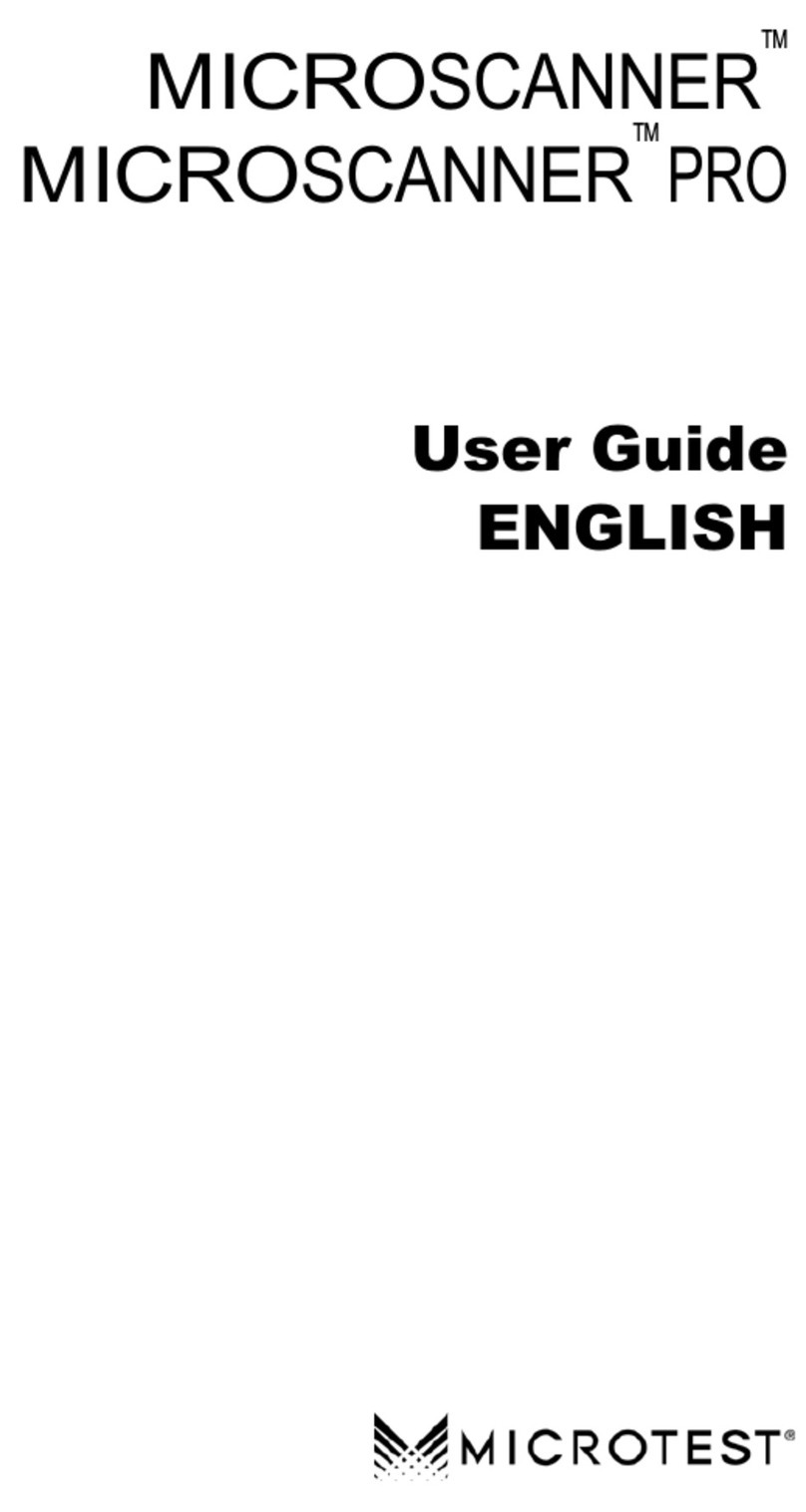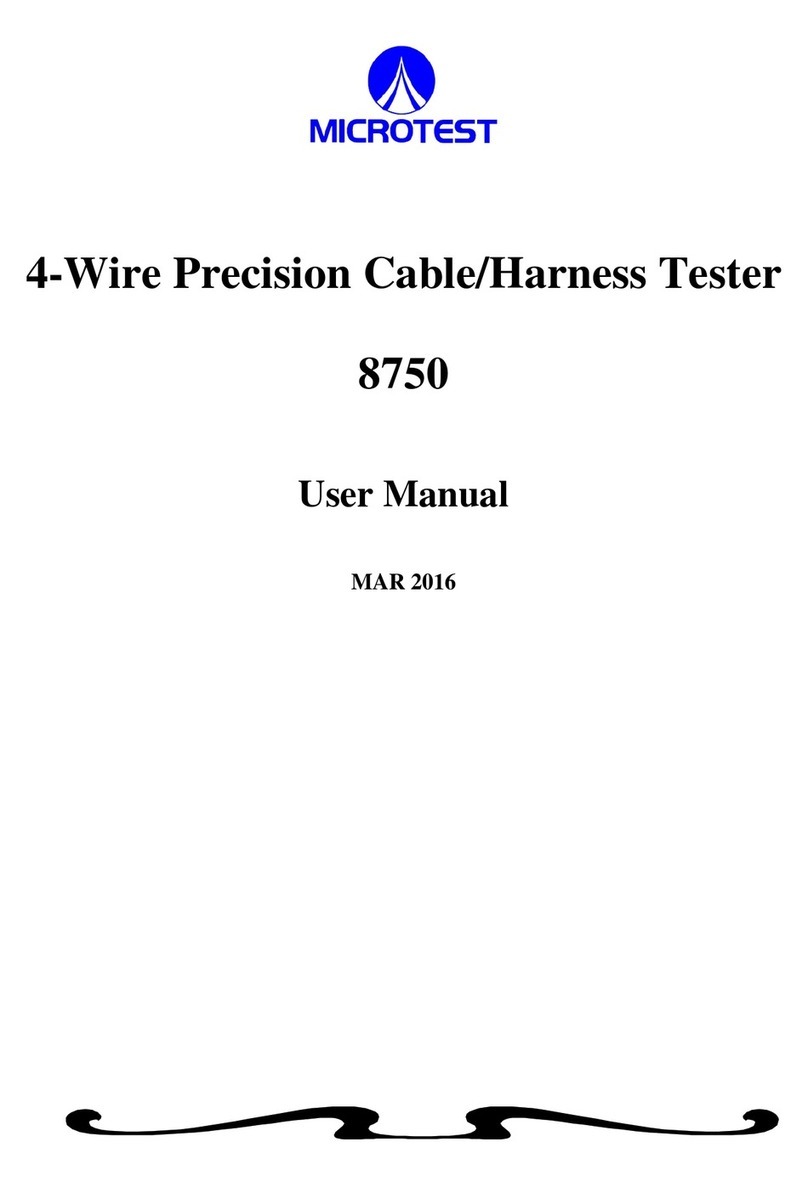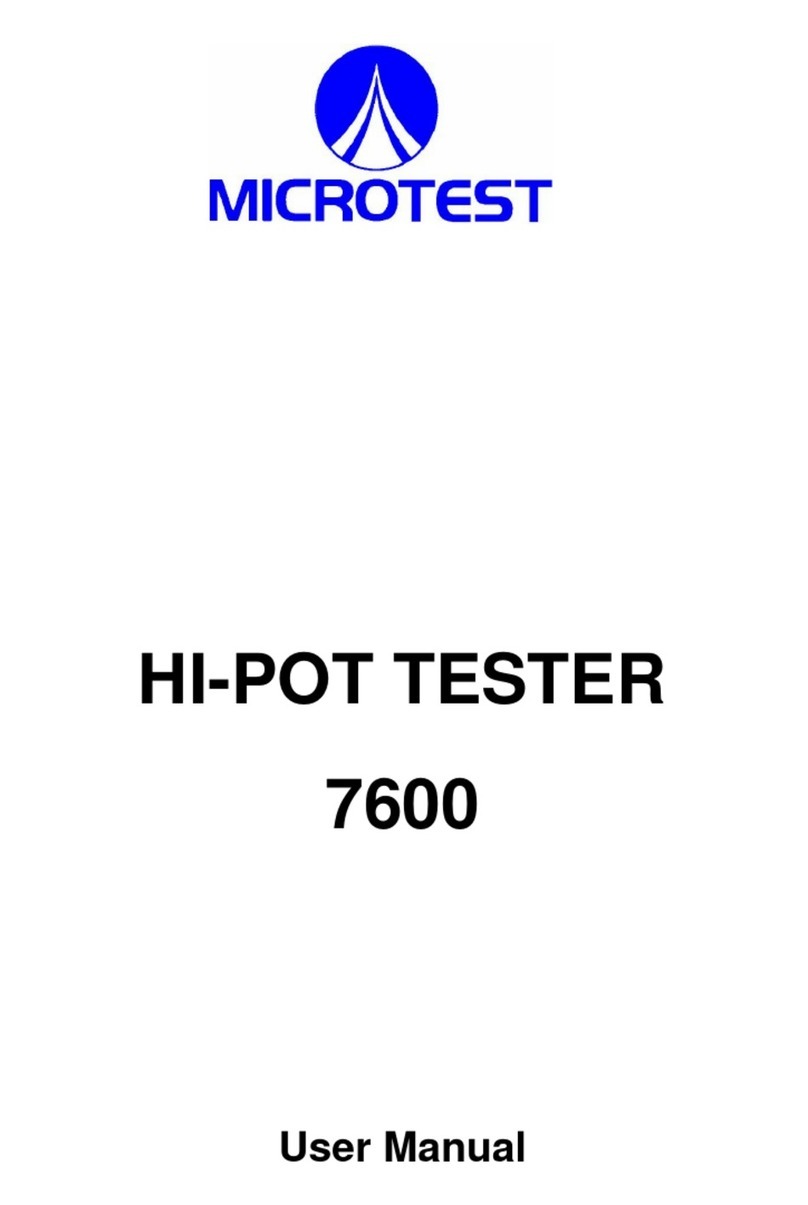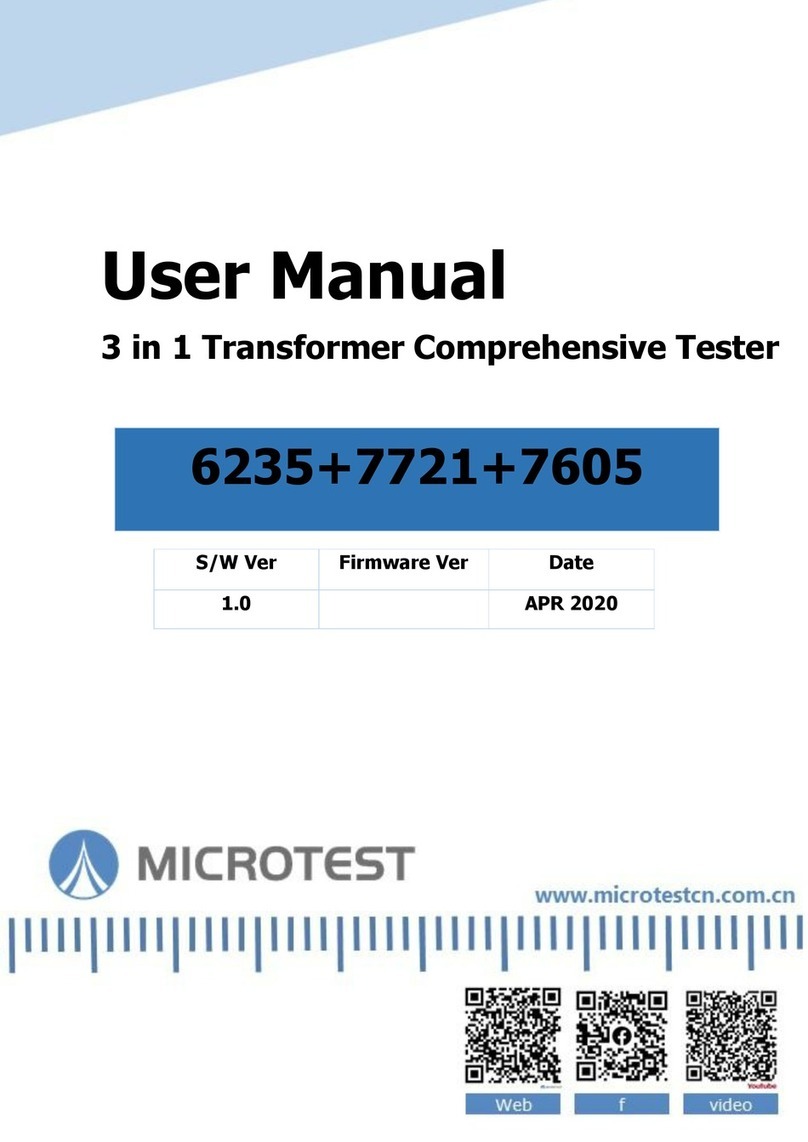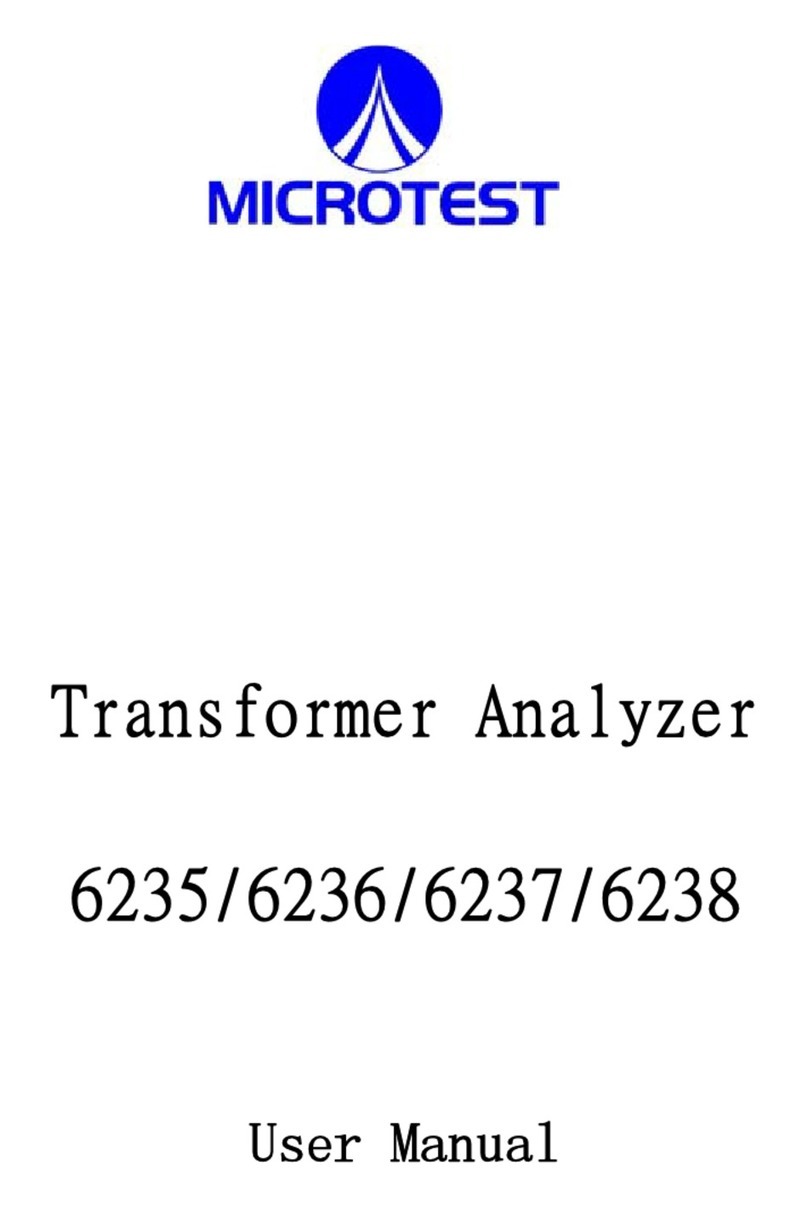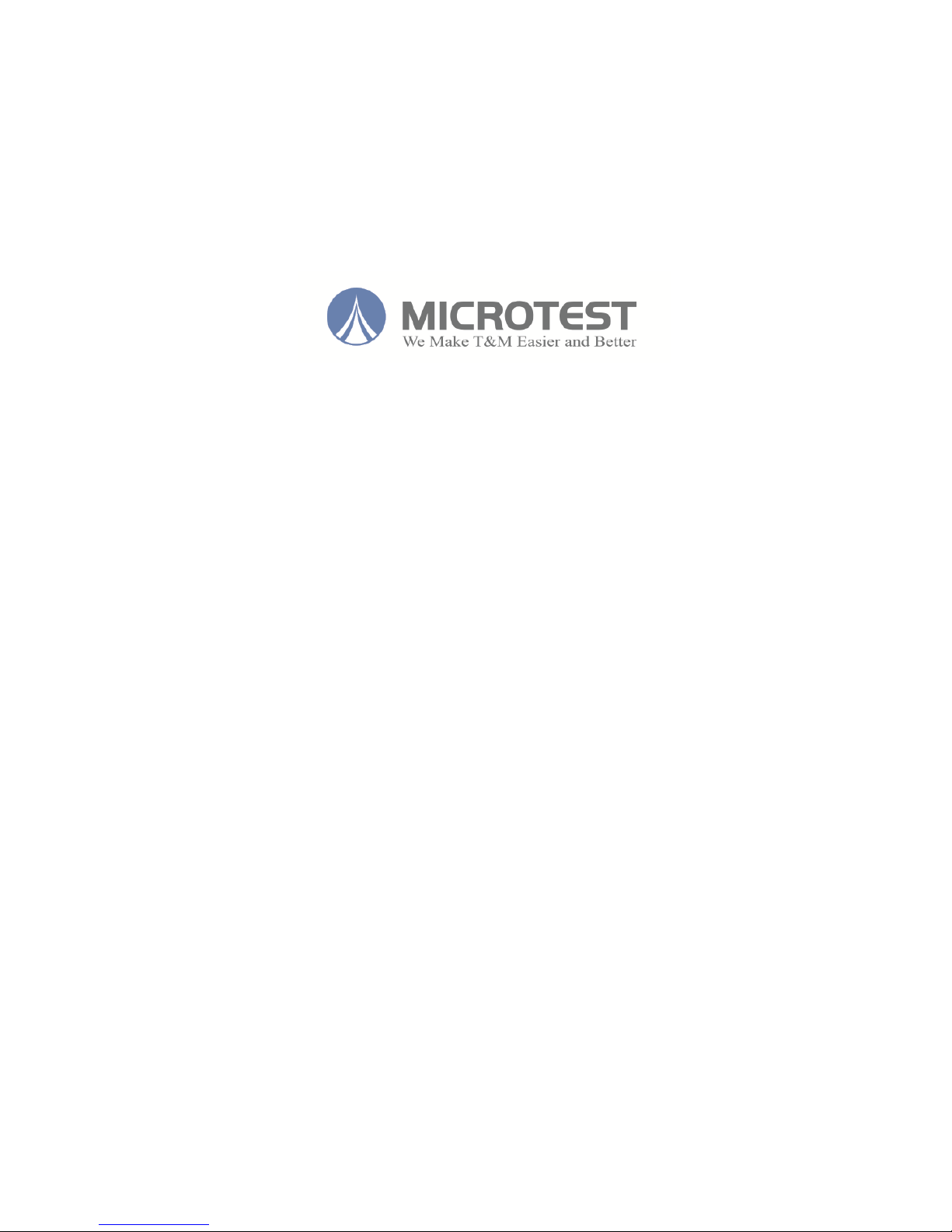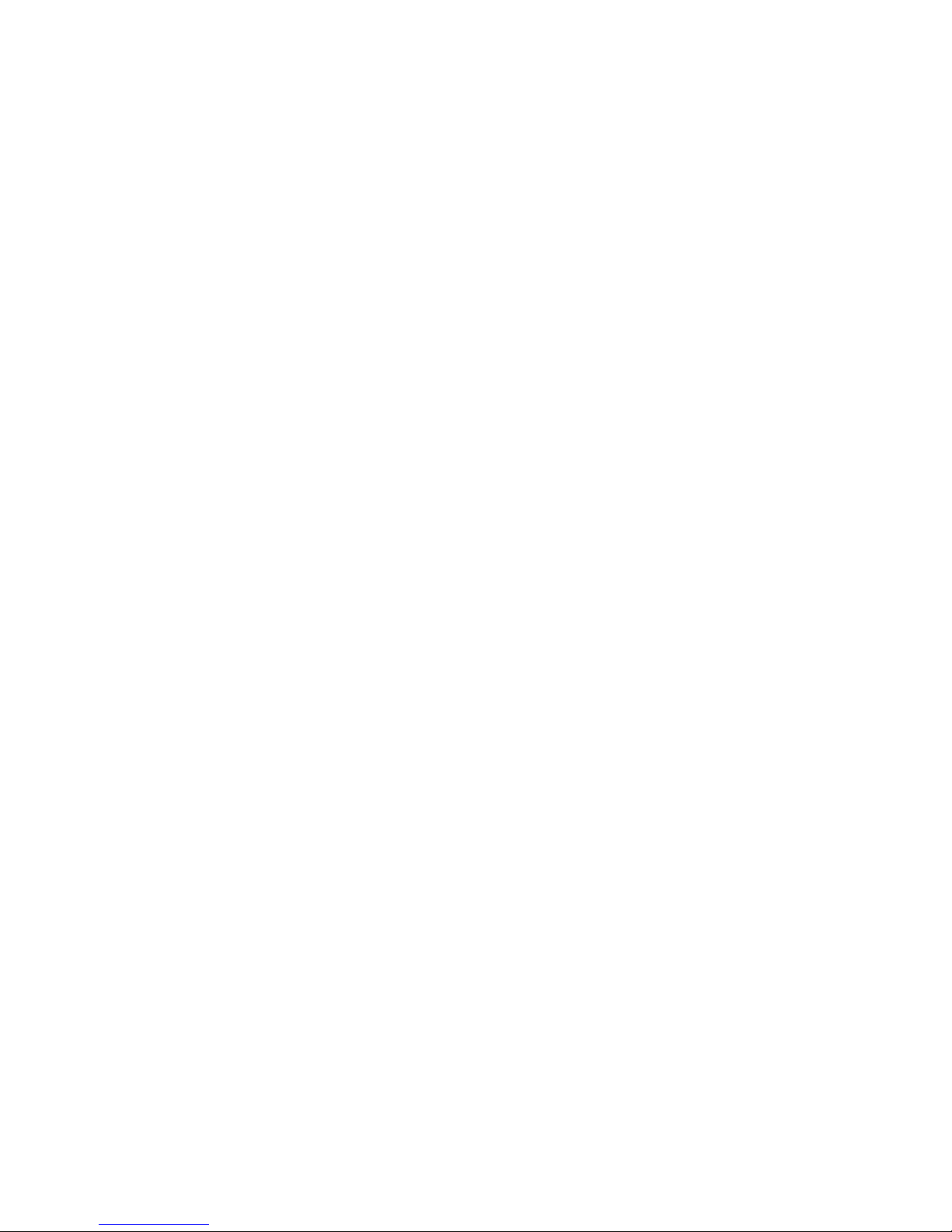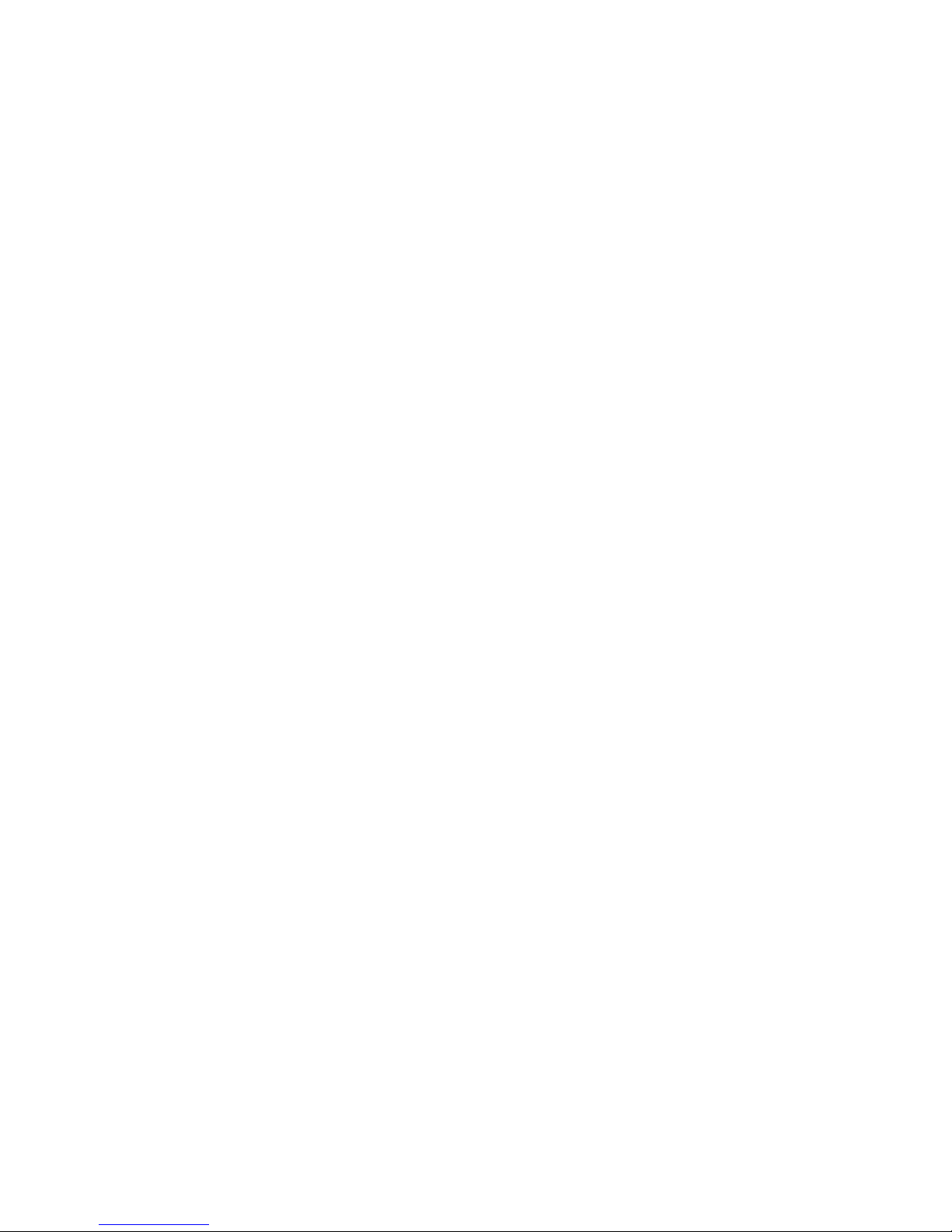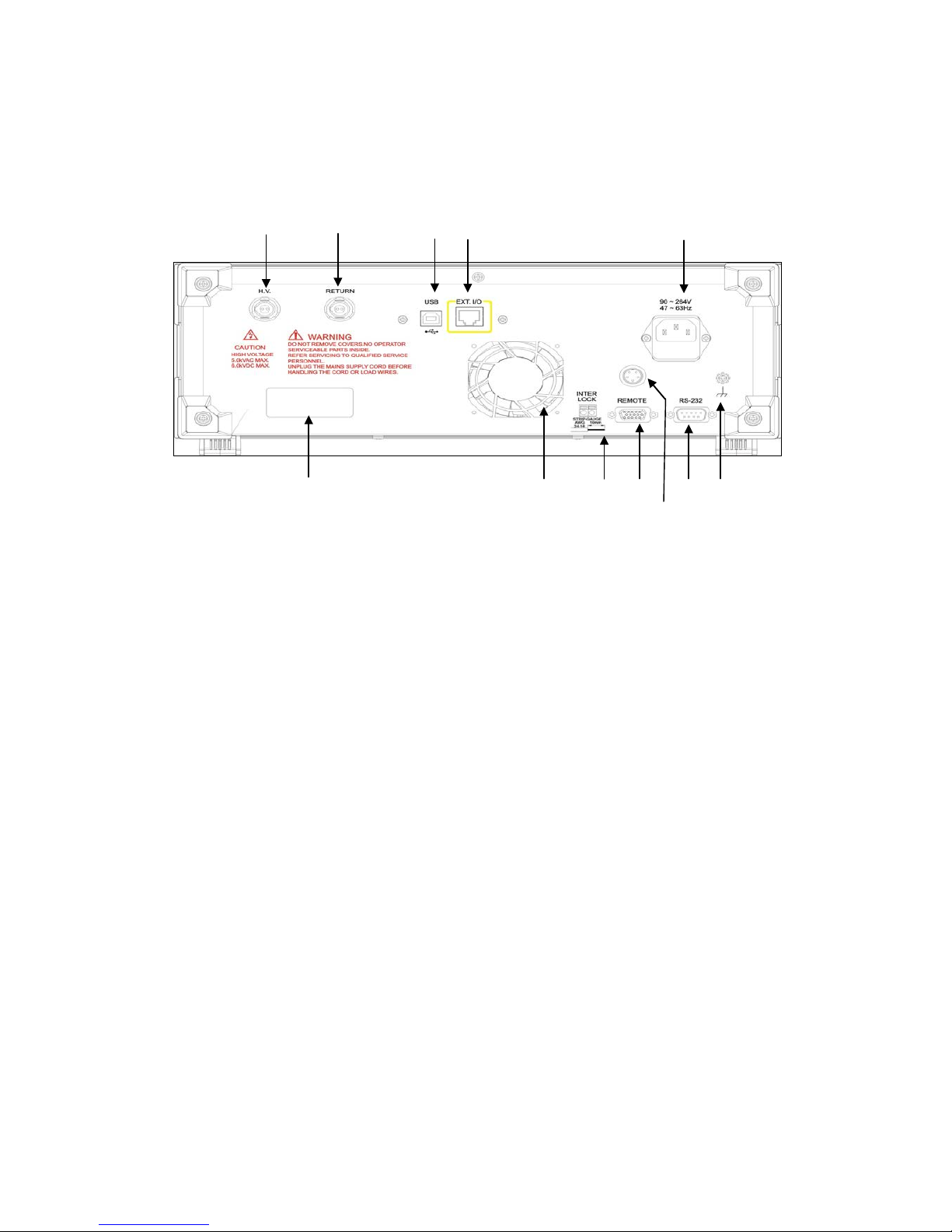Table of Contents
1. Safety Instruction.......................................................................... 1
1.1 Electrocution ...............................................................................................1
1.2 Grounding....................................................................................................1
1.3 Power Source...............................................................................................1
1.4 Connecting the Tester Table to the High Voltage Output Terminal.............2
1.5 Warm-up......................................................................................................2
1.6 External control unit ....................................................................................2
1.7 Machine failure............................................................................................2
1.8 Ending the test.............................................................................................2
1.9 Installation, storage .....................................................................................3
1.10 Emergency treatment...................................................................................3
2General Summary ......................................................................... 4
2.1 Package and Accessories .............................................................................4
2.2 Front Panel................................................................................................... 5
2.3 Rear Panel....................................................................................................6
3Basic operation ............................................................................. 7
3.1 Function block diagram................................................................................7
3.2 Standby screen.............................................................................................8
3.3 System settings (SYSTEM) ..........................................................................10
3.4 Function (FUNC).........................................................................................12
3.5 Specification setup 1 (SETUP) ....................................................................14
3.6 Specification setup 2 (SETUP) ....................................................................16
3.7 File management (FILE)..............................................................................18
4Start testing ................................................................................ 21
4.1 Before testing .............................................................................................21
4.2 Testing in progress......................................................................................22
4.3 Ending a Test ..............................................................................................23
4.4 Release determination results ...................................................................24
5Remote control I/O (REMOTE) .................................................... 25
6RS-232/USB device...................................................................... 28
6.1 RS- 232 interface ........................................................................................28
6.2 Command format.......................................................................................28
6.3 Connector...................................................................................................28