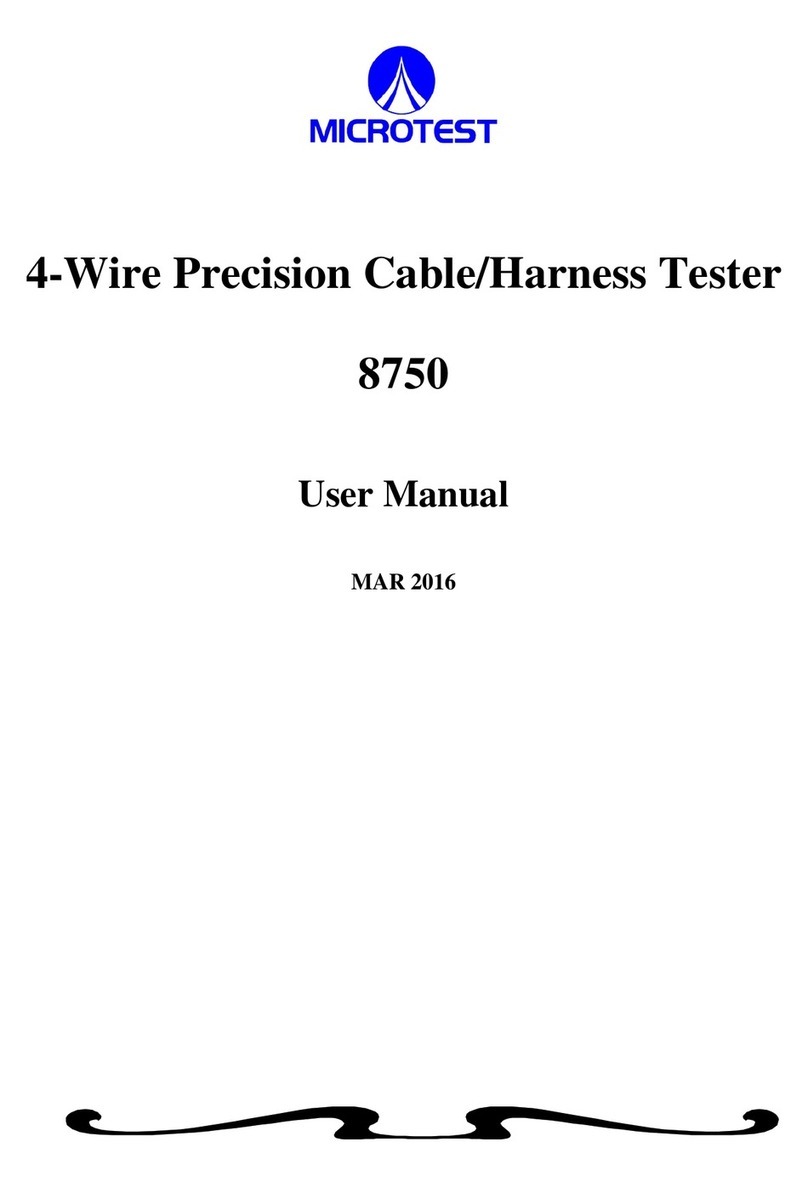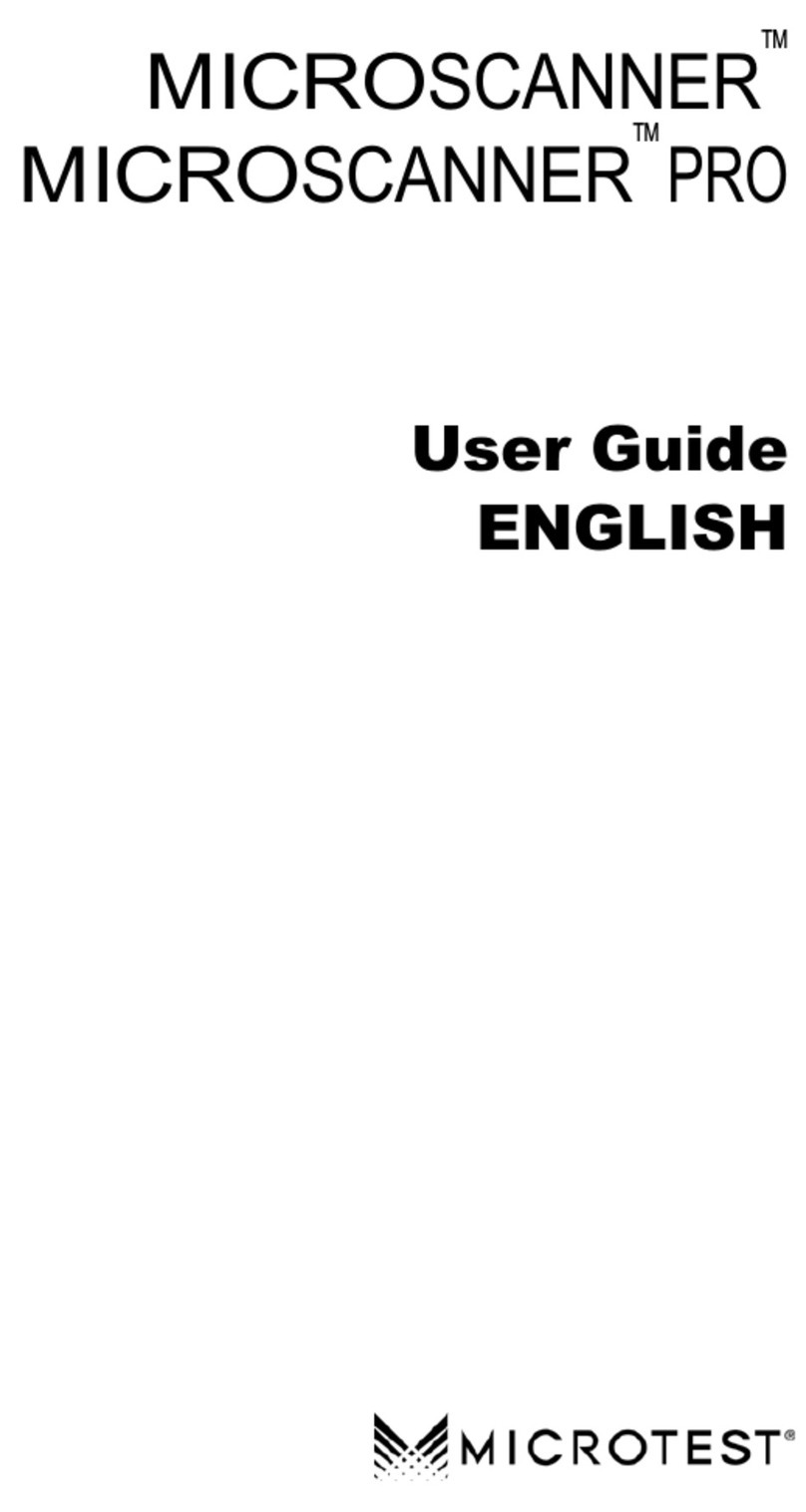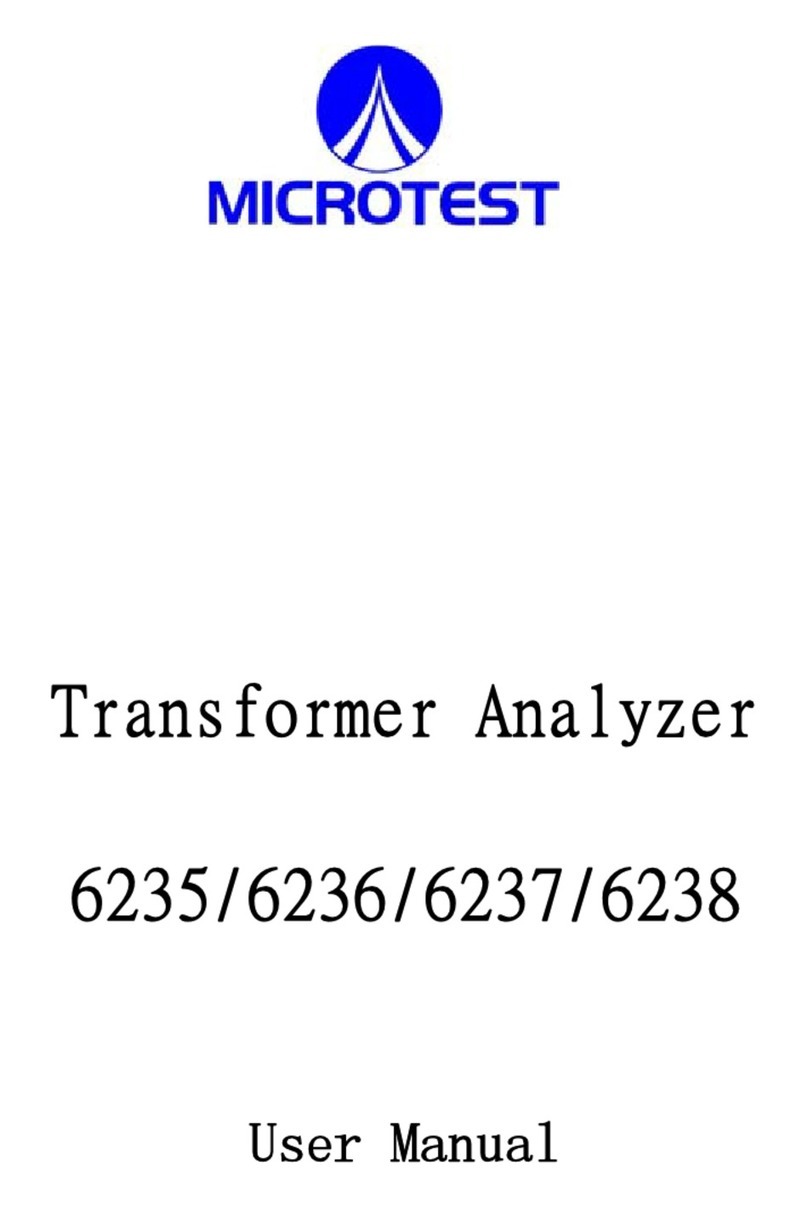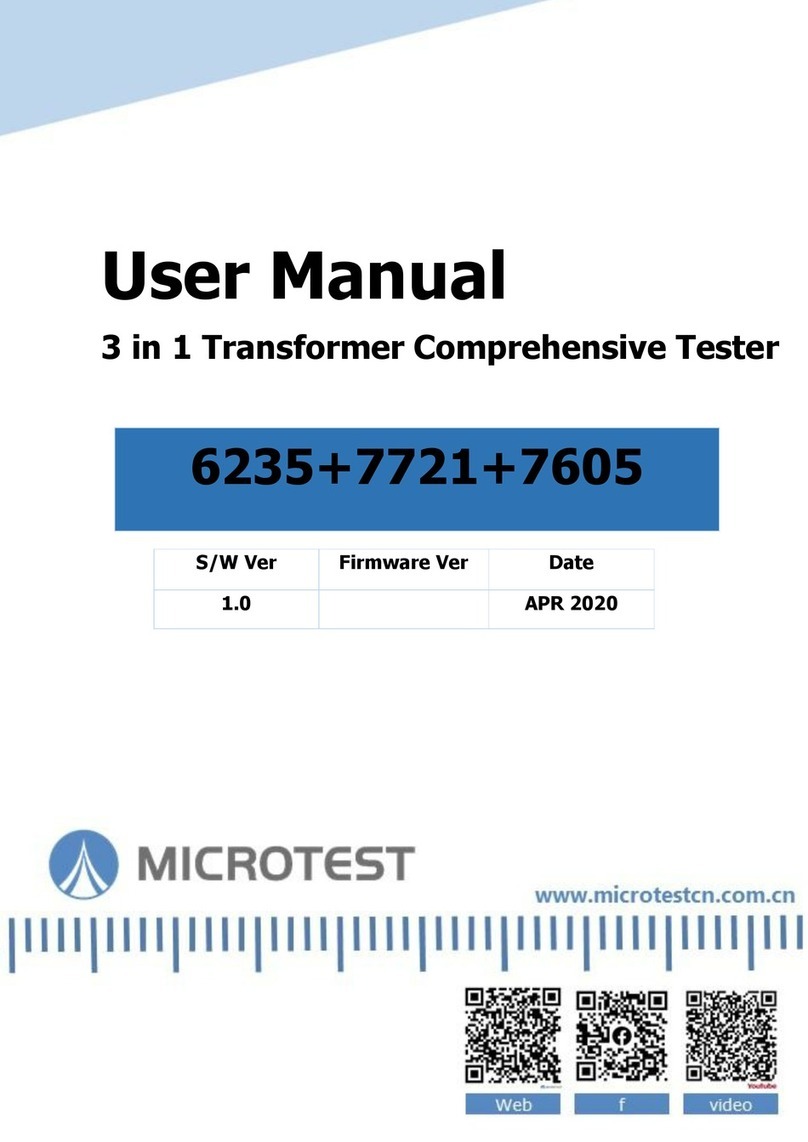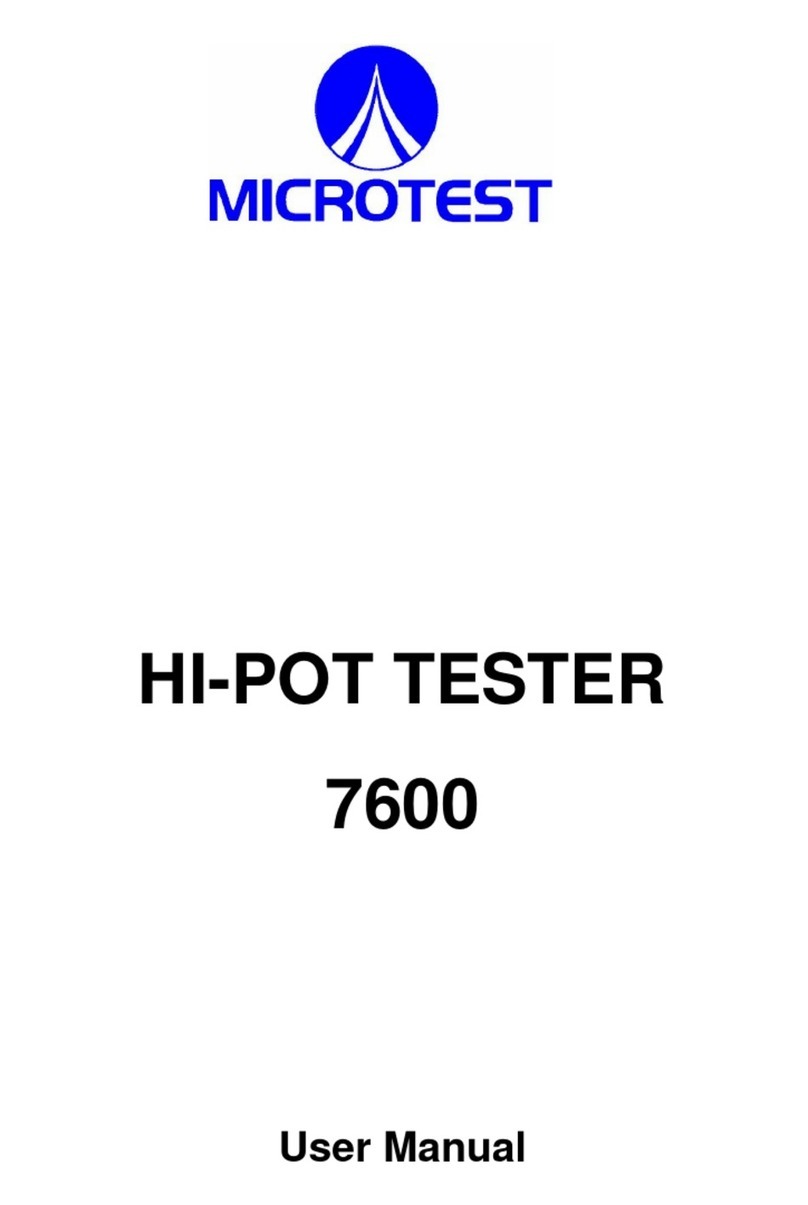ENGLISH - 5
OMNIScanner User Guide
Attenuation................................................................................................. 35
Return Loss ............................................................................................... 36
ELFEXT ..................................................................................................... 37
ACR/Bandwidth ........................................................................................ 37
Resistance ................................................................................................. 38
Power Sum NEXT ...................................................................................... 39
Power Sum ELFEXT .................................................................................. 39
Power Sum ACR ........................................................................................ 40
Office Locator ............................................................................................ 41
Chapter 5 - Results .................................................... 43
Autotest Results......................................................................................... 43
Viewing Autotest Results ........................................................................... 44
Chapter 6 - Uploading and Printing ............................ 47
Microtest Utilities........................................................................................ 47
Chapter 7 - Updating Scanner Software ................... 48
Downloading Software from the Microtest WWW .................................... 48
Updating OMNIScanner Software from the PC ......................................... 48
Updating OMNIRemote Software from the PC .......................................... 49
Appendix A - Technical Specifications........................ 51
Physical Characteristics ............................................................................ 51
User Interface ............................................................................................ 51
Power ........................................................................................................ 51
Environmental ........................................................................................... 52
Measurement Port (Test Interface) ........................................................... 52
High Voltage Input Protection ................................................................... 52
Serial Port ................................................................................................. 52
Memory ..................................................................................................... 52
Autotest Functions .................................................................................... 52
Test Functions........................................................................................... 53
Transmission Performance Measurement Method ................................... 53
Transmission Performance Measurement Parameters ............................. 53
Wire Map .................................................................................................. 54
NEXT ........................................................................................................ 54
Return Loss .............................................................................................. 54
Attenuation................................................................................................ 54
ELFEXT (Equal Level FEXT) .................................................................... 55
ACR (Attenuation to Crosstalk Ratio) ....................................................... 55
Bandwidth ................................................................................................. 55