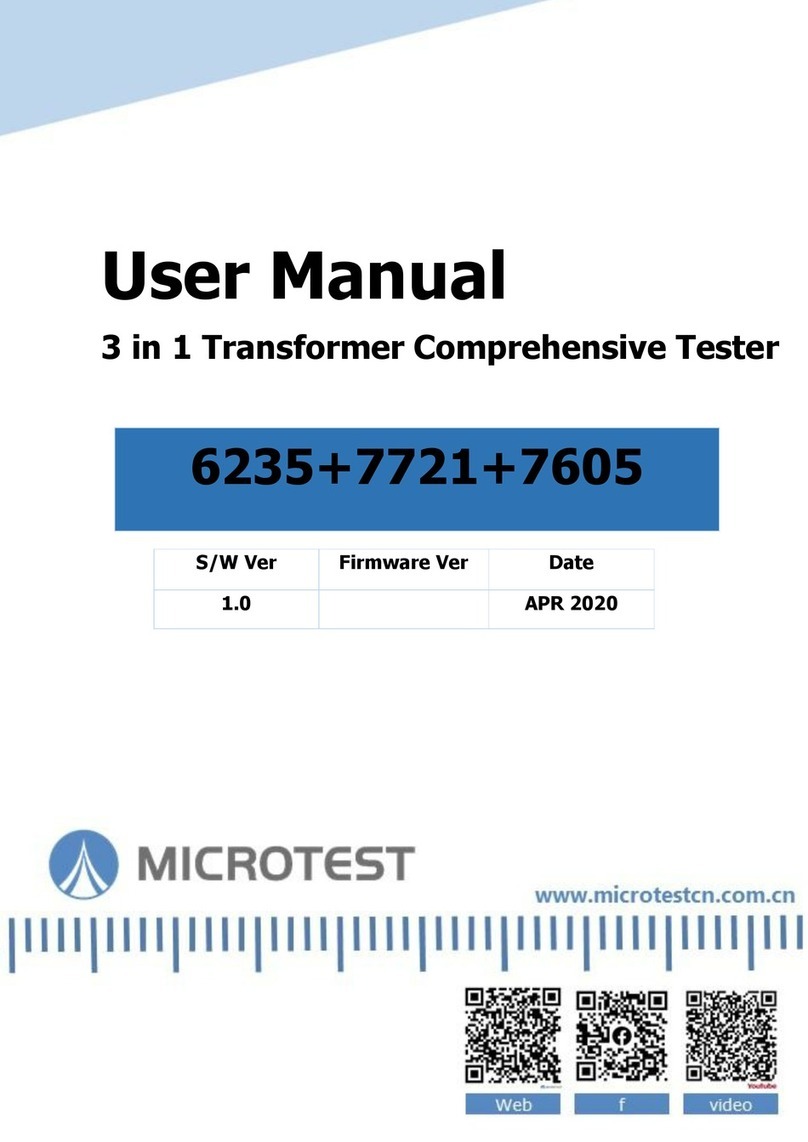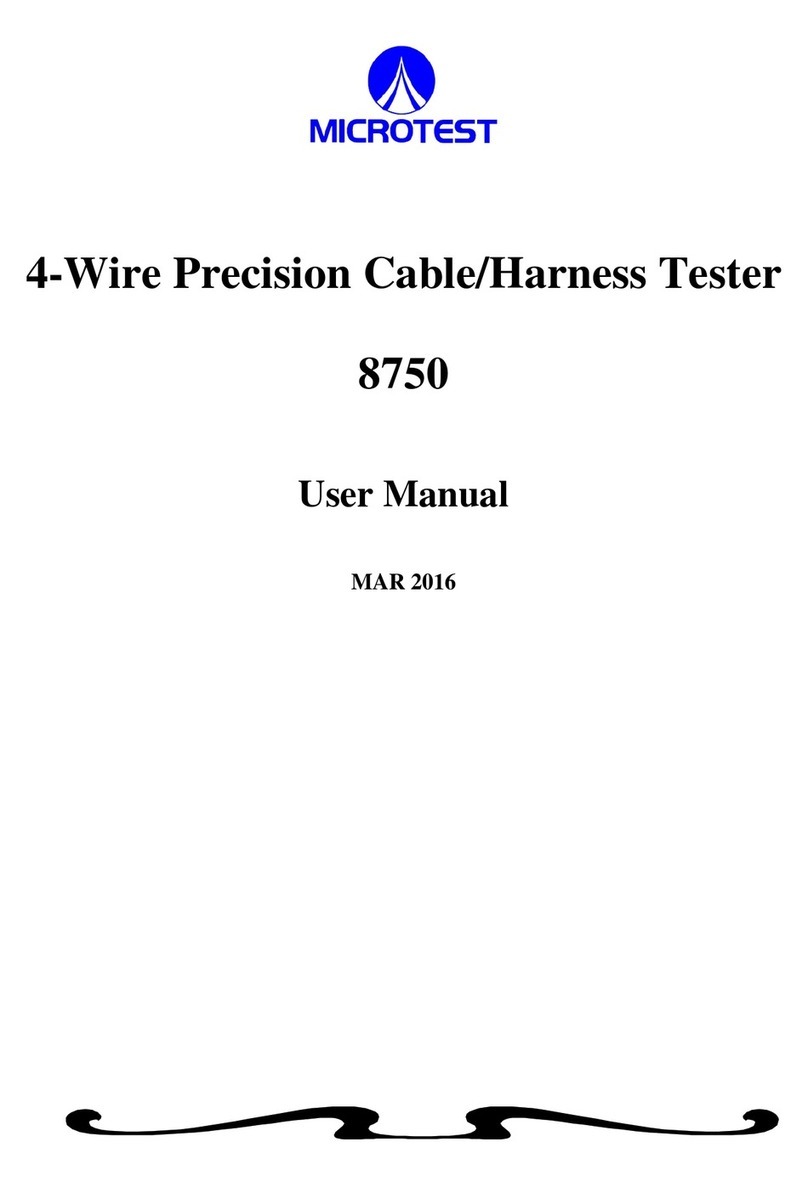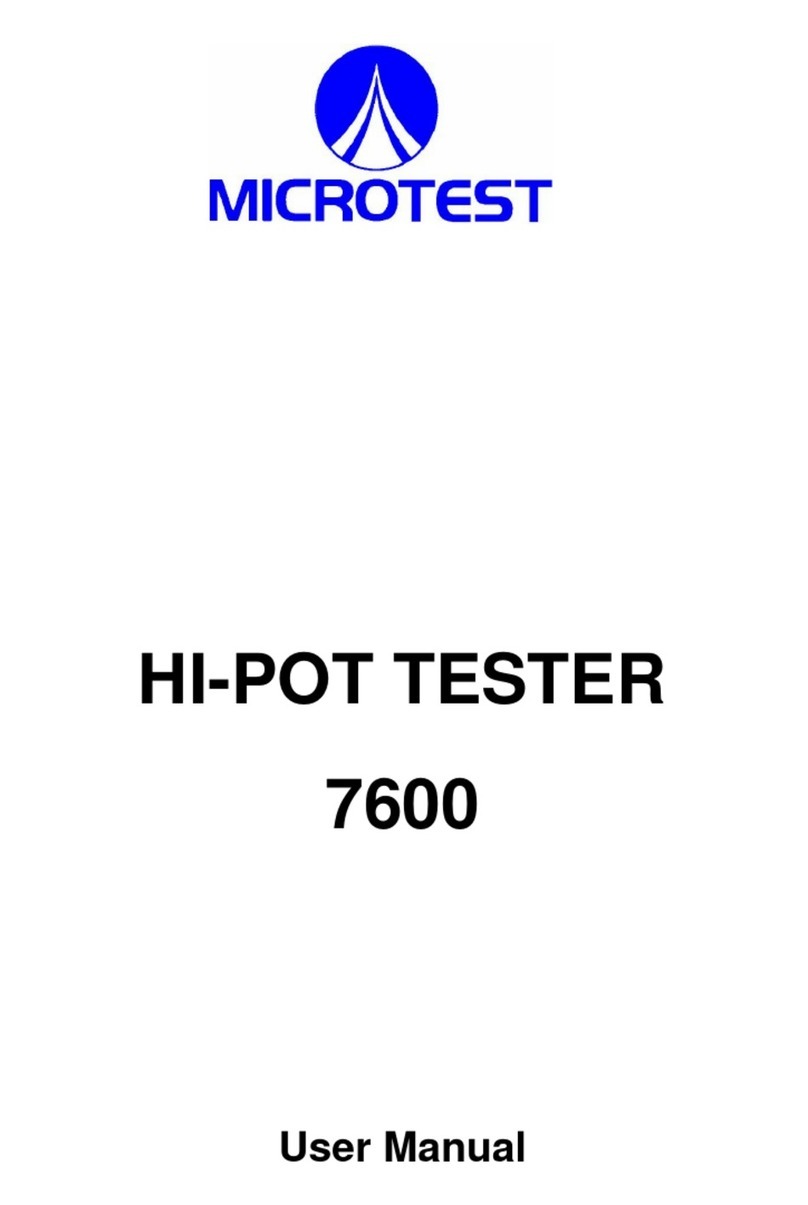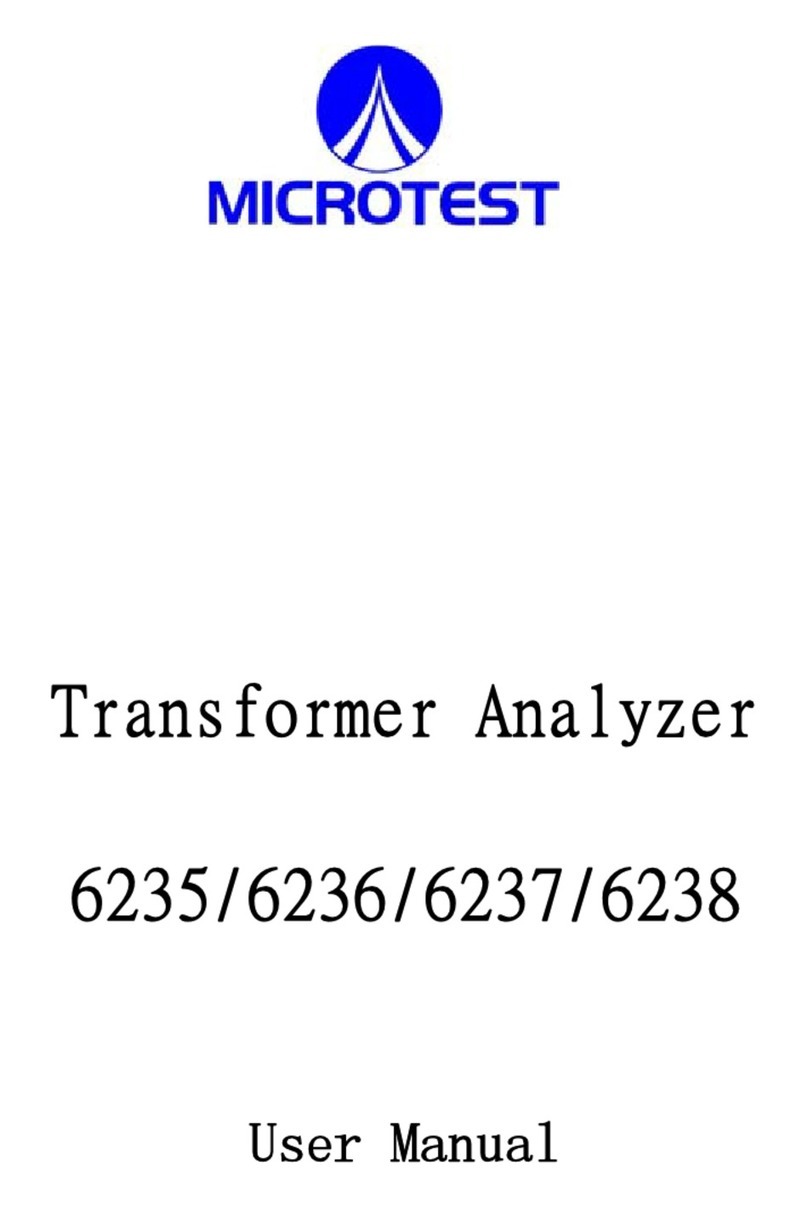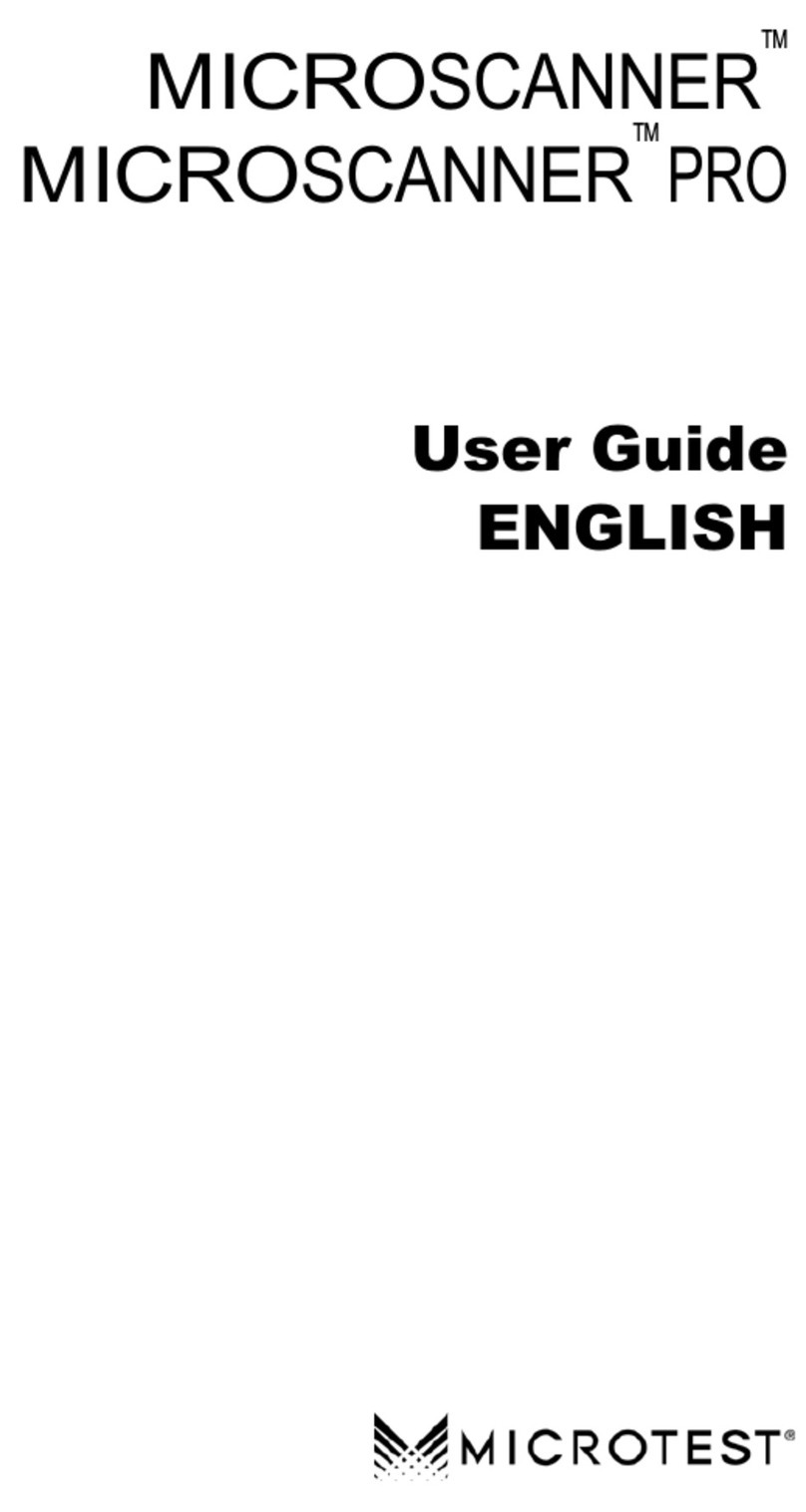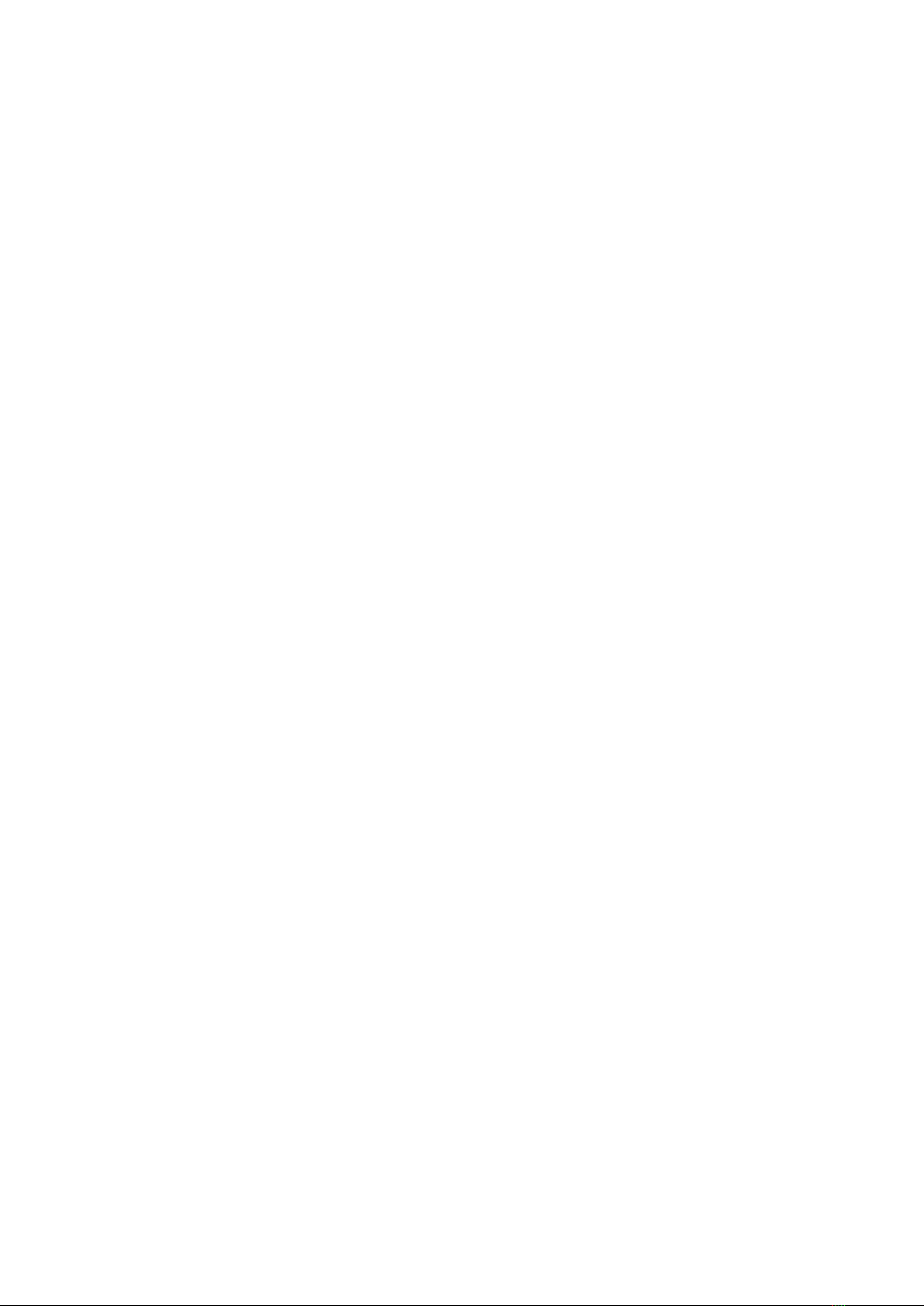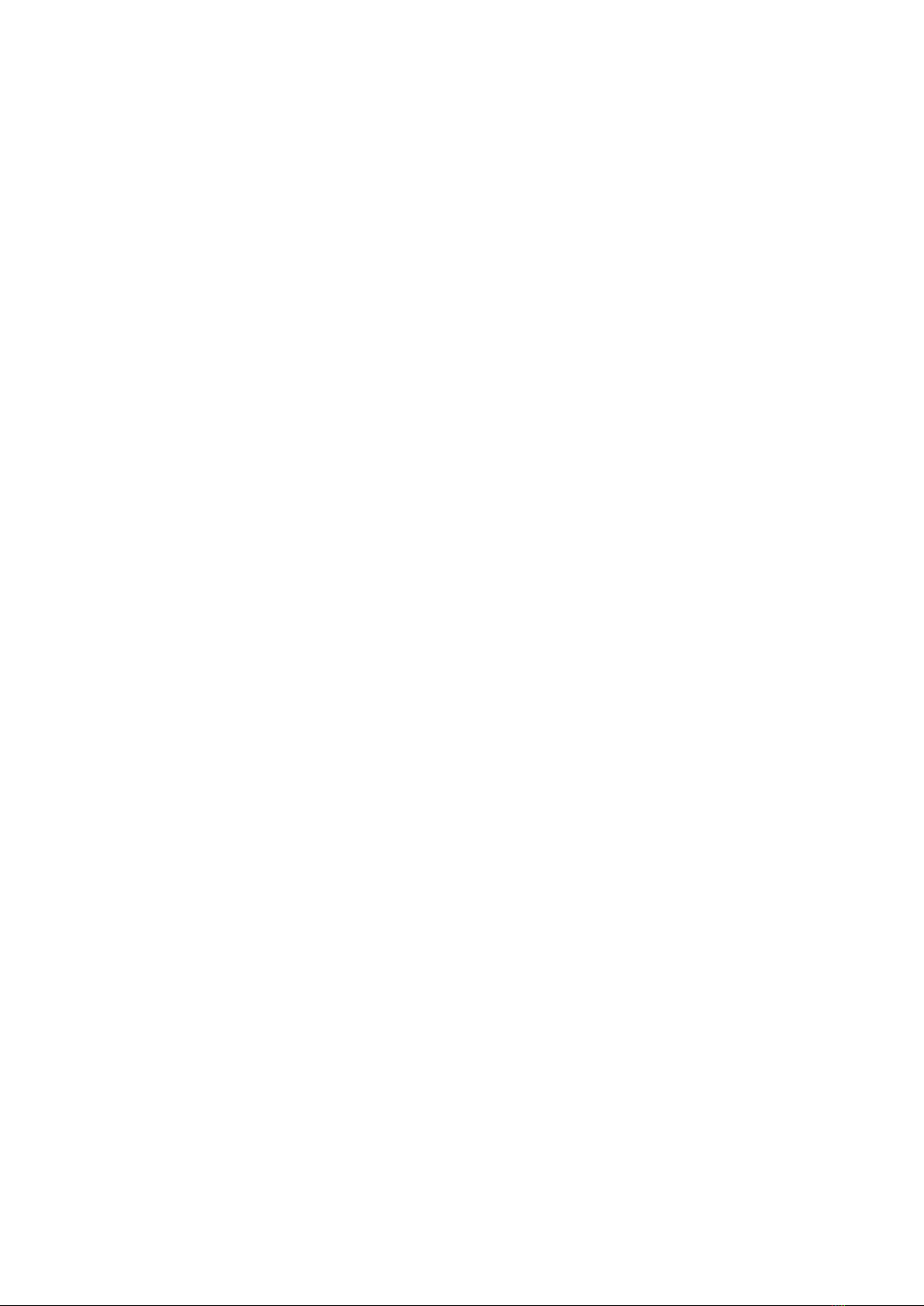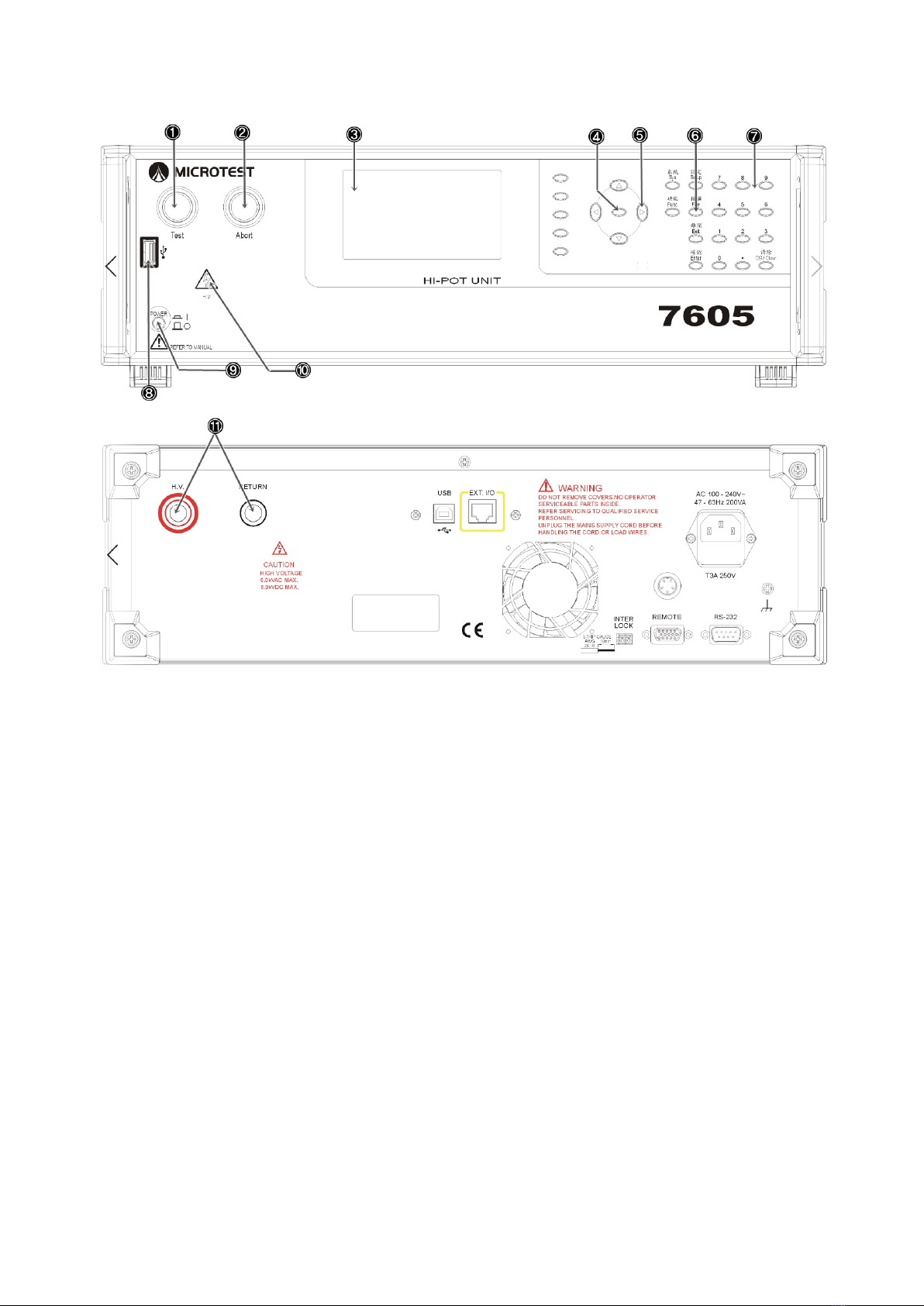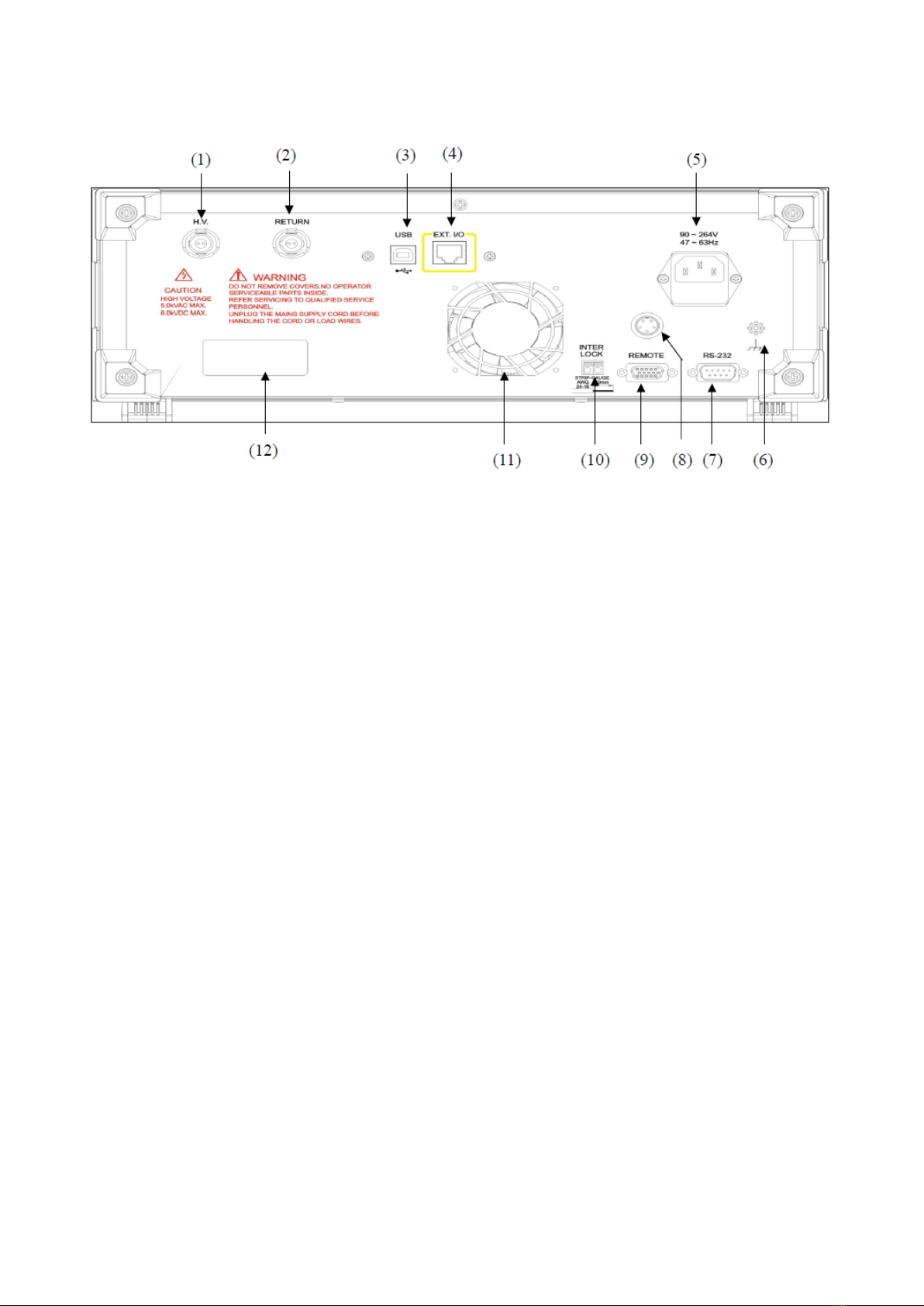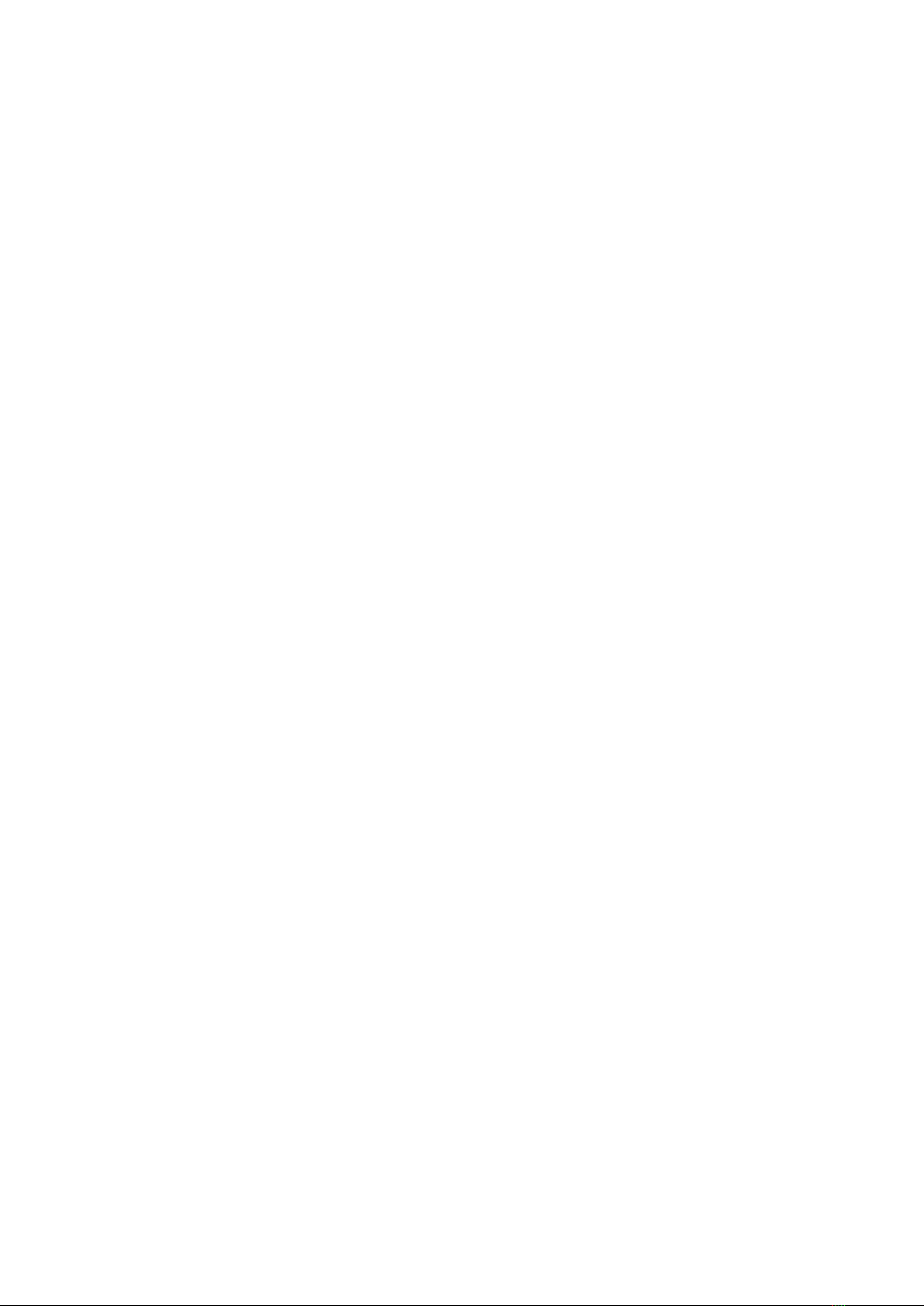
Table of Contents
1. Precautions before use .................................................................................................................4
1.1 Electrification and Electric Shock....................................................................................4
1.2 Ground .............................................................................................................................4
1.3 Power ...............................................................................................................................4
1.4 Connect the testing cable to the high voltage output terminal.........................................4
1.5 Warm up ...........................................................................................................................4
1.6 External control host ........................................................................................................4
1.7 Machine malfunction .......................................................................................................4
1.8 Test End............................................................................................................................4
1.9 Placement and Storage .....................................................................................................4
1.10 Emergency Measures .......................................................................................................4
2. General description ......................................................................................................................5
2.1 Package and Accessories..................................................................................................5
2.2 Front Panel .......................................................................................................................6
2.3 Rear Panel ........................................................................................................................8
3. Basic Operations ........................................................................................................................10
3.1 Function Block Diagram................................................................................................10
3.2 Standby Screen............................................................................................................... 11
3.3 System Settings (SYSTEM)...........................................................................................12
3.4 Function Setting (FUNC)...............................................................................................13
3.5 Specification Settings Description 1 (SETUP) ..............................................................14
3.6 Specific Setting Description 2 (SETUP)........................................................................15
3.7 File Management (FILE) ...............................................................................................17
4. Start test......................................................................................................................................20
4.1 Before testing .................................................................................................................20
4.2 Testing............................................................................................................................21
4.3 End Test..........................................................................................................................22
4.4 Releasing Determined Result.........................................................................................23
5. Remote Control I/O Description (REMOTE)............................................................................24
6. RS-232/USB DEVICE Instructions ...........................................................................................26
6.1 RS-232 interface specifications .....................................................................................26
6.2 Command Format ..........................................................................................................26
6.3 Connectors .....................................................................................................................26
6.4 Cables and Connecting Methods....................................................................................27
6.5 USB DEVICE Interface Specifications .........................................................................27