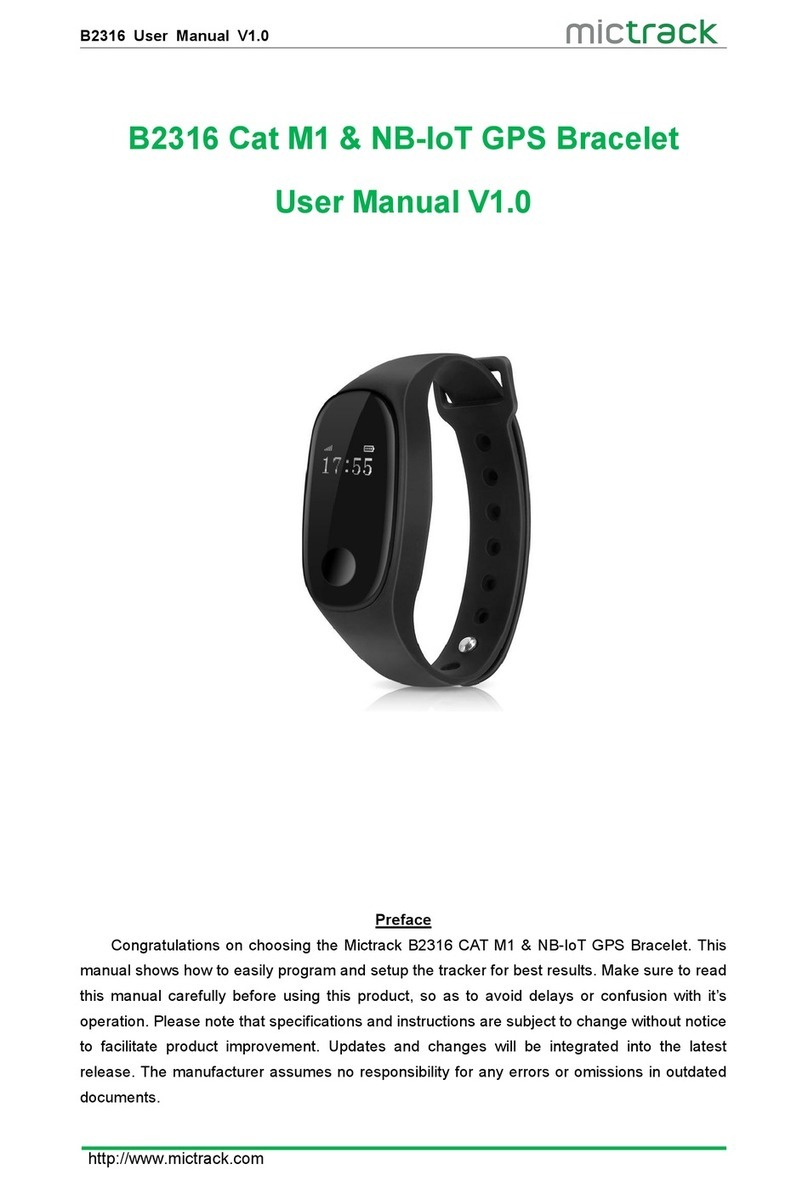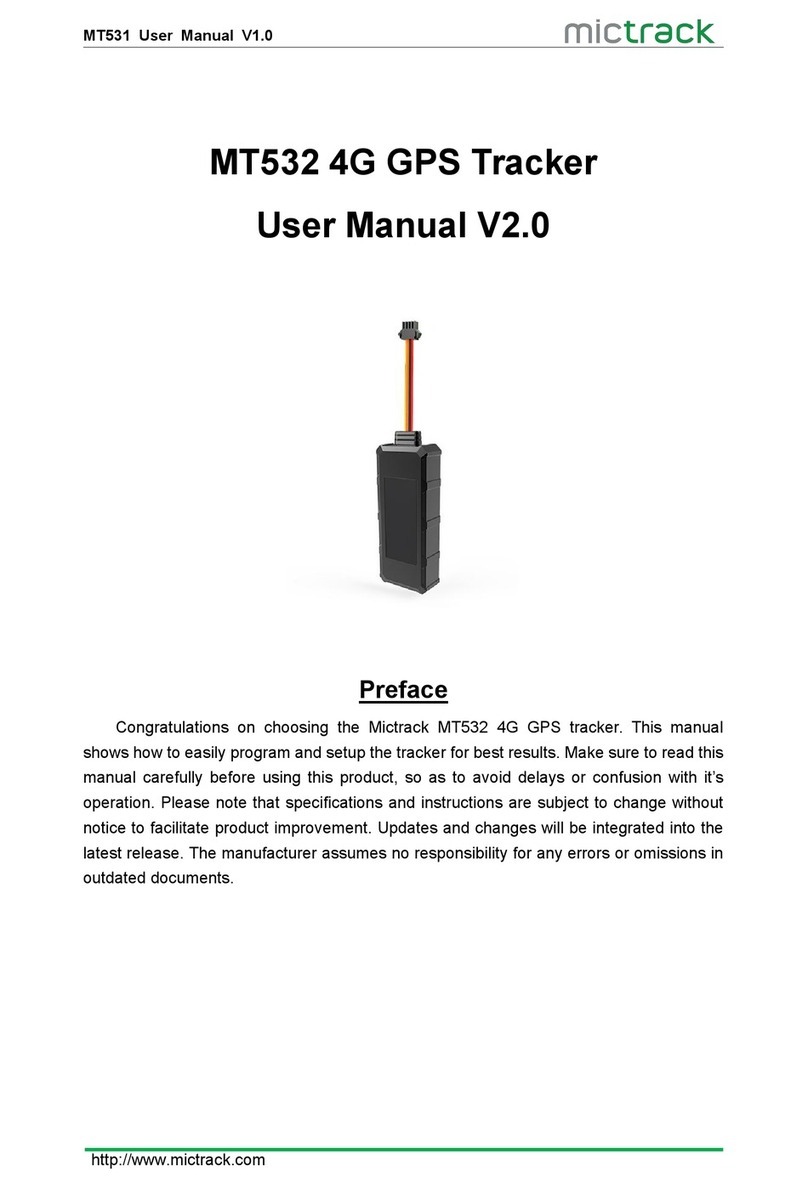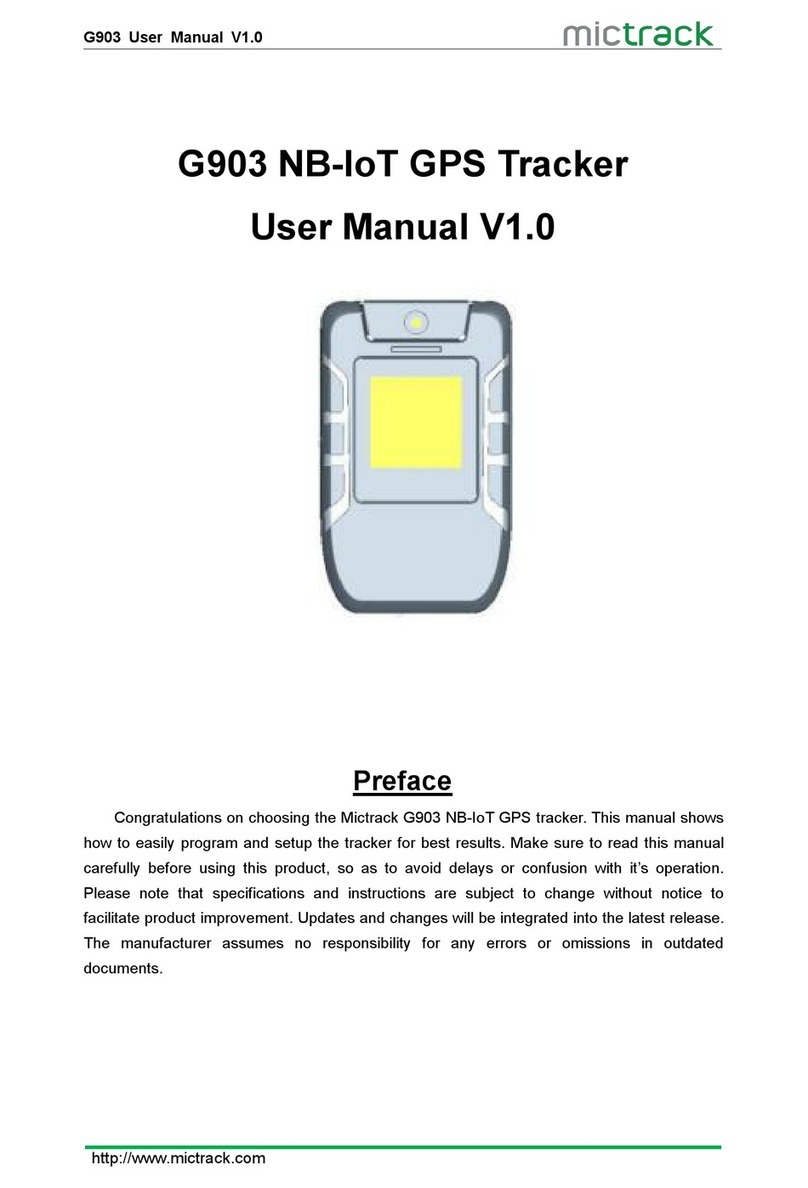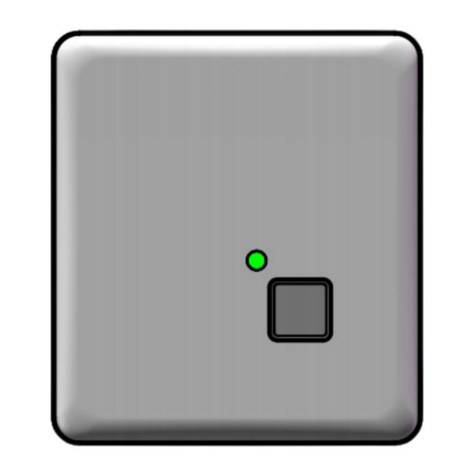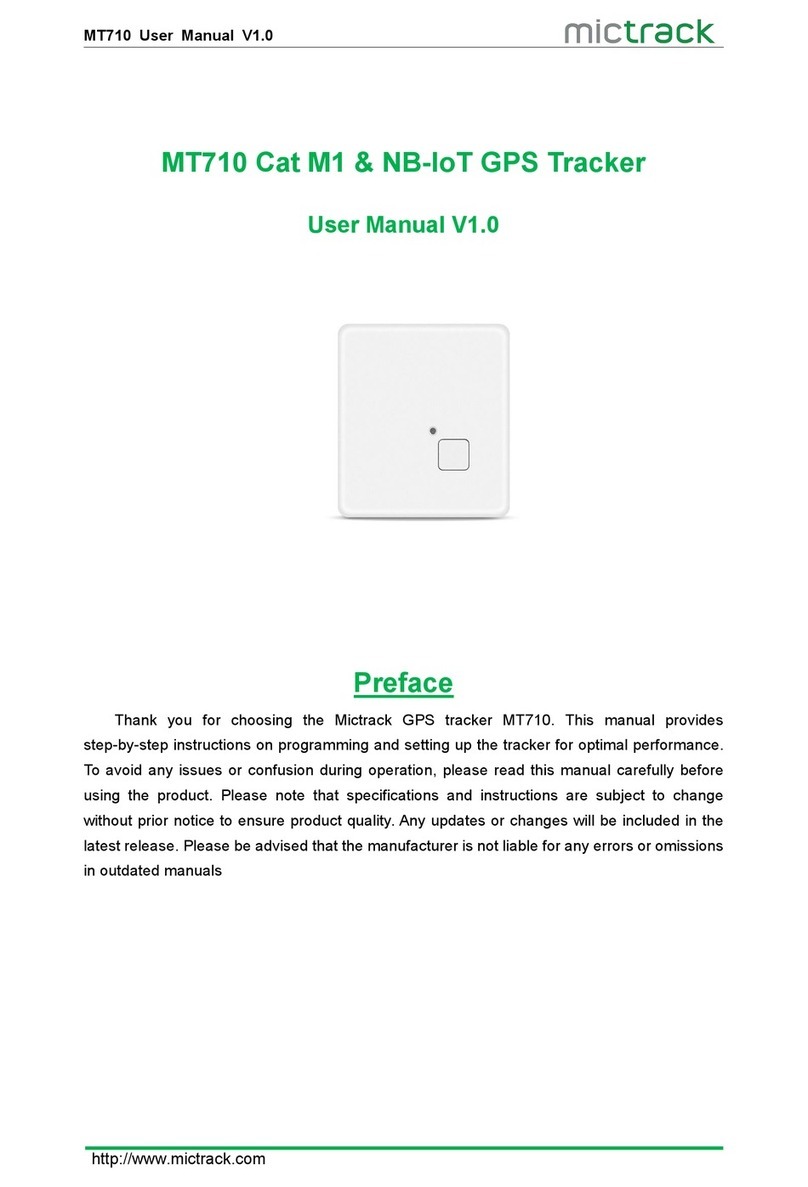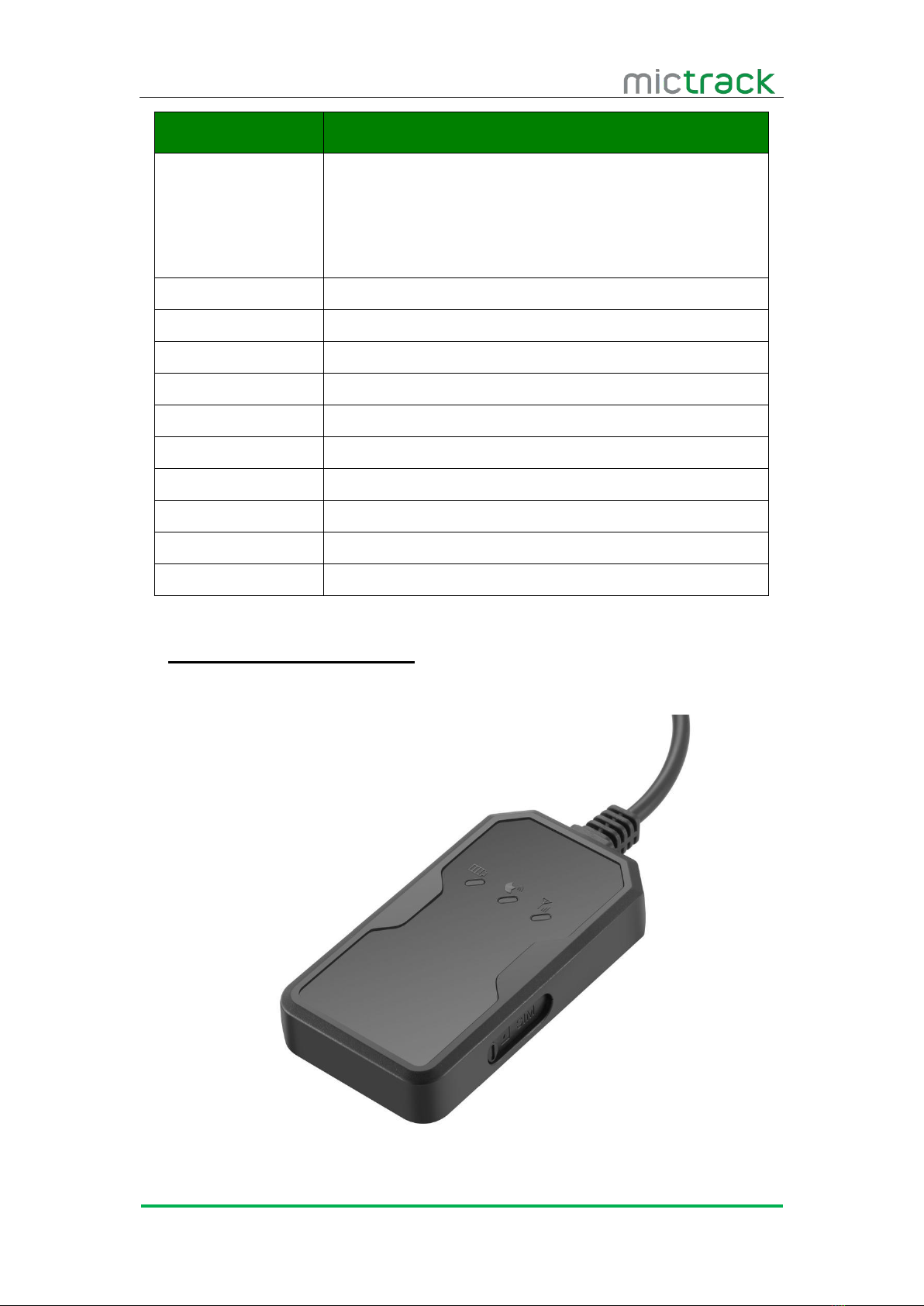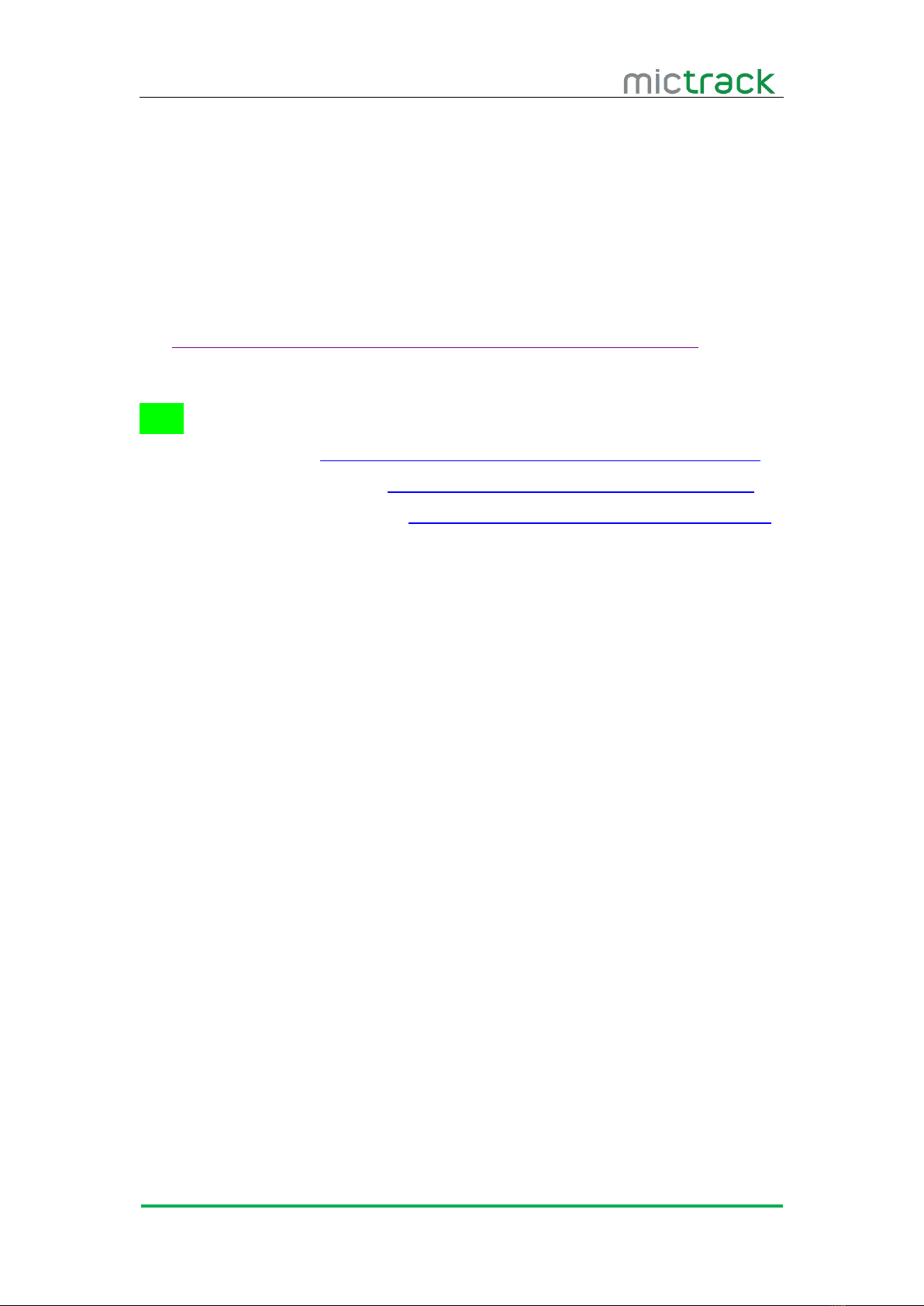Contents
1. Overview............................................................................................................................................. 1
2. Application...........................................................................................................................................1
3. Specifications..................................................................................................................................... 1
4. MT550 and Accessories..................................................................................................................2
5. Unit Diagram...................................................................................................................................... 3
6. Installation........................................................................................................................................... 3
6.1 SIM Card installation............................................................................................................. 3
6.2 Power ON:............................................................................................................................... 4
6.3 LED Indications.......................................................................................................................4
6.3.1 CHG-Charge indicator (RED).................................................................................. 4
6.3.2 SYS-System indicator (BLUE).................................................................................4
6.3.3 GPS-GPS indicator (GREEN)................................................................................. 5
6.4 Device Button Instruction..................................................................................................... 5
6.5 Connection of supplied wiring loom.................................................................................. 5
6.6 Install the SOS switch.......................................................................................................... 6
6.7 Optimum locations for unit Installation............................................................................. 6
6.7.1 Caution.......................................................................................................................... 6
7. Configuration & Functions.............................................................................................................. 7
7.1 SOS Alarm...............................................................................................................................7
7.2 Geo-fence Alarm.....................................................................................................................7
7.3 External power cut off alarm.............................................................................................. 7
7.4 Towing alarm........................................................................................................................... 7
7.5 Low battery Alarm (internal backup battery)...................................................................7
7.6 Low battery Alarm (Vehicle Battery)................................................................................. 7
7.7 High Temperature Alarm.......................................................................................................7
7.8 Over-Speed alarm (Alerts that the unit is exceeding a preset speed)................... 7
7.9 ACC ON (Upload default status is AUTO)......................................................................7
7.10 Vehicle Towed Alarm (vehicle moves whilst ACC is OFF).......................................7
7.11 ACC OFF & Vehicle Stationary (Upload status is AUTOLOW)............................... 7
8. Appendix..............................................................................................................................................8