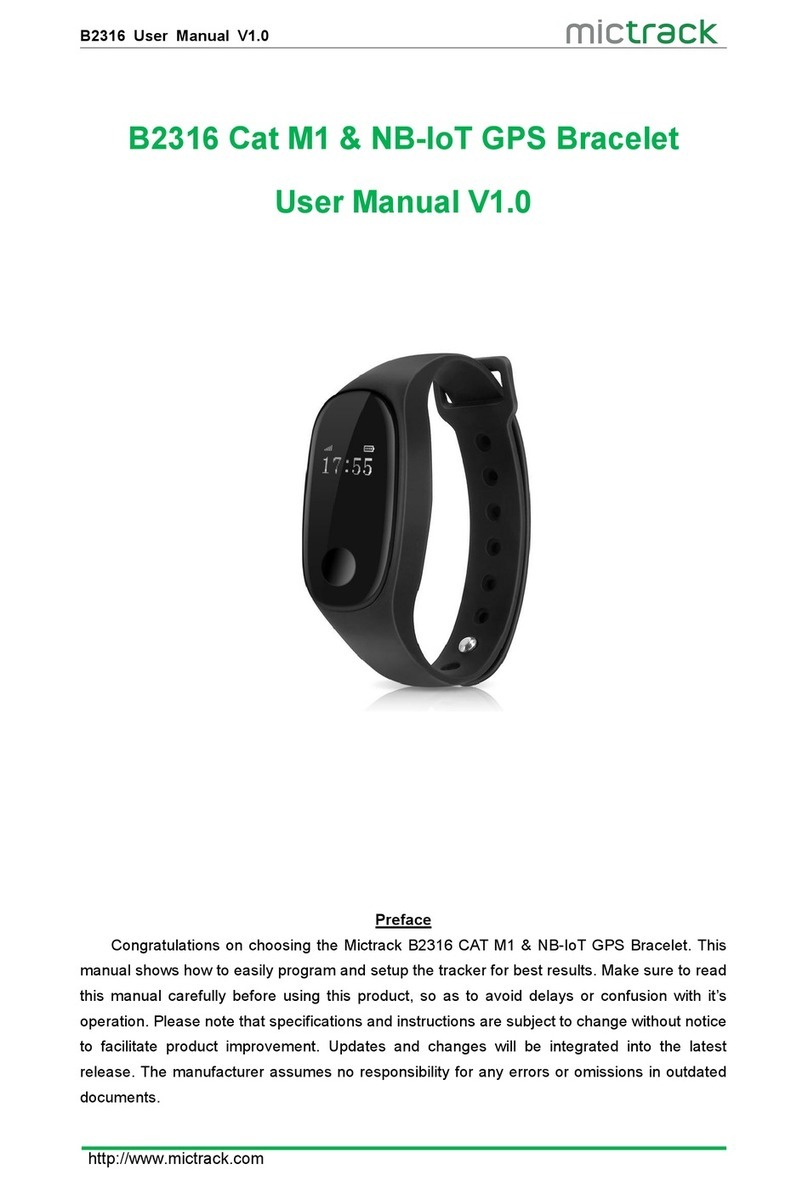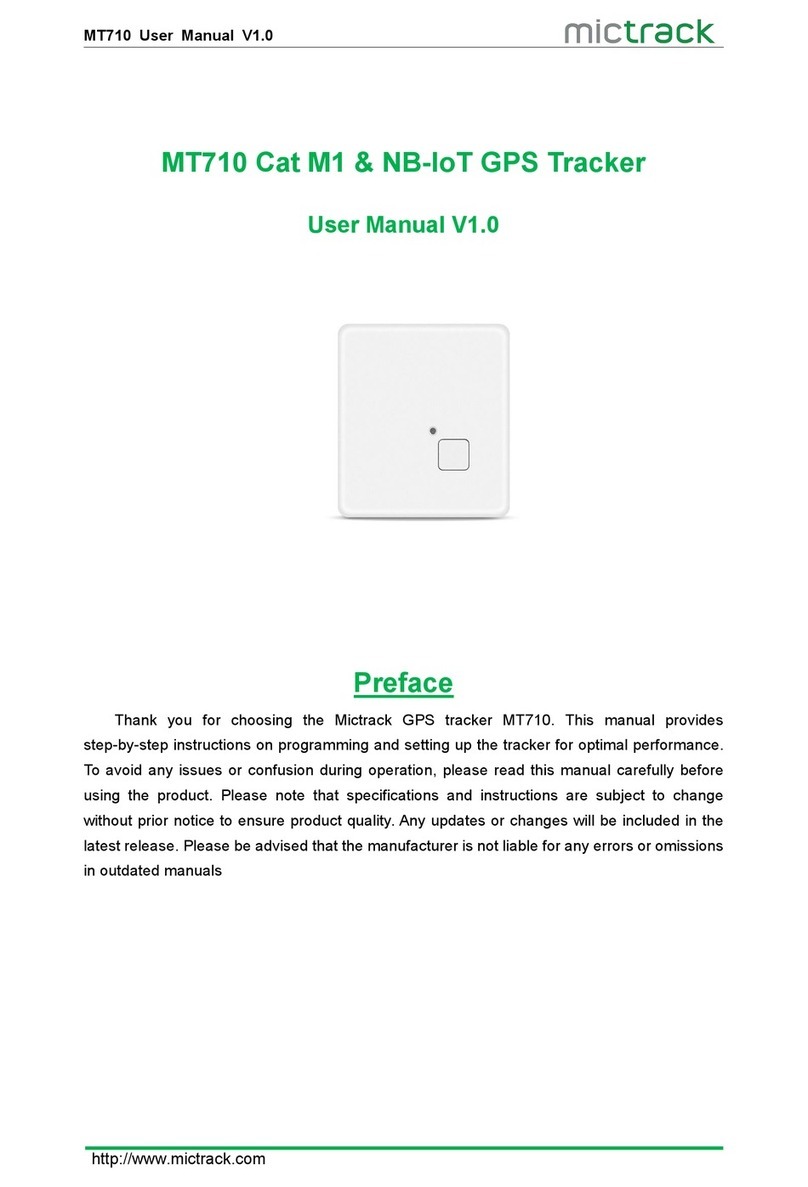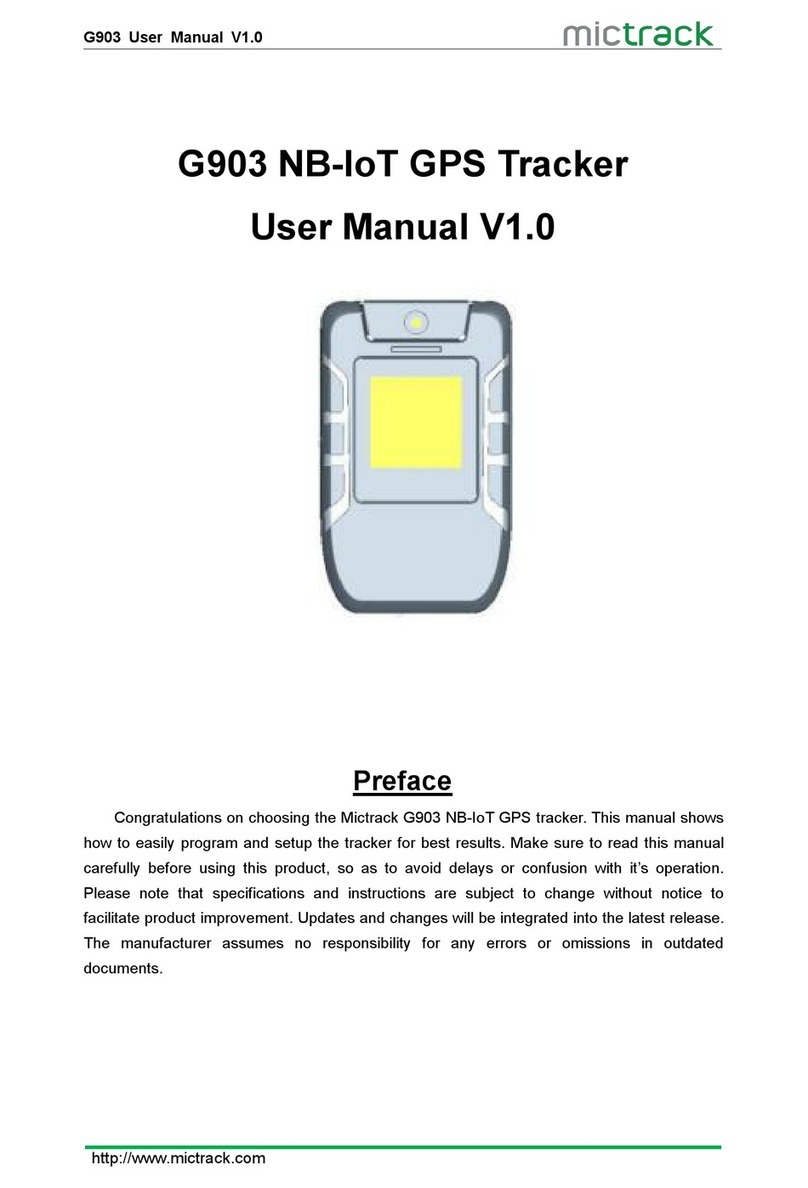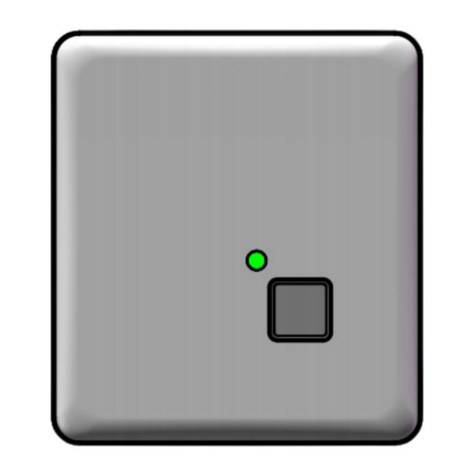MC350 User Manual V2.0
http://www.mictrack.com
Contents
1. Overview .........................................................................................................................1
2. Features ..........................................................................................................................1
3. Specification ................................................................................................................... 1
4. MC350 and Accessories ............................................................................................... 2
5. How to Install the SIM Card ........................................................................................2
6. LED Status .....................................................................................................................2
6.1.1 Orange LED-4G indication ..................................................................... 2
6.1.2 Blue LED-GPS indication ....................................................................... 3
6.1.3 Red LED-Charge indication ....................................................................3
7. Setup and Configuration ............................................................................................... 3
7.1 Set the Center phone number .......................................................................... 3
7.2 Change the password ........................................................................................ 3
7.3 Request the single position ............................................................................... 3
7.4 Monitor ................................................................................................................. 4
7.5 Light Sensor ........................................................................................................4
7.6 Removal alert ......................................................................................................4
7.7 Shake Alert ..........................................................................................................4
7.8 Geo-fence ............................................................................................................ 5
7.9 Over speed Alarm .............................................................................................. 5
7.10 Low Battery Alarm ............................................................................................ 5
7.11 Working Mode ................................................................................................... 5
7.12 Set Access Point Name(APN) .........................................................................6
7.13 Set server IP address and Port ..................................................................... 6
8. Special Command ......................................................................................................... 6
9. PC Tracking platform .................................................................................................... 6
9.1 App install & Login .............................................................................................6
9.2 PC login ...............................................................................................................7
10. Troubleshooting ............................................................................................................ 7