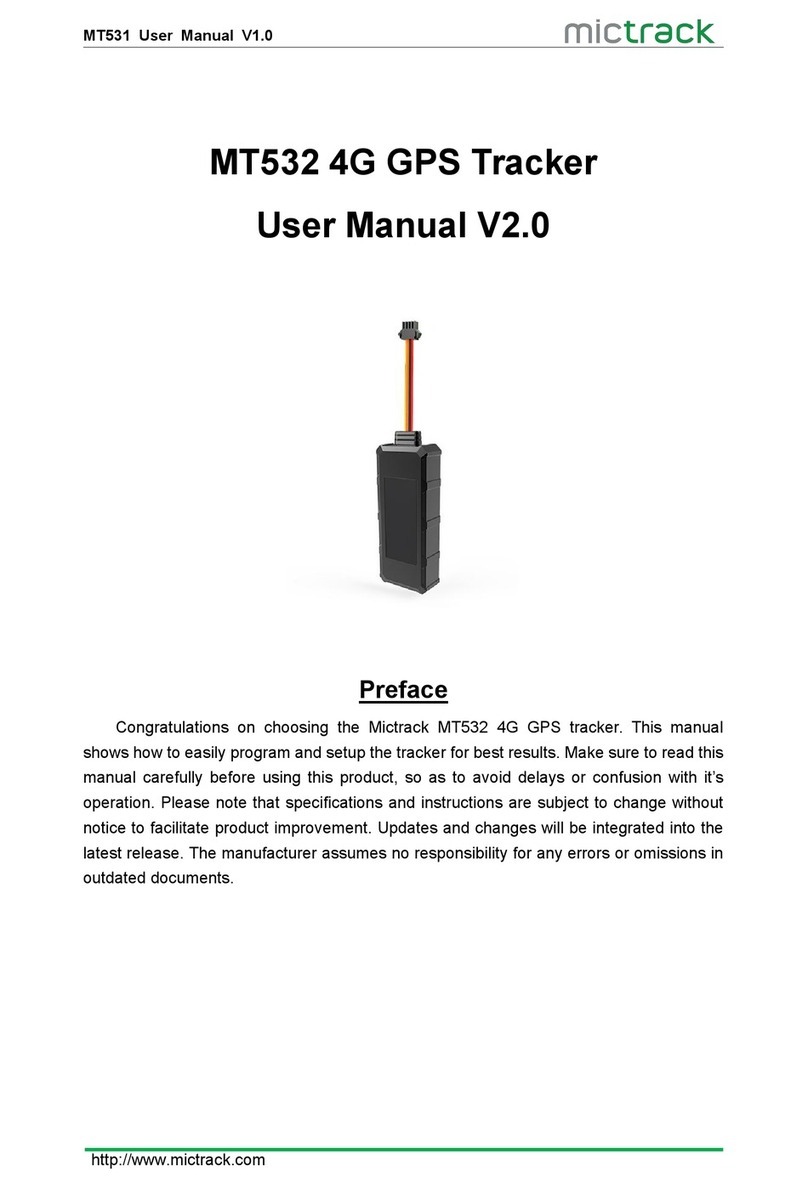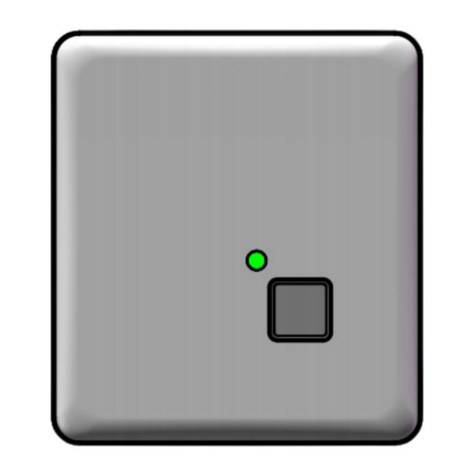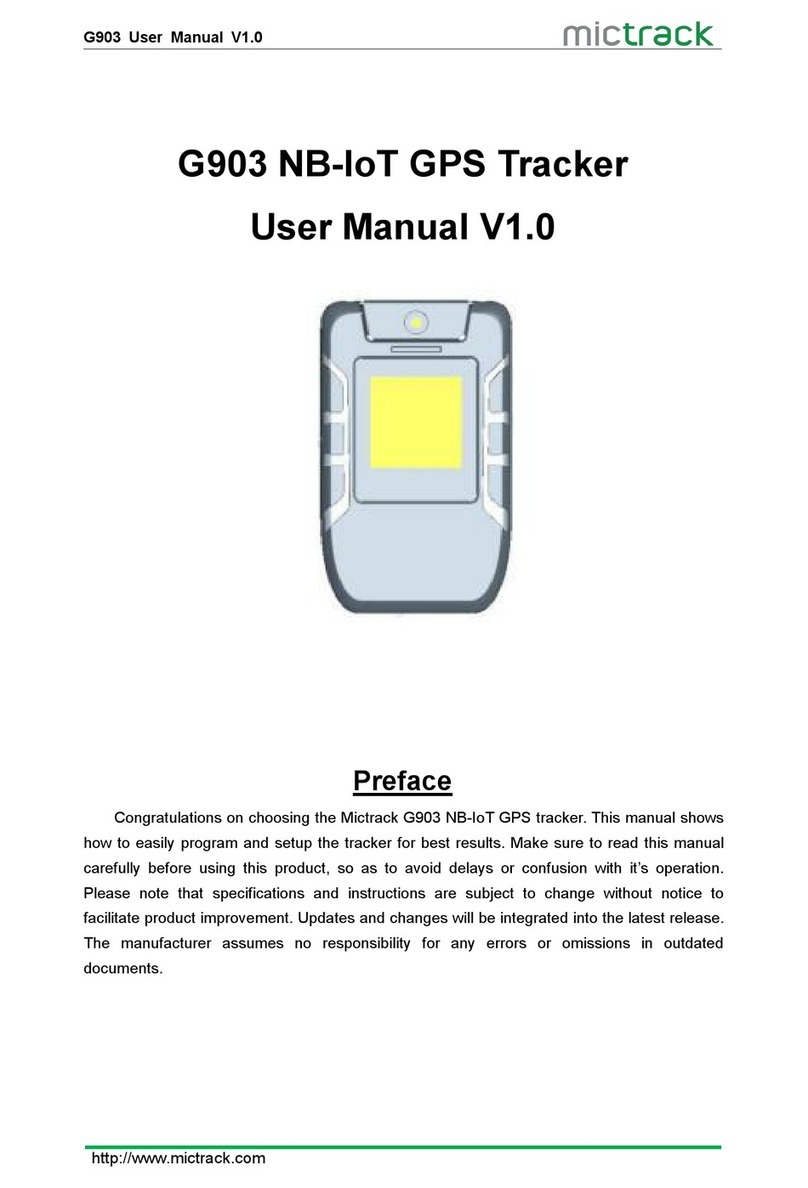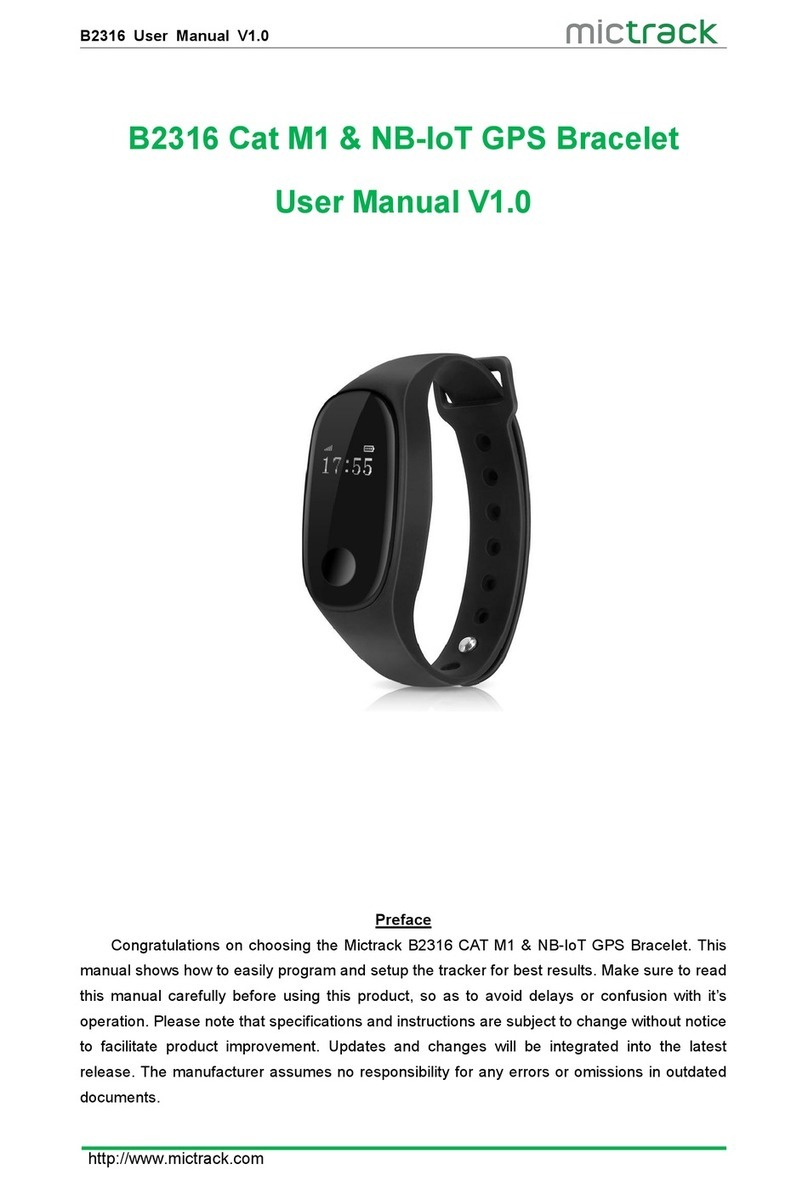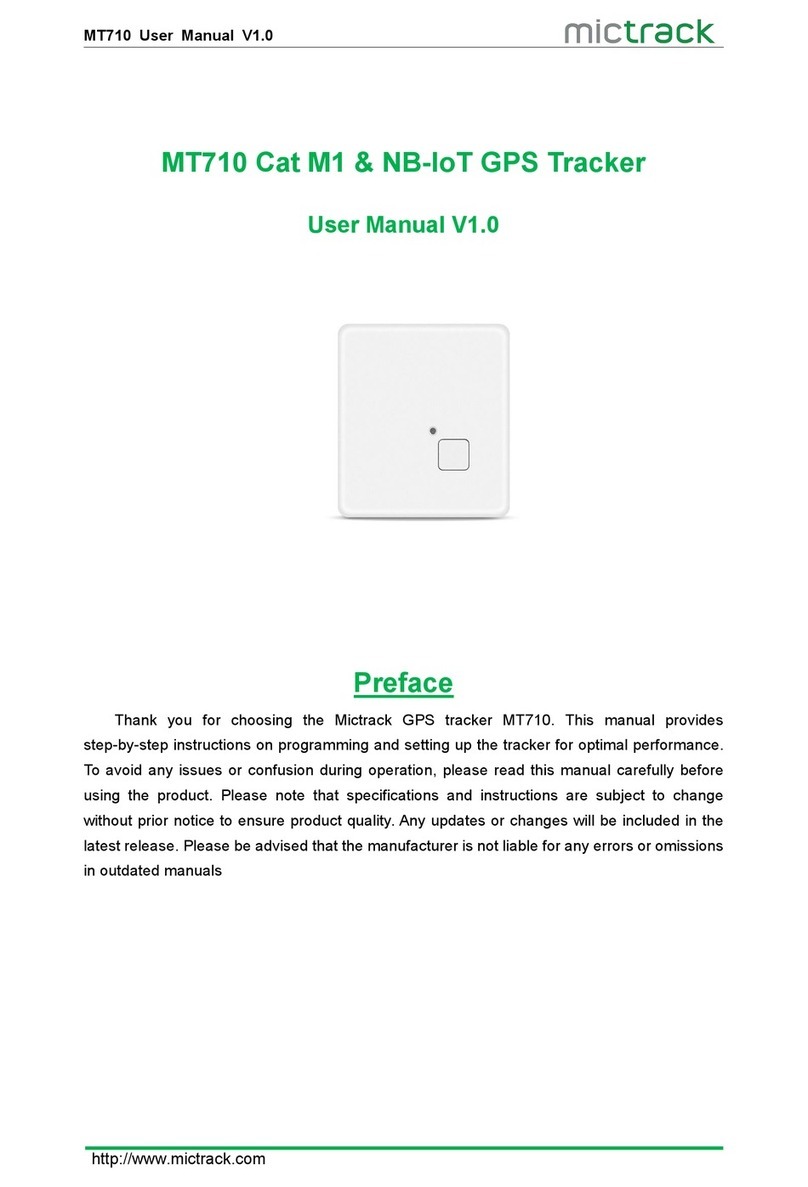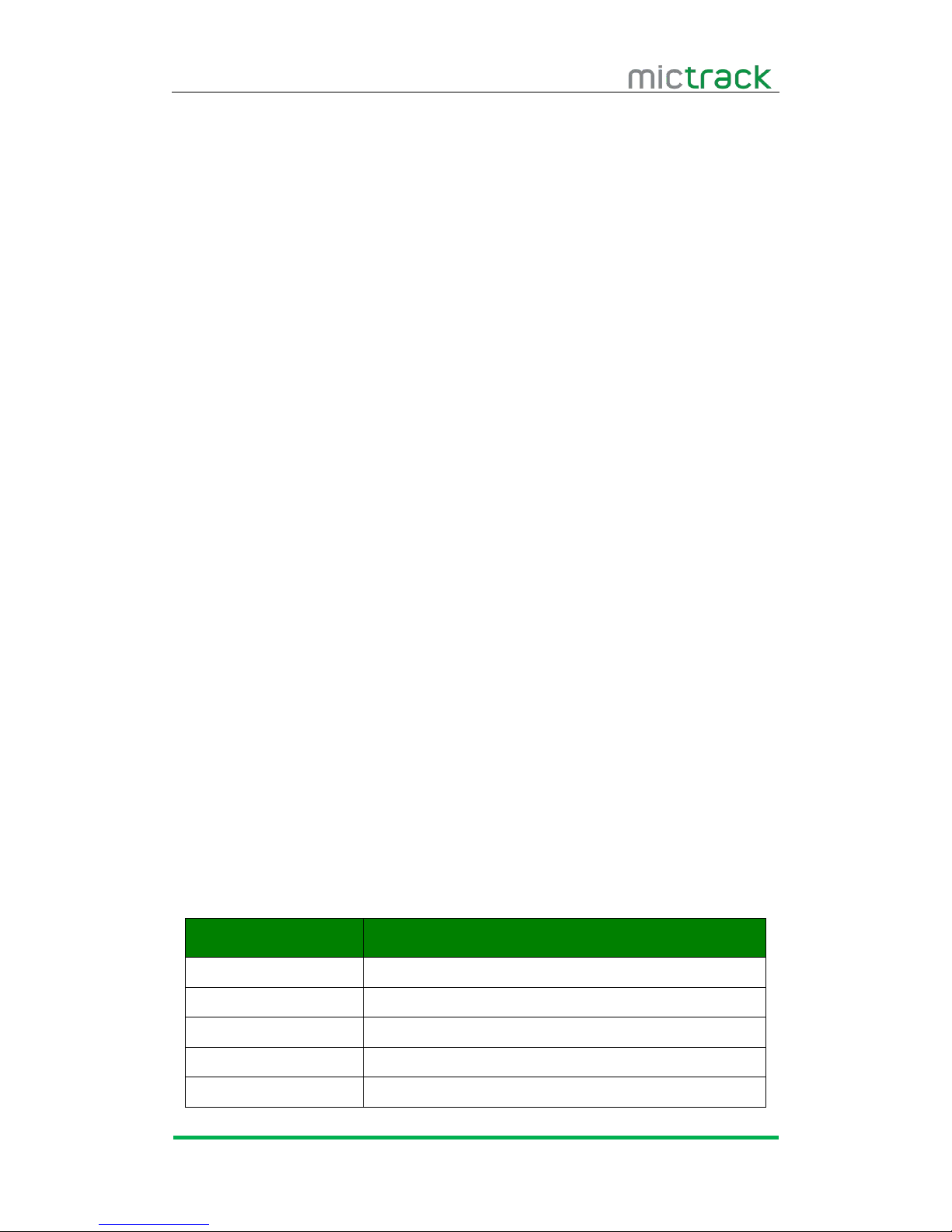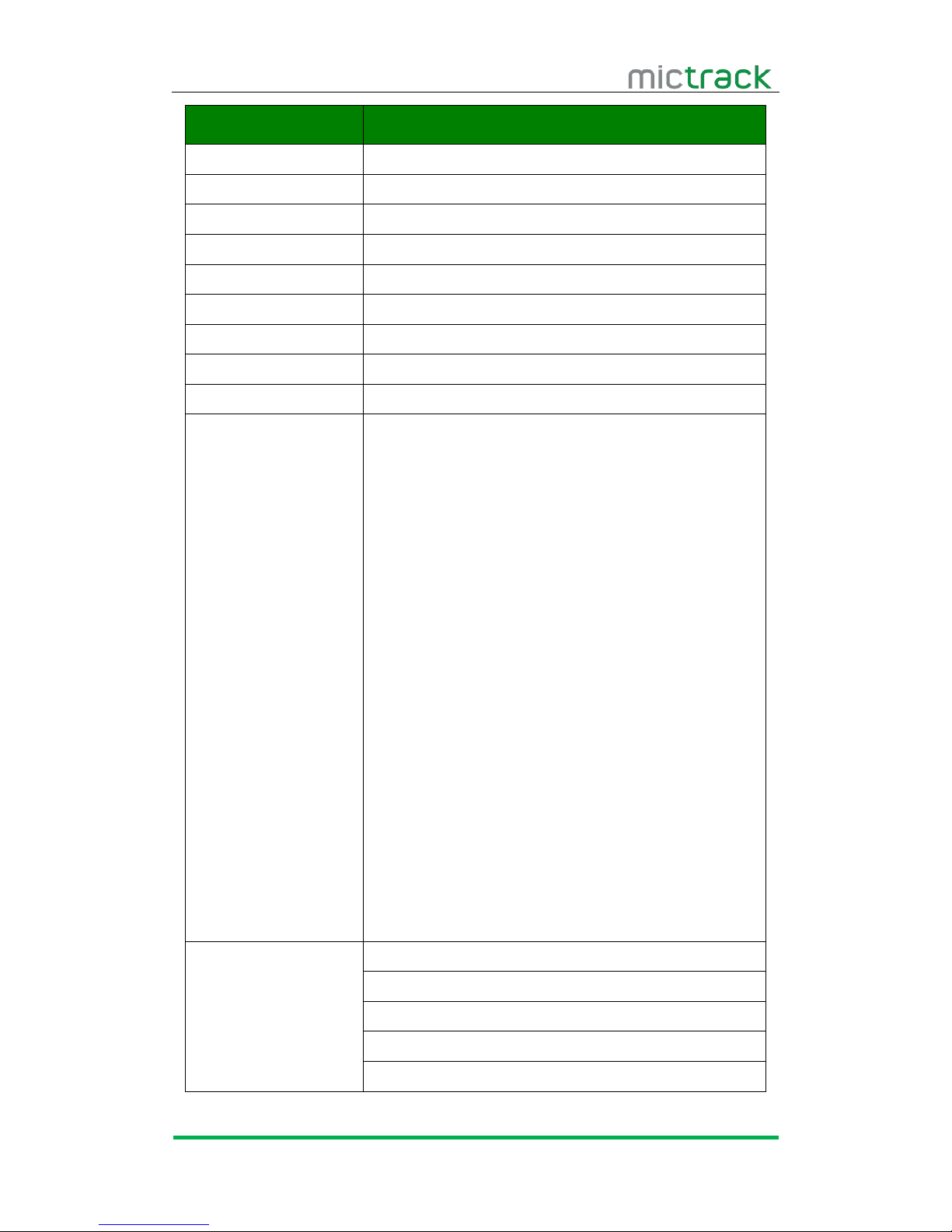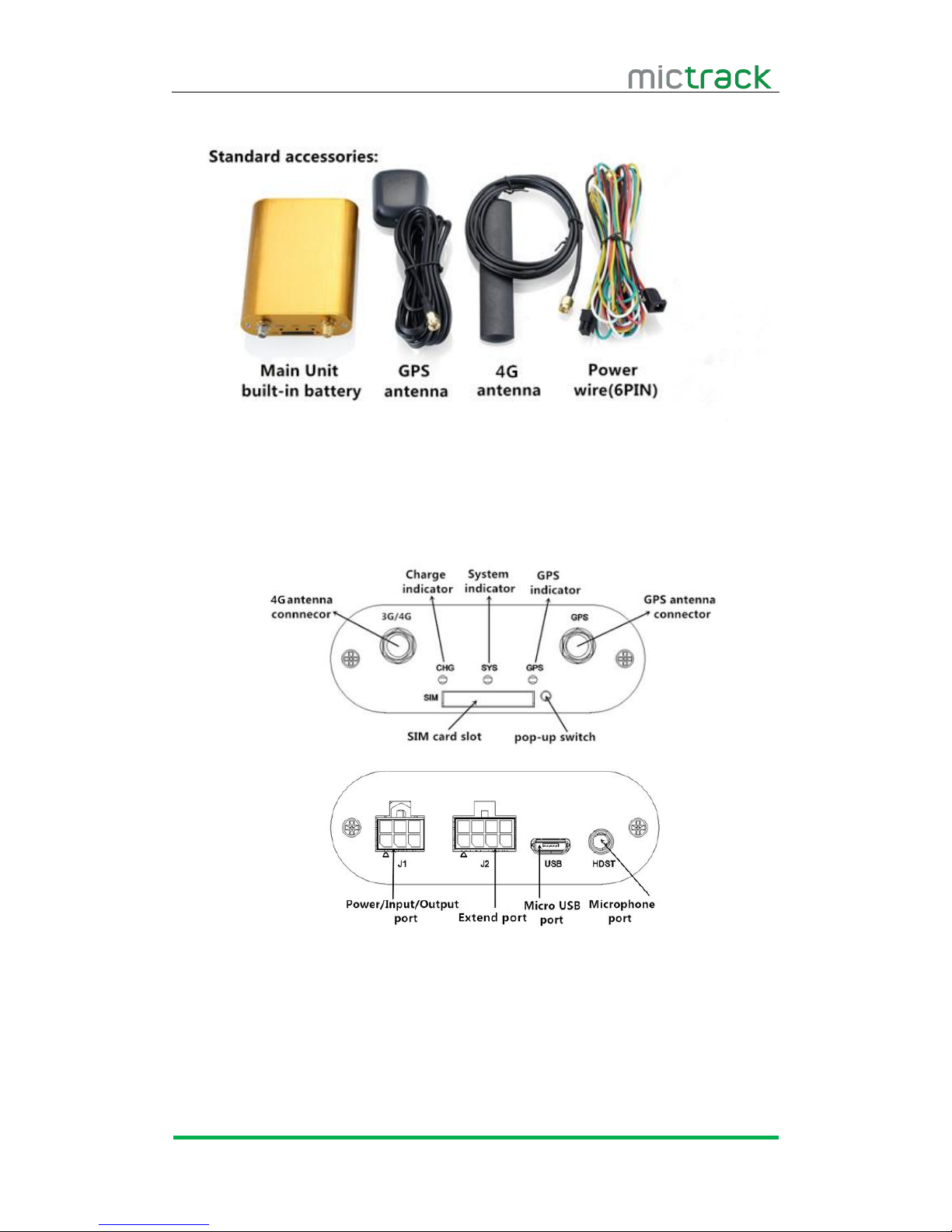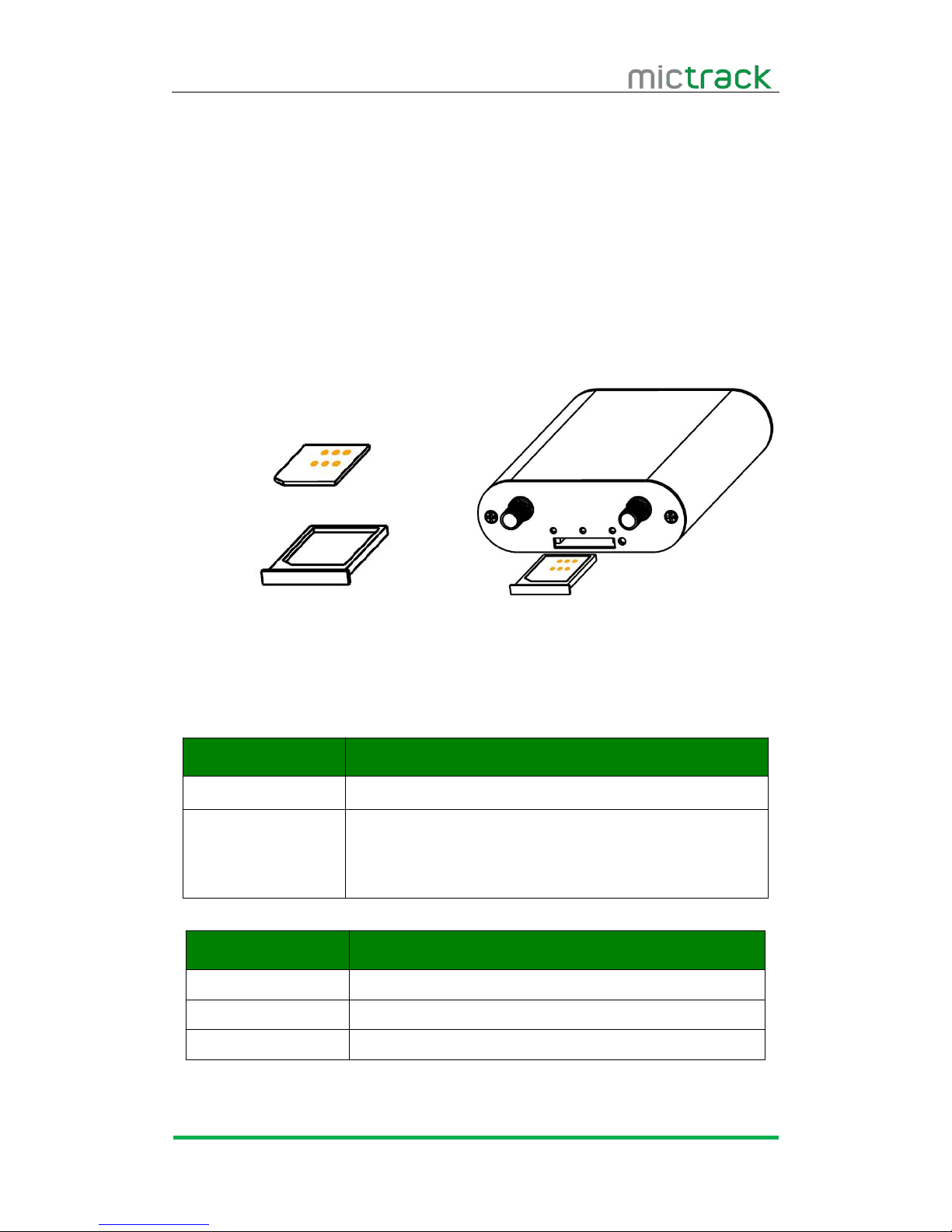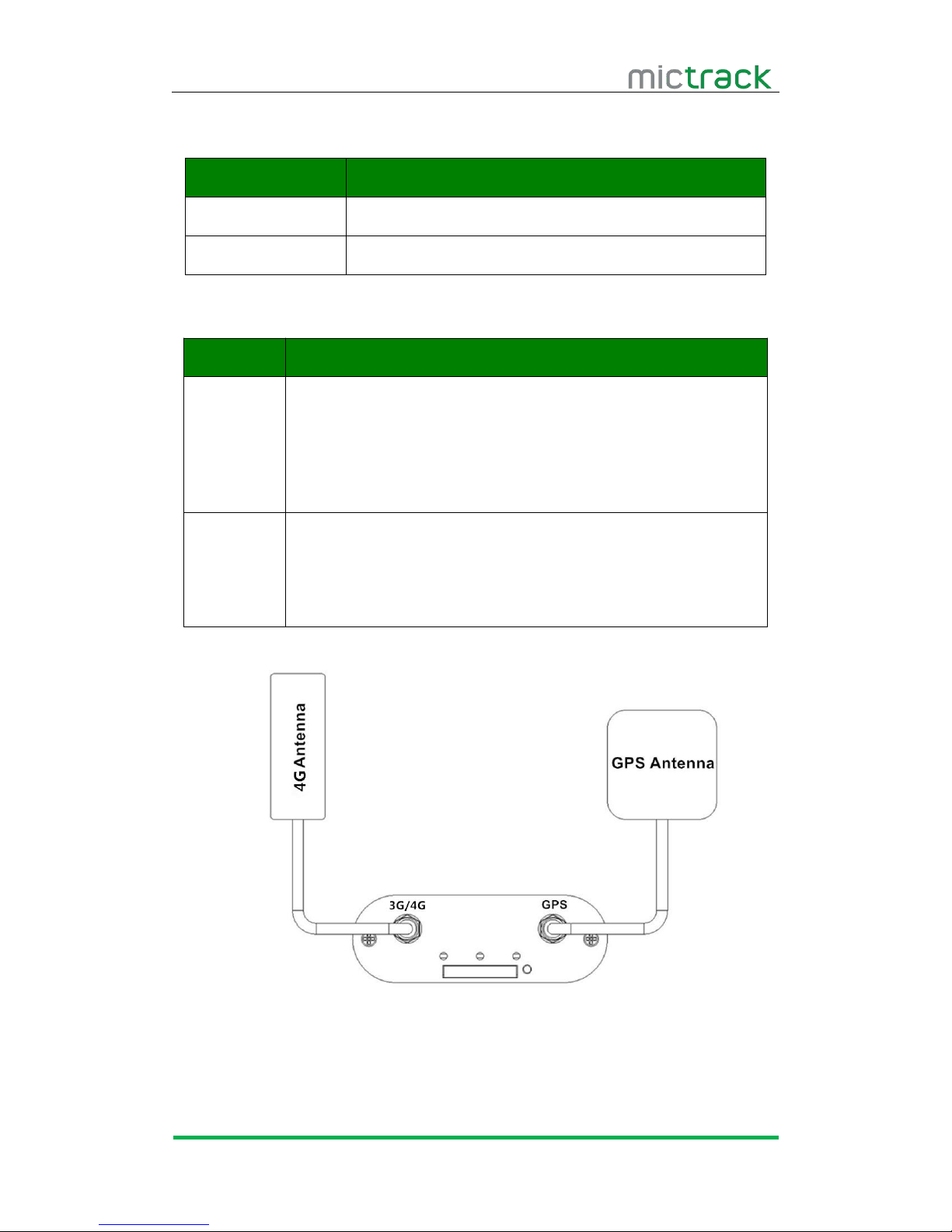Contents
1. Overview............................................................................................................................................. 1
2. Application...........................................................................................................................................1
3. Specifications..................................................................................................................................... 1
4. MT600 Plus and Accessories........................................................................................................ 3
5. Unit Diagram...................................................................................................................................... 3
6. Installation........................................................................................................................................... 3
6.1 SIM Card installation.............................................................................................................3
6.2 LED Indications.......................................................................................................................4
6.2.1 CHG-Charge indicator (RED).................................................................................. 4
6.2.2 SYS-System indicator (BLUE)................................................................................. 4
6.2.3 GPS-GPS indicator (GREEN)................................................................................. 5
6.3 Device Button Instruction..................................................................................................... 5
6.4 Install 4G & GPS Antenna.................................................................................................. 5
6.5 J1 Connection (6PIN wired)................................................................................................ 6
6.6 Install the SOS button.......................................................................................................... 6
6.7 J2 Connection (8PIN wired)................................................................................................ 6
7. Setup and Configuration................................................................................................................. 7
7.1 Setting Authorized Phone Numbers.................................................................................. 7
7.2 Instant Location Request (used to receive unit location via SMS).......................... 7
7.3 SOS Alarm (optional)............................................................................................................ 8
7.4 Geo-fence (Setting of size of Geo-Fence)...................................................................... 8
7.5 Remote cut off fuel and ignition (optional)..................................................................... 8
7.6 External power cut off alarm.............................................................................................. 8
7.7 Towing Alarm........................................................................................................................... 8
7.8 Low Battery Alarm (backup battery)................................................................................. 8
7.9 Low Battery Alarm (Vehicle Battery)................................................................................. 8
7.10 Door Siren Alarm (optional).............................................................................................. 9
7.10.1 Enable Door Siren Alarm....................................................................................... 9
7.10.2 Disable Door Siren Alarm...................................................................................... 9
7.11 Over-Speed Alarm................................................................................................................9
7.11.1 Setup Over-speed value......................................................................................... 9
7.11.2 Over-speed siren alarm.......................................................................................... 9
7.12 External output (Reserved)..............................................................................................9
7.13 Set Time Zone..................................................................................................................... 9
7.14 Set APN (Access Point Name)......................................................................................10
7.15 Set Tracking Server IP and PORT...............................................................................10
7.16 Set Upload Interval Time.................................................................................................10
7.16.1 ACC ON (Upload status is AUTO)................................................................... 10
7.16.2 Vehicle Towed Alarm (vehicle moves whilst ACC is turned OFF)........... 10
7.16.3 ACC OFF & Vehicle Stationary (Upload status is AUTOLOW).................10
7.17 SMS Response ON/OFF................................................................................................. 10