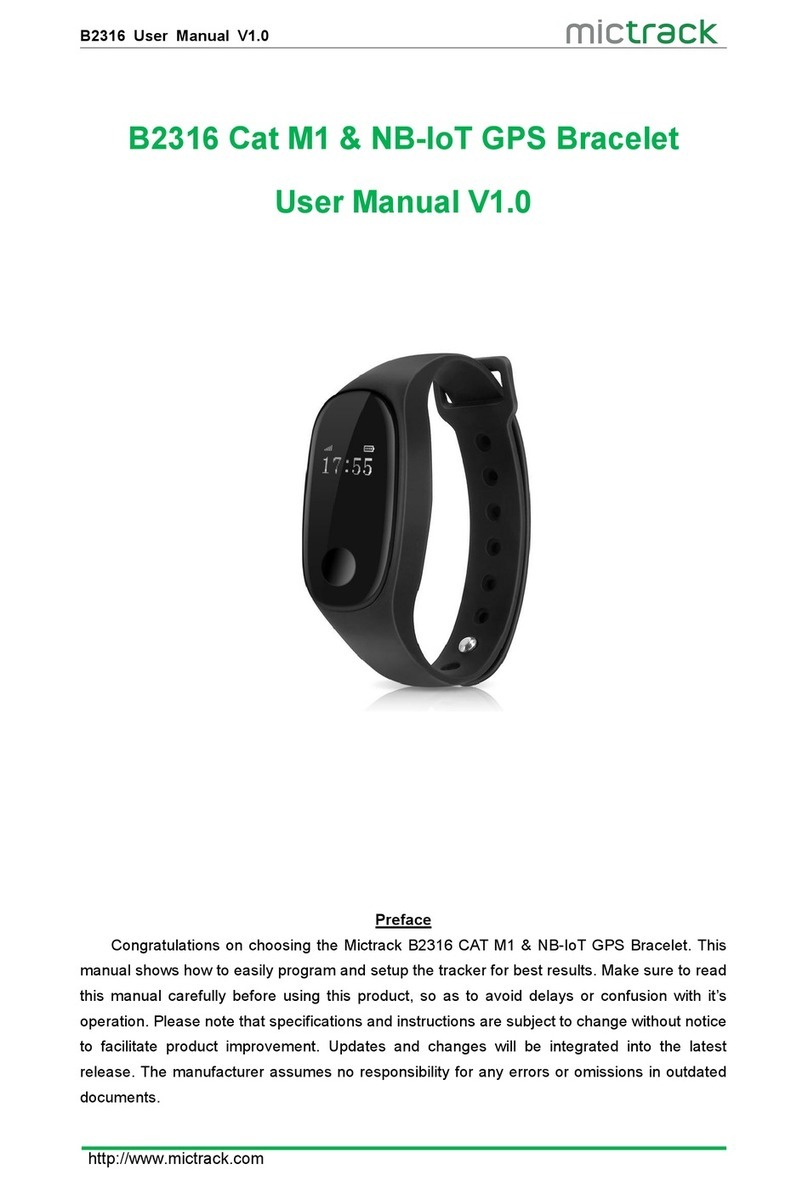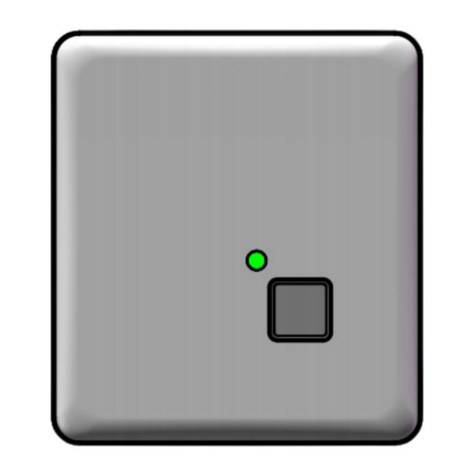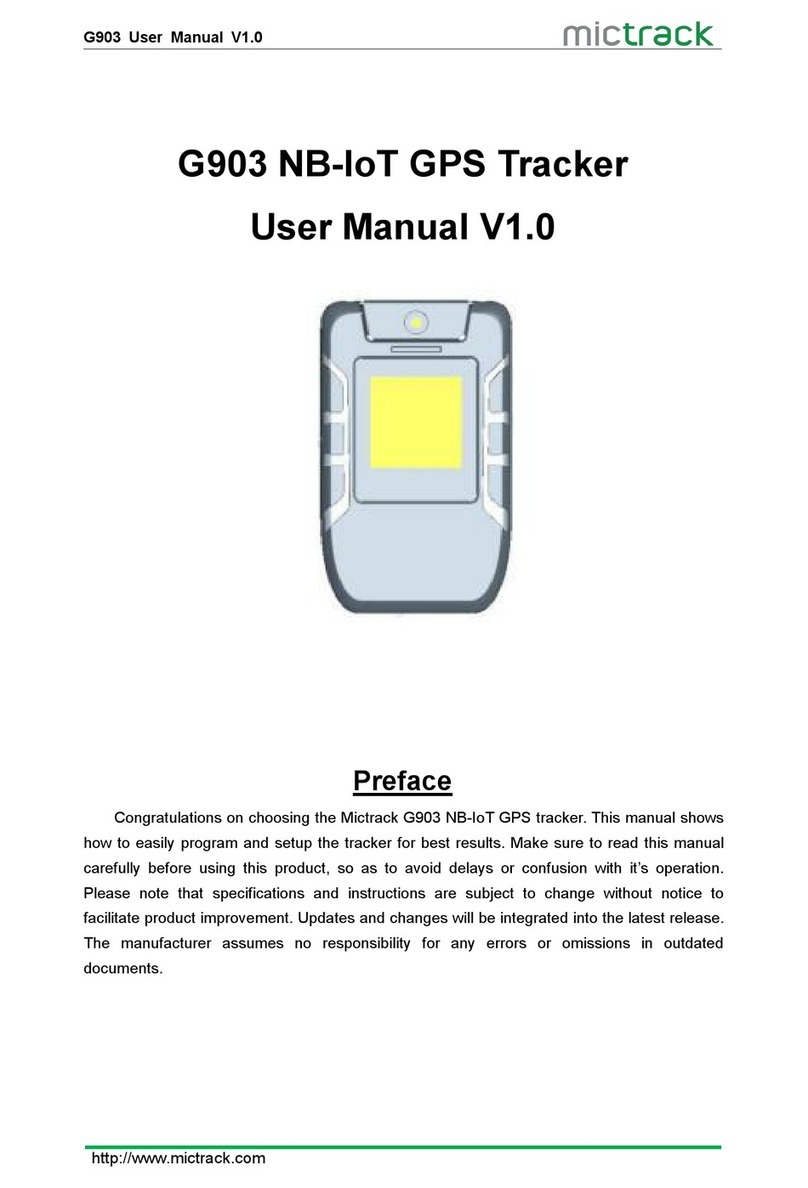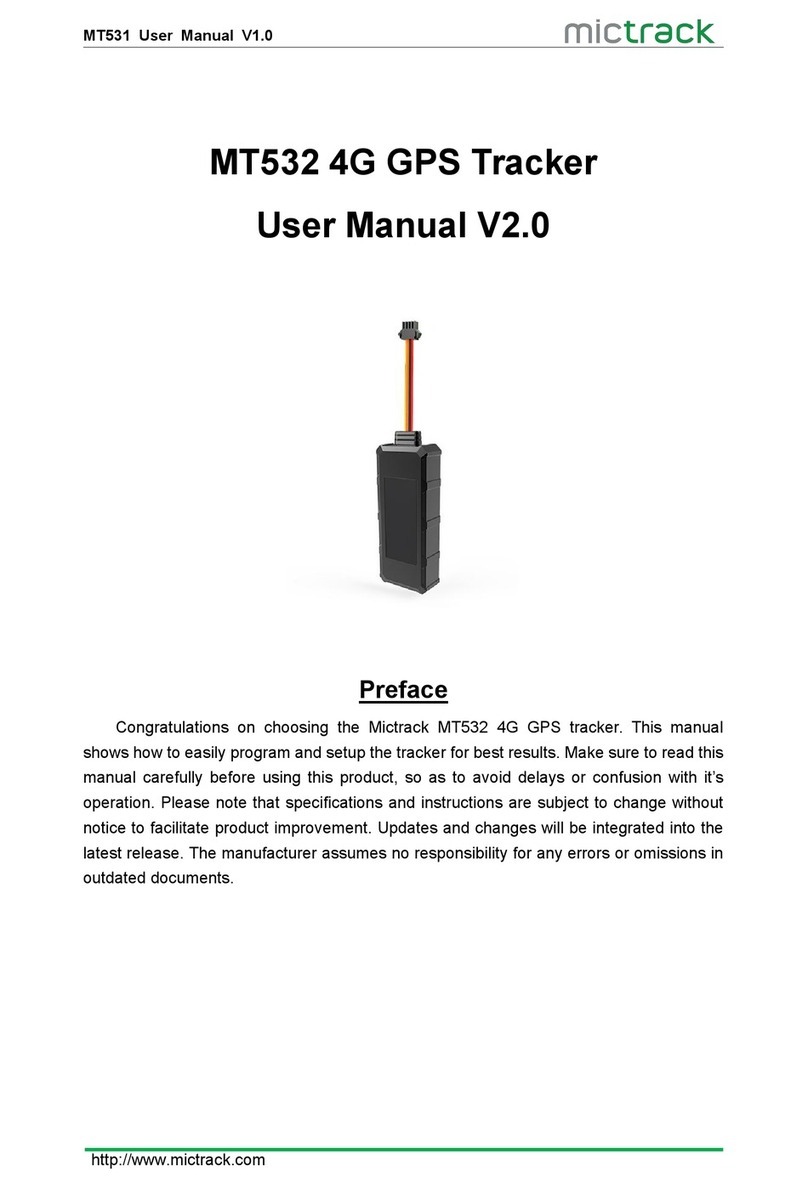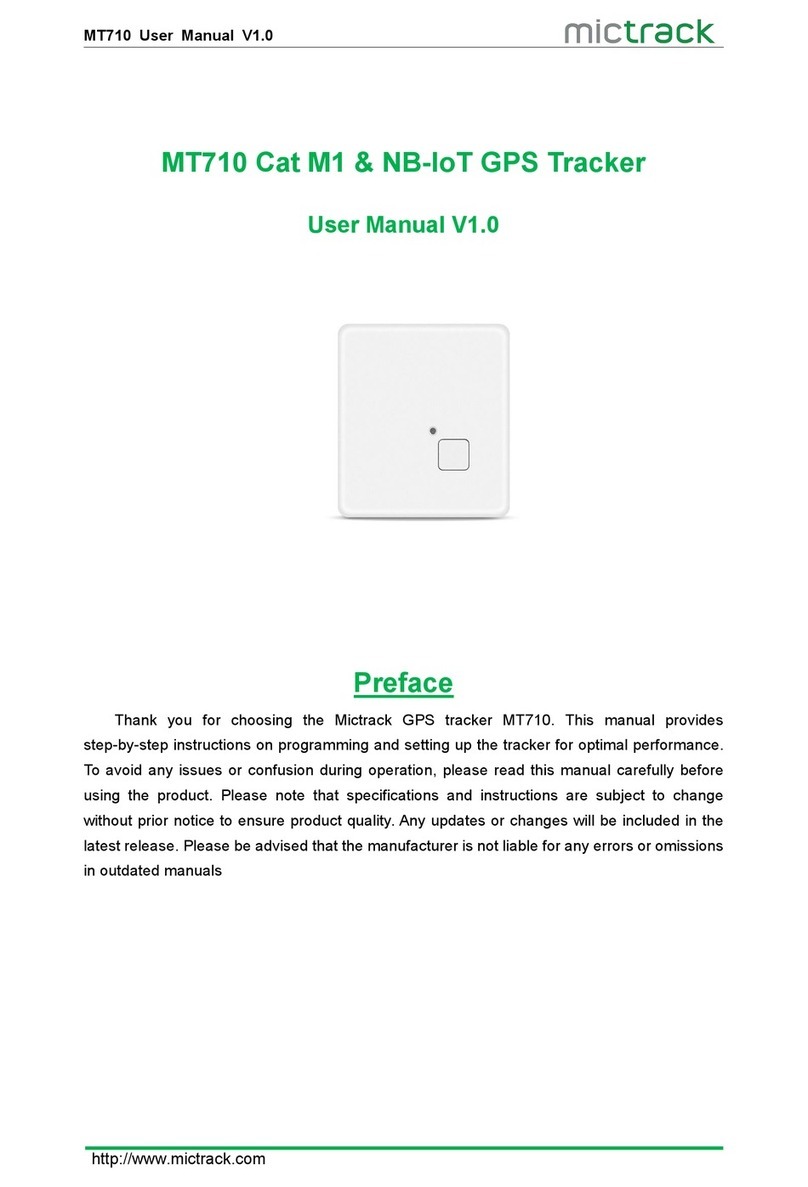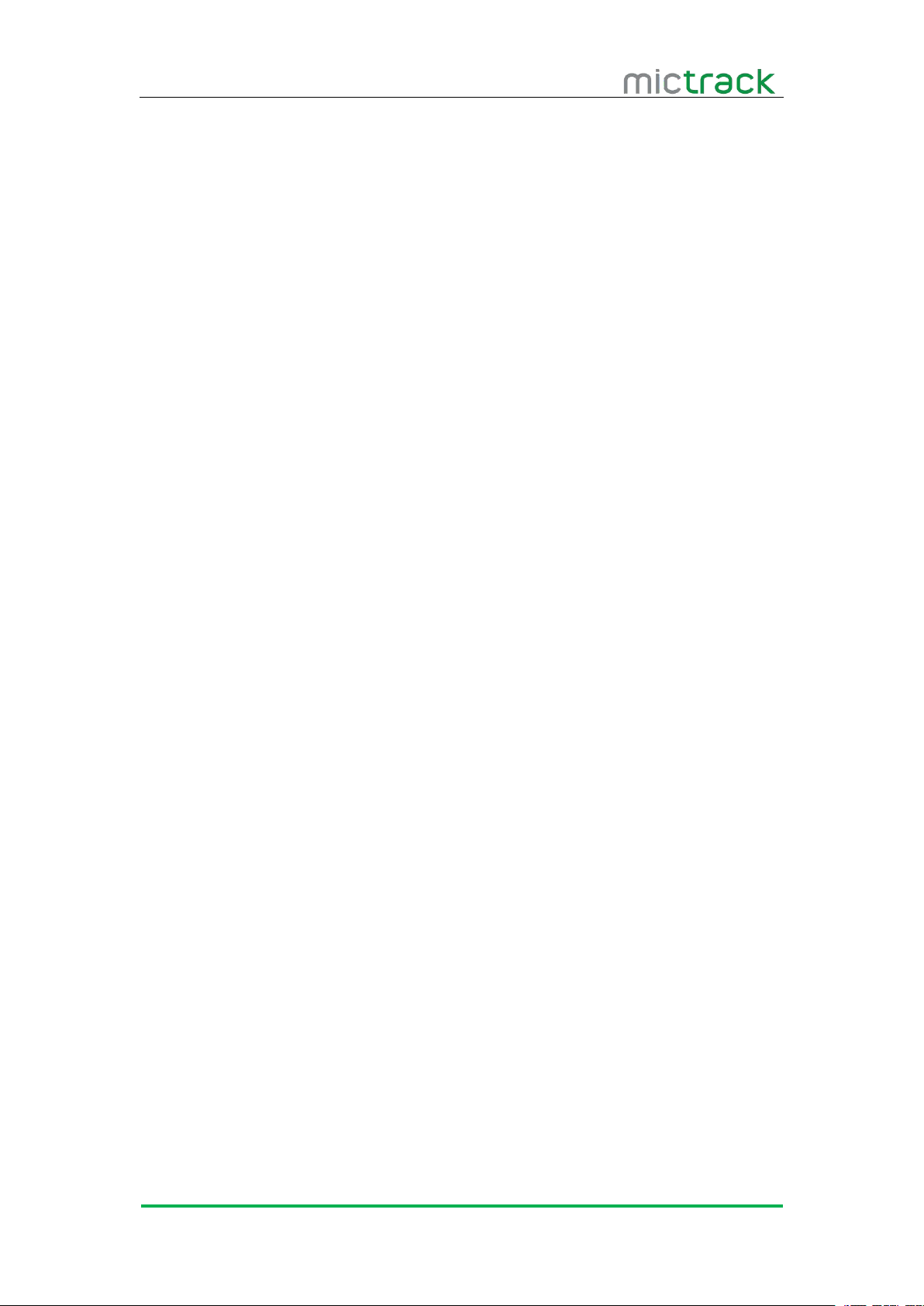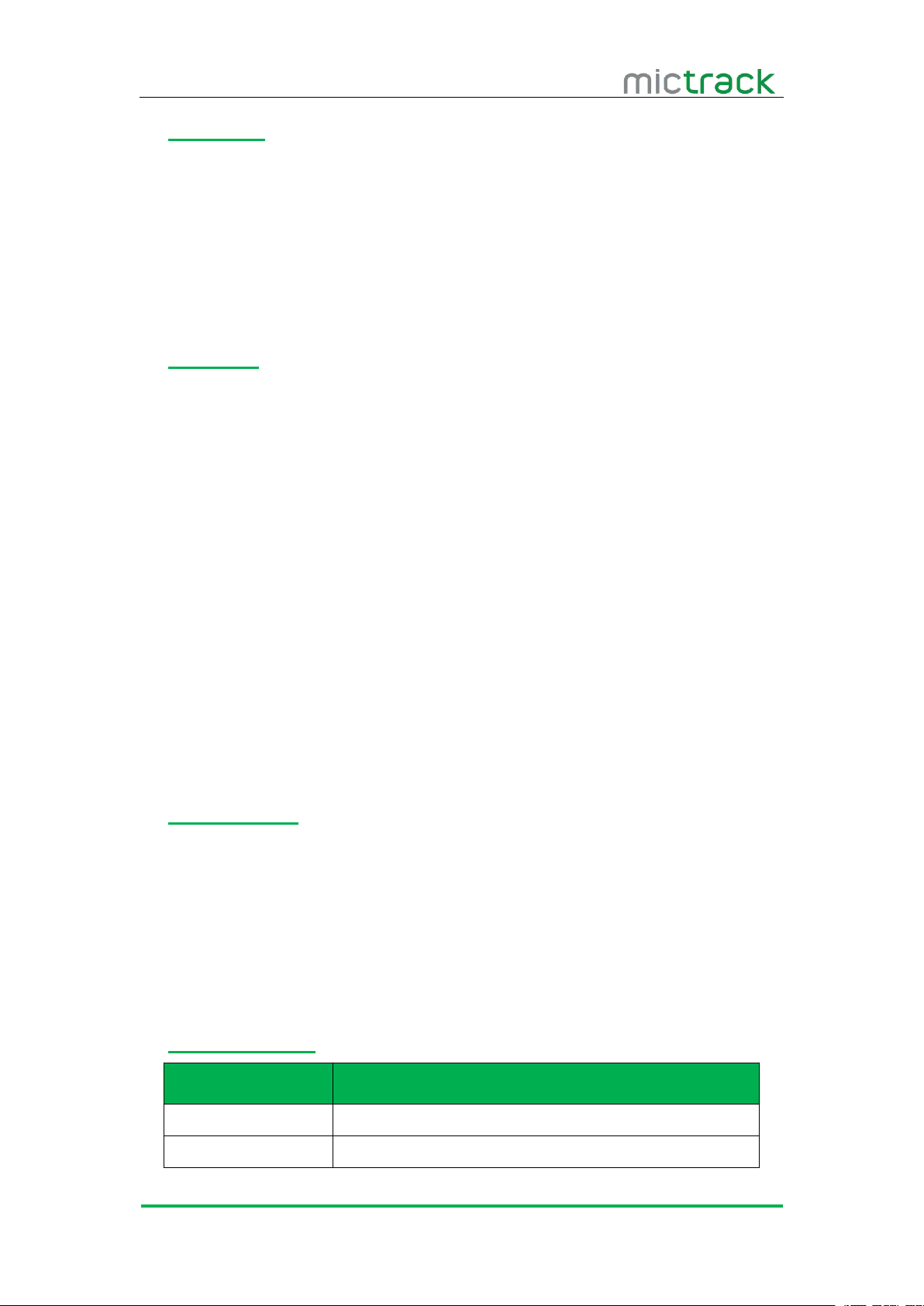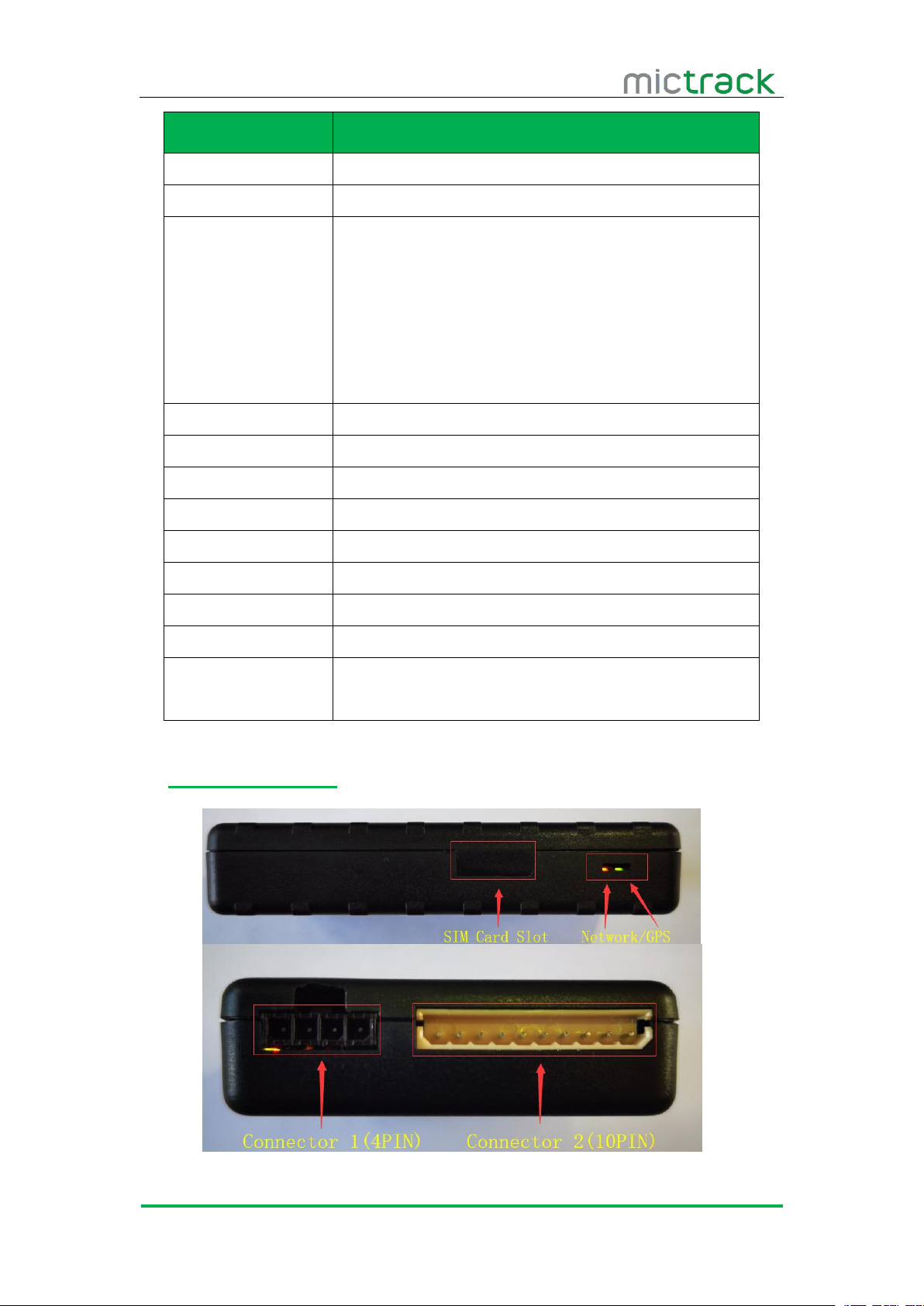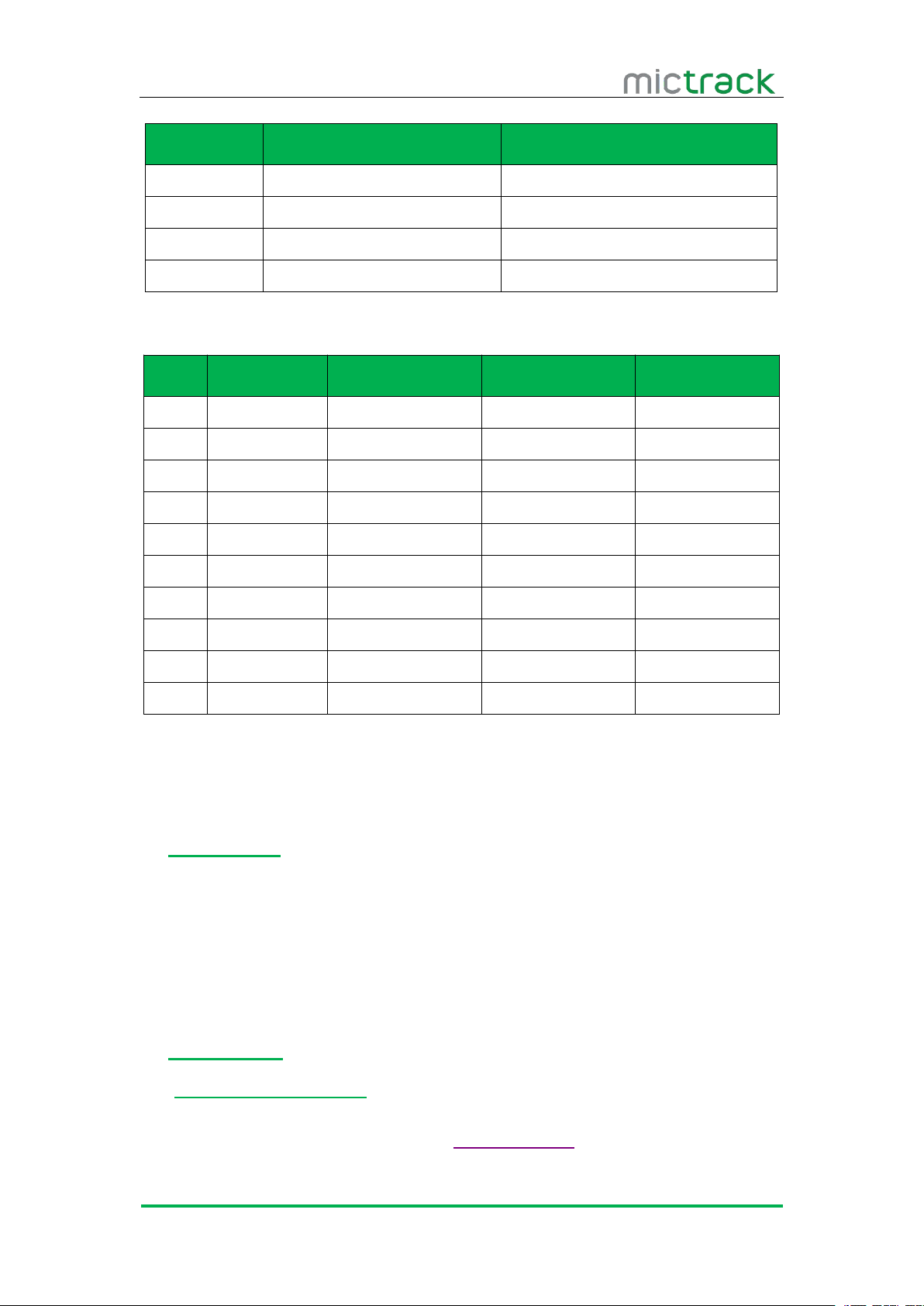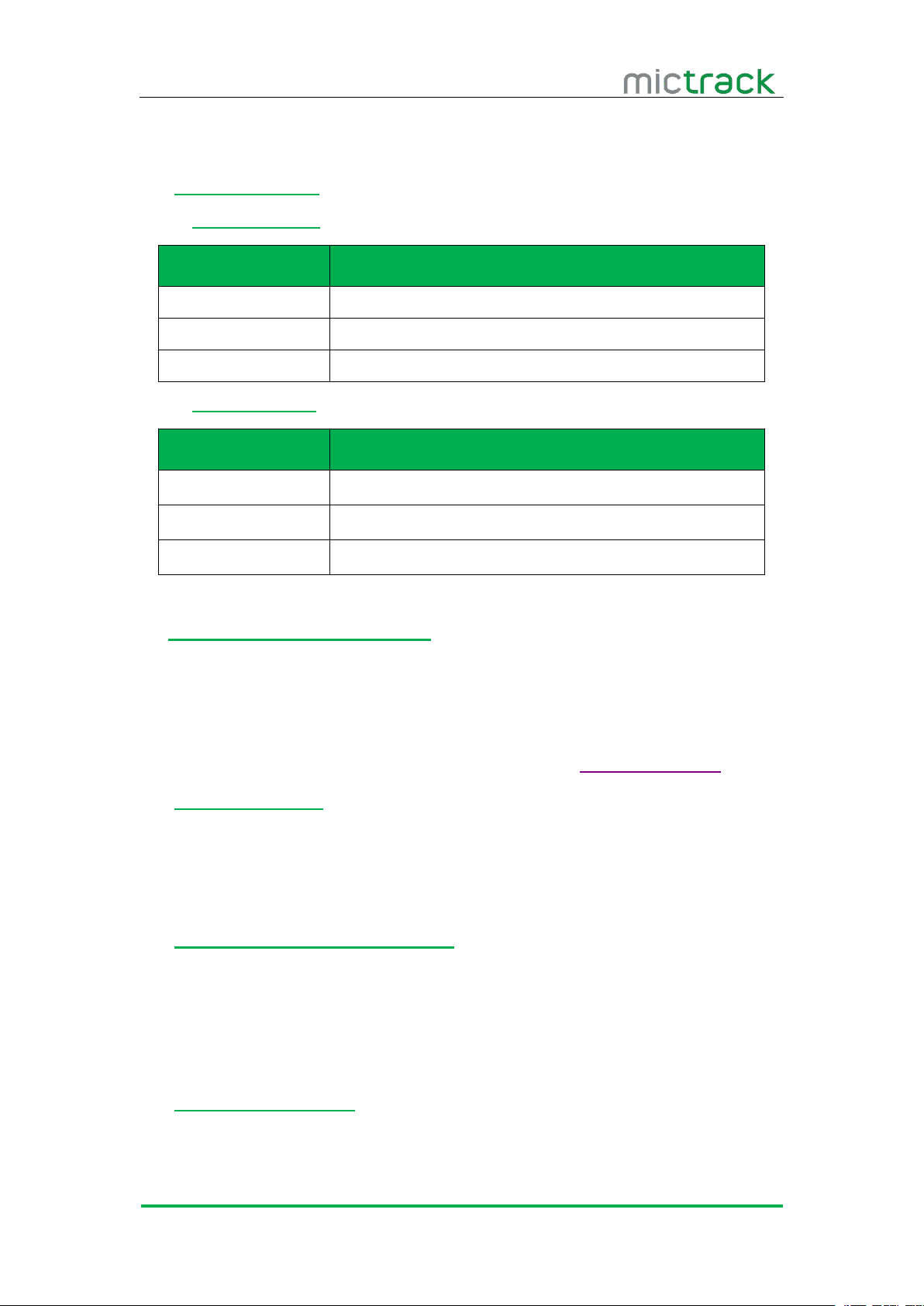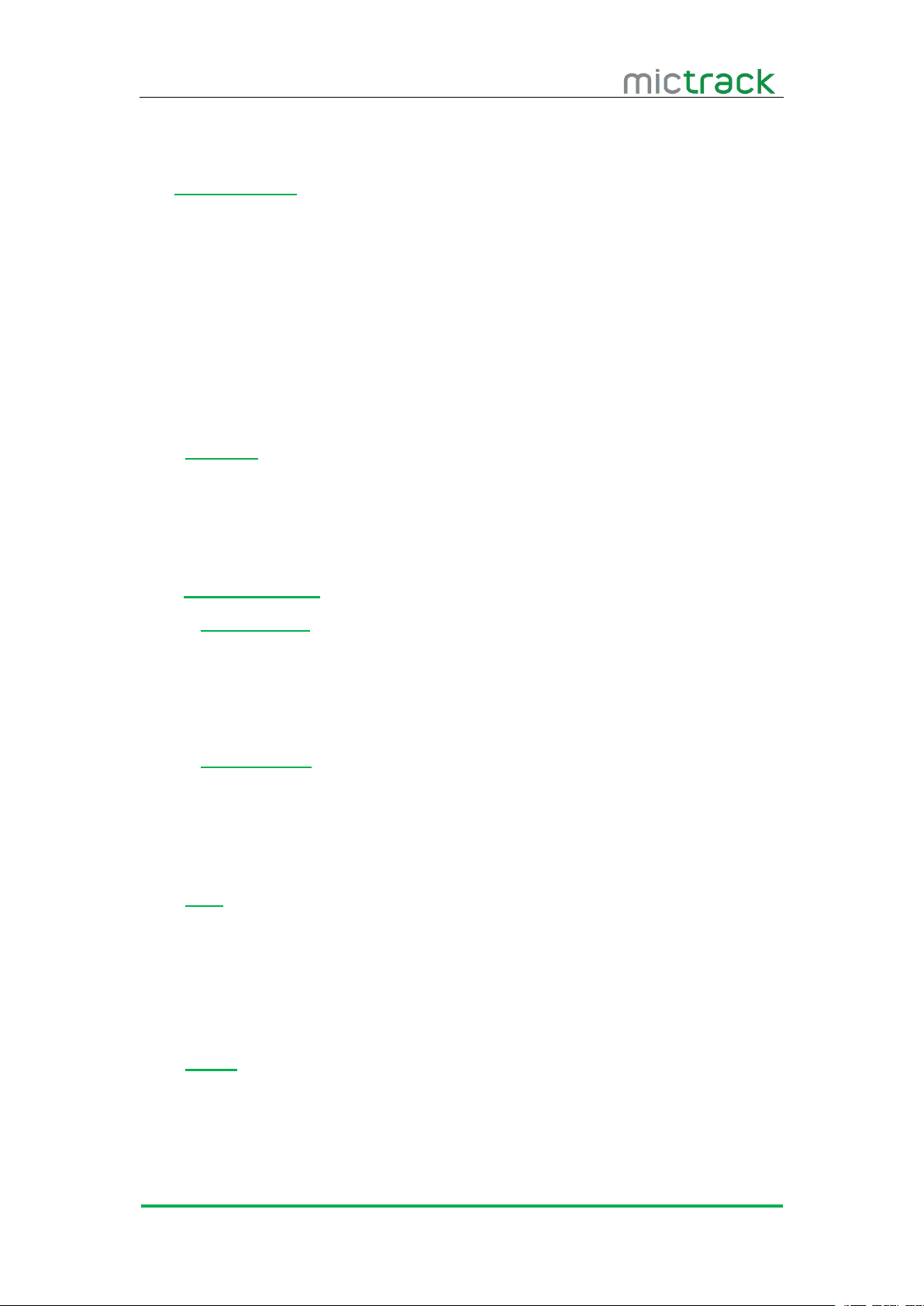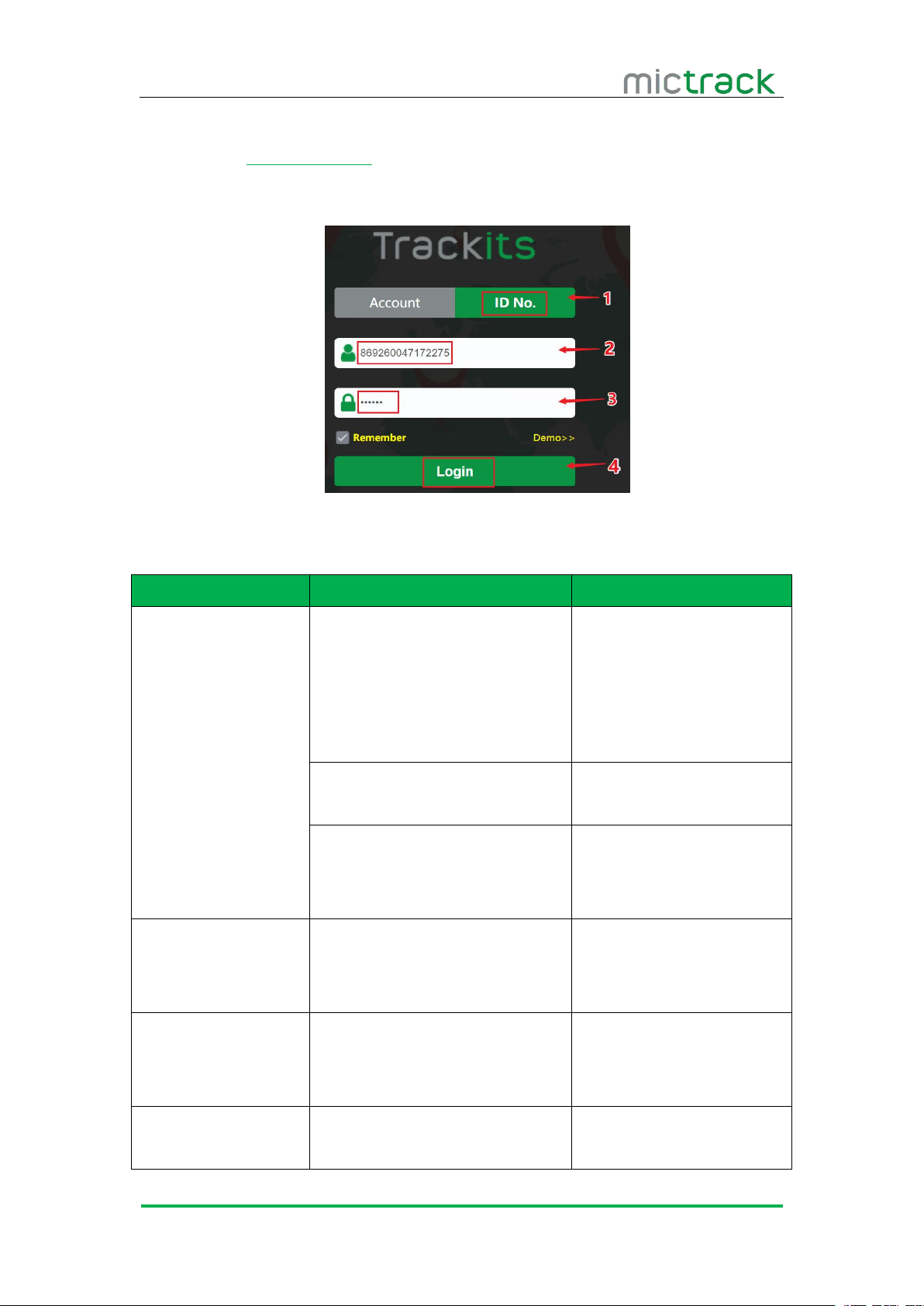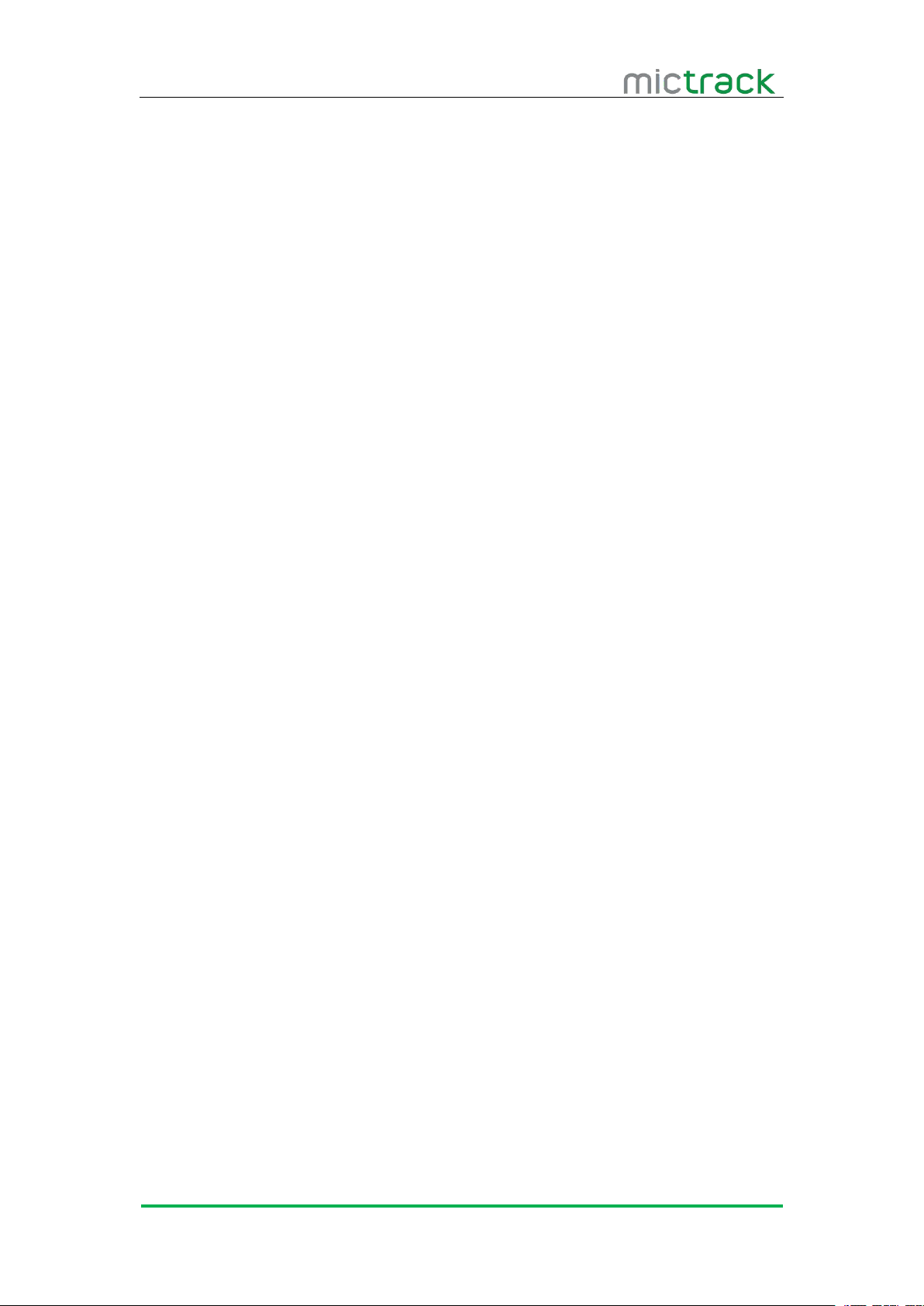
Contents
1. Overview..................................................................................................................................... 1
2. Features...................................................................................................................................... 1
3. Applications................................................................................................................................. 1
4. Specifications............................................................................................................................. 1
5. MT810 interface........................................................................................................................ 2
6. In the box...................................................................................................................................3
7. Installation................................................................................................................................... 3
7.1 SIM Card installation.....................................................................................................3
7.2 LED Indications...............................................................................................................4
7.2.1 Yellow indicator................................................................................................... 4
7.2.2 Green indicator................................................................................................... 4
8. Setup and Configuration......................................................................................................... 4
8.1 Setup Password............................................................................................................. 4
8.2 Set APN (Access Point Name).................................................................................. 4
8.3 Set the IP and port.......................................................................................................4
8.4 Setup the network......................................................................................................... 5
8.4.1 Setup to Cat M1 network only....................................................................... 5
8.4.2 Setup to NB-IoT network only........................................................................ 5
8.4.3 Setup to GSM only........................................................................................... 5
8.5 Report interval when Vehicle Stationary.................................................................. 5
8.6 Report interval when Vehicle Moving....................................................................... 5
8.7 Over-speed Alarm report.............................................................................................. 5
8.8 Outset/Outclr.................................................................................................................... 5
8.9 Vddon/Vddoff................................................................................................................... 6
8.10 Heading.......................................................................................................................... 6
8.11 Setup Protocol.............................................................................................................. 6
8.11.1 Setup to TCP.................................................................................................... 6
8.11.2 Setup to UDP....................................................................................................6
8.12 OTA................................................................................................................................. 6
8.13 Rconf............................................................................................................................... 6
8.14 Reboot............................................................................................................................ 7
8.15 Reset............................................................................................................................... 7
9. App & PC Tracking platform................................................................................................. 7
9.1 App install & Login........................................................................................................ 7
9.2 PC login........................................................................................................................... 8
10. Troubleshooting....................................................................................................................... 8