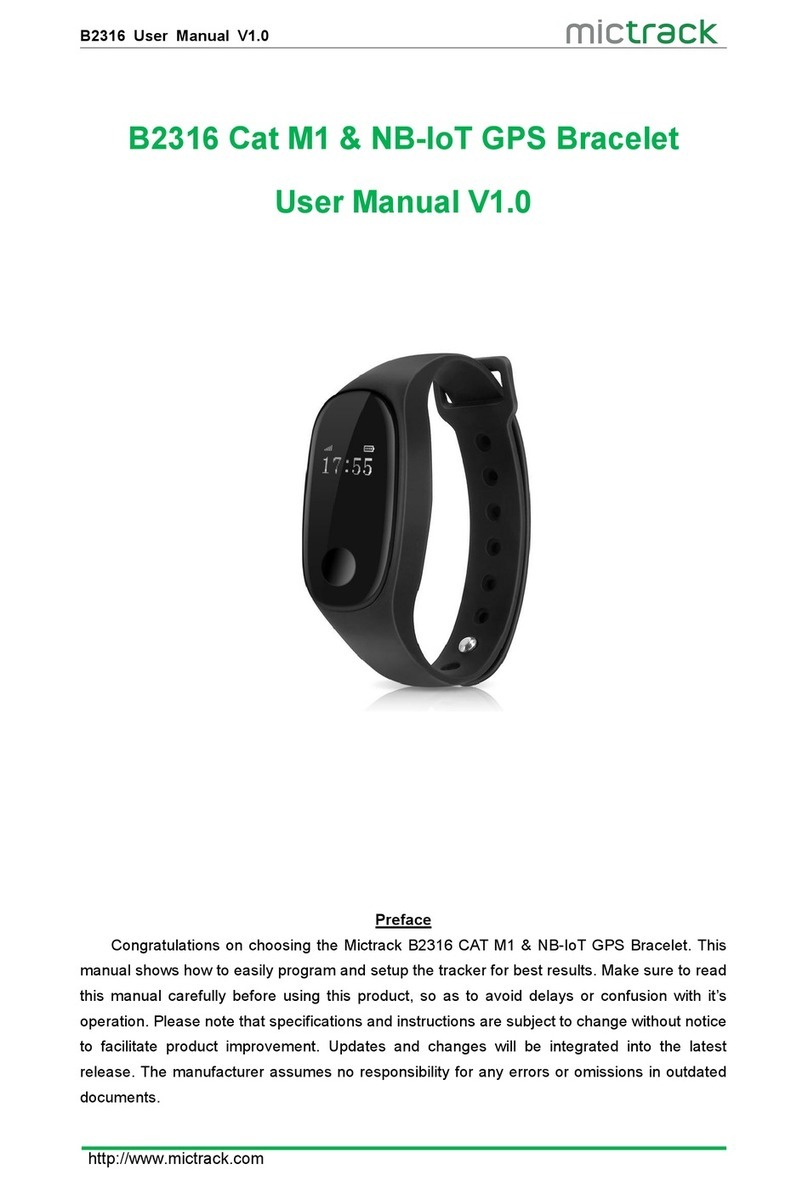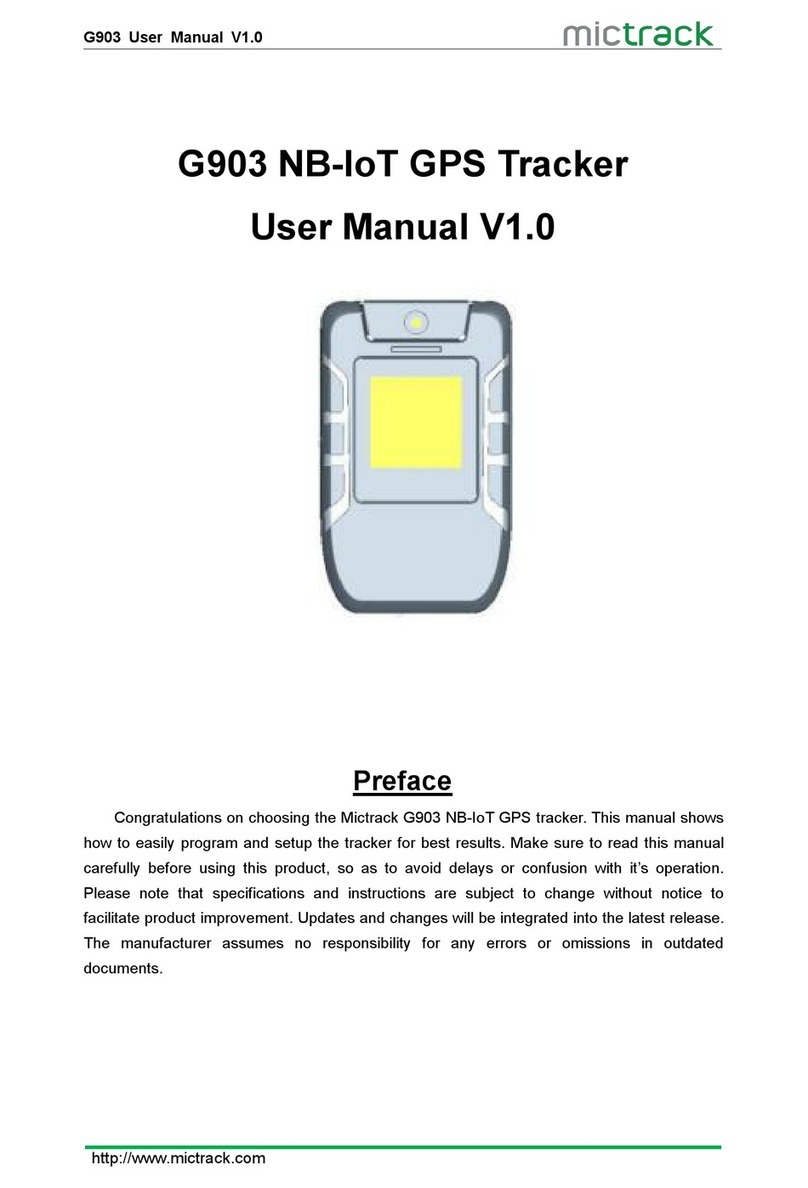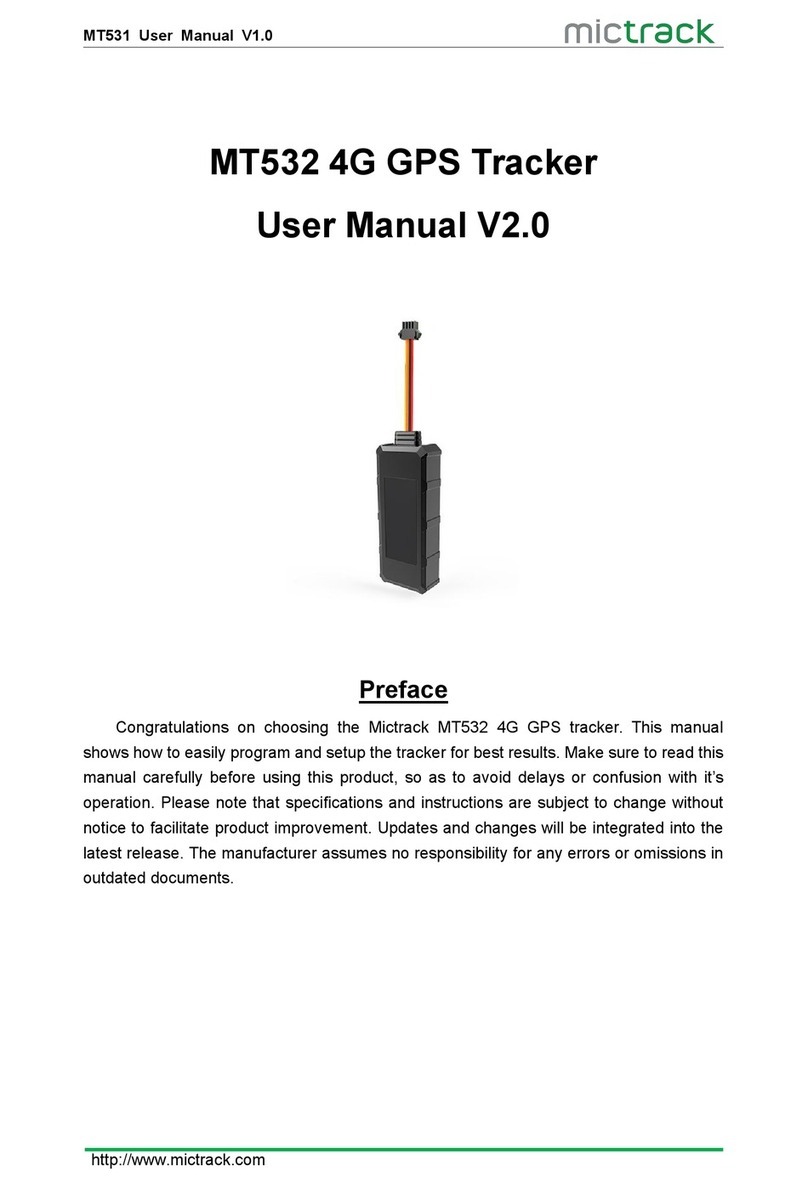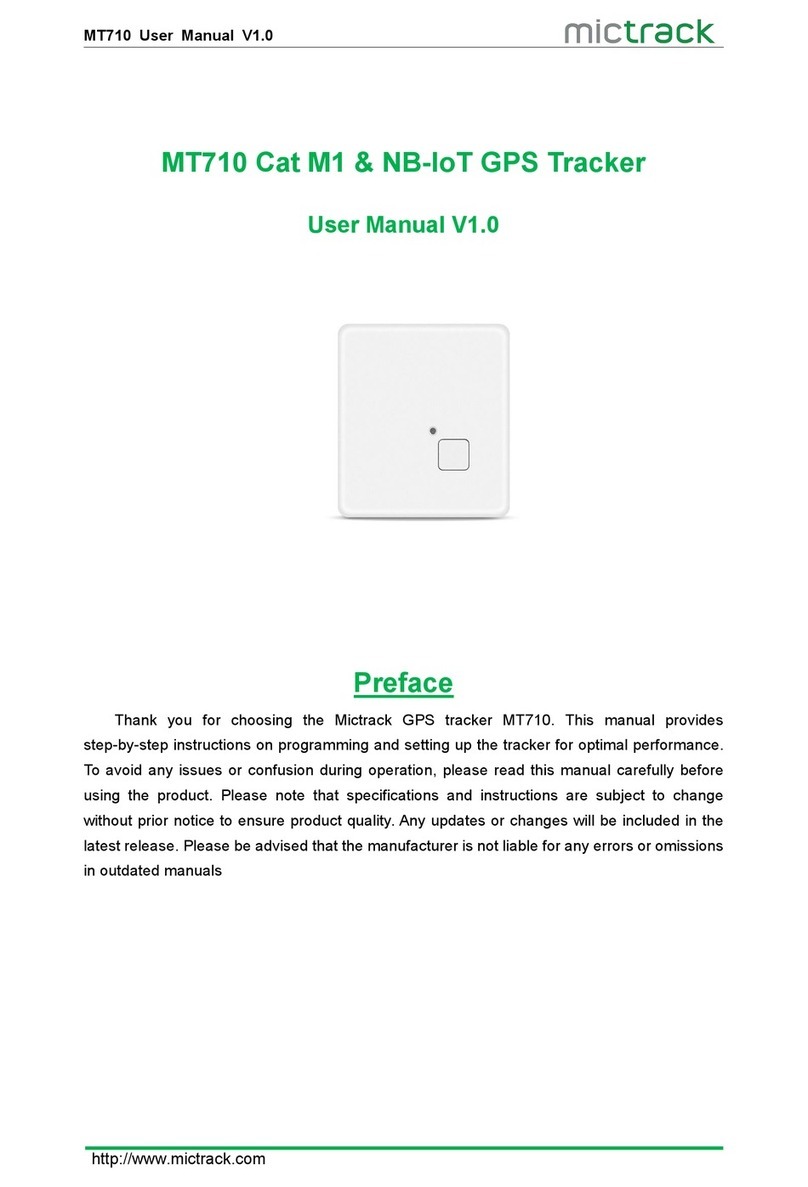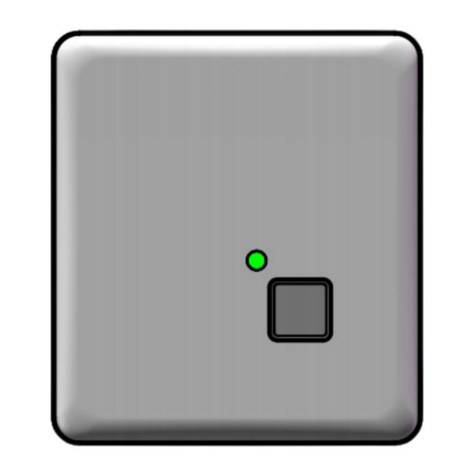MP91 User Manual V2.0
http://www.mictrack.com
Contents
1. Overview................................................................................................................................ 1
2. Application..............................................................................................................................1
3. Specifications.........................................................................................................................1
4. MP91 interface......................................................................................................................2
5. Installation.............................................................................................................................. 2
5.1 SIM Card installation................................................................................................2
5.2 Install the Device...................................................................................................... 3
5.2.1 Find the OBD Port:..................................................................................... 3
5.2.2 Install the OBD unit..................................................................................... 3
5.3 LED Indications......................................................................................................... 3
5.3.1 4G indicator (YELLOW).............................................................................. 3
5.3.2 GPS indicator(BLUE)................................................................................. 3
5.3.3 Power Indicator (RED)................................................................................ 3
6. Setup and Configuration..................................................................................................... 4
6.1 Setting Authorized Mobile Phone Numbers......................................................... 4
6.2 Change the password..............................................................................................4
6.3 Set the preset phone number................................................................................4
6.4 Request the single position (used to receive unit location via SMS)........... 4
6.5 Over-Speed alarm (Alerts that the unit is exceeding a preset speed)......... 4
6.6 Phone Alarm for shake........................................................................................... 4
6.7 SMS Alarm for shake.............................................................................................. 5
6.8 Set APN (Access Point Name).............................................................................. 5
6.9 Sleep interval.............................................................................................................5
6.10 Set Server IP and POR ..................................................................................... 5
6.11 Set timezone............................................................................................................5
6.12 Unplug alert............................................................................................................. 5
6.13 Sleep mode............................................................................................................. 5
6.14 Device Reboot.........................................................................................................5
6.15 Device Reset........................................................................................................... 5
6.16 Device Reboot.........................................................................................................5
7. PC racking platform...........................................................................................................6
7.1 App install & Login...................................................................................................6
7.2 PC login......................................................................................................................6
8. roubleshooting..................................................................................................................... 6