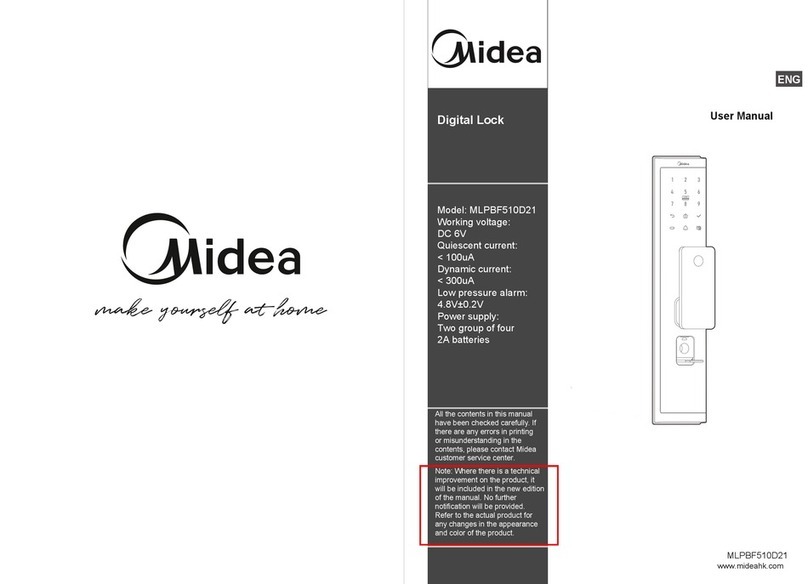09
10
10
1 1
01
01
08
08
02
03
03
04
Contents
Introduction Appearance
Features
Basic Function
Touch Keypad
Operation and Management
Setting Procedure
Door Opening Direction
Installation Precautions
FAQs
Maintenance
Packing List
Technical Specification
Operation
Installation
Maintenance
Appendix
ter
ent
Note
After the Lock is installed, restore the factory settings and register
your administrator password and unlocking information to prevent
others from obtaining your password and increase the risk of
The installation of the digital door lock (refer to the "Lock") directly
impacts the functioning and lifespan of the Lock. Therefore, the
Lock should be installed, dismounted and debugged by experienced
professionals authorized by Midea Customer Service Center.
Strictly follow the instruction diagram and the procedures in this manual
to install door holes and chisel the bearing pit. If there are any problems
with the Lock occur that are not described in this manual after installation
and commissioning, contact Midea Customer Service Center.
If your home undergoes renovations, ask a professional to dismantle
the Lock and reinstall after the renovations have completed. Corrosive
gases may erode the lock body, affect the appearance and reduce the
product lifespan;Wet paint may affect the flexible transmission of the
Lock.
After the Lock has been in use for some time, you will be notified if
the power is low each time you open the door. In this case, replace
all 2A batteries and place the positive and negative poles correctly.
The battery brand and quality may affect the duration the Lock can
be used for.
If the Lock will not be used for a long time, take the mechanical key
with you and take out all the batteries to avoid impacting the lifespan
the Lock.
For users whose fingerprints are unclear or whose fingers are small,
such as the elderly and children, register the prints of both thumbs
and register two or more other fingerprints of the same user.
The lock can store up to 50 fingerprints, 25 groups of password,
and 50 RF cards.
Safety warning
security hazards.