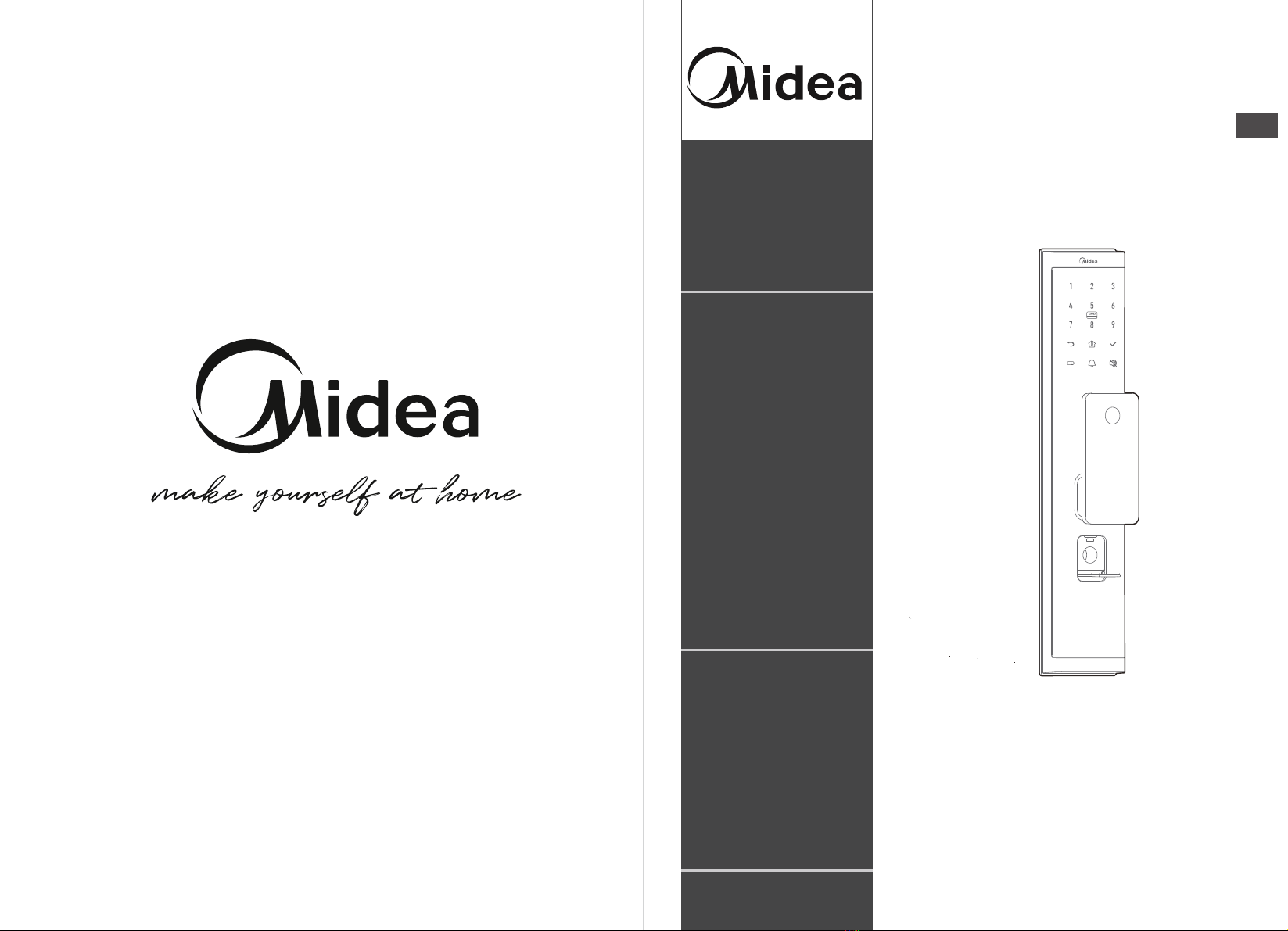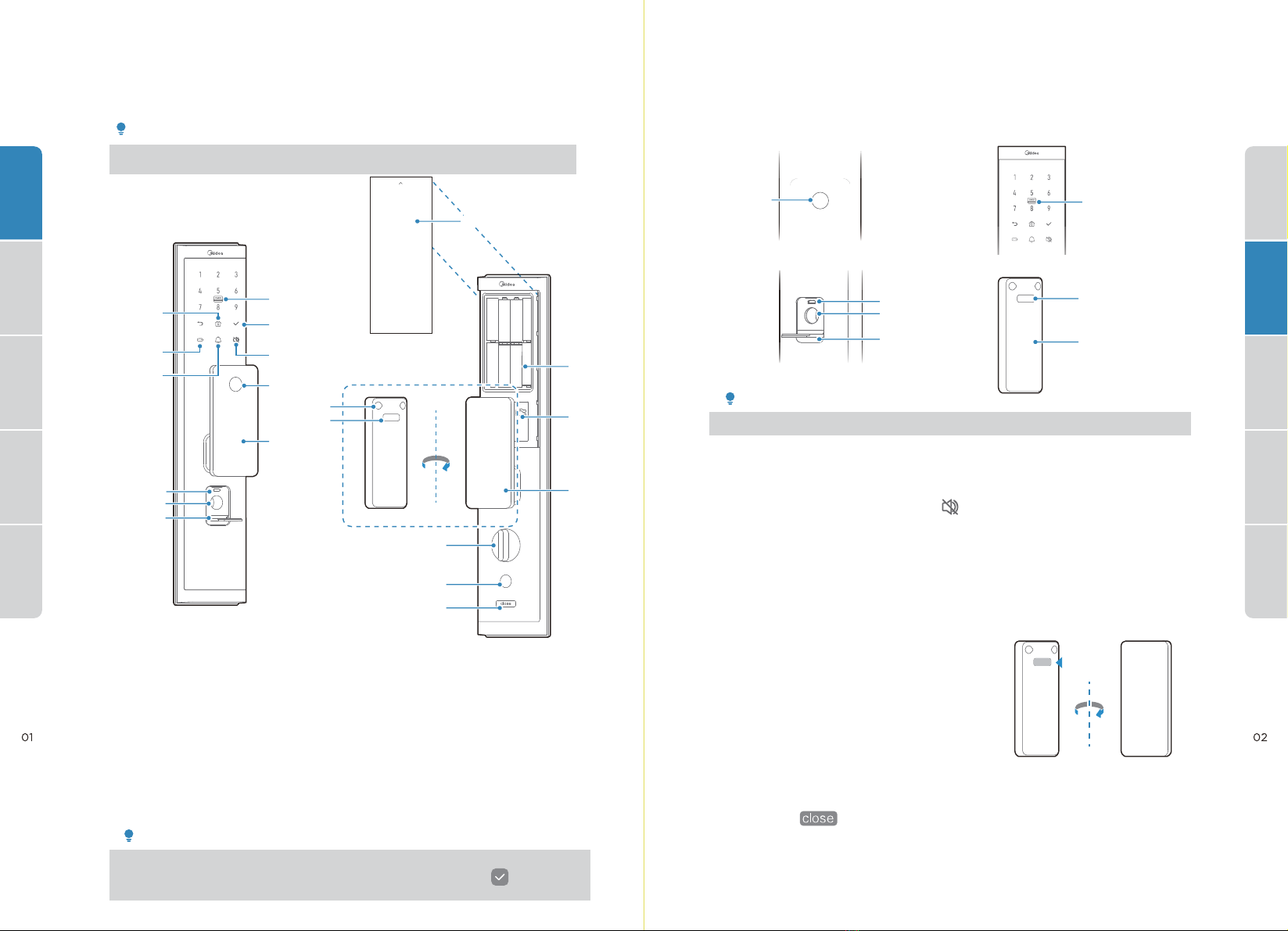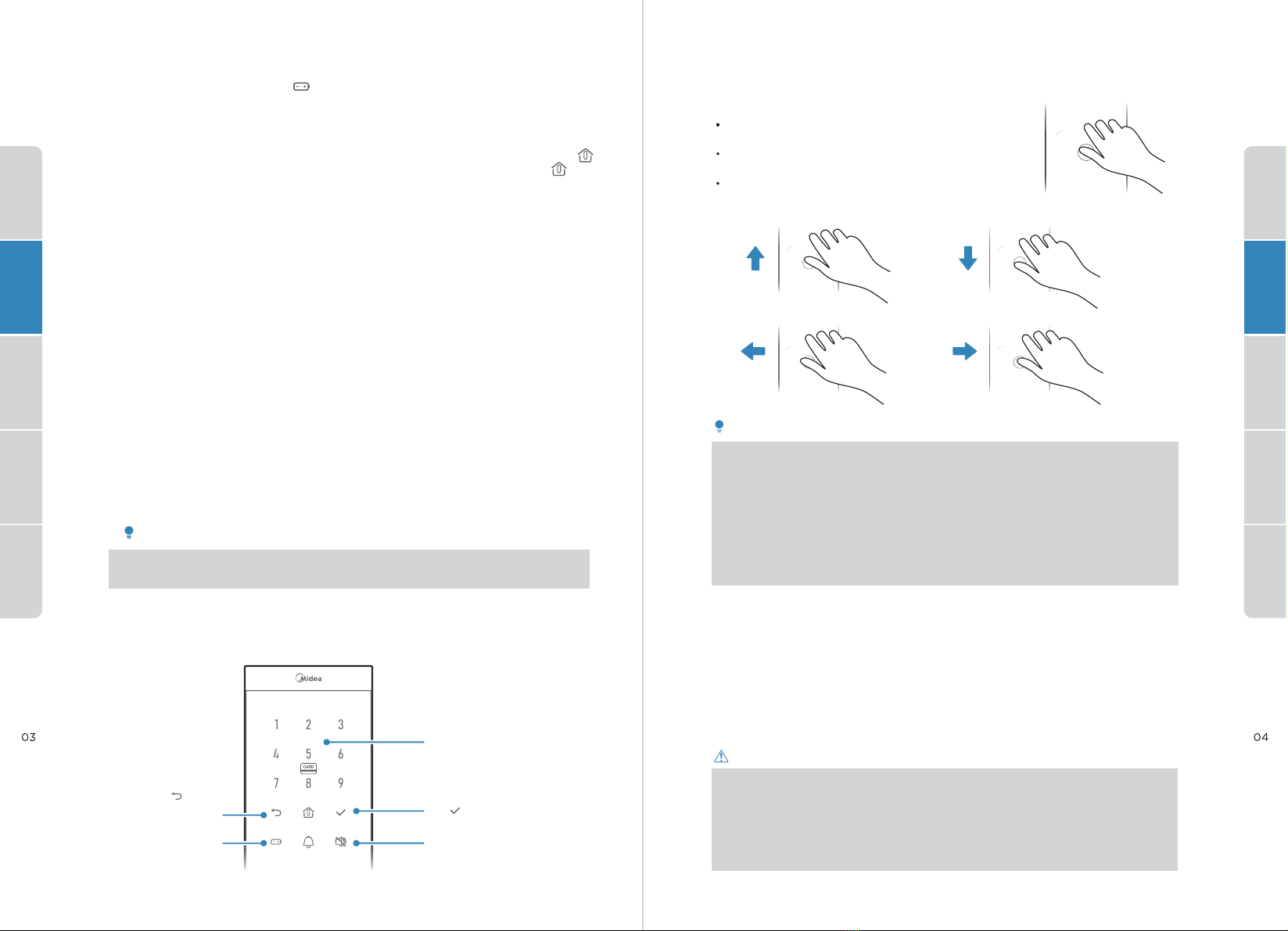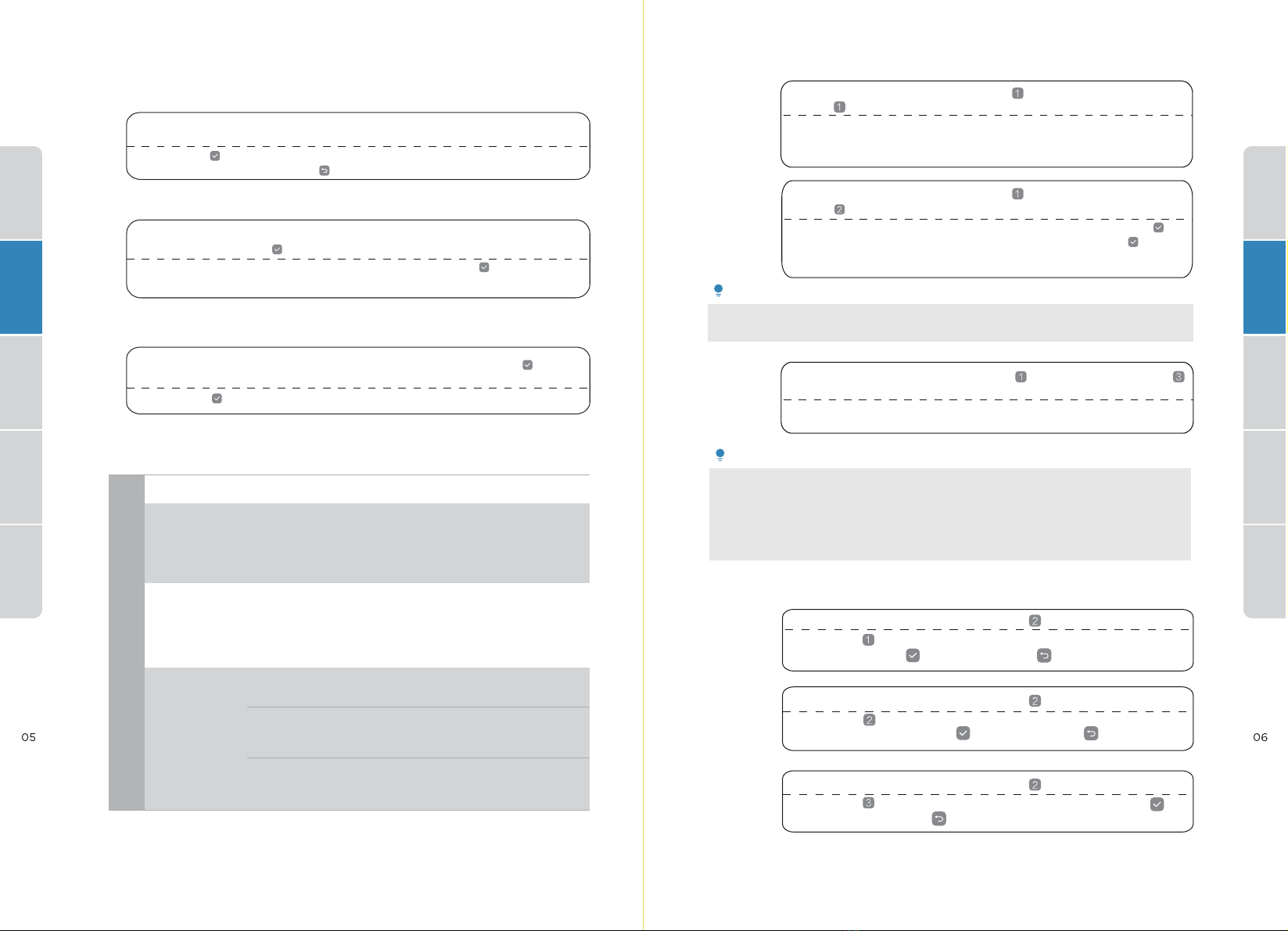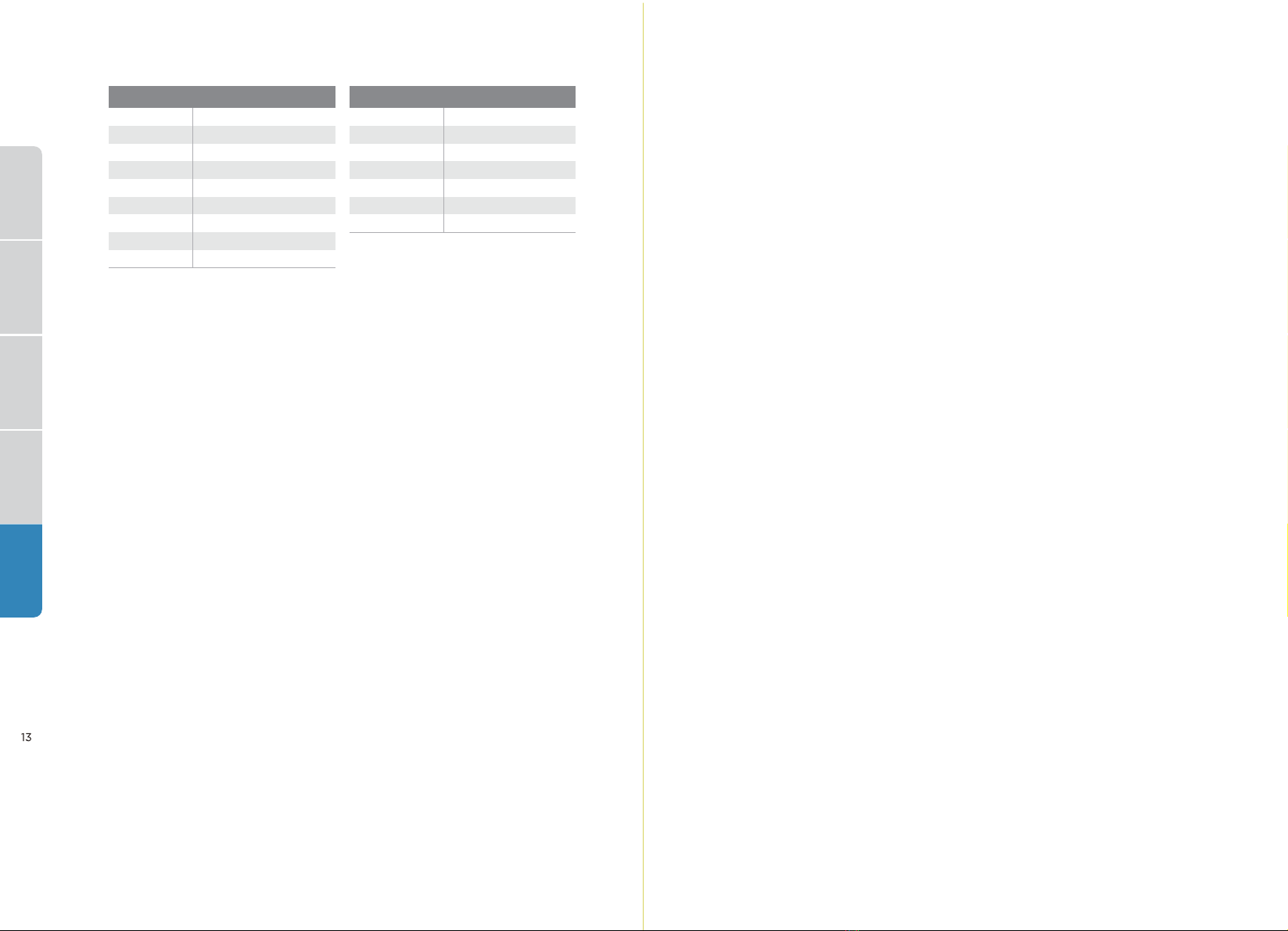Reminder
After the Lock is installed, double check or debug it as follows:
Maintenance
Maintenance
Appendices
Packing List
FAQs
The fingerprint, password
and RF card are verified, but
the door do not unlock.
The door cannot be unlocked
with the mechanical key.
After verifying a fingerprint,
the door do not unlock.
There is no response when
the keypad is touched.
• Installation problem;
• Mechanical fault of the lock body.
• Wrong mechanical key;
• The cylinder is damaged;
• The lock body is damaged.
• The batteries are running out or
installed incorrectly;
• The connecting wires are too loose;
• Touch panel fault.
• The lock body is damaged;
• The cutting length of flat iron is too
short that affected the exterior unit.
• The batteries are running out or
installed incorrectly;• The connection between the
interior and exterior units gets
loose;
• Mechanical fault of the lock body.
• The batteries are running out or
installed incorrectly;
• The connection between the
interior and exterior units gets
loose;
• Mechanical fault of the lock body.
• Battery cover deforms;
• Battery cover is installed upside
down.
• Invalid fingerprint;
• The fingerprint has been deleted;
• The finger is placed in the wrong
place;
• The fingerprint is damaged or your
finger is too dry, wet or cold;
• You press your finger too hard and
the fingerprint loses shape or you
press your finger too lightly that the
fingerprint does not fully cover the
input area.
• Ask a professional technician to
check the lock.
• Use the correct mechanical key;
• Ask a professional technician to
check the lock and replace any
damaged parts.
• Use an emergency power or
emergency mechanical key to open
the door and check the batteries;
• Use the mechanical key to open
the door and ask a professional
technician to check the lock.
• Ask a professional technician to
check the lock and replace any
damaged parts.
• Ask a professional technician to
check the lock and replace any
damaged parts.
• Ask a professional technician to
check the lock and replace any
damaged parts.
• Replace the damaged parts;
• Reinstall the battery cover with the
arrow pointing upwards.
• Use a valid fingerprint or change
the password or use the emergency
mechanical key to open the door;
• Register another fingerprint;
•·Moisten/dry/warm up your finger
and try again;
• Input the fingerprint correctly.
Exterior unit/set
Interior unit/set
Lock body
Instruction
Hole drawing
RF Card
Key cylinder,
key
and screw/set
Latch protector
Latch box
Drying agent
Accessories package
Pre-fixing board
Silicone stopper
• Keep the lock surface away from corrosive substances to prevent the damage of the
lock’s surface protection layer.
• The handle is a key part of the door lock. Do not hang objects on the handle.
• If the door is deformed, the latch bolt cannot be fully extended. In this case, the
position of the latch protector and the latch box should be adjusted by professional
technicians.
• If the fingerprint input area is dirty or wet, wipe it gently with a dry soft cloth.
• When the power is low, replace all batteries immediately to ensure the lock can work
properly.
• Take the mechanical key with you and do not put it in the house.
• Do not scratch the fingerprint input area or touch the keypad surface with a hard,
sharp object.
• The lock body should be maintained once every six months to ensure it is normally
operate.
• If the key cannot be inserted smoothly, fill the lock cylinder groove with graphite
powder, pencil powder or special-used lubricant. Do not add any oil for lubrication to
avoid the grease sticking to the spring as this may jam the cylinder.
Check the following to make sure that the package contains all the parts.
No. Name Quantity No. Name Quantity
Emergency knob gets stuck.
Door opening button on the
back handle does not work.
Double-lock knob does not
work.
Battery cover tilts.
Product
Overview
Operation Installation Maintenance Appendices
Product
Overview
Operation Installation Maintenance Appendices