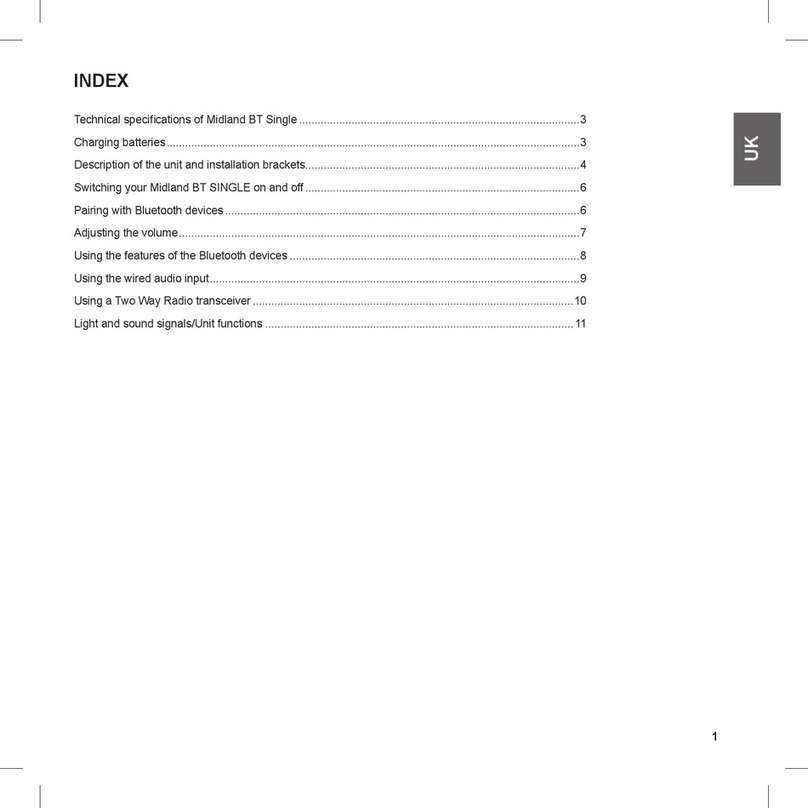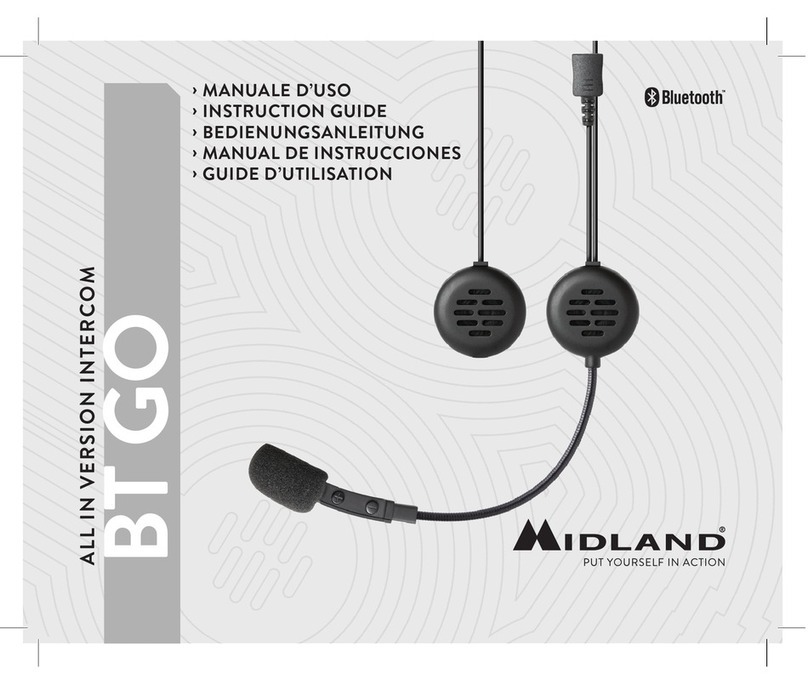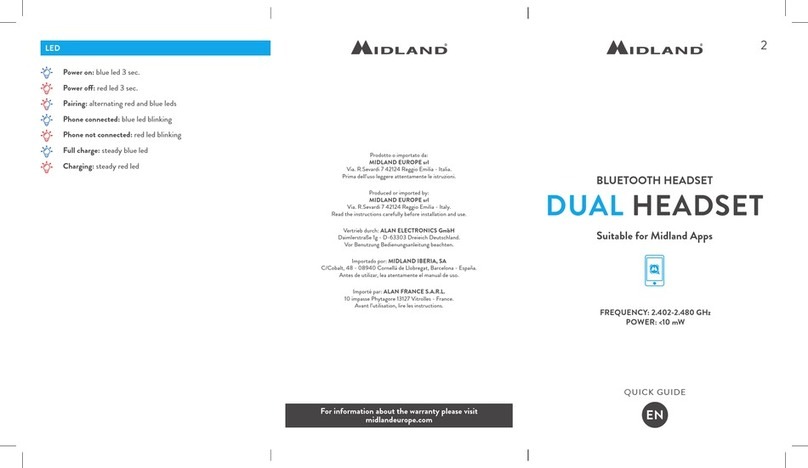I
Midland BTX2 - 9
8- Midland BTX2
I
Effettuare una chiamata solo in modalità Phone
Ci sono diversi modi per eettuare una chiamata.
Dalla tastiera del telefonino:
Comporre il numero sulla tastiera del telefonino
Premere il pulsante“Invio”sul telefonino
Chiamare l’ultimo numero:
Tenete premuto per alcuni secondi il pulsante“Avanti”, l’ultimo numero utilizzato
verrà richiamato (sentirete un tono audio di conferma)
Chiamata vocale:
Premete brevemente il pulsante “Avanti”, se il vostro telefonino supporta la
chiamata vocale, vi verrà chiesto di pronunciare il nome del contatto che volete
chiamare.
Priorità: La telefonata è prioritaria, quindi tutte le altre comunicazioni vengono
temporaneamente interrotte. A telefonata conclusa le comunicazioni in precedenza
interrotte vengono automaticamente riattivate.
Chiudere una telefonata in qualsiasi modalità Phone/Intercom
Ci sono diversi modi per chiudere una telefonata:
› Aspettare che l’altra parte chiuda la telefonata
› Premerebrevemente il pulsante“Avanti”(sentireteuntonoaudio di conferma)
› Premere il pulsante“Chiuso”sul telefonino
Utilizzo della funzionalità MP3 player del telefonino solo in modalità Phone
Molti telefonini possono essere utilizzati come MP3 player stereo. Il dispositivo
Midland BTX2 supporta completamente i protocolli A2DP e AVRCP, i quali consen-
tono di ascoltare musica stereo e di comandare le principali funzioni dell’MP3 pla-
yer. E’infatti possibile utilizzare i pulsanti presenti sul BTX2 per gestire le seguenti
funzioni: Play, Stop/Pause, Avanti ed Indietro.
Per attivare la musica la prima volta, normalmente è necessario farlo dal telefoni-
no, poi sarà possibile utilizzare i comandi per la gestione della musica.
Comandi disponibili in modalità“Phone”:
› Play/pausa della musica: fare click sul pulsante“Centrale”.
› Avanti di una canzone: premere il pulsante“Avanti”
› Indietro di una canzone: premere il pulsante “Indietro”
Navigatore GPS
Il GPS può essere abbinato tramite il pulsante Volume + e la modalità“Phone”
sarà quindi attiva.
Attenzione: Se intendete collegare anche il telefono, quest’ultimo va collegato di-
rettamente al GPS. In questo modo con un’unica connessione potrete utilizzare due
dispositivi e le funzionalità del telefonino saranno gestite direttamente sul Naviga-
tore GPS.
Come abbinare un Navigatore GPS
In generale è possibile abbinare qualunque navigatore GPS per moto che accetti
un auricolare Bluetooth.
1. Attivate sul vostro GPS la modalità di ricerca dispositivi auricolari Bluetooth.
Questa funzionalità dipende dalla marca e modello del vostro GPS (fate riferi-
mento al manuale del GPS).
2. Attivate la modalità “Setup (Spegnete il BTX2. Tenere premuto il pulsante
“Centrale” no a che la luce non rimane di colore rosso sso). Premere il pul-
sante“Volume +”no a quando la luce lampeggia Rosso e Blu.
3. Sul GPS comparirà il nome“Midland BTX2”, selezionatelo e seguite le istruzioni
per accettare l’abbinamento. Quando viene richiesto, immettete il codice di
abbinamento: 0000 (quattro zeri). Il GPS confermerà se il processo di abbina-
mento è stato completato con successo.
4. Il BTX2 uscirà dalla modalità setup (luce rossa ssa) e passerà automatica-
mente allo stato di funzionalità normale (luce blu lampeggiante). Ora il GPS è
abbinato correttamente.
Navigatore sempre in sottofondo (funzione background).
Se si desidera che le indicazioni vocali provenienti dal GPS siano sempre in sotto-
fondo e non interrompano la comunicazione intercom, la funzione “Background”
deve essere attiva.
Ricetrasmettitore PMR446 con Bluetooth integrato o esterno
Un ricetrasmettitore PMR446 deve essere abbinato al pulsante “Volume +“ e la
modalità“Phone”sarà quindi attiva.
Assicuratevi di avere la modalità “Background” attiva per poter tenere la comuni-
cazione radio in sottofondo mentre l’intercom è aperto.
Attenzione: se abbinate una radio PMR446 con Bluetooth non sarà possibile colle-
gare ne il Telefono ne il GPS.
Abbinamento ed utilizzo
Se possedete un ricetrasmettitore con Bluetooth integrato (come il G8BT) potete
abbinarlo al BTX2 tramite il pulsante“Volume +“.
› Attivate la modalità “Setup (Spegnete il BTX2. Tenere premuto il pulsante
“Centrale”no a che la luce non rimane di colore rosso sso).
› Premere il pulsante“Volume +” no a quando la luce lampeggia Rosso e Blu.
› Attivate la modalità di abbinamento sul ricetrasmettitore PMR446, seguendo
le istruzioni riportate sul manuale del ricetrasmettitore stesso.
Attenzione: nel caso di abbinamento ad una radio (G8BT), appena il BTX2 ha
terminato il pairing (solo luce blu lampeggiante) dovete attivare la connessione
seguendo questa procedura:
› Spegnere e riaccendere il G8BT e riattivare la connessione Bluetooth tenendo
premuto il tasto“BT”per 3 sec.
Seguite la stessa ogni volta che dovete ricollegare il G8BT al BTX2 nel caso fosse
stato spento (la procedura di pairing non deve essere ripetuta).
Attenzione: ricordatevi di avere attiva la funzione “background” se volete avere la
comunicazione radio PMR446 insieme alla comunicazione intercom.
Utilizzo dell’ingresso audio a filo
Midland BTX2 ha disponibile anche un ingresso audio a lo per collegare una
sorgente audio Stereo come ad esempio un iPod (o un qualsiasi altro MP3 Player)
oppure un ricetrasmettitore PMR446 per la comunicazione di gruppo o ad una
distanza superiore a quella concessa dalla tecnologia Bluetooth (entrambe i cavi
sono opzionali).
Ascolto della musica
Per ascoltare la musica dall’ingresso a lo è suciente collegare la sorgente audio
tramite il cavo AUX opzionale.
Ipulsanti di regolazione volume“Volume +” e“ Volume -”non controllano il volu-
me della sorgente audio a lo.
Quindi dovete solamente posizionare il volume del vostro iPod/MP3 Player ad un
livello tale che in condizioni normali (bassa velocità) la musica sia adeguata.
Attenzione: non alzate mai il volume dell’MP3 Player al massimo, normalmente un
volume al 70% può essere quello corretto.
Consiglio: fate alcune prove, regolando il volume del vostro iPod/MP3 Player in
modo che a bassa velocità il volume in cua sia ad un livello ottimale, poi anno-
tatevi il valore in modo che la prossima volta possiate immediatamente ricon-
gurarlo con il valore corretto.
Attivazione/disattivazione dell’ingresso a filo
E’possibile attivare e disattivare l’ingresso a lo semplicemente premendo 3 sec.
il pulsante“Indietro”. Un tono audio vi segnala quando la connessione è aperta,
mentre un doppio tono audio quando è chiusa.
Utilizzo di un ricetrasmettitore PMR446 con cavo
Utilizzate il cavo specico opzionale per collegare il vostro ricetrasmettitore alla
presa AUX 2.5mm del BTX2. Normalmente insieme al cavo viene anche fornito il
pulsante PTT da ssare sul manubrio della moto.
La comunicazione via radio avviene premendo il pulsante di trasmissione PTT
quando si vuole parlare e rilasciandolo quando si ascolta. Non è possibile parlare
ed ascoltare contemporaneamente. Se intendete utilizzare un ricetrasmettitore
PMR446 per la comunicazione di gruppo e allo stesso tempo volete avere attiva
la funzione di Intercom tra due dispositivi BTX2, dovete tenere presente che ogni
volta che parlate, se avete abbinato un dispositivo sul tasto Centrale, grazie alla
funzione VOX, anche la comunicazione Intercom viene aperta.
Per ovviare a questo problema, abbinare il dispositivo con cui volete parlare uti-
lizzando il pulsante “Avanti” o il pulsante “Indietro”, dove la funzione VOX non è
attiva.
In alternativa se volete utilizzare il pulsante Centrale, potete disattivare la fun-
zione VOX seguendo la procedura spiegata nel capitolo precedente, in modo che
quando parlate via radio l’Intercom non venga attivato automaticamente. Per
attivare l’Intercom sarà necessario premere il pulsante“Centrale”manualmente .
Attenzione: ricordate che disattivando la funzione di Vox anche la risposta alla te-
lefonata potrà avvenire solo in modalità manuale (premendo il pulsante “Avanti”).
Play/PausaAvanti Indietro
B - Utilizzo pulsanti in modalità Phone
Modalità Pulsante Avanti (sinistro) Pulsante Centrale Pulsante Indietro (destro)
Phone Breve: Chiamata vocale /accetta chiamata o
chiudi la telefonata
Lungo: Richiama ultimo numero/ riuta
chiamata
Lungo: Cambio modalità Lungo: on/o connessione a lo
Phone (con musica attiva) Breve: Avanti una canzone Breve: Play/pause
Lungo: Cambio modalità
Breve: Indietro una canzone