Razer RC30-015902 User manual
Other Razer Headset manuals

Razer
Razer RZ04-0376 User manual

Razer
Razer KAIRA X Use and care manual
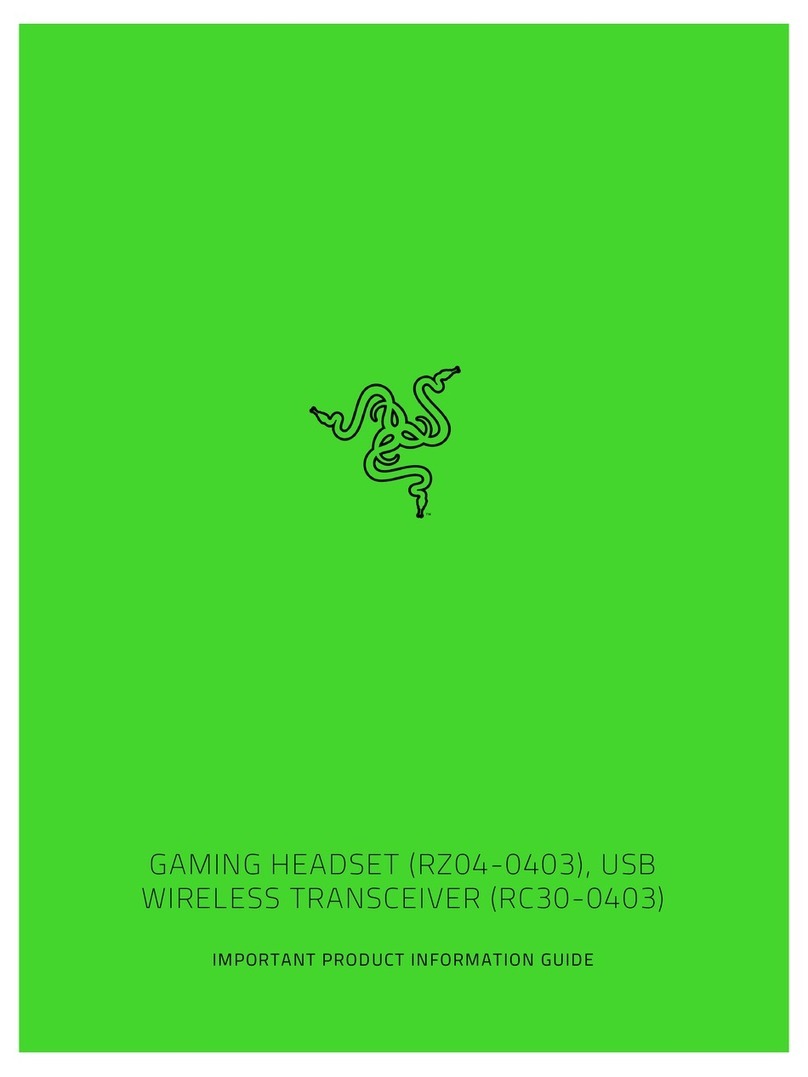
Razer
Razer RZ04-0403 User manual

Razer
Razer Chimaera 5.1 Use and care manual
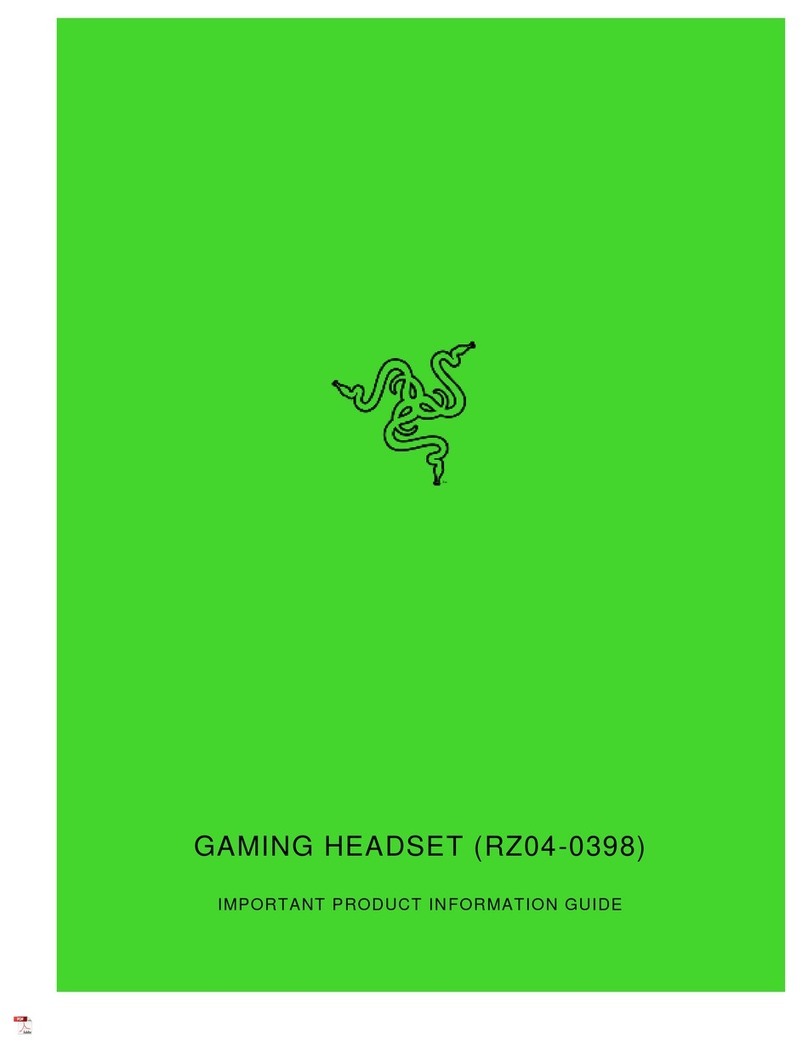
Razer
Razer RZ04-0398 User manual

Razer
Razer RZ04-0322 User manual

Razer
Razer PIRANHA User manual

Razer
Razer RZ04-0267 User manual

Razer
Razer Banshee StarCraft II Use and care manual

Razer
Razer Thresher Ultimatefor Xbox One Installation guide

Razer
Razer Kraken Kitty V2 Use and care manual

Razer
Razer Nari Ultimate User manual

Razer
Razer RZ04-0352 User manual
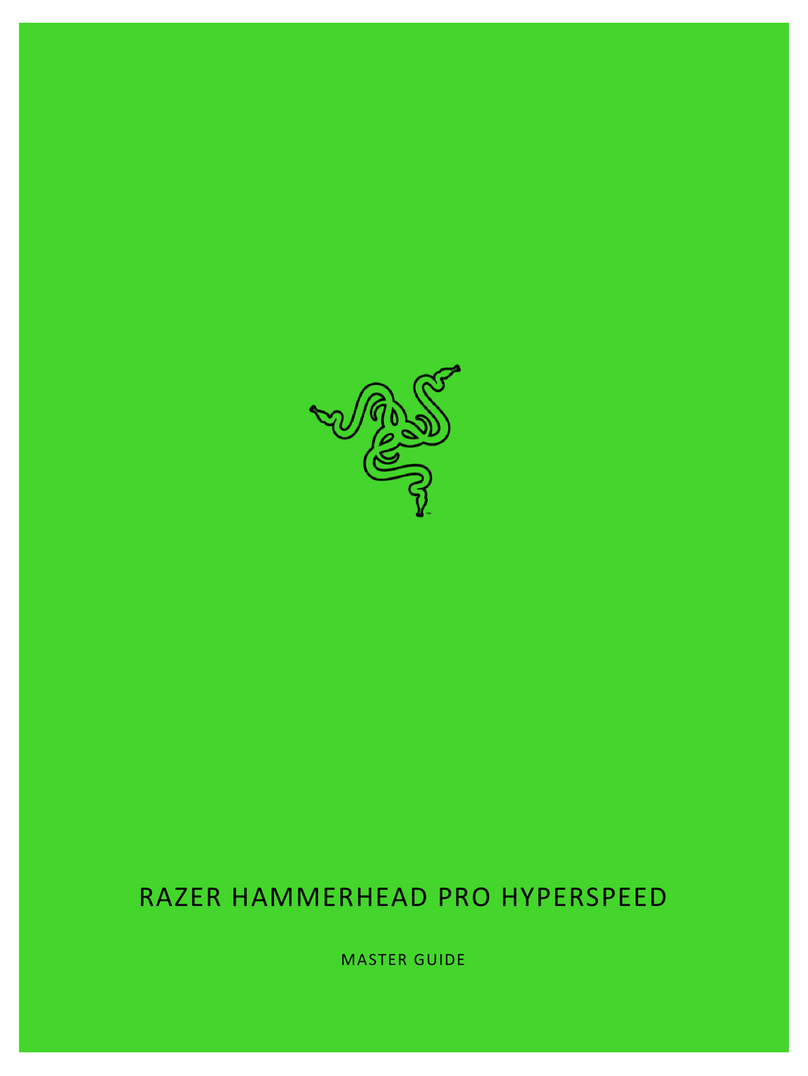
Razer
Razer HAMMERHEAD PRO HYPERSPEED Use and care manual

Razer
Razer KAIRA PRO HYPERSPEED Use and care manual

Razer
Razer BlackShark V2 X User manual

Razer
Razer RZ04-0269 User manual
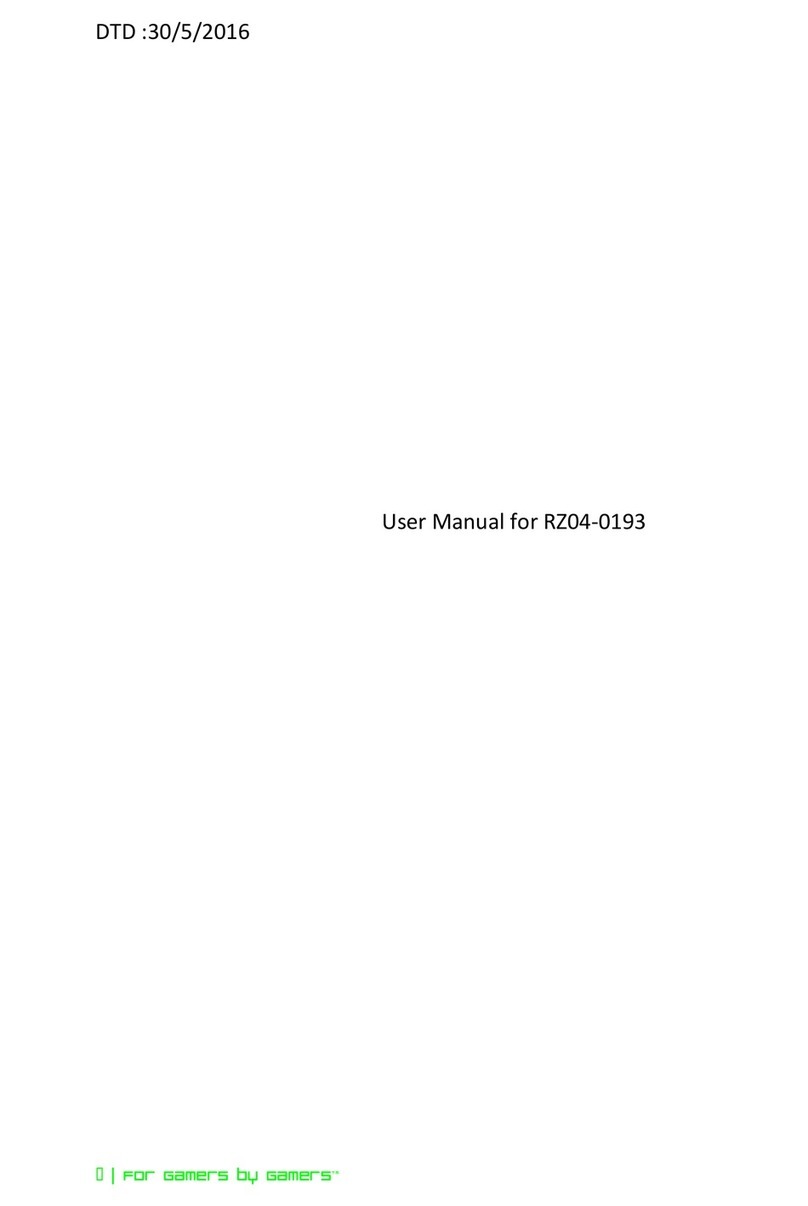
Razer
Razer RZ04-0193 User manual

Razer
Razer BLACKSHARK V2 Use and care manual

Razer
Razer RZ04-0346 User manual































