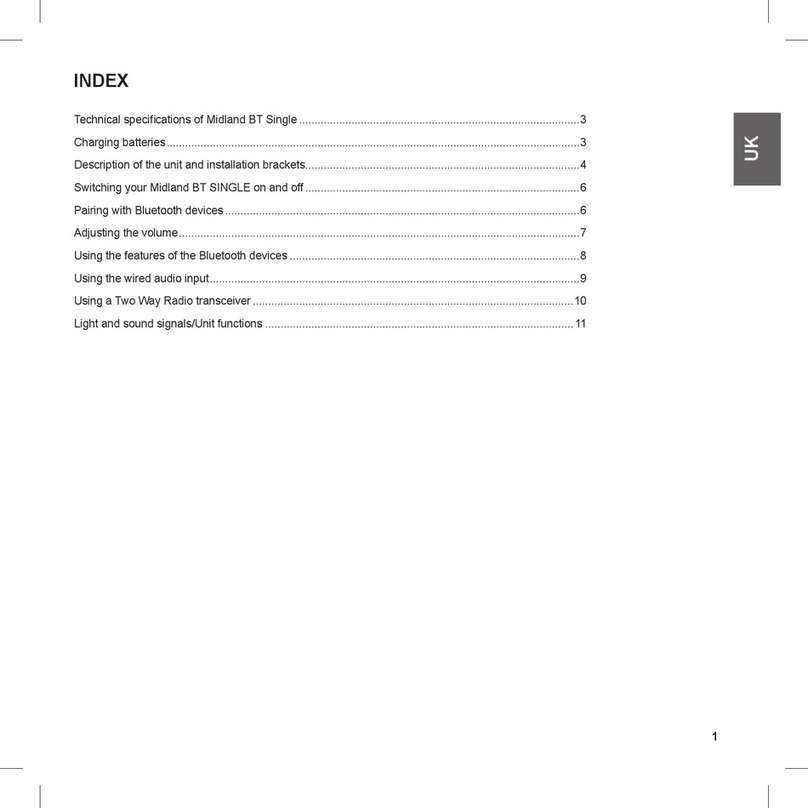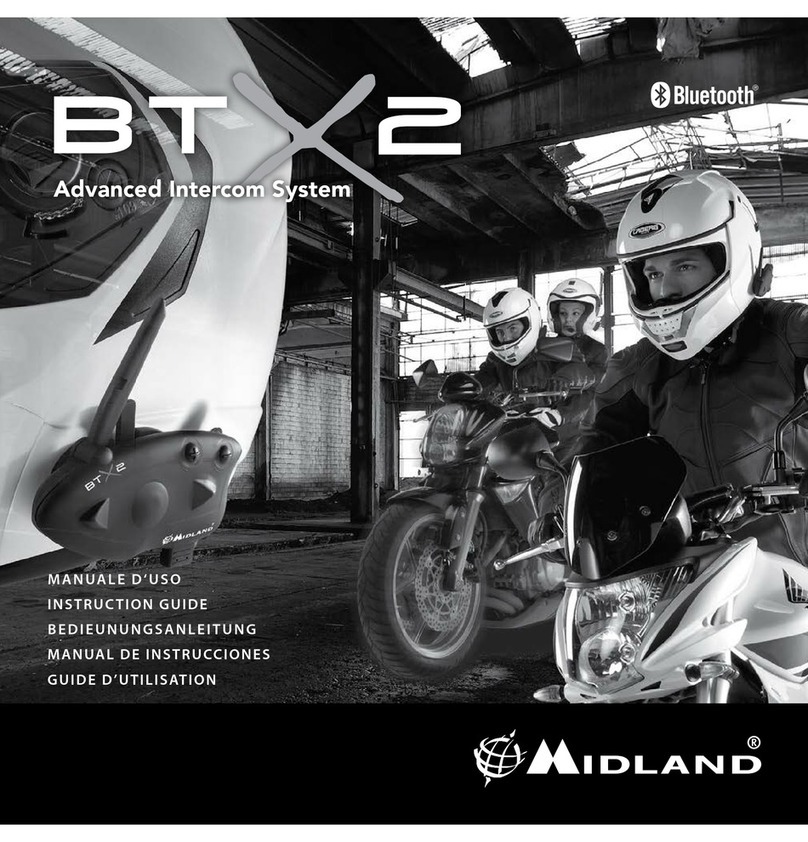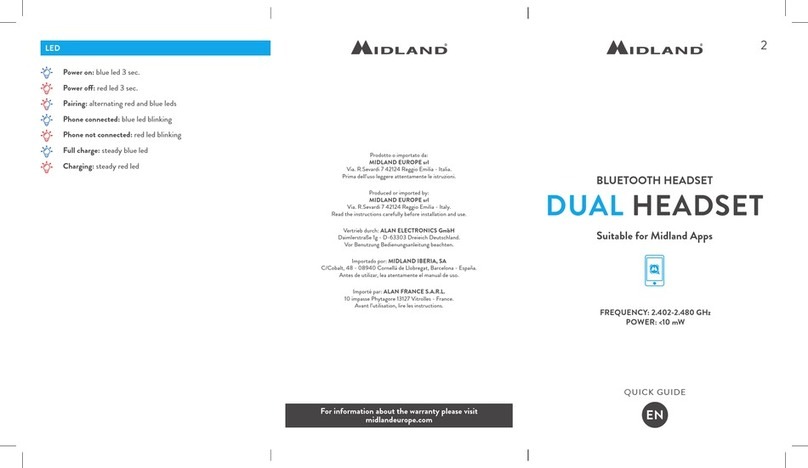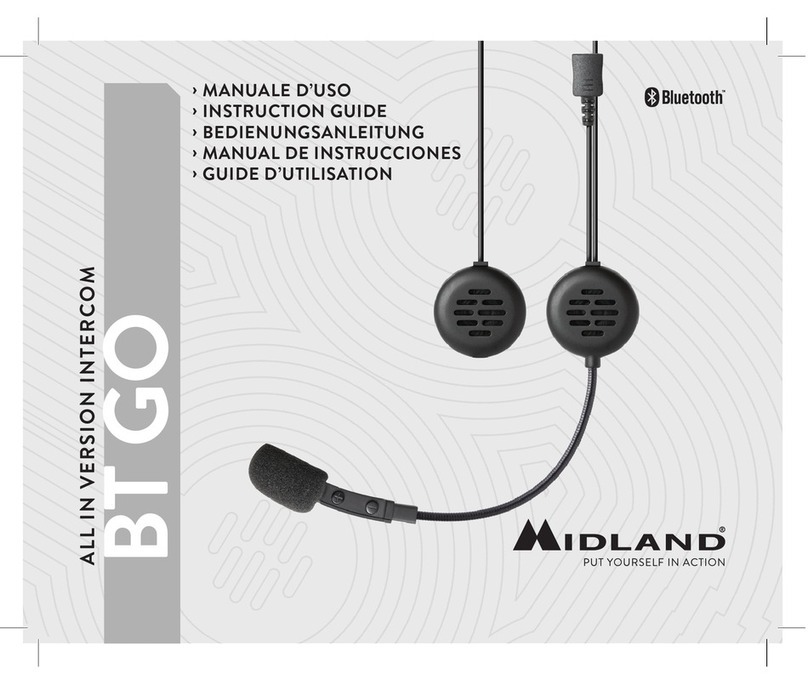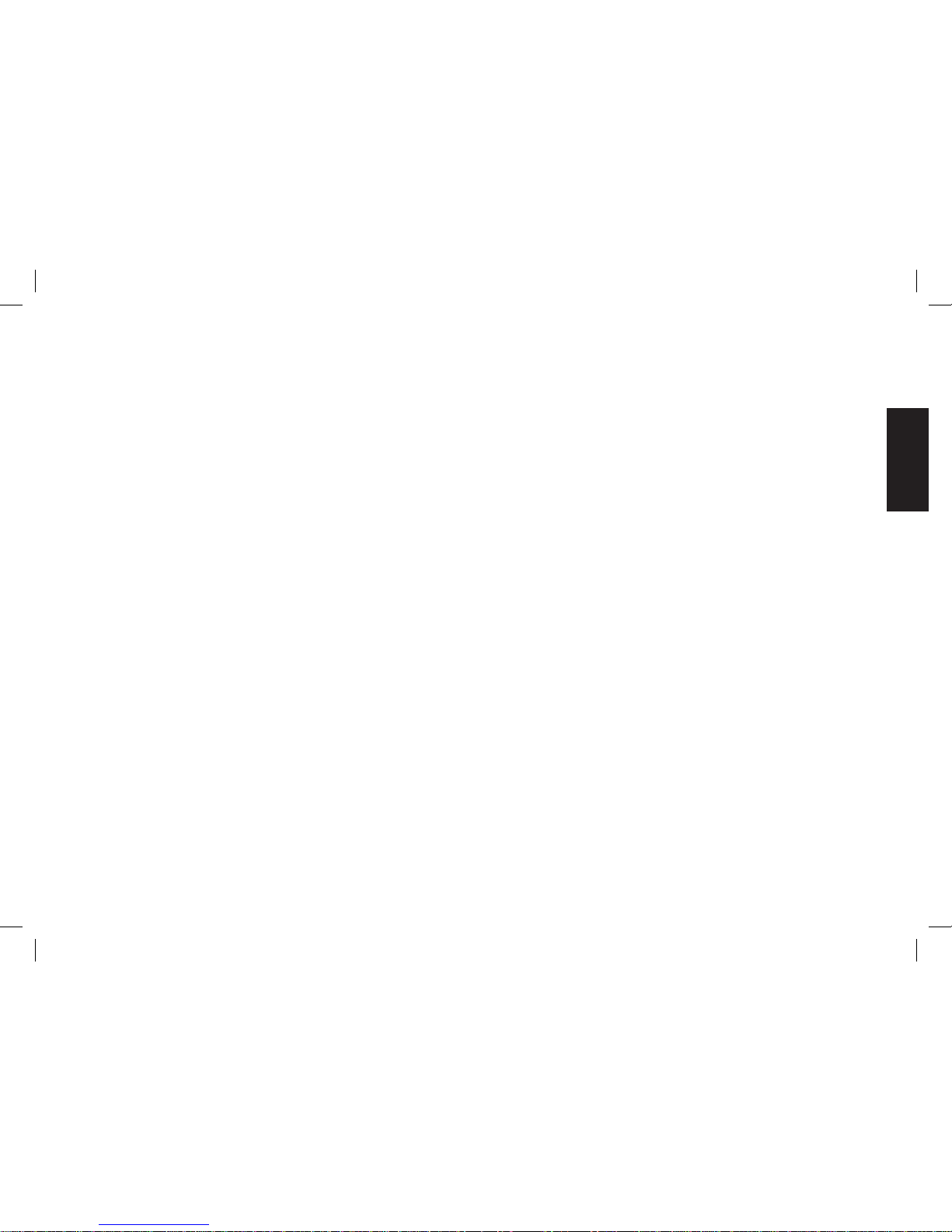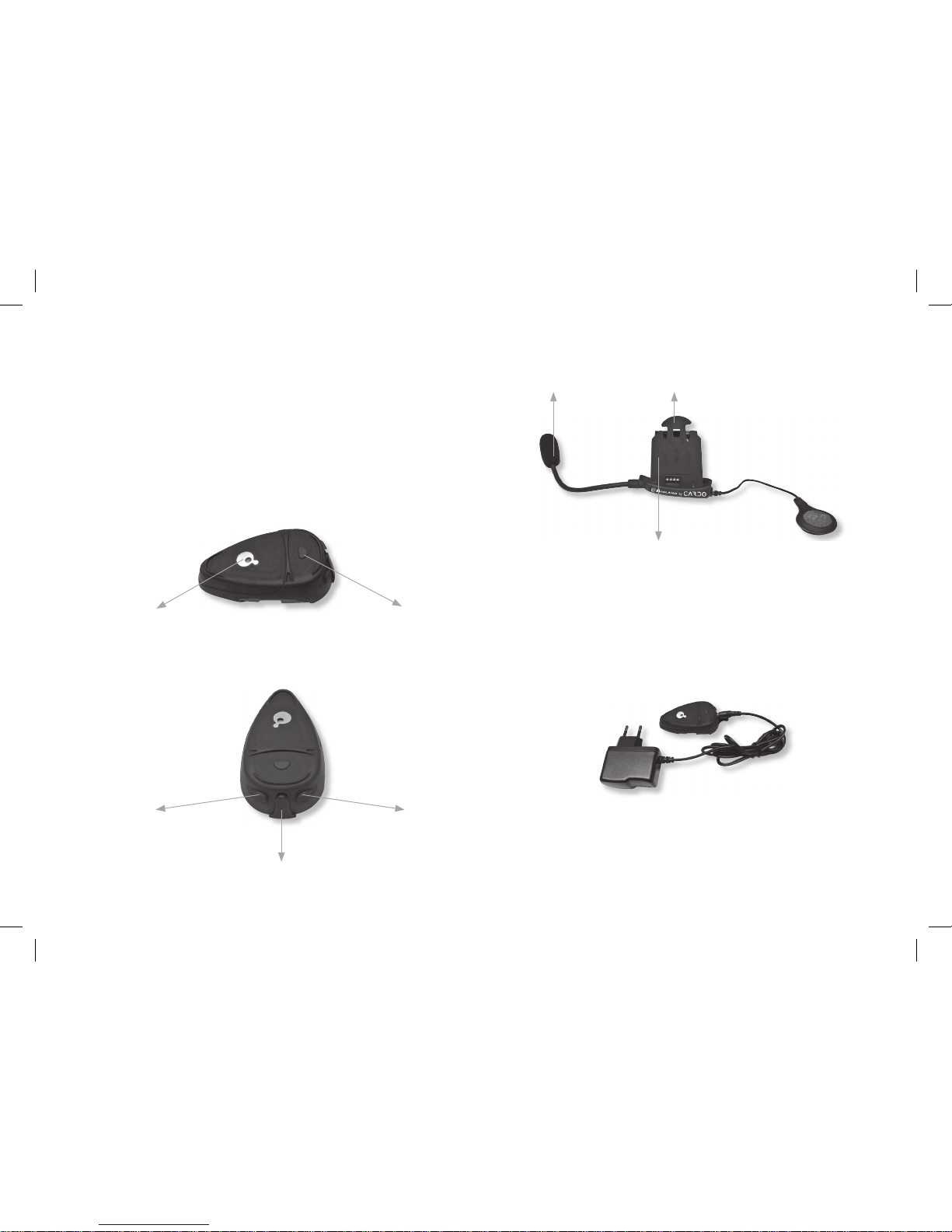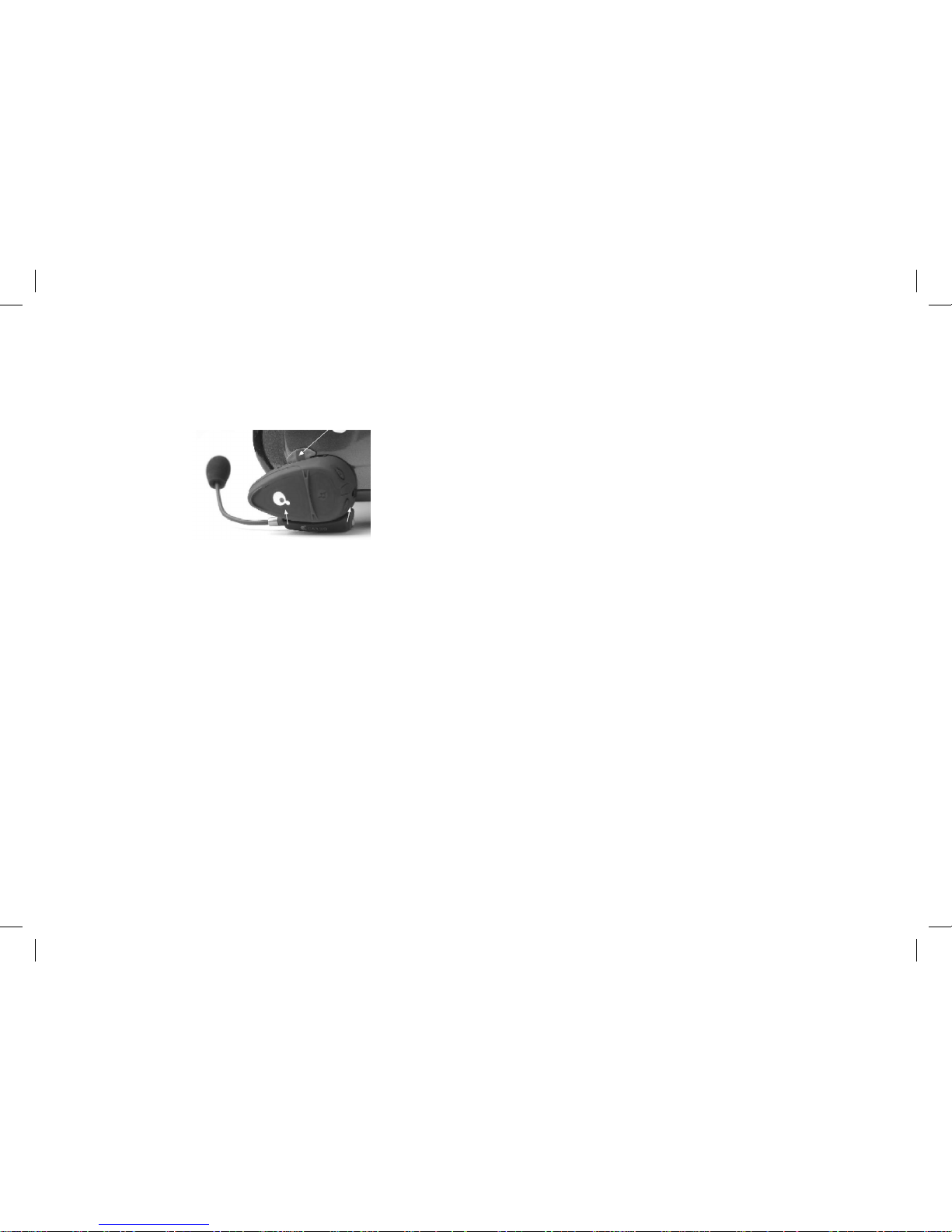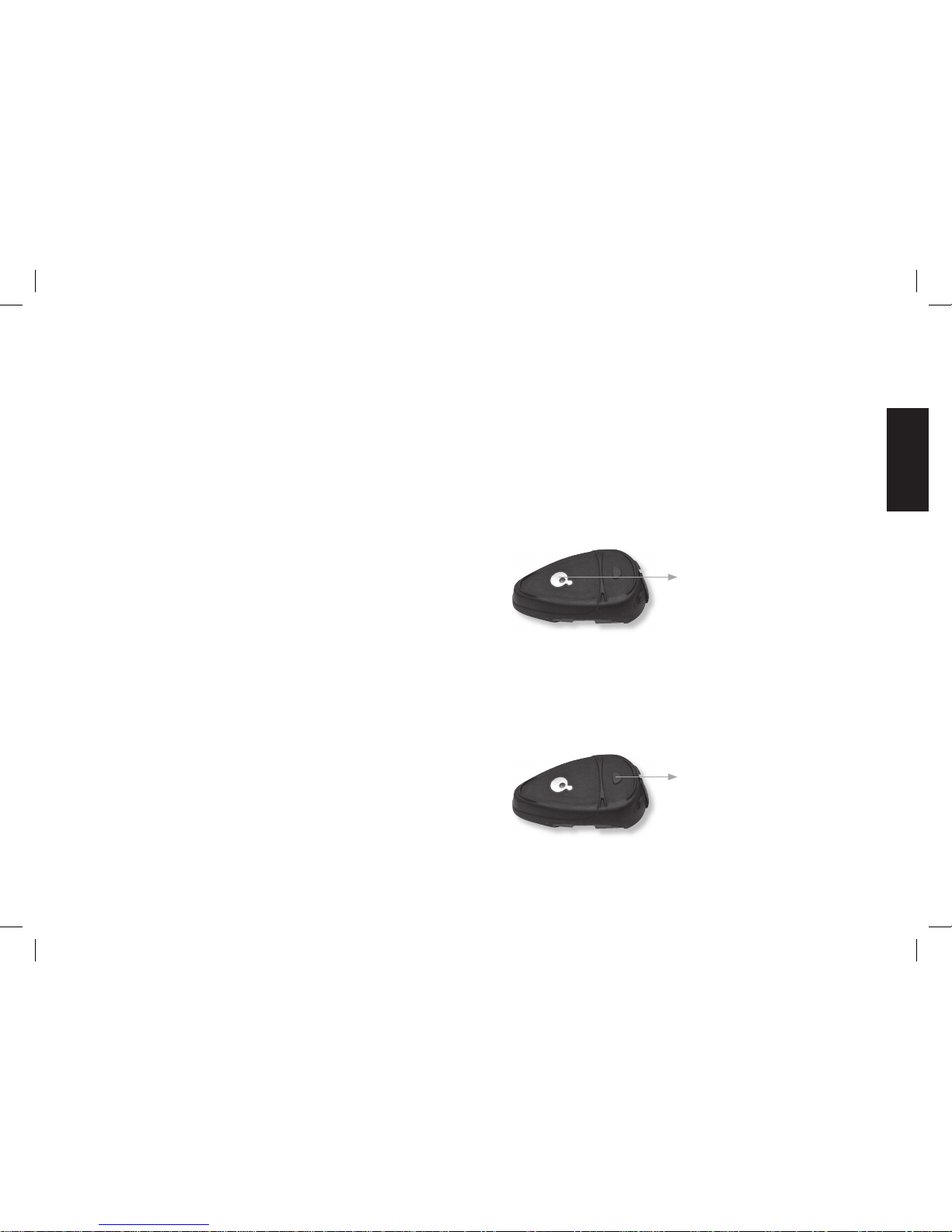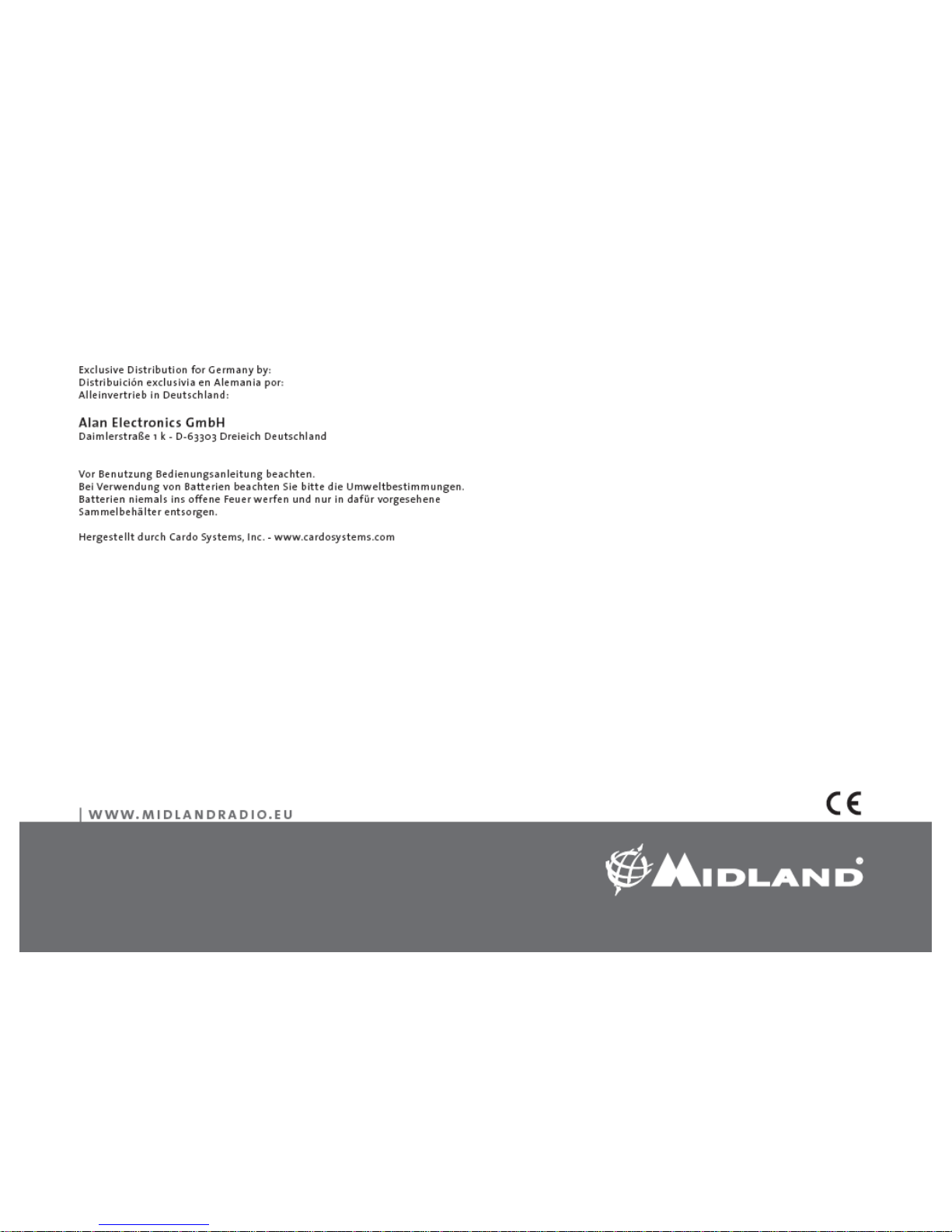Reconnecting the unit to a paired phone
Although you may have previously paired your unit to your phone,
each time you turn one of them off, some phones require that you
re-establish the connection. Reconnecting may also be necessary
when your headset and phone have lost the radio signal because the
distance between them has exceeded 10 meters.
After you have turned on your mobile phone, there are several methods
to re-establish the connection:
2In most cases turning on the unit reconnects it automatically to the
phone.
• With some mobile phones you need to re-establish the link to
your headset by using your phone’s menu. Please refer to your
mobile phone’s manual for operating instructions.
• Assuming your mobile phone features voice activation, tap the
CTRL button on your BT-Rider. This will activate your voice
dial function on the phone, indicating that the connection is
established.
• Do nothing. Once a call is received, answer by tapping the CTRL
control.
Handling phone calls
2 Certain advanced features of Midland BT Rider are only accessible
to phones equipped with the hands-free pro le. Check your phone’s
manual to nd out if it supports this kind of pro le.
Initiating calls from the phone’s keypad
a. Dial the phone number on the keypad of your phone.
b. Press “Talk” or “Send” on your phone to dial the number.
Voice dialling
Make sure your phone is on but no call is in progress.
Tap the CTRL button and listen for a tone. Now pronounce the name
of the party you want to call and wait for feeback from the phone. The
type of feedback depends on your phone.
2The best performances of this function will depend on the type of
helmet you use (close or open) and on the speed. Make some tests
in order to nd the optimal condition.
Answering calls
The ring tone volume for incoming calls increases gradually. When you
hear the ring tone (on the headset), there are 2 ways to answer the
call:
• Short press the CTRL button on your headset once.
• Say loudly any word of your choice (e.g.: ‘Yes’ or ‘Answer’). If you
do not utter any word within 7 seconds after hearing the rst ring-
tone, the call will be automatically rejected and the headset will stop
ringing.
Terminating calls
To end a call, just tap the Side Function knob of the unit, a beep tone
will con rm the termination. If the other party terminates the call rst,
you don’t have to do anything.
2Phones without handsfree protocol require pressing CTRL button,
to terminate the calls
Press here to answer
the call (center control button)
Press here to terminate
the call (side function
button)