Miia MP-47 User manual

ENG User Manual
MIIA
MP-47
MIIA MP-47 iimotion
Miia Phone 4,7”
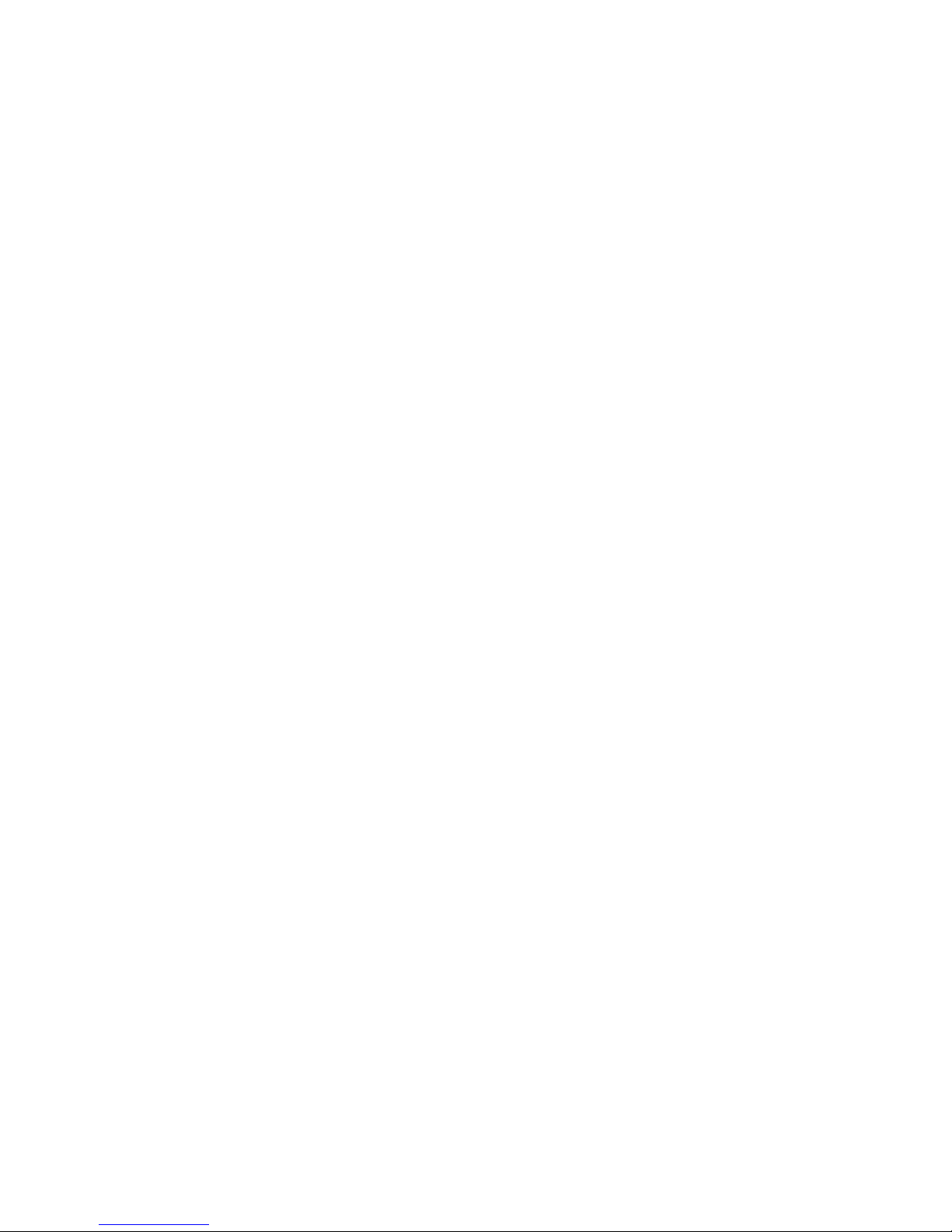
2
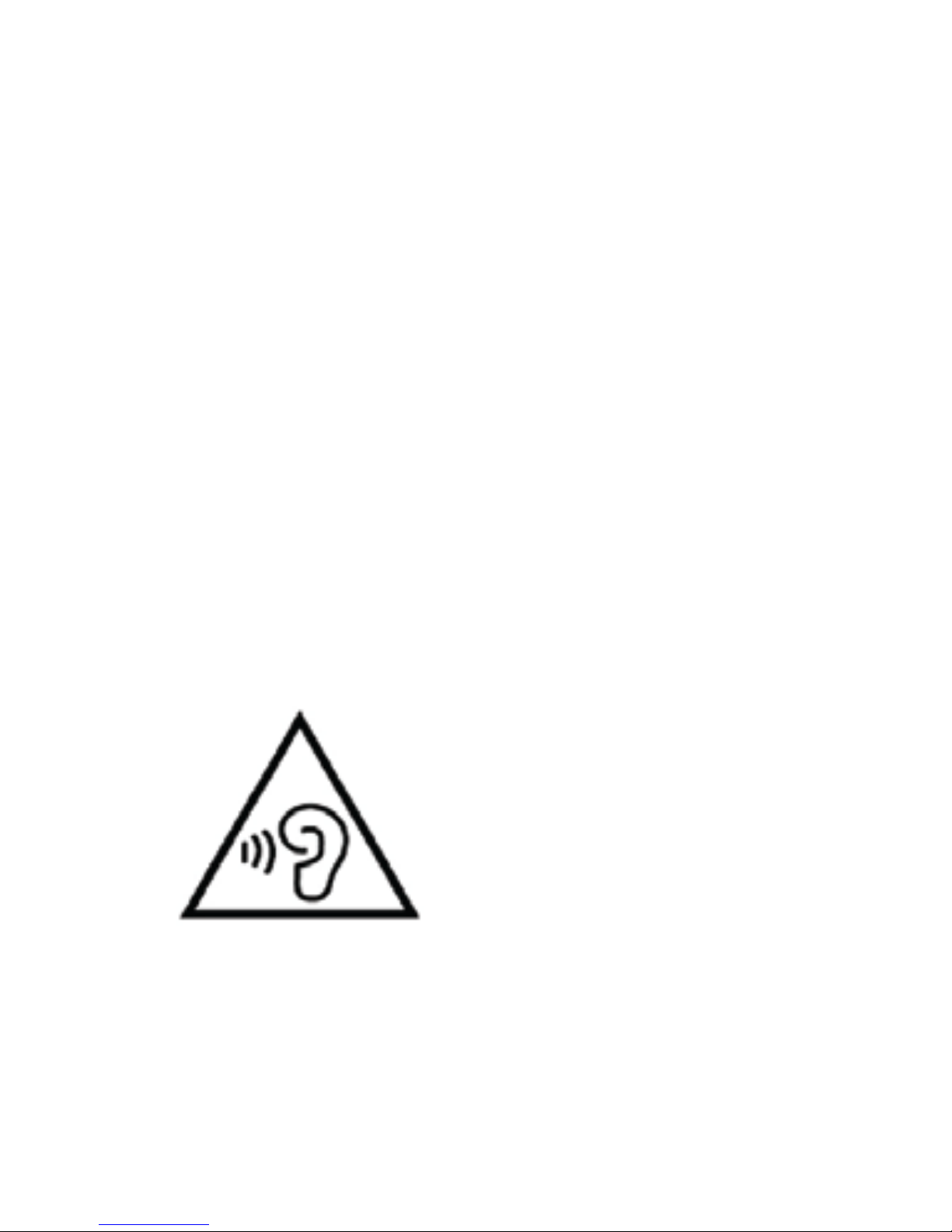
3
GENERAL INFORMATION
Dear Customer,
Thank you for purchasing MP-47 Full Touch
Screen Mobile Phone. Kindly read this user
manual carefully to learn about key functional
characteristics and operational methods of this
mobile phone.
Protect your hearing
To avoid possible
damage to your hearing,
limit the amount
of time listening
at high volumes
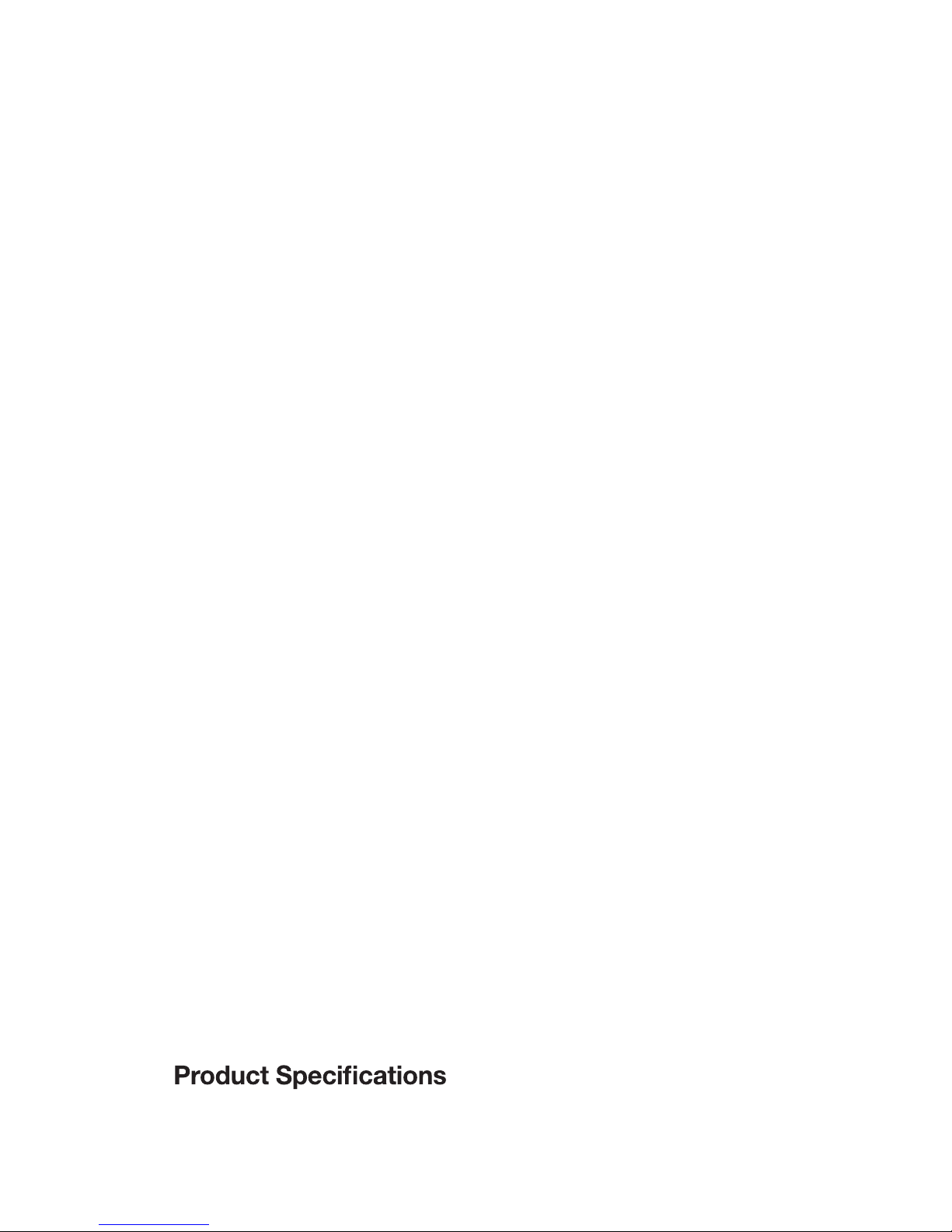
4
CONTENTS
1. Points of attention on safety ...............................5
1.1Safety alert and cautions......................................5
1.2Protecting yourbattery .........................................8
1.3 Cleaning and maintenance.................................10
2. Gettingstarted ....................................................11
2.1Phone overview ..................................................11
2.2Open the battery door ........................................12
2.3 Install sim card....................................................12
2.4 Install memorycard ............................................13
2.5Power on/off........................................................13
2.6 Battery charging..................................................13
2.7Security ...............................................................14
3. Basic operation &knowledge ...........................17
3.1 Using touch screen.............................................18
3.2 Using keys...........................................................19
3.3 HOME & MAIN MENU SCREEN.........................19
3.6 Connectivity ........................................................23
3.7Storage................................................................25
3.8 Contact .............................................................26
3.9 Call ....................................................................27
3.10 Messaging.........................................................28
3.11 Multimedia ........................................................29
3.12 Gps....................................................................29
...........................................30
3.4 SCREEN LOCK & DISPLAY OFF....................... 20
3.5 STATUS BAR......................................................
20
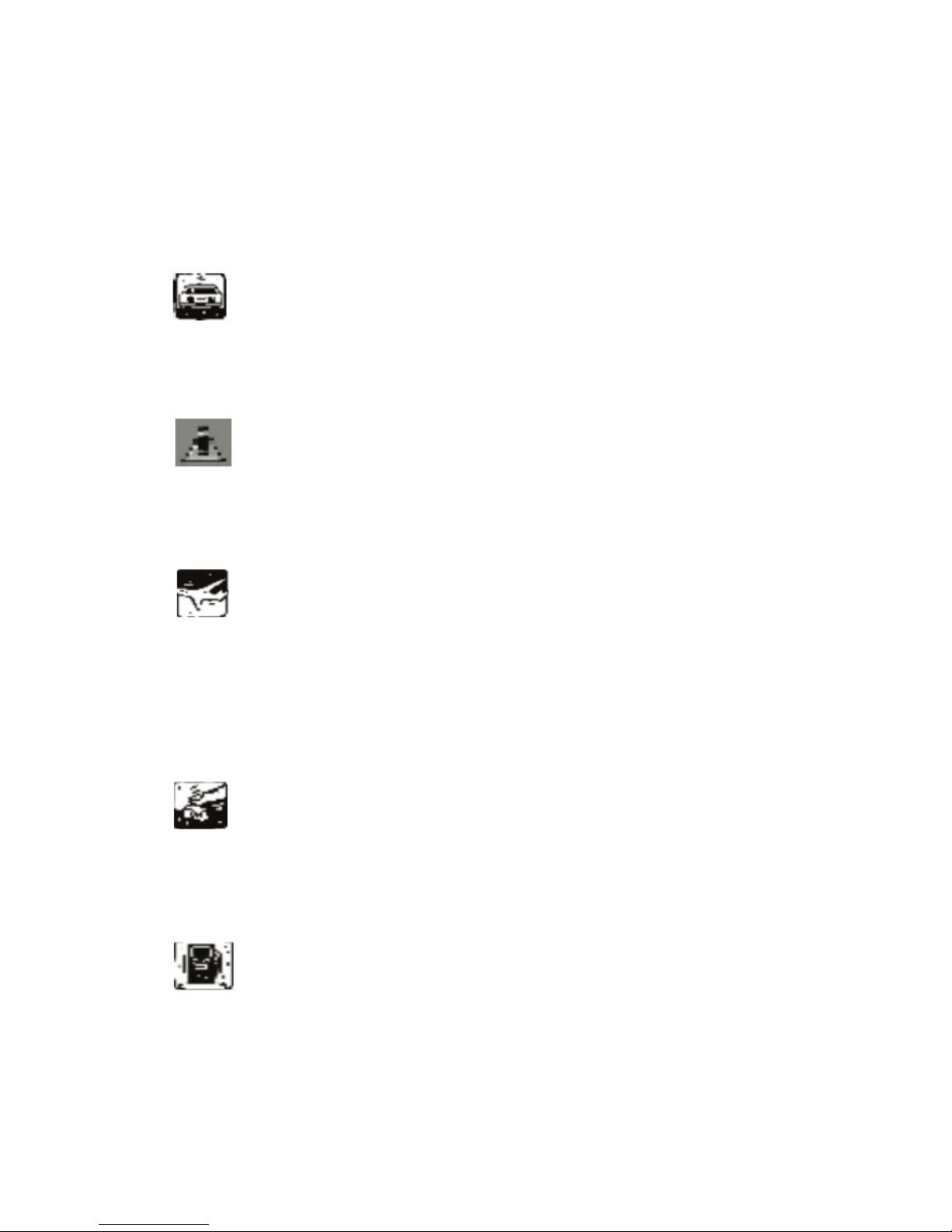
5
1. Points of attention on safety
1.1 Safety Alert and Cautions
IMPORTANT! Please read these instructions
carefully and follow
Note driving safety
It is strongly recommended that you do not
use a mobile phone when driving. Please
use the personal hand free package when a
call is inevitable.
Please put your mobile phone in the mobile
phone holder safely, and don’t put it at a
passenger’s seat or any other place that
may risk a drop of your mobile phone in the
case of collision or emergency brake.
Switch off your mobile phone on the
airplane
Interference caused by mobile phones
affects aviation safety, and thus it is illegal
to use it on the airplane. Please make sure
your mobile phone is switched off when
you are on a plane.
Switch off your mobile phone in blasting
operation area
You should strictly obey relevant laws and
regulations and switch off your mobile
phone in or near blasting operation area.
Switch off your mobile phone near
dangerous area
Your cell phone is not allowed to switch on
when the refueling and chemical substance
area is nearby.
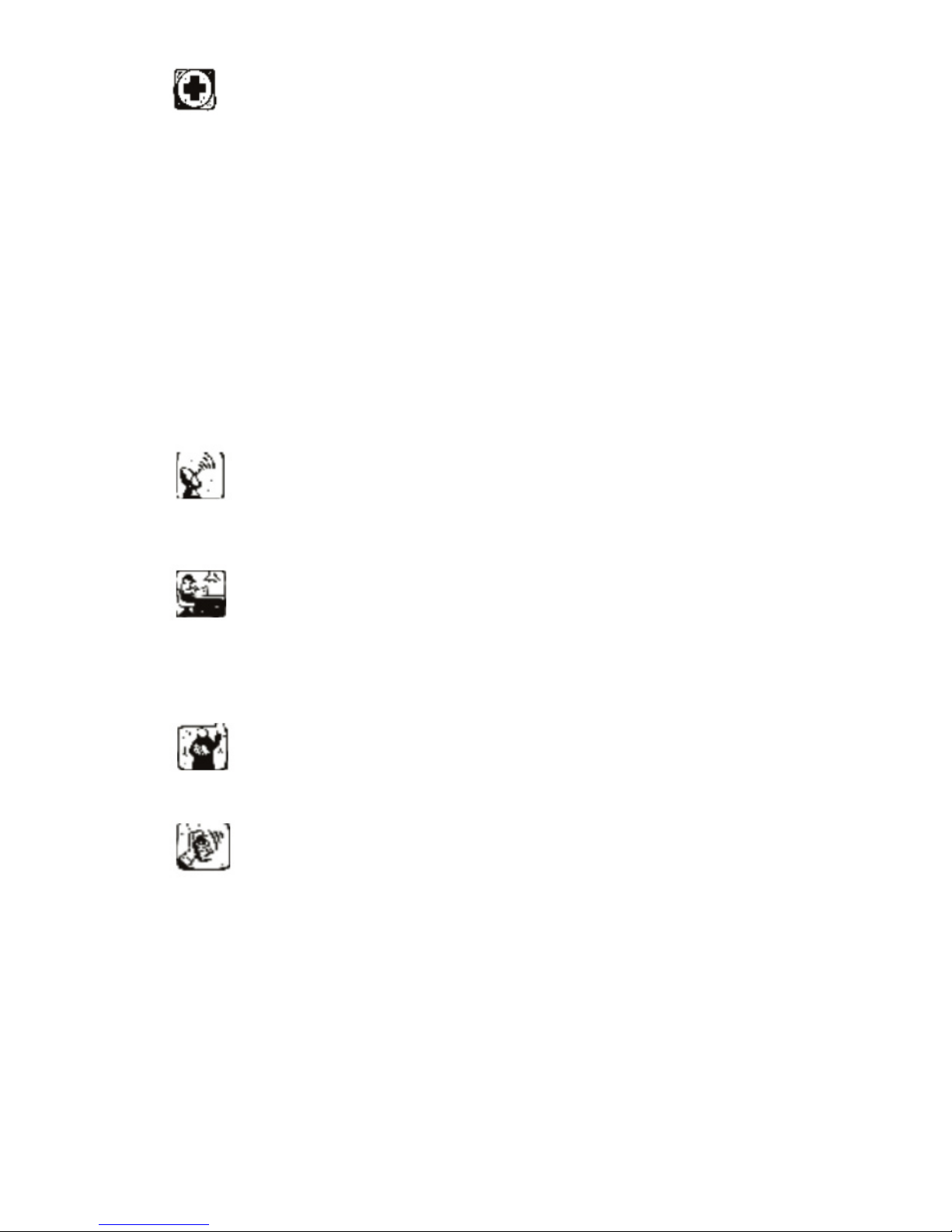
6
In a hospital
When using it in a hospital, you should be
subject to the relevant rules specied by
the hospital. Make sure your mobile phone
is switched off when medical equipment
is nearby. Any wireless transmission
equipment, mobile phones included, will
affect its performance. Other electronic
equipment may be affected as well. If you
have any question in this regard, please
consult relevant doctor or equipment
supplier directly.
Interference
Any interference caused by wireless
equipment can do damage to its
performance.
Qualied services
Only qualied services are allowed to install
or repair mobile phones. If you install or
repair it by yourself, you may break the
guarantee rules.
Accessories and batteries
Only manufacturer recognized accessories
and batteries can be used.
Reasonable use
It should be used normally. It is absolutely
forbidden to put it on the condition that
with an extremely high temperature
(over 60 Celsius degrees), for example, do
not put it under the window where it can be
exposed to the sunshine directly.
Remember to use wet or antistatic cloth,
instead of using any cloth with static
electricity to clean it.
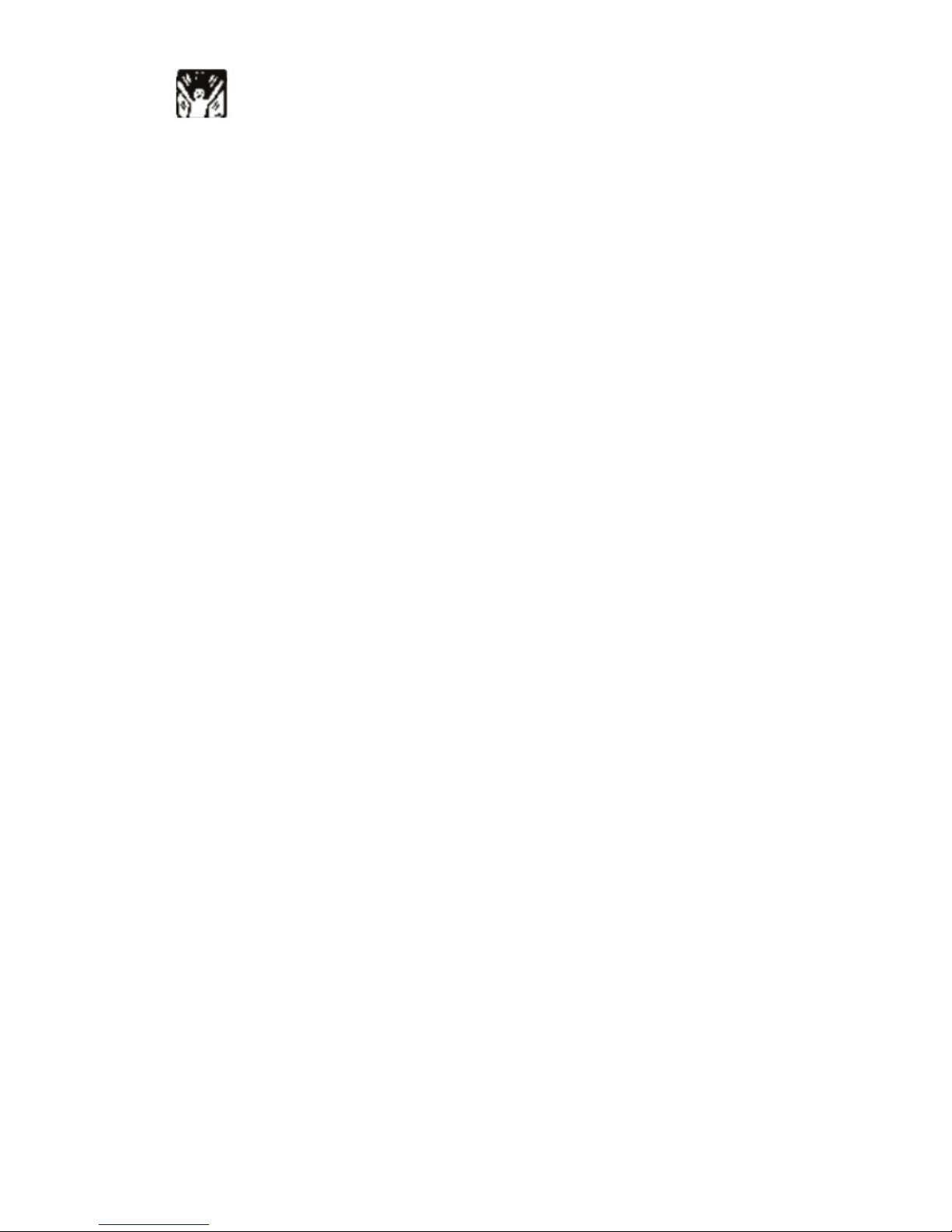
7
Emergency call
Make sure your mobile phone is powered
on and is in the service, if you would like
to make an emergency call number such
as 911, pressing the dial key and conrm
your location, simply explain what has
happened, and don’t terminate the call
without any permission.
Note: Like any mobile phone, it may not be
supported due to the network coverage and
wireless signal transmission. What’s more,
some networks even don’t support the 112
emergency call services. Therefore, the
communication under emergent situations
(such as rst aid) should not be completely
depended on mobile phones. You can
consult and check with you local network
suppliers.
Notes:
• All screen shots in this guide are simulated,
Actual displays may vary.
• Instructions to perform tasks in this guide may
change depending on the software version on
your phone.
• Unless specied otherwise, all instructions to
perform tasks in this guide assume that you are
starting from the home screen.
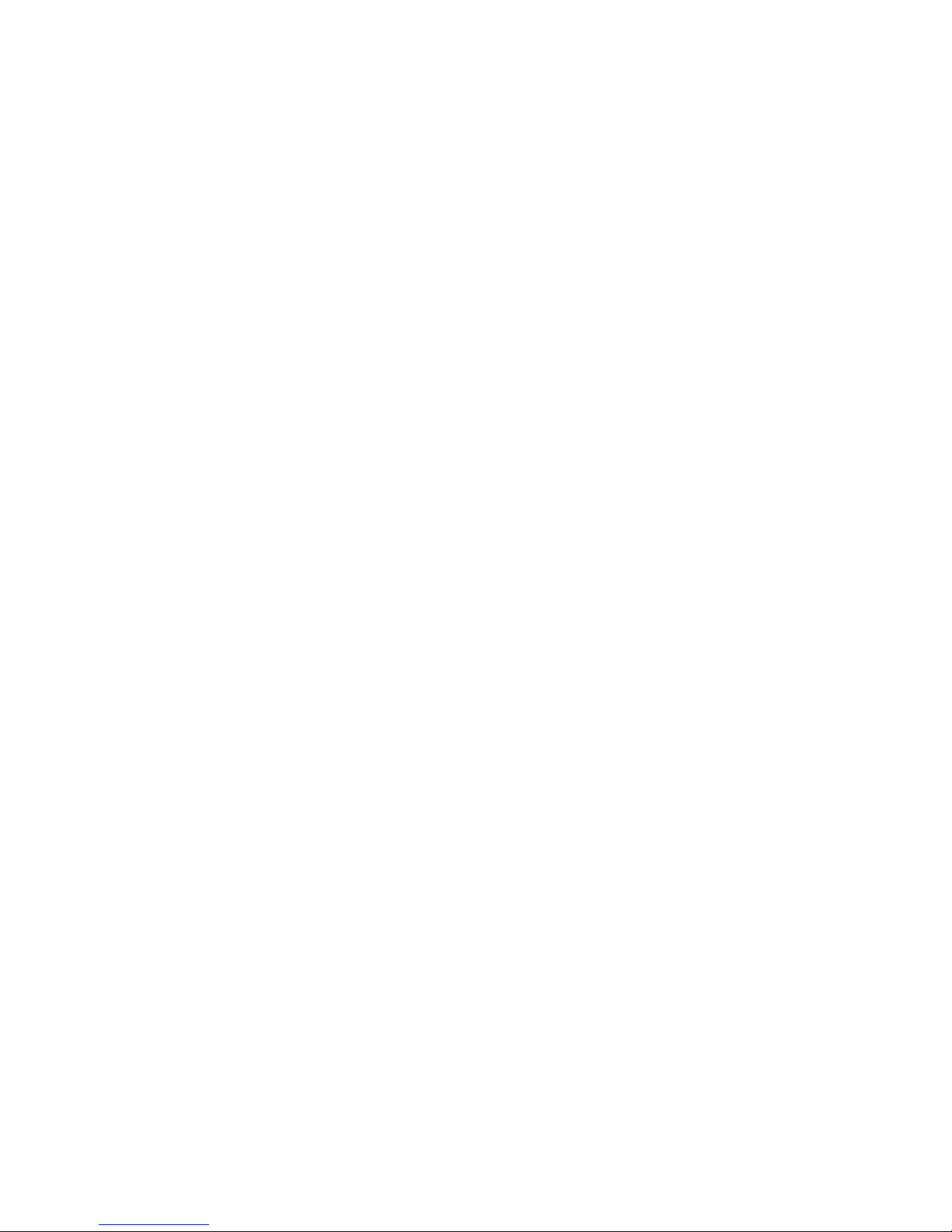
8
1.2 Protecting Your Battery
Warn reminders about battery:
Please don’t store your mobile phone battery
at an extremely high or low temperature, for
it will affect the service life of the battery, and
shorten the standby time. The service life of
the mobile phone battery is subject to a certain
limit. It is recommended that you would better
change a battery from the original supplier if the
performance of the battery has declined after
using it for a period of time.
Points of attention on use of battery:
• Be sure to switch off the mobile phone before
you remove the battery.
• Please use it carefully. A short circuit will occur
if the positive pole (+) and the negative pole (-)
of the battery is connected with a metal object
(for example, a coin or clip), it may do damage
to both the battery and the metal object. Make
sure that no metal object will be connected
simultaneously with the positive pole and the
negative pole of the battery after it is removed
and put in a bag.
• Don’t throw the battery into the re, or use it
under an extremely high temperature
condition.
• Don’t dismantle or modify the battery.
• Don’t put battery in an occasion with strong
mechanical impact, or use a hard object to
penetrate the battery.
• Battery should be put in a cool and dry
place to avoid direct sunlight. It should not be
placed with a high temperature (over 60

9
Celsius degrees) environment.
• If battery gives out any peculiar smell or
getting overheated, you should stop using it.
• If the battery is found to have any crack,
deformation, damage of other type, or
electrolyte leakage, it should be stopped using
immediately.
• Please clean your skin or clothes immediately
with soap and clear water if they contact
leaking electrolyte, and wash your eyes
completely with clear water if any electrolyte
splashes into.
• In case of any injury caused by incorrect
charge, only original battery is allowed to be
charged.
• Don’t use the li-ion battery when the
temperature is extremely low, for the maximum
standby/call time is not available at a low
temperature.
• Don’t clean the battery with water or organic
solvent, or immerse the battery in water.
• Make sure the battery is fully charged if it has
been out of use for a long period.
• It is recommended that the rejected battery be
returned to the mobile phone manufacturer or
placed in a designated public area for rejected
battery recycling. Don’t mix it with other
garbage or throw it freely.
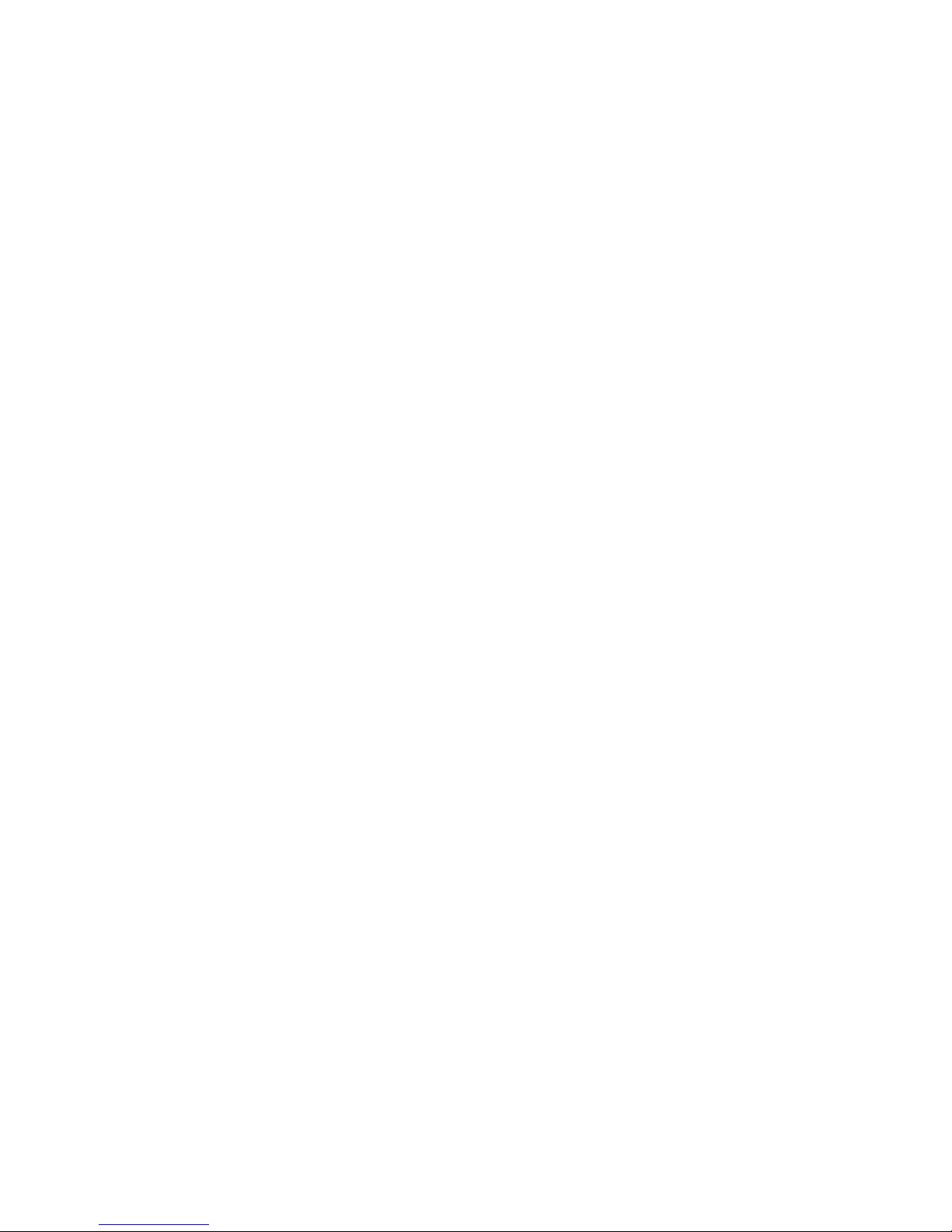
10
1.3 Cleaning and Maintenance
• Please don’t leave the phone, the battery
and the charger in the bathroom and other high
humidity places, and prevent them from rain.
• Please clean the phone, the battery and the
charger using soft and dry cloth.
• Please don’t wipe the phone using alcohol,
thinner or benzene and other chemical
reagents.
• The socket with dirt may cause poor contact
and power-off. Please clean it regularly.

11
2. Getting Started
2.1 Phone Overview

12
2.2 Open the battery cover
Push the battery cover upwards.
2.3 Install SIM Card
This phone supports double SIM/USIM cards
standby, before you power on the phone, make
sure there is at least one SIM/USIM card is
inserted in either USIM/SIM card slot.
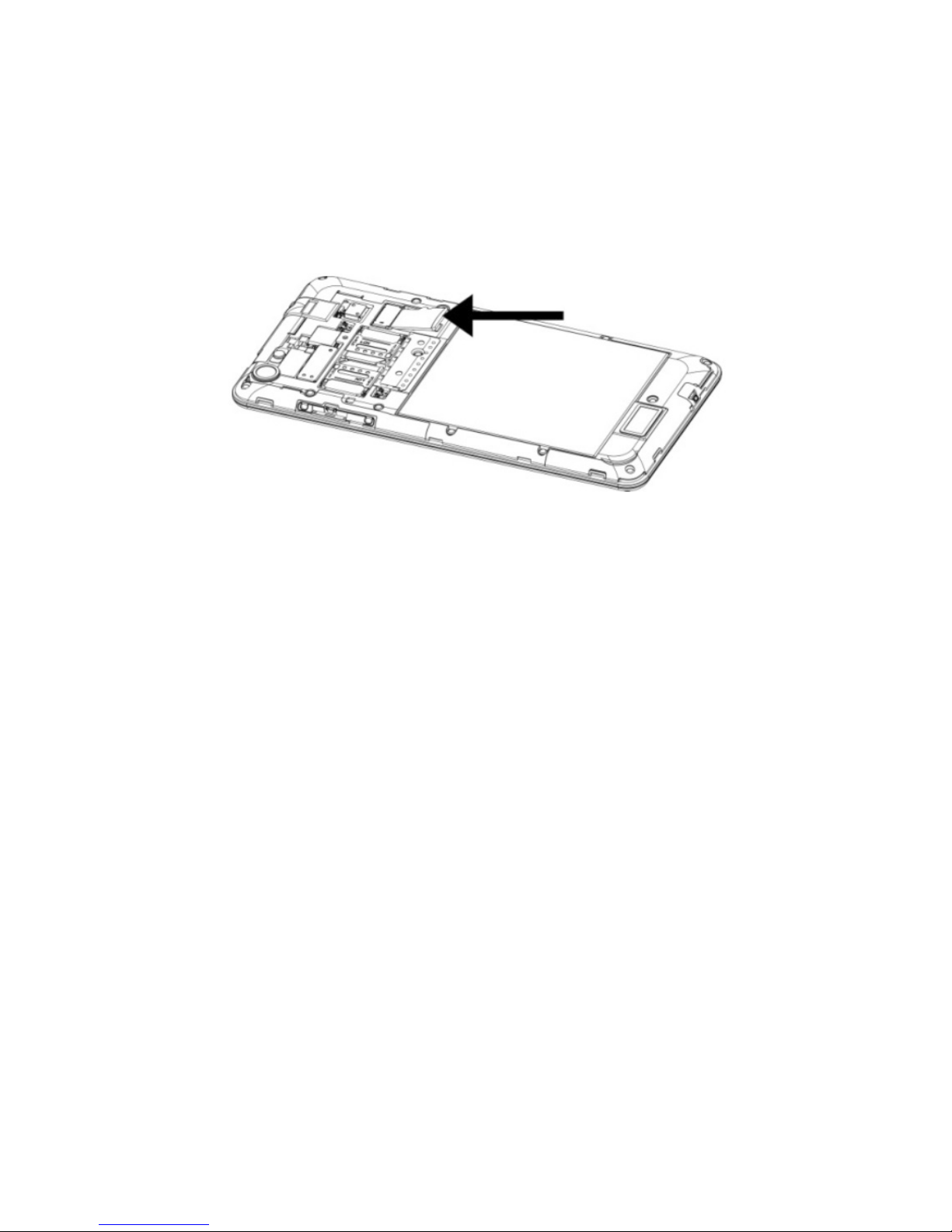
13
2.4 Install Memory Card
Aim at the T-Flash card slot and push the T-Flash
card gently, and the card will be inserted
correctly.
Note: If the memory card is failed, please
check whether it is correctly placed at good
contact of metal point.
2.5 Power on/off
In power off status, long press the power key on
right side for about 2 seconds to power on your
phone. In power on status, long press power key
for about 2 seconds to power off your phone.
2.6 Battery Charging
You can charge the battery by connecting the
phone either to a pc USB port or to the provided
standard charger use the provided standard usb
cable.
Note: In order to ensure normal operation
of the phone, please make sure to use the
designated charger.
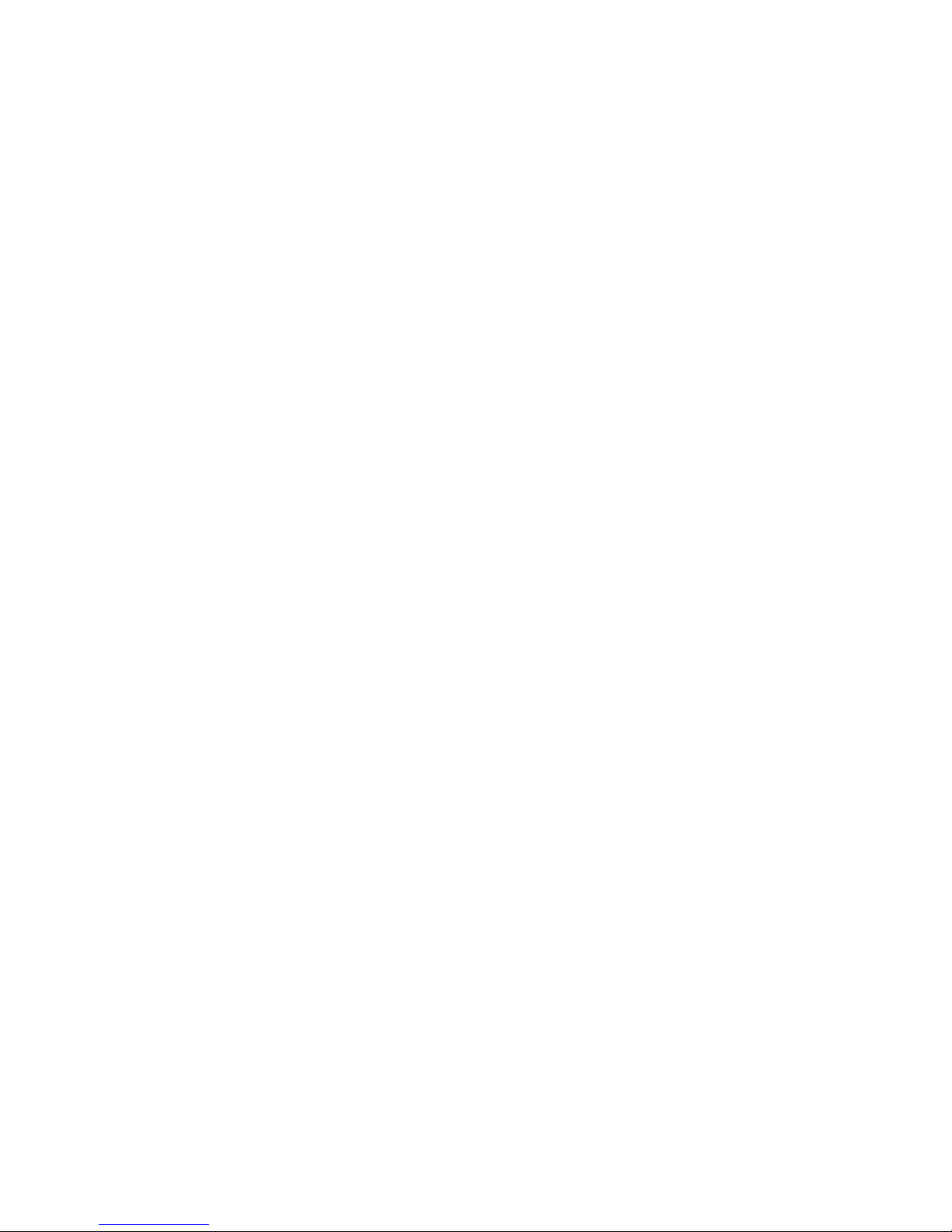
14
2.7 Security
A series of passwords have been set in your
mobile phone and SIM card, for they can prevent
any unauthorized use of your mobile phone and
SIM card.
The Pin Code of the Sim Card:
The PIN code (personal identication number,
4~8 digits) is used to prevent unauthorized use
of your SIM card. If the PIN verication function
is activated, the PIN code will be required to start
the mobile phone each time. If you have entered
the PIN code incorrectly for three times, the SIM
card will be locked. The following instructions
indicate you how to unlock the card:
1> Enter the correct PUK code in line with the
prompt on the screen to unlock the SIM card.
2> Then enter a new PIN code and tap the Enter
key.
3> When you are prompted to reenter the new
PIN code, reenter the new PIN code and tap
the Enter key.
4> If the PUK code is correct, the SIM card will
be unlocked, and the PIN code is reset.
Warning: If you have entered the PIN code
incorrectly for three times, the SIM card will be
locked automatically, in that case you need to use
the PUK code to unlock the card. The PUK code
is generally kept by the network operator.
PUK code:
The PUK code (the PIN unlocking password, 8
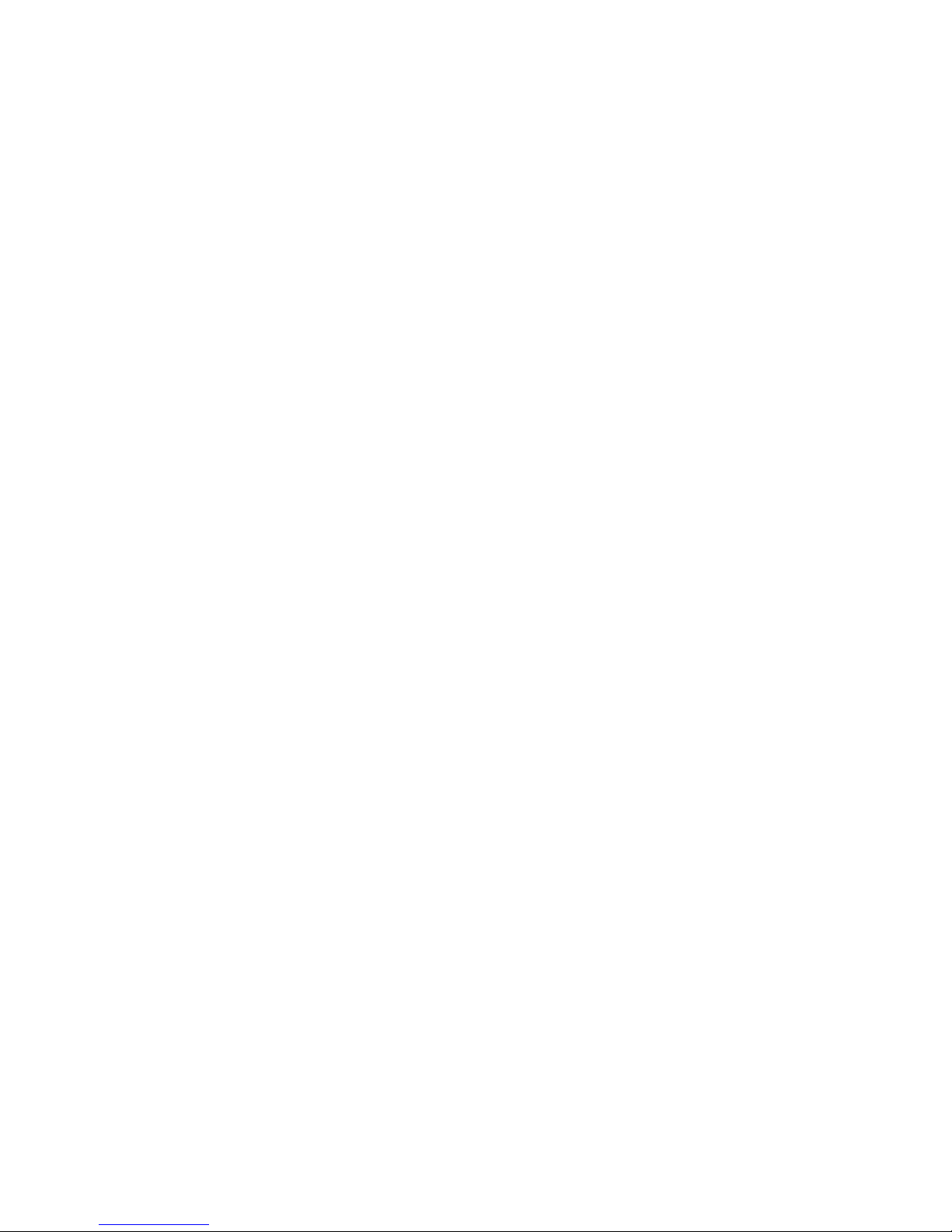
15
digits) is used to unlock the locked PIN code.
The PUK code is provided by the manufacturer
together with the SIM card. If you have entered
the PUK code incorrectly for ten times, the SIM
card will be invalidated. You need to ask your
network supplier for a new card.
PIN2 code:
The PIN2 code (4~8 digits) is provided together
with the SIM card, which is used to set the xed
dial and other functions. Please contact your
network operator to check if your SIM card
supports such functions. If you have entered
the PIN2 code incorrectly for three times, the
PIN2 code will be locked. The PIN2 code will
be unlocked only by entering the correct PUK2
code. The operations are as follows:
1> Enter the correct PUK2 code in line with the
prompt on the screen to unlock the PIN2 code.
2> Then enter a new PIN2 code and tap the
Enter key.
3> When you are prompted to reenter the new
PIN2 code, reenter the new PIN2 code and tap
the Enter key.
PUK2 code:
The PUK2 code (the PIN2 unlocking password,
8 digits) is used to unlock the locked PIN2 code.
The PUK2 code is provided by the manufacturer
together with the SIM card. If the PUK2 code
has not been provided, please contact your
network operator. If you have entered the PUK2
code incorrectly for ten times, you will be unable
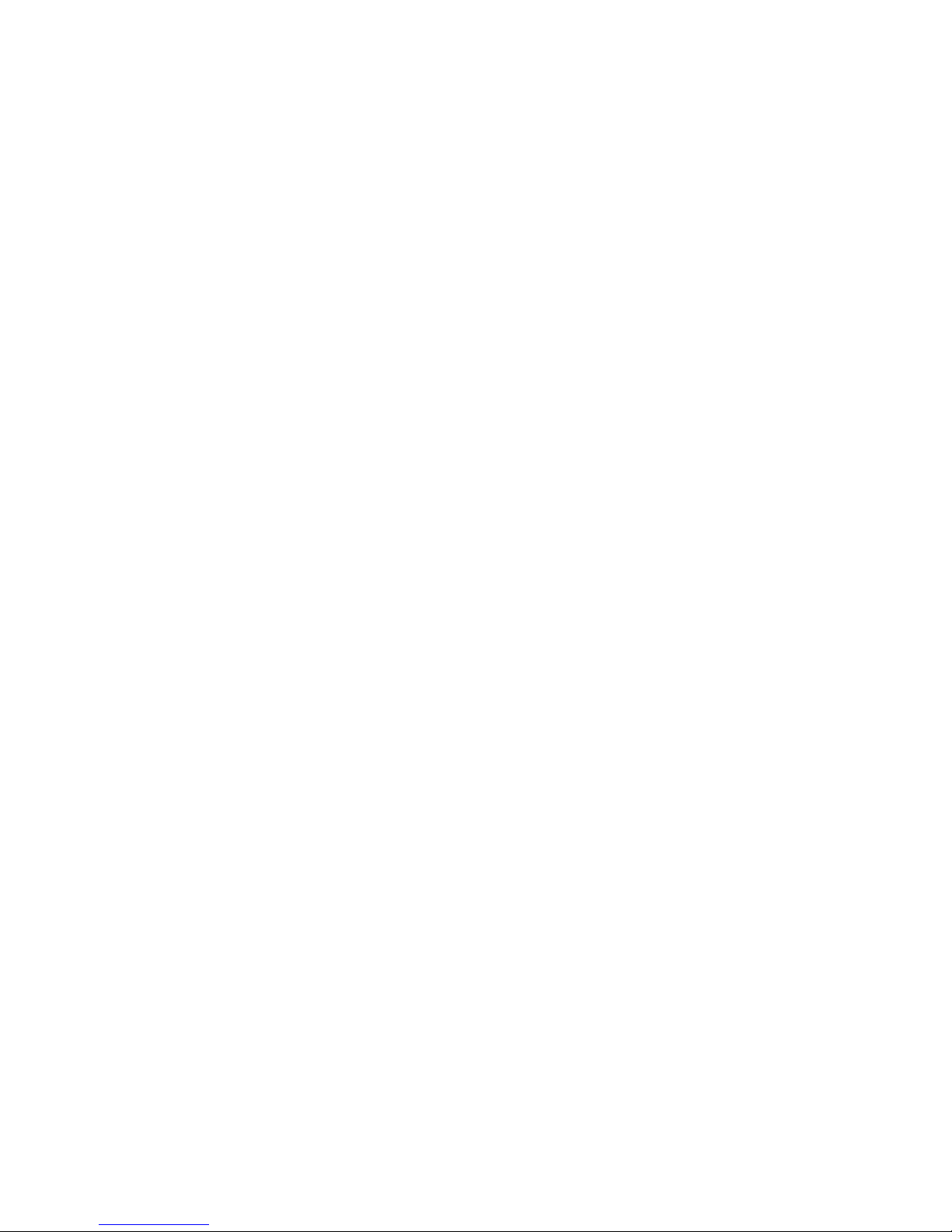
16
to use the functions of the PUK2 code. If you
want to use these functions, please contact your
network operator to change a new card.
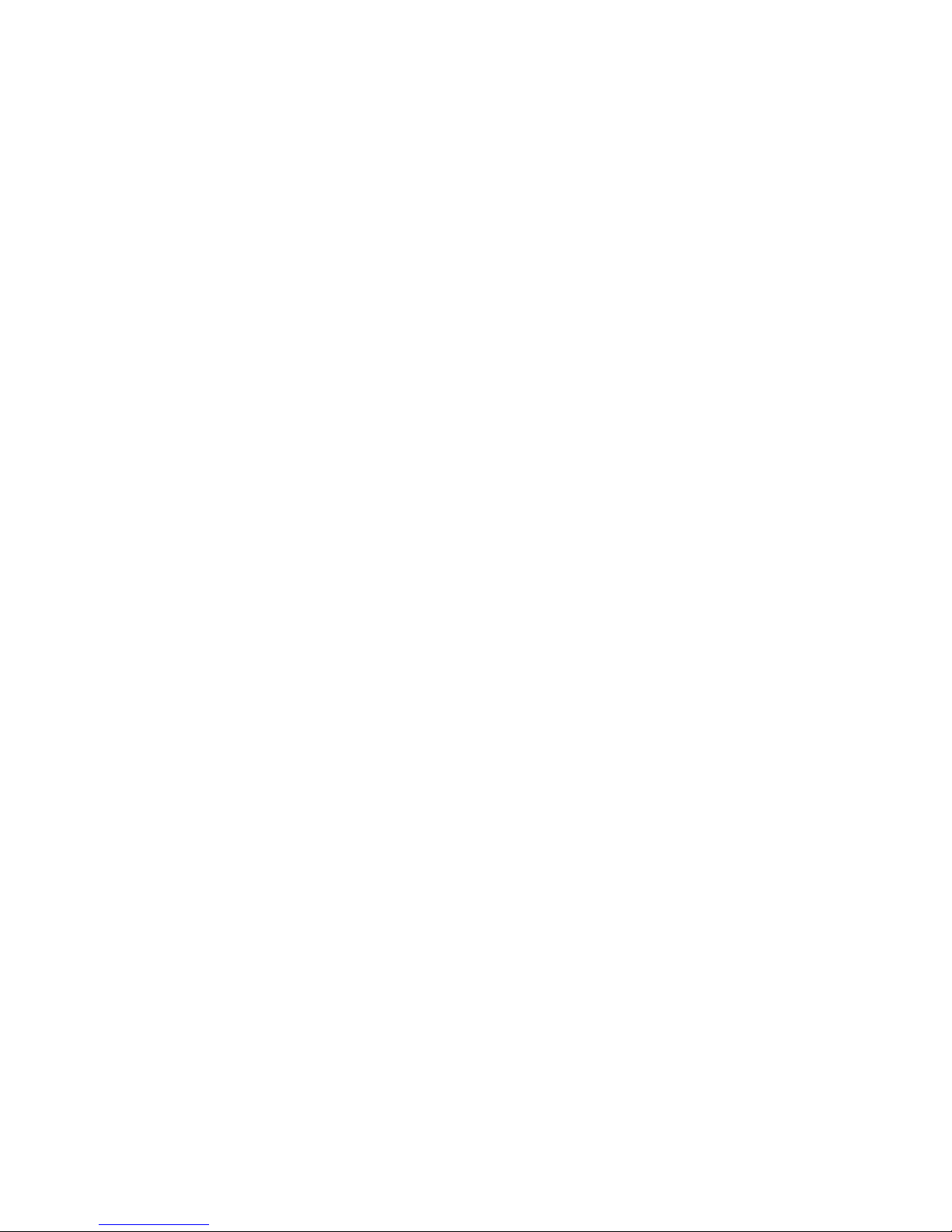
17
3. Basic operation & knowledge
3.1 Using Touch Screen
Tap To act on items on the screen, such as
application, settings icons and options, to
type letters and symbols using the onscreen
keyboard, or to press onscreen buttons, you
simply touch down your nger on them and then
lift your nger without change the touch down
position in a short time.
Tap & hold Touch down your nger on the
screen without lifting up or moving for about
2 seconds. This action will pop-up an special
options list or active some special actions.
Drag Touch down your nger on screen and
move without lifting up to scroll options, switch
screens and other contents displayed on screen.
Flick Drag quickly and release, To scroll through
a list or move quickly, ick across the touch
screen, When you ick a long list, tap the screen
to stop it from scrolling.
Pinch In some applications (such as Maps,
Browser, and Gallery), you can zoom in and out
by placing two ngers on the screen at once
and pinching them together (to zoom out) or
spreading them apart (to zoom in).
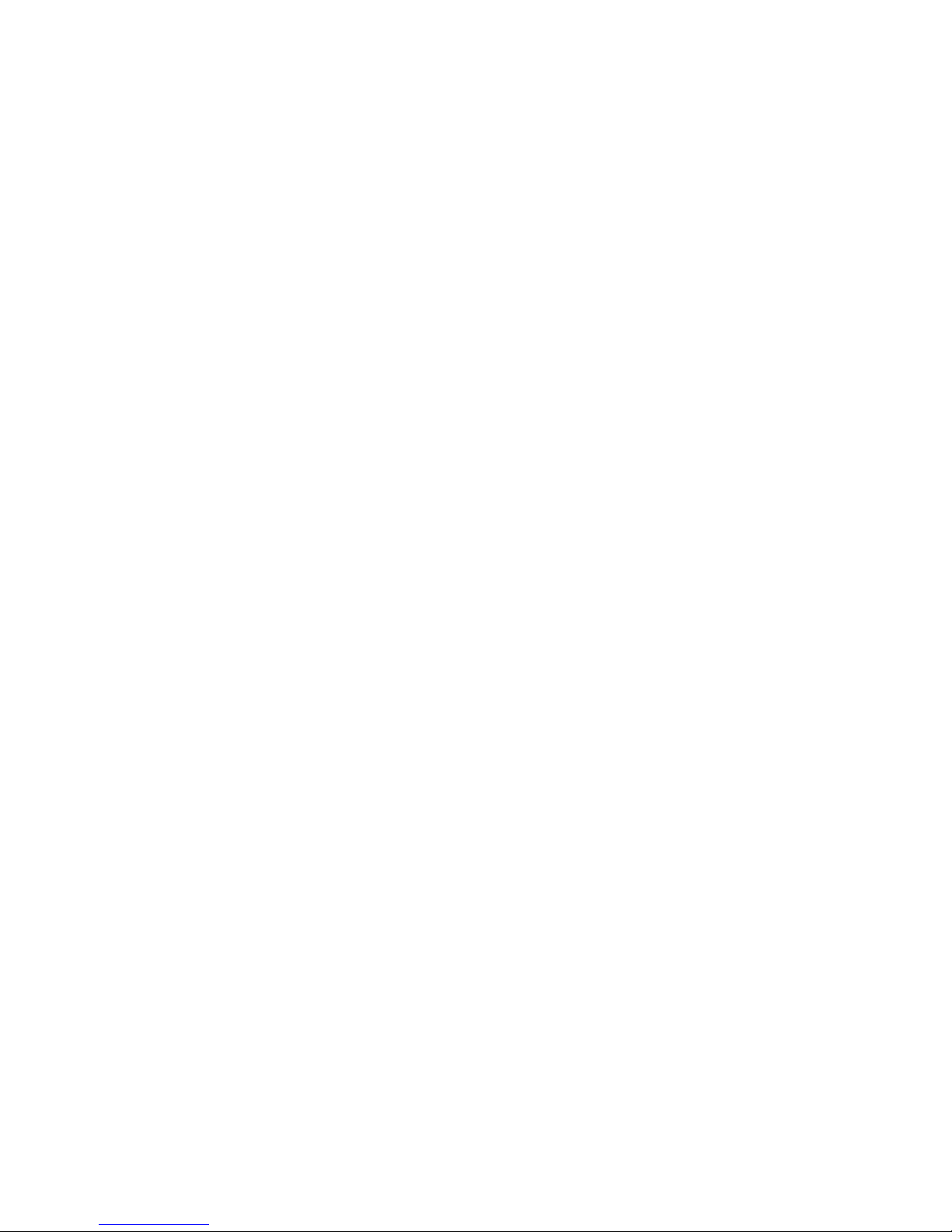
18
3.2 Using Keys
Power key: Press and hold Power key to open
the power key menu, where you can power
off, restart, set airplane mode, switch silent
mode, vibration mode and standard mode.
Volume key: Press the volume keys to change
the ring volume (on the home screen) or the
earpiece volume (during a call). Press the
volume button will cancel ringtones when
incoming calls.
Menu key: Opens a menu with items that
affect the current screen or application. When
you want to exit from an application or do
other operations, if there is no option button
displayed on screen, try this menu key.
Home key: Press Home to close any menu or
app and return to the home screen.
On the home screen, press and
hold Home to show the last few apps you
used, then tap an app to open it.
Back key: Opens the previous screen you
were working in. If the onscreen keyboard is
open, closes the keyboard.

19
Using the on Screen Keyboard
You enter text using the onscreen keyboard.
Some applications open the keyboard automatically.
In others, you touch a text field where you want to
enter text to open the keyboard.
If you have installed the third party input method
application, before you apply this input method,
you should firstly enable it under menu
Settings -> Language & input.
3.3 Home & Main menu screen
When you sign in, the Home screen opens.
It is your starting point to access all the features on
your phone, displays application icons, and other
features. You can customize the Home screen with
different wallpaper and display the items you want.
In Home screen, swipe left to enter the screen where
displays all the apps have been installed in your
phone
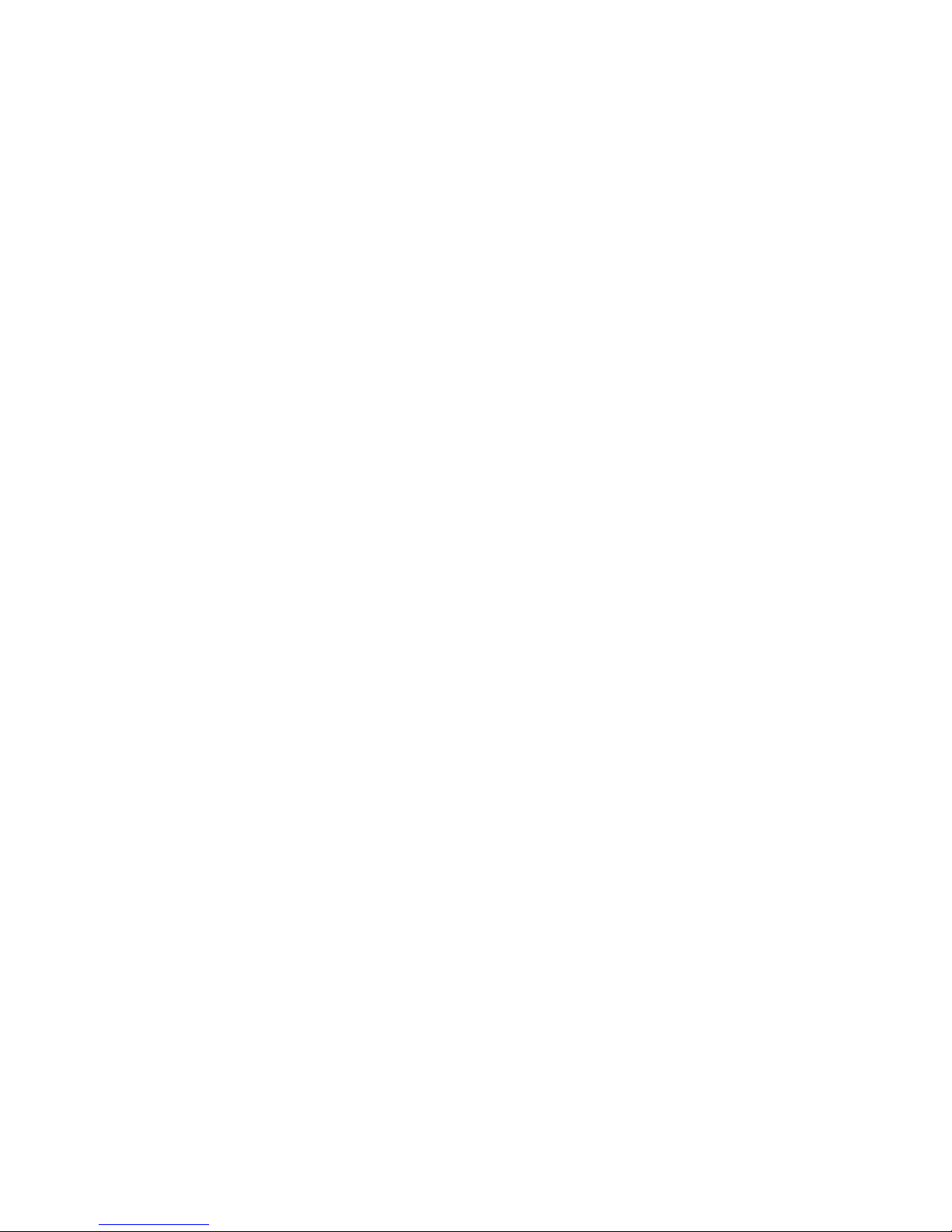
20
3.4 Screen Lock & Display off
You can customize the phone’s display off time in
menu Settings -> Display -> Sleep, without any
operation to the phone in the set time, the LCD
display will go off, short press any of Power key will
wake up the display from off mode.
If you wake up the display in more than 5 seconds
after the LCD auto go off, it will enter the screen-
lock mode, there are 5 (Slide, Face Unlock, Pattern,
PIN, Password) different ways to unlock the screen
according to your settings under menu Settings ->
Security ->Screen lock, by default Slide option is
activated, with this option.
3.5 Status bar
The Status bar appears at the top of every screen.
It displays icons indicating that you’ve received
notifications (on the left), icons indicating the phone’s
status (on the right), and programs run in background,
along with the current time.
Table of contents
Other Miia Cell Phone manuals





















