Miia ST-551 User manual

ENG User Manual
MIIAPHONE
ST-550
MIIA ST-551
Phone 5,5”
ST-551
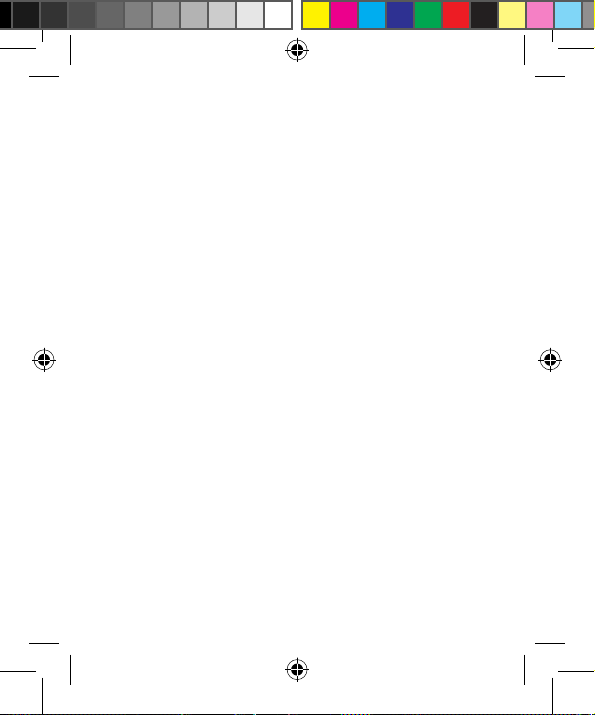
2
CONTENTS
1 Safety & Notice..............................................................................6
2 Your Phone ....................................................................................9
2.1 The Names and Explanation of Each Part ..............................10
2.1.1 Technical information ....................................................10
Phone ...............................................................................................10
Lithium Battery .................................................................................10
Model ...............................................................................................10
Travel charger ...................................................................................10
Model ...............................................................................................10
USB data charge wire ...................................................................... 10
Earphone ...........................................................................................10
Call time/standby time.....................................................................10
2.1.2 Appearance...................................................................10
2.1.3 Keypad function descriptions .......................................11
2.1.4 Icons (Icon changes without prior NOTICE)..................12
2.2 Battery .................................................................................... 13
2.2.1 Remove and install of the Battery. ................................13
2.2.2 Battery charging............................................................13
2.3 Connect network ....................................................................14
2.3.1 SIM card........................................................................14
2.3.2 Insertion of the SIM Card ..............................................15
2.3.3 Insertion of the Memory Card .......................................16
2.3.4 Turning the Phone On and Off.......................................16
2.3.5 Phone card unlock ........................................................ 17
2.3.6 SIM card unlock ............................................................17

3
2.4 Screen control.........................................................................18
2.5 Idle interface ...........................................................................19
2.5.1 The extension of home page interface.......................... 19
2.5.2 Wallpaper ......................................................................20
2.5.3 Manage App..................................................................21
2.5.4 System settings............................................................. 21
2.5.5 Remove apps ................................................................21
3 Function Menu ...............................................................................22
3.1 People.....................................................................................22
3.2 Messaging ..............................................................................23
3.3 View all applications ............................................................... 23
3.4 Using the mobile phone memory card as U disk....................23
3.4.1 The mobile phone memory card set as U disk .............23
3.4.2 U disk to uninstall from the computer...........................24
3.5 WLAN......................................................................................24
3.5.1 Open the WLAN and connect to a wireless network .... 24
3.5.2 Connection to other WLAN networks ........................... 26
3.6 Bluetooth ................................................................................ 26
3.6.1 Turn on Bluetooth or set the phone can be detected ... 26
3.6.2 Matching and connecting Bluetooth headset ............... 27
3.6.3 Interrupt and the Bluetooth headset connection ..........28
4 Input Methods................................................................................29
4.1 Screen virtual keyboard Introduction......................................29
4.1.1 Google input Method ....................................................29
4.1.2 Android keyboard.......................................................... 29
5 Application .....................................................................................30
5.1 Browser................................................................................... 30

4
5.1.1 Open Browser ............................................................... 30
5.2 Calculator................................................................................ 31
5.3 Calendar .................................................................................31
5.4 Camera ...................................................................................32
5.4.1 Camera..........................................................................32
5.4.2 Video recorder............................................................... 33
5.5 Clock.......................................................................................34
5.6 Downloads..............................................................................35
5.7 Email .......................................................................................35
5.7.1 To open Email applications ...........................................35
5.7.2 To create Email account................................................35
5.7.3 To compose and send e-mail........................................36
5.7.4 To delete e-mail............................................................. 37
5.7.5 To delete or edit e-mail account of the device.............. 37
5.8 File manager ...........................................................................38
5.9 FM radio..................................................................................38
5.10 Gallery...................................................................................39
5.10.1 Pictures .......................................................................40
5.10.2 Video player.................................................................40
5.11 Messaging ............................................................................40
5.11.1 Send SMS ................................................................... 41
5.11.2 Send MMS .................................................................. 42
5.11.3 Management information and session........................ 44
5.11.4 Message setting..........................................................44
5.12 Music ....................................................................................44
5.12.1 Open music player ...................................................... 44
5.12.2 Enjoy music.................................................................44

5
5.12.3 Add to playlists............................................................45
5.12.4 Management play lists ................................................45
5.12.5 Add to play lists...........................................................45
5.12.6 Set music use as ringtone...........................................45
5.12.7 Set sound effects ........................................................45
5.13 Setting...................................................................................46
5.13.1 SIM management........................................................46
5.13.2 Wi-FI............................................................................46
5.13.3 Buletooth.....................................................................47
5.13.4 Data usage ..................................................................47
5.13.5 More ............................................................................47
5.13.6Audioproles ..............................................................47
5.13.7 Display.........................................................................47
5.13.8 Storage........................................................................48
5.13.9 Battery.........................................................................48
5.13.10 Apps ..........................................................................48
5.13.11 Accounts & sync ....................................................... 48
5.13.12 Location services ......................................................48
5.13.13 Language & input ......................................................49
5.13.14 Backup&Reset...........................................................49
5.13.15 Date & time................................................................ 49
5.13.16 Schedule power on/off..............................................50
5.13.17 Accessibility ..............................................................50
5.13.18 About phone..............................................................50
5.14 SIM toolkit.............................................................................50
6 Troubleshooting.............................................................................51

6
1 SAFETY & NOTICE
WARNING: Please pay attention to these guidelines, it’s
dangerous and may break the law, even the manufacturer
will not undertake any responsibility to the user who does
not follow with the following recommendations or improper
to use the Smart Phone.
•Ifthephonesupportsthe“Flightmode”function,please
setthemodeas“Flightmode”ontheplane.Ifnotsupport,
pleaseturnoffthephonebeforeboarding,becausethe
phone may cause interference in aircraft. Please follow any
restrictions on the airplane.
•Switchthedeviceoffnearthefuel,chemicals,orblasting
areas. Keep the device away from the children.
•Whiledrivingpleaseobeylocallawsandregulationswith
regard to Smart Phone use. When talking on the phone
whiledriving,pleaseobeythefollowingrules:Concentrate
ondrivingandbeawareoftrafcconditions;ifyourSmart
Phonehasahands-freefunction,pleaseuseitinthismode.
Underpoordrivingconditions,pleasestopthecarbefore
you dial or pick up the phone.
•SwitchofftheSmartPhonesinthehospitalorother
forbidden using Smart Phone place. The Smart Phones will
affect the normal work of electronic equipment and medical
devices,suchaspacemakers,hearingaidsandother
medical electronics equipment.

7
•Non-originalaccessoriesandcomponentsarenot
providedwithrepairwarrantyqualication.
•Pleasedonotdisassembleyourphonebyyourself,ifyour
phoneisoutoforder,pleasecontactyoursupplier.
•PleasedonotchargetheSmartPhonebeforebatteryis
installed. Do not short-circuit the battery.
•SmartPhonemustbechargedinthegoodventilated
andcoolingenvironment,andawayfromammableand
explosive materials.
•Inordertodemagnetization,pleasekeepSmartPhone
awayfromthemagneticmaterial,suchasdisks,creditcard
etc.
•Keepthedevicedry.Precipitation,humidity,andalltypes
of liquids or moisture can contain minerals that will corrode
electroniccircuits.Ifyourdevicedoesgetwet,removethe
battery,andcontactwiththesupplier.
•DonotusetheSmartPhoneintoohighortoolow
temperatureenvironment,anddonotexposetheSmart
Phone to strong sunlight or high humidity.
•Donotuseliquidorwetclothwithstrongdetergentto
clean the device.
•ThisSmartPhoneisprovidedphotograph,videorecording
andsoundrecordingfunctions;pleasefollowtherelevant
lawsandregulationstousethosefunctions.Photograph,
videorecordingandsoundrecordingwithoutauthorization
may violate laws and regulations.
•Whileusingthenetworkfunctions,pleasedonotdownload
theleswhichhavevirus,donotinstallanyphotosand
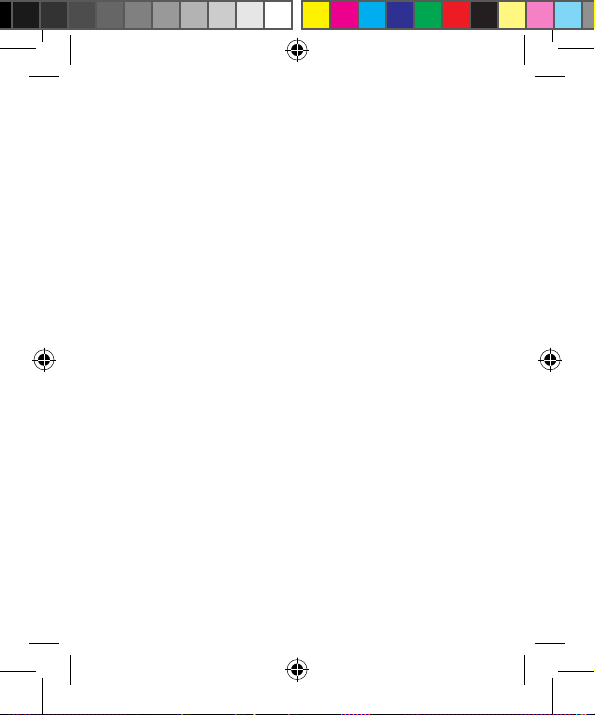
8
ring tones which have been damaged. If it results the
phoneabnormally,ourcompanywillnotundertakeany
responsibility.
•Pleasedisposeofbatteriesaccordingtolocalregulations,
please recycle when possible. Please do not dispose as
household waste.
STATEMENT: Our Company reserves the right to revise
this manual content without prior notice.
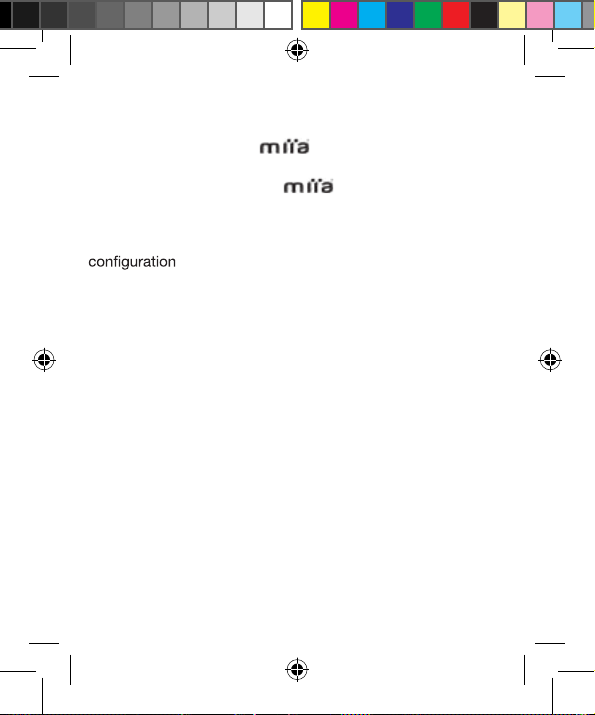
9
2 YOUR PHONE
Thank you for choosing Smart phone. You can
read the manual, to get a comprehensive understanding
of the use of Smart phones , enjoy its perfect
functions and simple operation.
This manual is used to help you the right to use the product,
this product does not represent the software and hardware
of any description.
The picture in this manual is only for reference, If individual
picture does not match with the product in kind. Please
refer to the products.
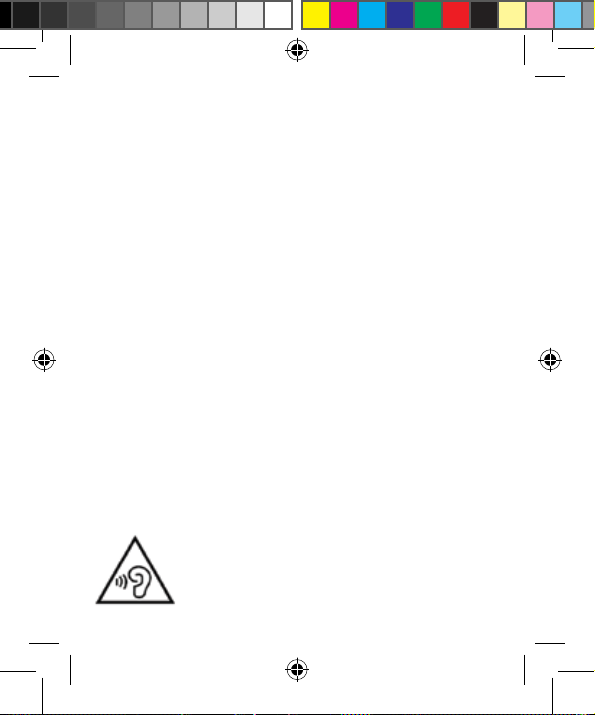
10
2.1 The Names and Explanation of Each Part
2.1.1 Technical information
Protect your hearing
To avoid possible damage to your hearing,
limit the amount of time listening at high volumes
ST-551 DUAL SIM • Display 5,5” Touch Screen
Processor: MT6582M 1.3GHz Quad core
Internal Memory: 8GB - RAM: 1GB
Extended Memory up to 32 GB
Resolution: 960X540 QHD
Operating System: Android 4.4 KitKat
Battery :lithium 1900 mAh, 3.7 V
Standby time: about 120 hours
For calls: approximately 240 minutes
Camera 2MP Front - 8 MP Rear Flash
Bluetooth 4.0; WIFI; Micro USB

11
Keypad function Explain
Powerkey •Shutdownstate,long
press this button boot
•Poweronandthestandbymode,long
press to open the phone options menu.
Throughthesemenus,youcanbe
enabledSilentmode,Airplanemode,
Reboot,youcanalsochoosePoweroff.
•Poweronandthestandbymode,short
presstoswitchthephonetosleepmode;
Sleepmode,shortpressthewake-up
phone.
Homekey •Fromanyinterfacetoreturntohome
page.
•Longpresstoopenrecentlyused
programs list.
Menu key Pop-up menu options.
Returnkey Shortpressreturntolastmenu,long
press to open the lock screen function.
Detailed instructions see below
Volume button Adjust the volume.
2.1.3 Keypad function descriptions
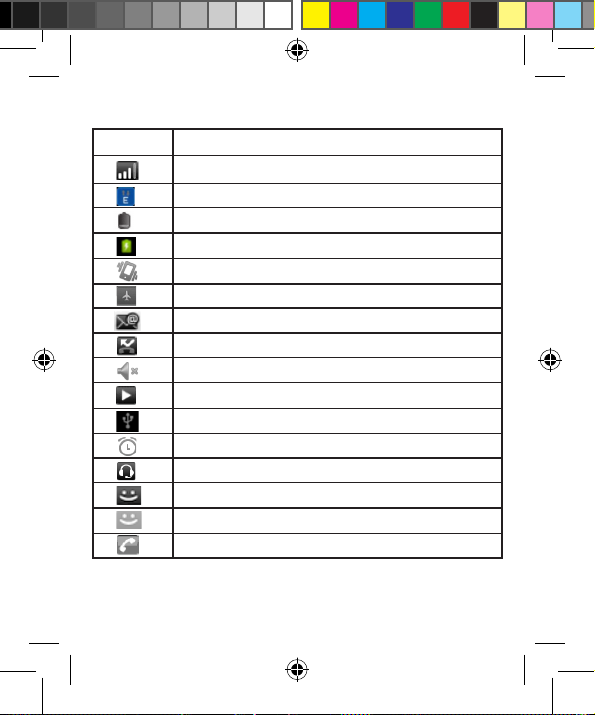
12
Icon Explain
SIM signal intensity of interne
GPRS connect
Display batteries energy
Charging
Vibration Mode
Flight Mode
New E-mail
Missed calls
Mobile phone speaker is muted
Music playing
USB connected
Startup alarm
Earphone connect
New MMS
New SMS
Talking On
2.1.4 Icons (Icon changes without prior NOTICE)
NOTICE: In this manual "short by" a certain button, the button is
pressed after the release, "long by" one button, the button is pressed to
maintain two seconds or more than two seconds.
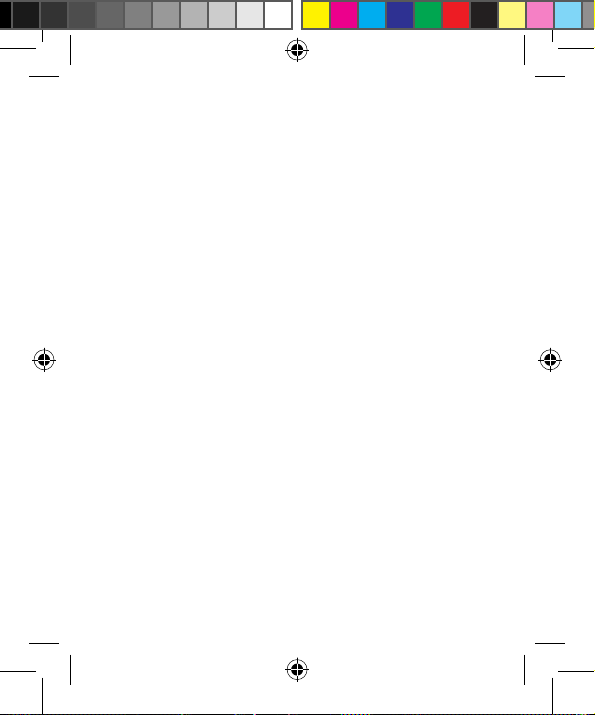
13
2.2 Battery
2.2.1 Remove and install of the Battery
•Whenremovingthebatteryfollowthefollowingsteps:
Pushthebatterycovertowardsbottom;
Raisethebatterybottom,breakoutthebatteryfromthe
Smart-phone.
•Wheninstallingthebatteryfollowthefollowingsteps:
Make the battery metal contact completely contact with
thebatterycompartmentmetalcontact,andthenpushthe
battery to inset the phone.
Put the battery cover on.
Warning: remove battery previous must turn off your
cell phone. It is forbidden to boot or have other external
power of connection directly take out the battery, or
possible damage to the SIM card and a mobile phone.
2.2.2 Battery charging
•Plugthechargerconnectorwiththephone,andplugthe
charger into the electrical outlet.
•Atthistimethechargeleveliconwillrepeatedlyashatthe
toprightcornerofthemobilephone’sscreen;Ifthemobile
phonechargingwhilepoweroff,achargingindicationwill
appear on the screen. If the mobile phone was used even
aftertherewasinsufcientpower,itmighttakesometime
after having begun charging until indication of charging
appears on the screen.
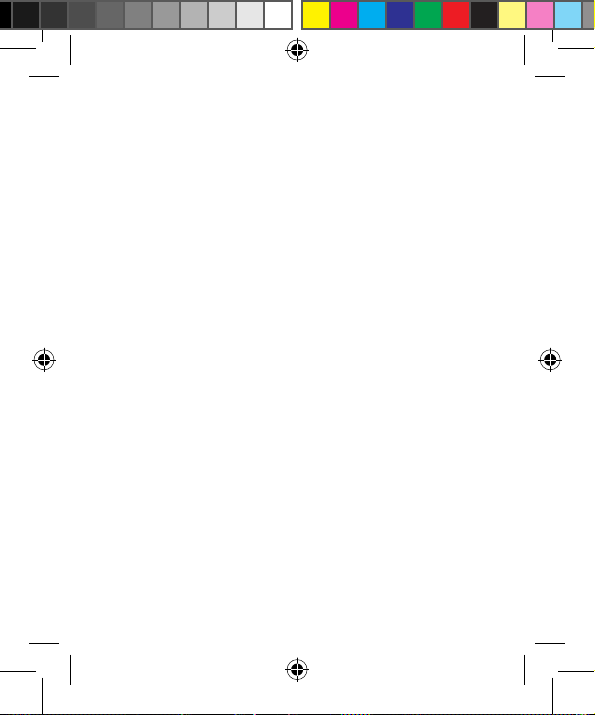
14
Whenthebatterylevelicondoesnotashanymore,this
means that the battery is fully charged. If charging while
poweroff,therewillstillbeanindicationonthescreenwhen
the charging is complete. This process usually takes more
than2.5hours(Therstthreetimesyourecharge,you’d
betterkeep12-14hours,asthiswillhelpextendbatterylife).
The mobile phone and charger will become warm during
charging and this is normal.
•Whenchargingiscomplete,unplugthechargeconnector
from the electrical outlet and the mobile phone.
ATTENTION:
•Chargingmustbeperformedinawell-ventilatedareawith
a temperature between -10°C and +45°C. The factory-
supplied charger must be used. Using an unapproved
charger could be dangerous in addition to being in breach of
the provisions of the repair warranty.
•Ifthemobilephoneautomaticallyshutsdown,orindicates
that“Batteryislow”youshouldimmediatelychargethe
battery. If the battery has not been entirely used up before
charging,themobilephonewillautomaticallydecreasethe
recharging period.
2.3 Connect network
2.3.1 SIM card
Before using your phone, you must rst insert a valid
SIM (Subscriber Identity Module) card in the phone. The
SIM card provided by the network provider.

15
All set up and network connection of the related information
wererecordedonaSIMcardinthechip,andtheyrecorded
in on the card and your SIM card in the telephone book store
name,telephonenumberandshortmessages.
SIMcardcanfromyourphoneout,putanyamobilephone
in use (novice the opportunity to automatically read the SIM
card).
In order to prevent loss and damage information in the SIM
card,touchthemetalcontactsurfacesshouldbeavoided,
andtheSIMcardisplacedawayfromelectric,magnetic
place.OncetheSIMcardisdamaged,youwillnotnormally
use the phone.
Warning: take out the SIM card previous must turn off
your cell phone. It is forbidden to have external power
supply connected cases insert or take out the SIM card,
or possible damage to the SIM card and a mobile phone.
2.3.2 Insertion of the SIM Card
Metal interface of SIM card is very easy scraped.Before
inserting into the phone you must carefully remove it.
•Turnoffthephone;removethebatteryandunplugother
external power sources.
•InserttheSIMcardintotheSIMslot.
•WhenyouneedtoremovetheSIMcard,pleaserstturn
offthephone,removethebattery,thenremovetheSIMcard.

16
2.3.3 Insertion of the Memory Card
•Turnoffthephone;removethebatteryandunplugother
external power sources.
•InserttheT-FLASHcardtotheT-FLASHtrough.
•Whenyouneedtoremoveit,pleaserstturnoffthe
phone,removethebattery,thenremovethememorycard.
2.3.4 Turning the Phone On and Off
To turn on or off the phone please hold down the Power key.
If you turn on the phone without having inserted the SIM
card,phonewilldisplay“NoSIMcard”.Afterinsertingthe
SIMcard,thephonewillautomaticallycheckiftheSIMis
useable.
Thefollowingwillbedisplayedinthisorder:
Input Phone Lock Code
— If you set the Phone Lock.
Input PIN
— If you set the SIM Lock.
Searching
—Thephonewillconductasearchtondtheappropriate
network connections.

17
2.3.5 Phone card unlock
Inordertopreventtheillegaluse,yourphonecanbe
setup lock password to encryption protection. Choose this
function,everytimeyouneedtoenteronthescreenlock
passwordsothatyoucantothescreentounlock,allows
handset into the normal use state. Users can be closed
screenlock,inthiscase,mobilephonescan'tpreventbe
illegal use.
Long press the power key to open the phone.
Inputscreenlockpassword,Clickonthe""deletionerrors
input.Click"ok"conrmation.
2.3.6 SIM card unlock
Inordertopreventtheillegaluse,YourSIMcardusingPIN
(personalidenticationnumber)codeencryptionprotection.
Choosethisfunction,ifyouhavealreadysetupPINcode
protection,ineverytimeyoubootmustinputPINcode,
sothatyoucanunlockaSIMcard,andthentonormal
cell phone use. The user can close a SIM card password
protection,butinthiscase,theSIMcardcan'tpreventbe
illegal use.
•Longpressthepowerkeytoopenthephone.
•InputPIN,Clickonthe""deletionerrorsinput.Click
"ok"conrmation.Forexample,ifthePINissetfor1234,the
followinginput:
1 2 3 4 OK

18
IfyouinputthreetimeserrorPINcodeoftheSIMcard,your
SIM card network will be locked and the phone will be asked
PUK code.
NOTICE: Your network supply chamber of commerce for
your SIM card set a standard PIN (4 to 8 digits) number,
you should be the change as soon as possible for your
personal password.
2.4 Screen control
You can through the screen of a series of operations to
control your phone.
•Click:youcanchoosethescreenbyclickingonthescreen
oftheproject,andtheopenapplication,usethebuttons
below the screen input.
•Sliding:youcanpassonthescreenhorizontalorvertical
sliding,realizethepagesupanddown,ordisplayedaround.
•Longpress:youcanthroughthelongbysomeprojects
get its available menu. In the long press application
programminginterfaceprogramicon,cantheapplication
shortcuts to add to the main screen.
•Drag:youcandragonthescreenthroughsomeprojects
achieve certain operation.
•Didscreenswitching:youcanipthroughmobilephone
screen display of switching namely. Did display function only
insomeinterfaceeffective,suchastextinputinterface,surf
thewebinterface,etc.
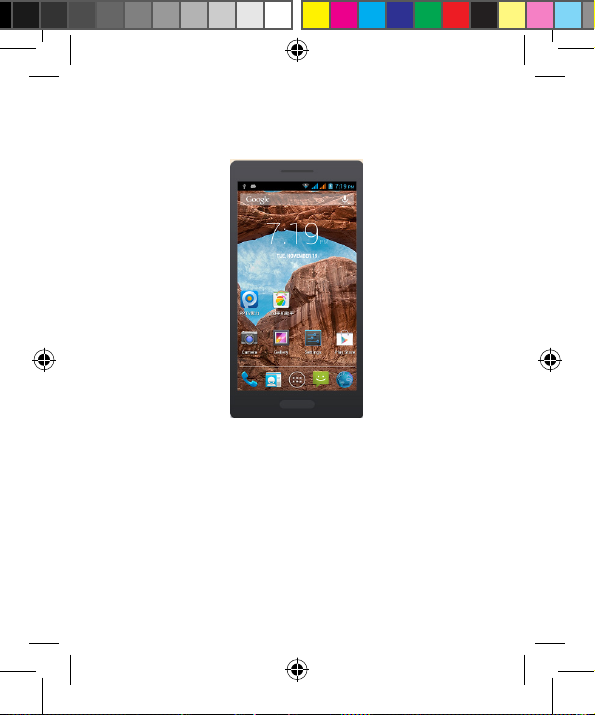
19
2.5 Idle interface
Turnedonandunlockthescreen,thedisplayshowsthe
interface is the idle interface.
In addition to the diagram shown in the shortcut icon of the
idleinterface,needtoaddordeleteafolder,othershortcuts
orwidgets.Whenidlespaceafteruse,youcanslide
horizontallyonthescreentoopenthehomeoftheextension
interface and add the desired content.
2.5.1 The extension of home page interface
Extensionoftheinterfaceisusedtostoremoreshortcuts,
widgets or folders. You can interface extension of the
horizontalslidingscreentoopentheidleinterface.

20
2.5.2 Wallpaper
1.PresstheHomekeytoreturntotheidleinterface.
2. Press the Menu key and select the wallpaper.
3.Selectthewallpaperlocation:Gallery,Livewallpapers,
Wallpapers.
4.Selectthewallpaper,clickonsettingthewallpaper.
Table of contents
Other Miia Cell Phone manuals





















