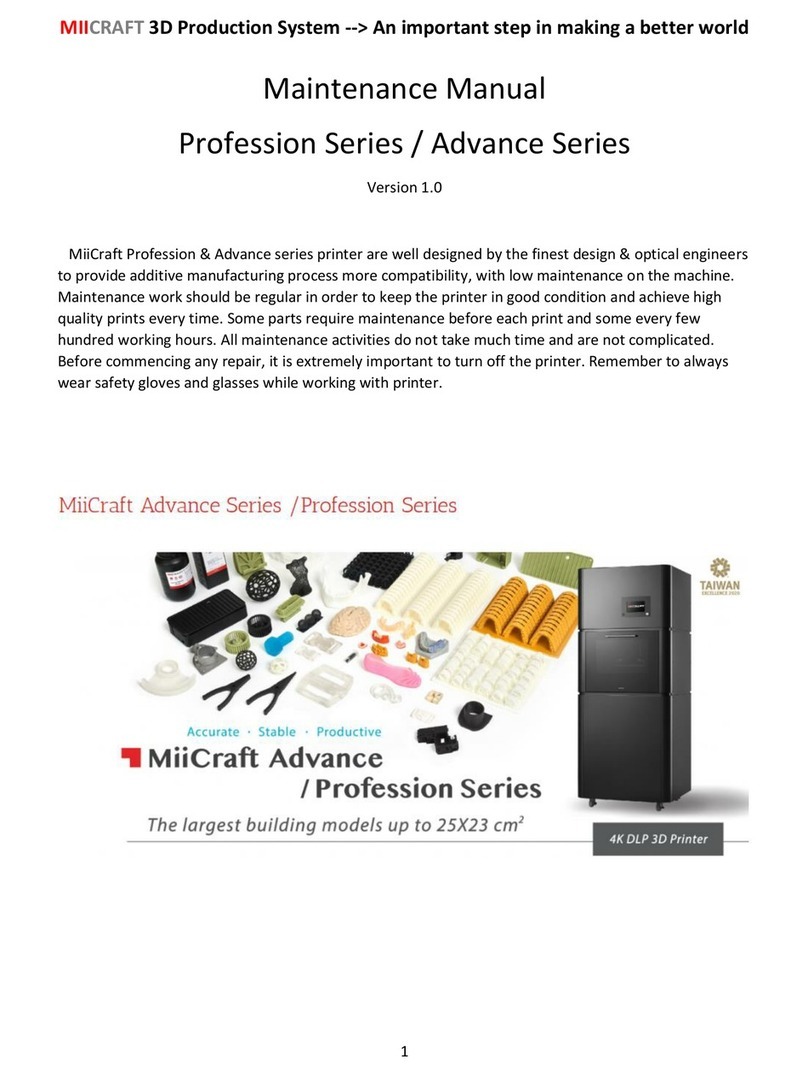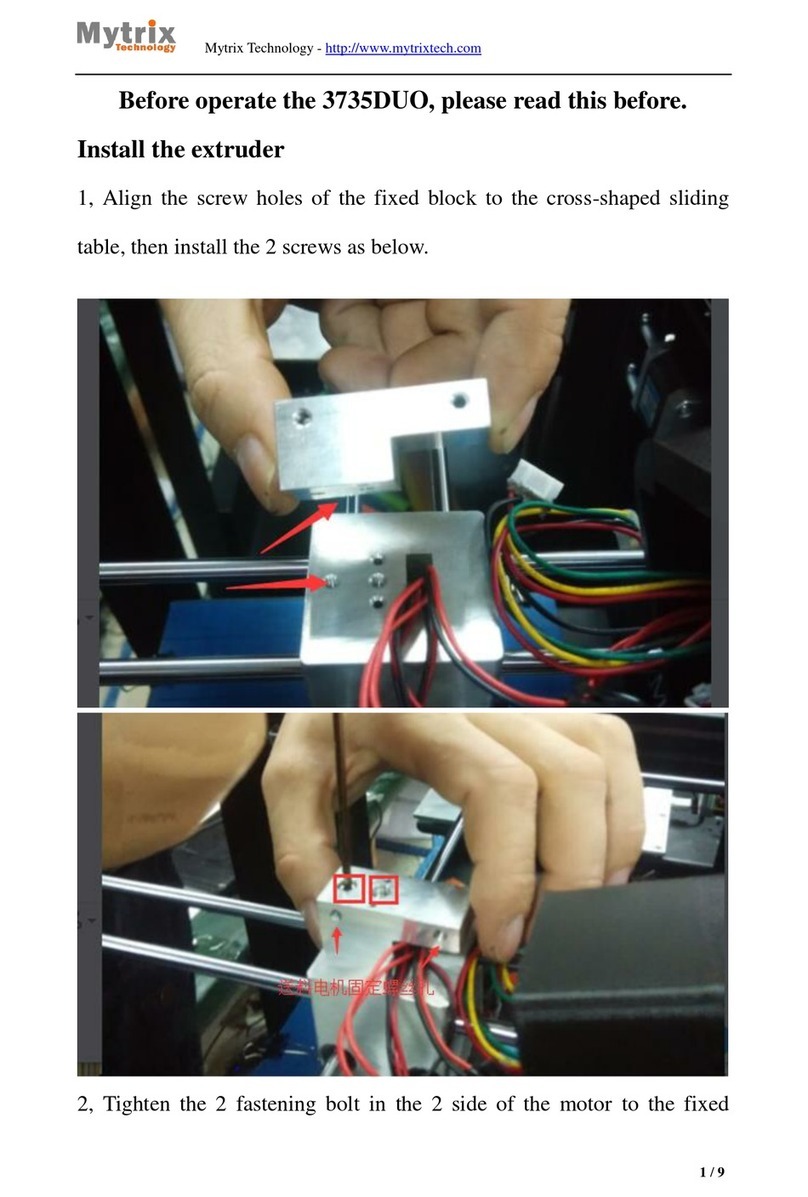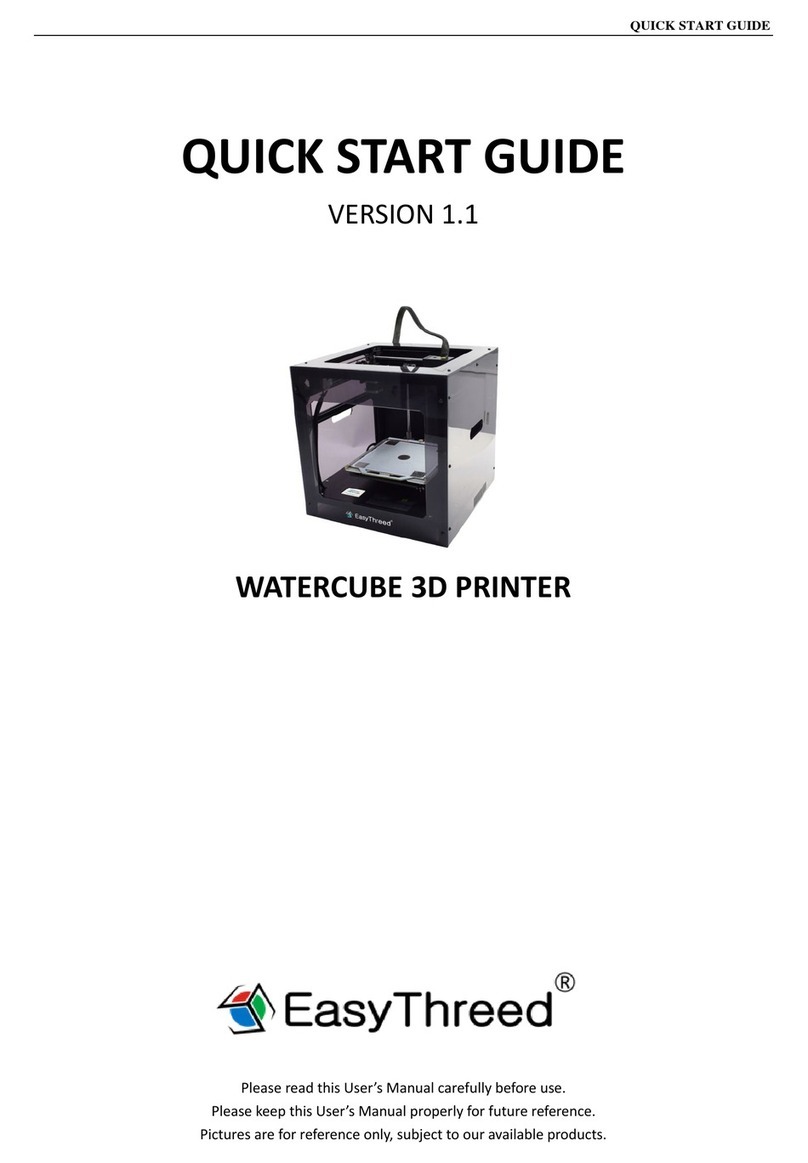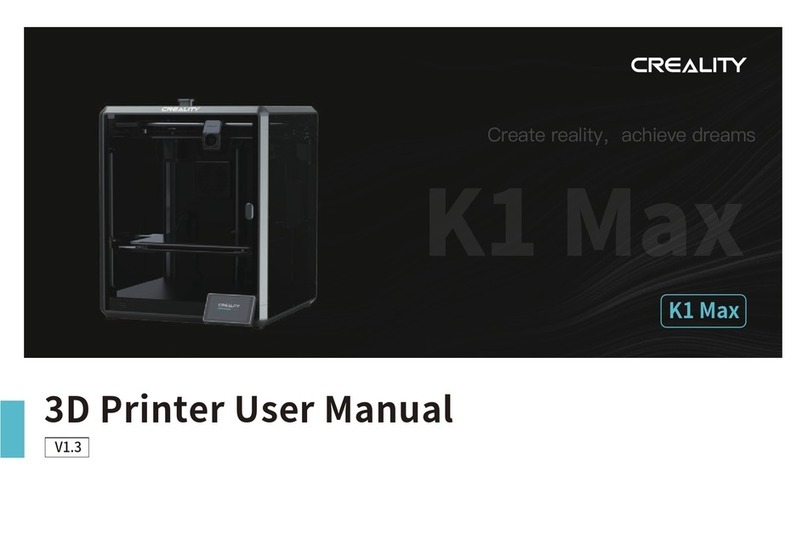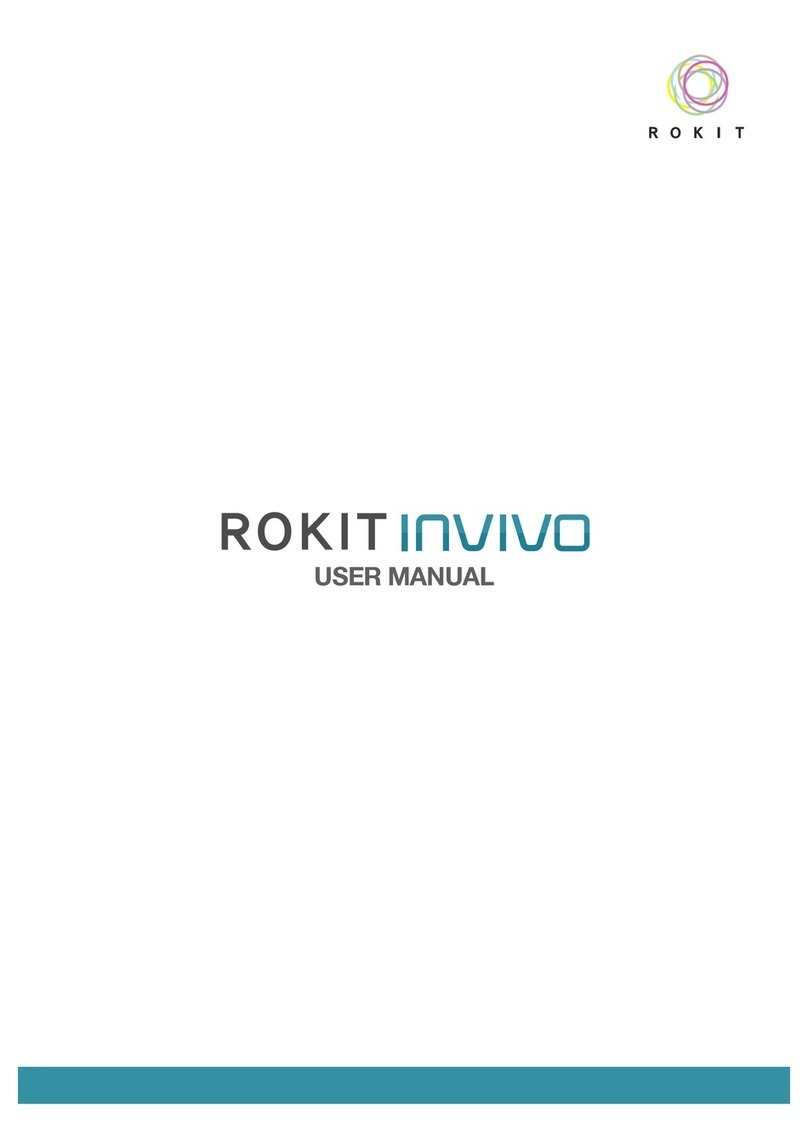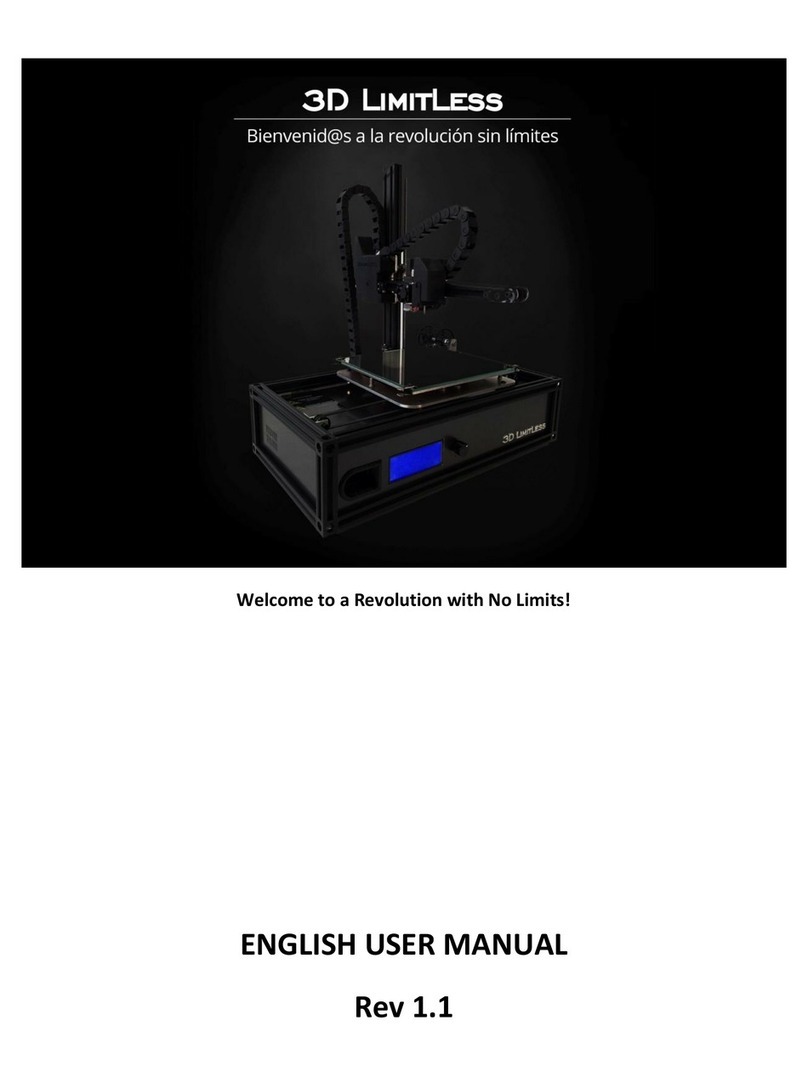MiiCraft Hyper Series User manual

MIICRAFT 3D Production System > A small step in making a better world
1
Hyper / Prime Series
Installation Guide
Version 1.1

MIICRAFT 3D Production System > A small step in making a better world
2
Contents
1.0 Unpacking & Inspecting the Printer ____________________________________________ Page No 3
Inspection _____________________________________________________________ Page No 3
Unpacking _____________________________________________________________ Page No 4
1.1 Package Contents ___________________________________________________________ Page No 4
Printer ________________________________________________________________ Page No 4
Accessory Box ___________________________________________________________ Page No 6
2.0 Power & Network connection ______________________________________________ Page No 7
3.0 Motor & Projector Operations ______________________________________________ Page No 9
3.1 Tilt motor movement ______________________________________________________ Page No 10
3.2 Z axis motor movement ____________________________________________________ Page No 12
3.3 Projector Functions _______________________________________________________ Page No 14
4.0 Test Print _______________________________________________________________ Page No 16
4.1 Printing Requirements _____________________________________________________ Page No 16
4.2 Printing _________________________________________________________________ Page No 16
4.3 Post Processing ___________________________________________________________ Page No 16
5.0 Installation Checklist _____________________________________________________ Page No 17

MIICRAFT 3D Production System > A small step in making a better world
3
1.0 Unpacking & Inspecting the Printer
Inspection
1) Check if box have been opened
2) Check if any damage occurred on the box
In this scenario, the printer package was not handled properly during the shipment procedure.
Photograph the damage
Contact the shipping company
Unpacking
1) Remove the top cover of the box
2) Remove the EPE foam packing sheets surrounded to inner box
3) Remove the internal cardboard box
4) Remove the inner box
Once the packing material is removed, examine the printer.
If the printer is damaged —
• Photograph the damage
• Contact the regional MiiCraft distributor office with details of the damage.
If the damage to the printer might prevent the printer from working safely or
efficiently, stop and wait for instructions from the regional MiiCraft office

MIICRAFT 3D Production System > A small step in making a better world
4
1.1 Package Contents
1) Printer

MIICRAFT 3D Production System > A small step in making a better world
5
Check the model name of printer at rear end sticker as shown in the image
Open the front door & small EPE foam sheet under the tilt tray mechanism
Take out empty Teflon tank module & check if the film isn’t damaged
Check intermediate glass if it has been damaged while transportation

MIICRAFT 3D Production System > A small step in making a better world
6
2) Accessory box
1) RJ 45 cable
2) Cord
3) Adapter
4) Picker
5) Putty Knife
6) Tray for resin tank
7) Scraper
8) Tweezer
9) Side cutter

MIICRAFT 3D Production System > A small step in making a better world
7
2.0 Power & Network connection
Take out cord & adapter from accessory box & plug into 110v power supply
Add other end of the power cord to the printer power supply slot
Take out RJ45 cable & add one end to LAN cable port of your laptop & another end to LAN cable port
of the printer

MIICRAFT 3D Production System > A small step in making a better world
8
Start the printer by pressing the power button –Process will take about 2 minutes & perform tilt tray
calibration by itself _ Please keep your hands out of printer’s tilt tray module to avoid serious injury
The IP address will be seen on the touch panel for connecting the printer with computer for further
process
Allow firewall access to connect the printer with windows, if computer browser asks for establishing
connection permission

MIICRAFT 3D Production System > A small step in making a better world
9
3.0 Motor & Projector Operations
For testing internal machine components, use of touch panel should be done
This setting can also be used using the computer by inserting IP address in your computer browser &
adding :8080 at the end of IP address
There are 3 main components which must be checked are as follow
3.1 Tilt motor movement
3.2 Z axis motor movement
3.3 Projector Functions

MIICRAFT 3D Production System > A small step in making a better world
10
3.1 Tilt Motor movement
Open Eng. Mode menu using touch panel
Open Motor Control

MIICRAFT 3D Production System > A small step in making a better world
11
Touch on Cartridge down arrow
Motor will move downwards
Again press Cartridge up arrow
Motor will move till upward & stop its movement at stopper
Return on main page by pressing reverse arrow on the touch panel

MIICRAFT 3D Production System > A small step in making a better world
12
3.2 Z axis motor movement
Open Eng. Mode menu using touch panel
Open Motor Control
Touch on Z motor down arrow

MIICRAFT 3D Production System > A small step in making a better world
13
Motor will move downwards & at bottom section tilt tray will go downward & relocate at its original
position after Z motor appeared at lower limit sensor
Again press Z motor up arrow
Tilt tray will go downwards & Z motor rise up to top limit sensor
After Z motor touch down upper limit sensor, tilt tray will relocate at its original position
Return on main page by pressing reverse arrow on the touch panel
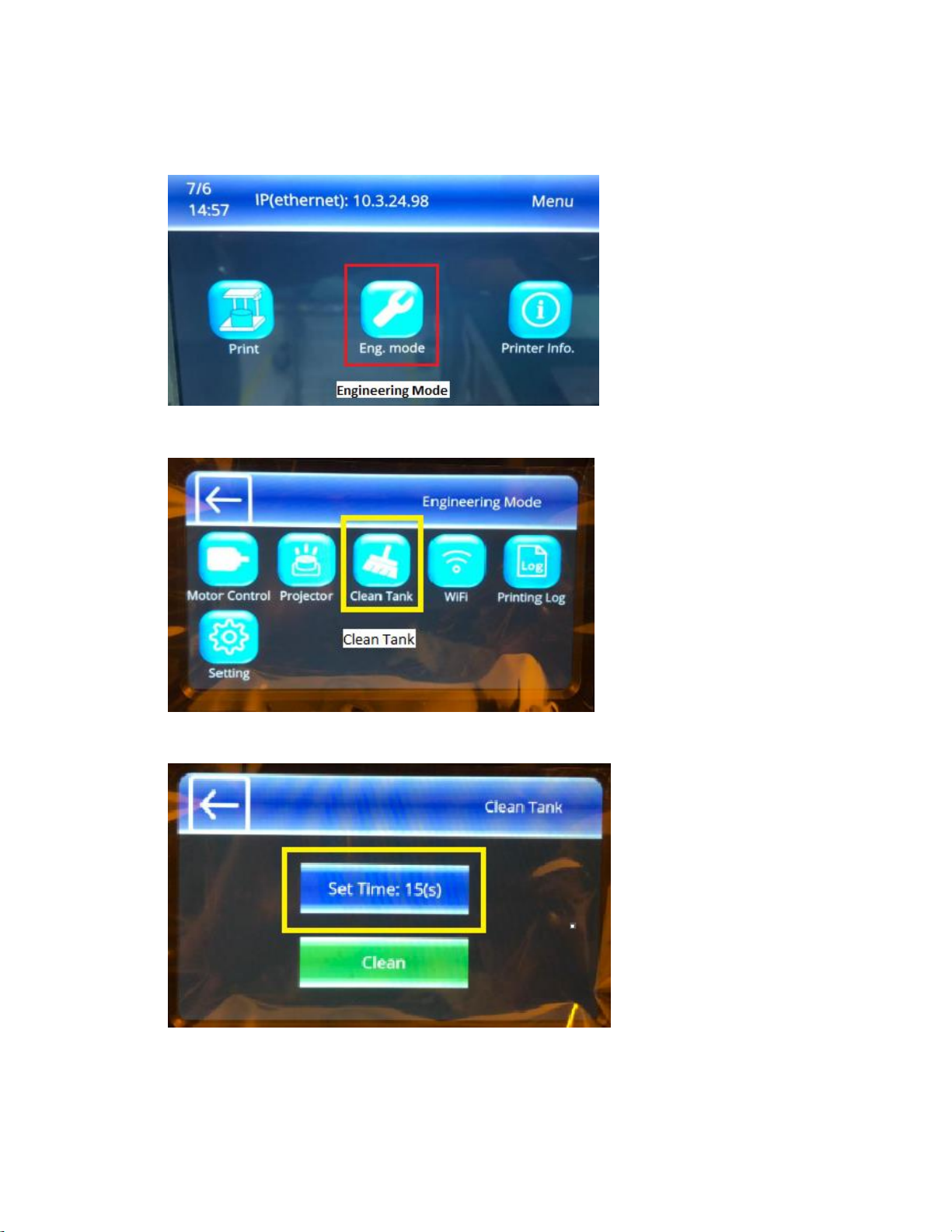
MIICRAFT 3D Production System > A small step in making a better world
14
3.3 Projector Functions
Open Eng. Mode menu using touch panel
Open Clean Tank function
Touch on Set Time

MIICRAFT 3D Production System > A small step in making a better world
15
Insert the Time in between 5 to 15 seconds to project the UV light on the platform & touch enter
Projector will project UV light on all platform & light will be stopped after 15 seconds automatically
Return on main page by pressing reverse arrow on the touch panel

MIICRAFT 3D Production System > A small step in making a better world
16
4.0 Test Print
Using clients or distributors (.stl) file printing model will ensure the final Installation process
Please refer utility user guide for preparing the .3dp file to insert in printer using USB or computer
4.1 Printing Requirements
Clean the picker before starting to print
Using alcohol or acetone, clean the picker surface before every printing process.
4.2 Printing
Please refer user guide for understanding the printing procedure in details
4.3 Post Processing
Ultra Sonic Cleaning & Post Curing machines won’t be provided by MiiCraft
MiiCraft distributors can suggest the ultrasonic cleaner & post curing machines to the end user or
clients can easily find both of them for their specific post processing purpose in an open market

MIICRAFT 3D Production System > A small step in making a better world
17
5.0 Installation Checklist
Inspect the printer package has any damage
Check Accessory Box has all of the mentioned parts
Ensure that Teflon & Glass aren’t damaged while transportation
Check if picker is provided with printer
Check if touch panel is working properly
Check power connection cable & LAN cable connection are working fine
Check Tilt motor movement
Check Z axis motor movement
Check if projector is working fine
Test Print using client’s or distributors model
Explain contents & training to the end user or operator
Fill out the installation form
Fill out service details
Thanks for reading carefully,
Team MiiCraft
Other manuals for Hyper Series
1
This manual suits for next models
6
Table of contents
Other MiiCraft 3D Printer manuals