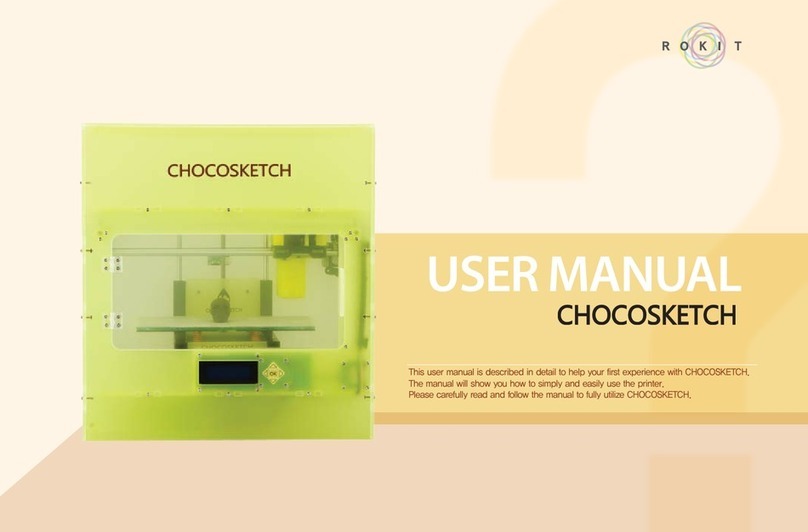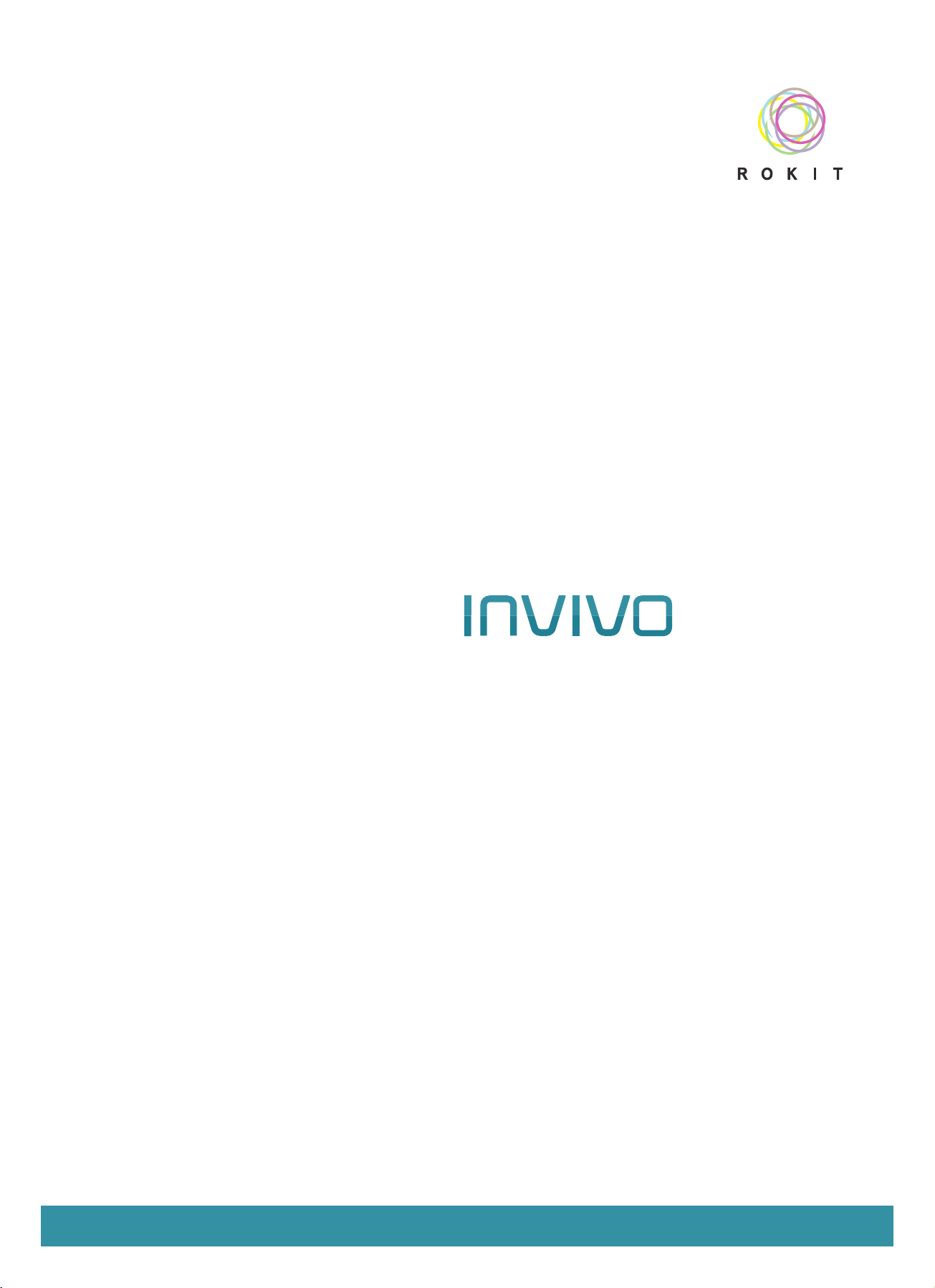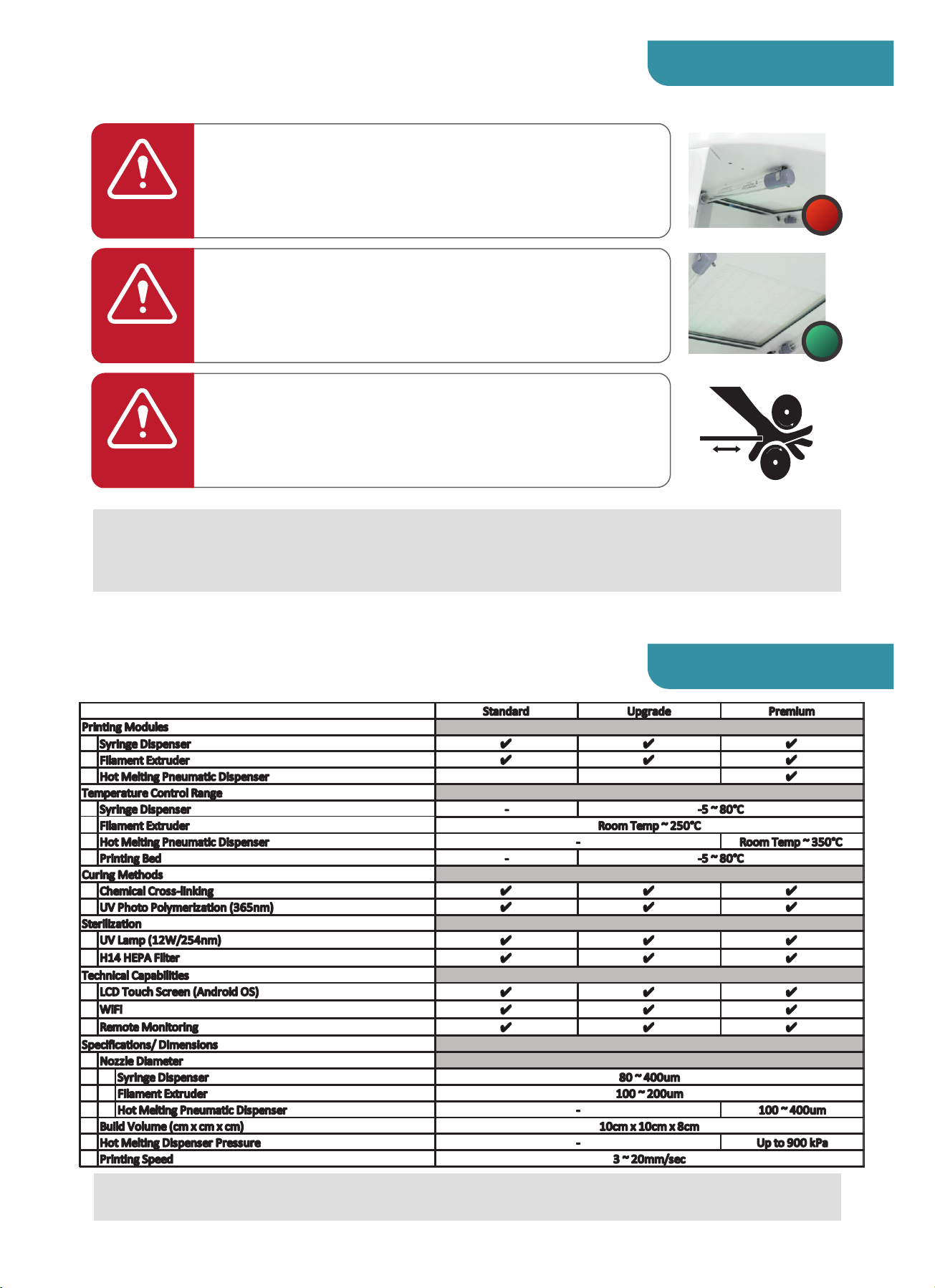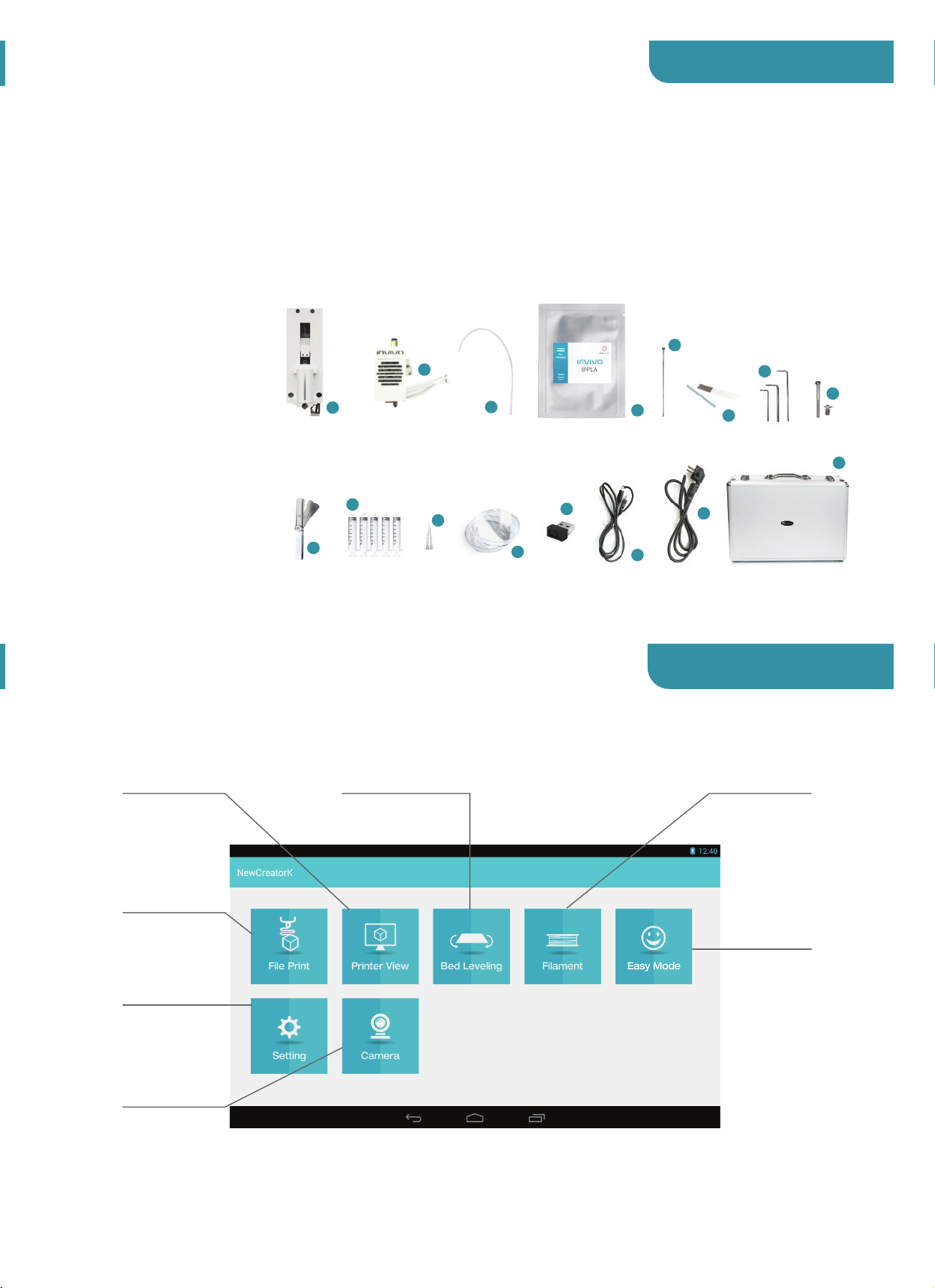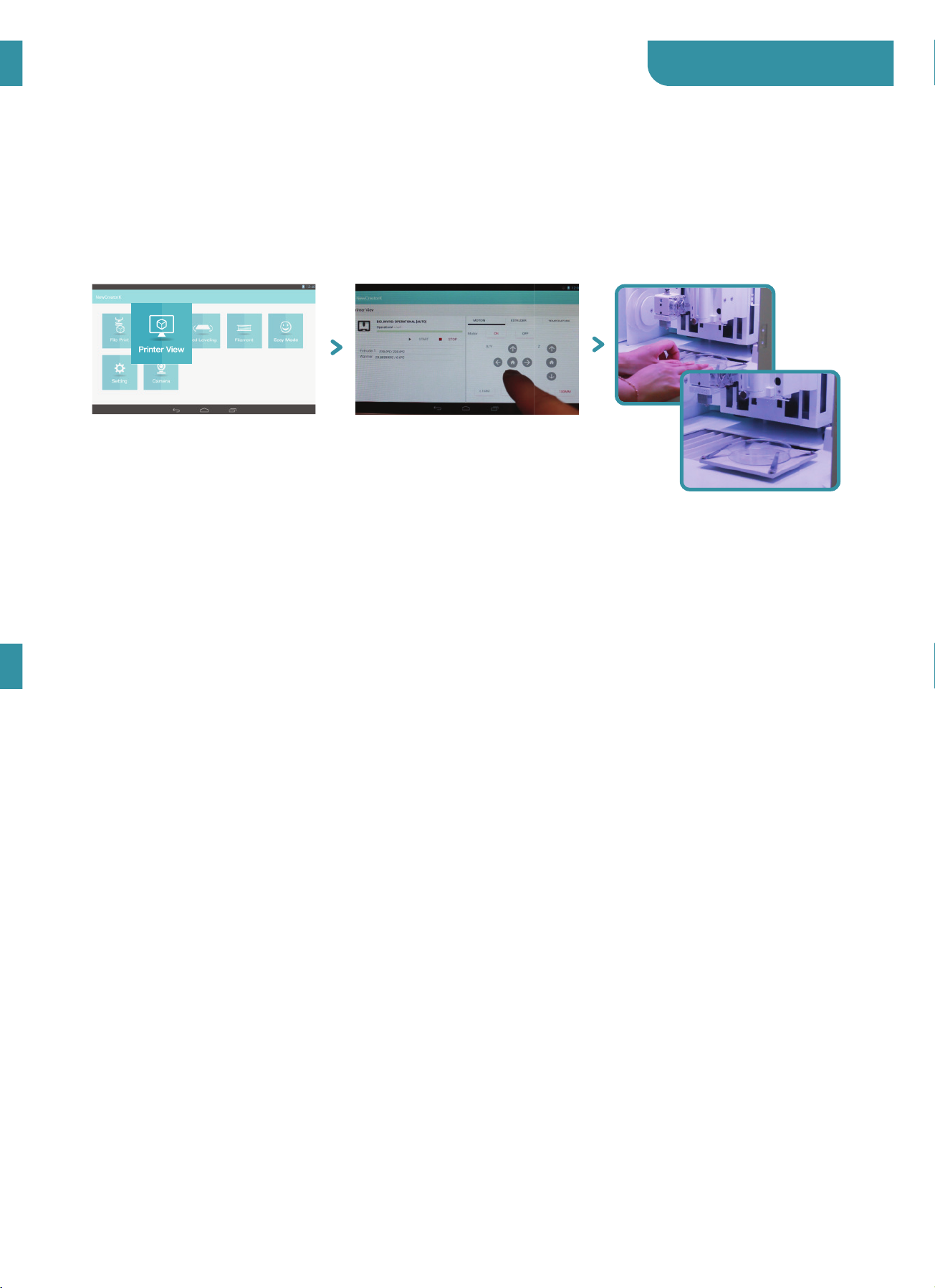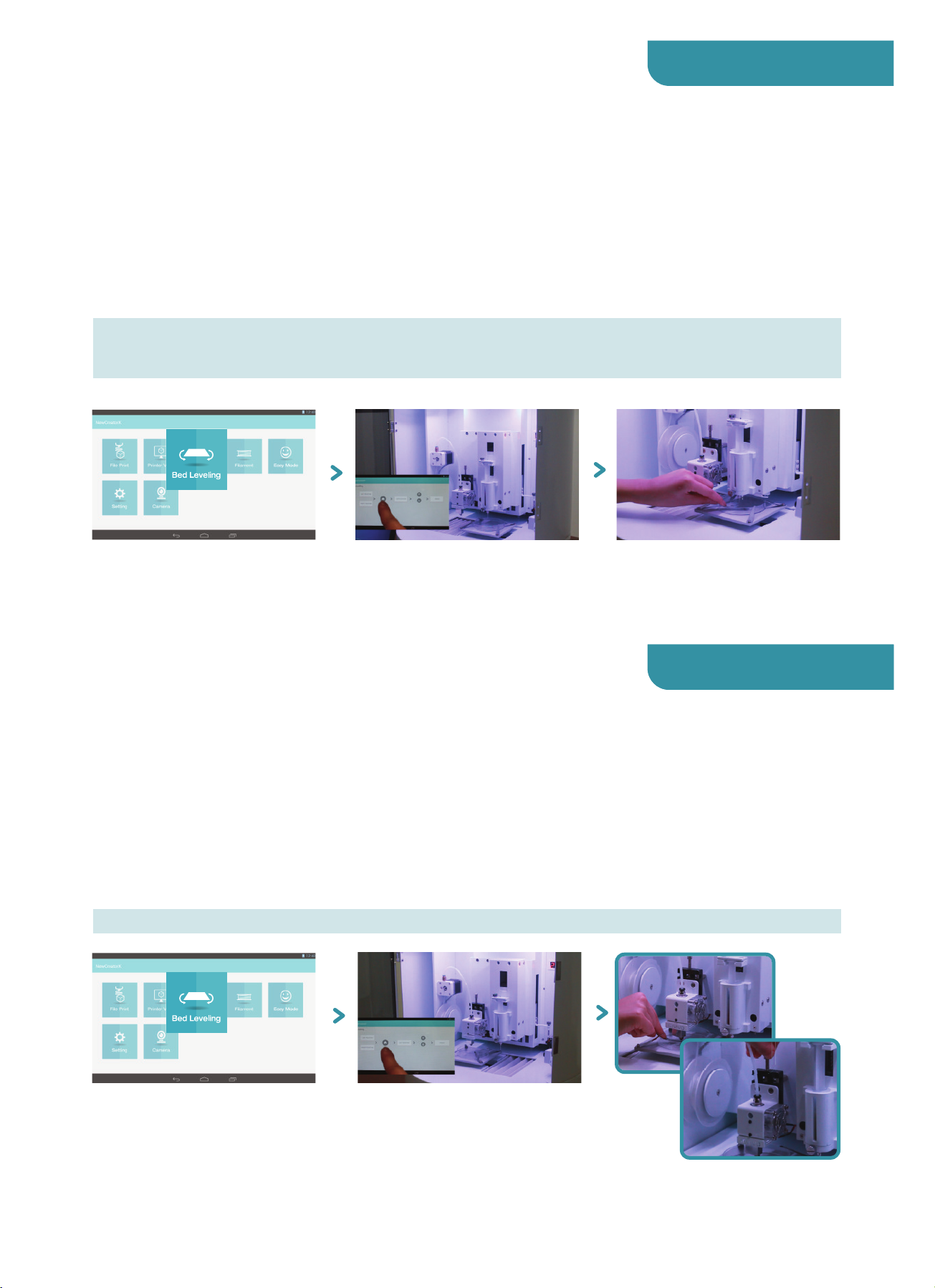SAFE INFORMATION
SPECIFICATION
Printing System
LCD
Resolution
Hepa Filter
UV Lamp
UV LED
Extruder
Bio Dispenser
Bio Dispenser Function
Bed Plate Function
Nozzle
Pneumatic
Dispenser
Build Volume
Printing Speed
Polymer Extruder + Bio Dispenser Polymer Extruder + Bio Dispenser
+ Hot Melt Pneumatic Dispenser
LCD Touch Screen / Android OS
Extruder 0.2mm / Dispenser 0.08mm
H14 Hepa Filter
Sterilizing UV Lamp(12W/254nm)
UV LED(365nm)
Detachable Nozzle / Tube System
Screw type of Bio Dispenser to avoid Contamination
12ml Syringe
Extruder: 0.2mmØ,0.4mm Ø
Bio Dispenser: 0.08~0.2mm Ø
-
-
-
Temperature Control System(-4℃~80℃)
Temperature Control System(-4℃~80℃)
High Temperature
Melting System(~350℃)
100X100X80mm
3~20mm/sec
NOTE :
Do not operate on the deck while UV lamp on. It might cause burns or injury to eyes.
NOTE :
Above specifications can be changed without notice.
Extruder: 0.2mmØ,0.4mm Ø
Bio Dispenser: 0.08~0.2mm Ø
Pneumatic Dispenser: 0.1~0.5mm Ø
Use caution when turning on the UV lamp
- Do not use a work bench when a UV lamp is on.
- It may irritate or burn skin and eyes.
- Use a red switch on the upper right side of the machine to turn on/off the UV lamp.
- Turn off the UV lamp before opening
- It requires replacement every 14 months. (24hours a day)
NOTE :
Keep away from flammable substances. It may result in a fire.
Do not touch a power cord with wet hands. It may cause electric shock.
Do not plug in multiple devices to one consent. This may cause a fire.
For sterilization, change filter regularly.
Use caution when turning on the HEPA filter
- Use a green switch on the upper right side of the machine to turn on/off the HEPA filter.
- Turn on the HEPA filter before use the printer, and the UV lamp should be turned off.
- It requires replacement every 8 months
(It varies depending on the operating environment)
- In the clean bench, turn off the filter and print.
Hazardous moving parts
- Keep fingers and other body parts away
- Open the door carefully or insert your hands while the device is running.
ON
OFF
ON
OFF
Caution
Caution
Caution