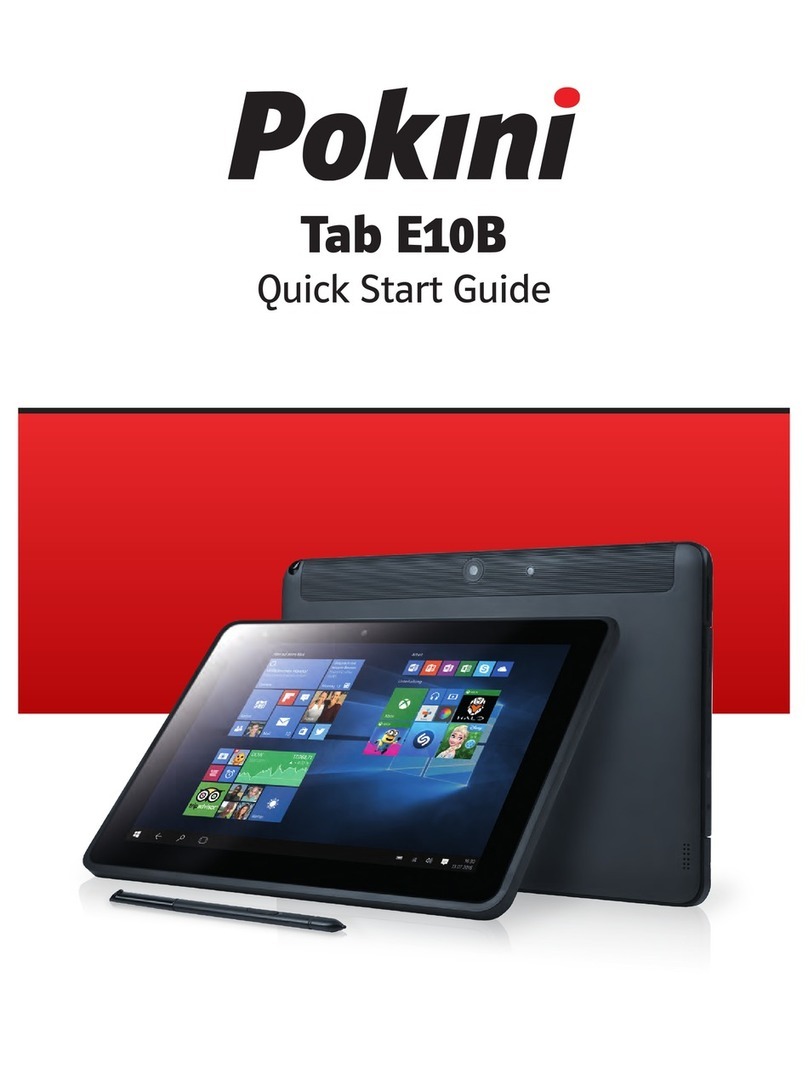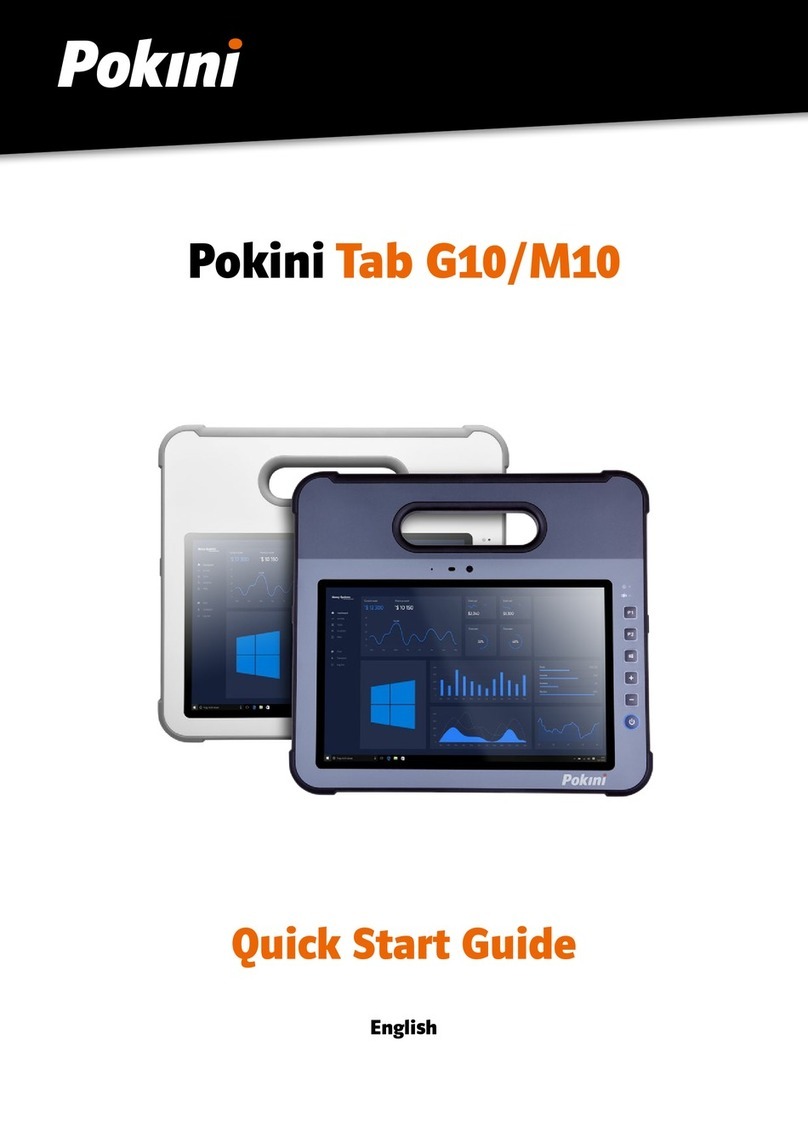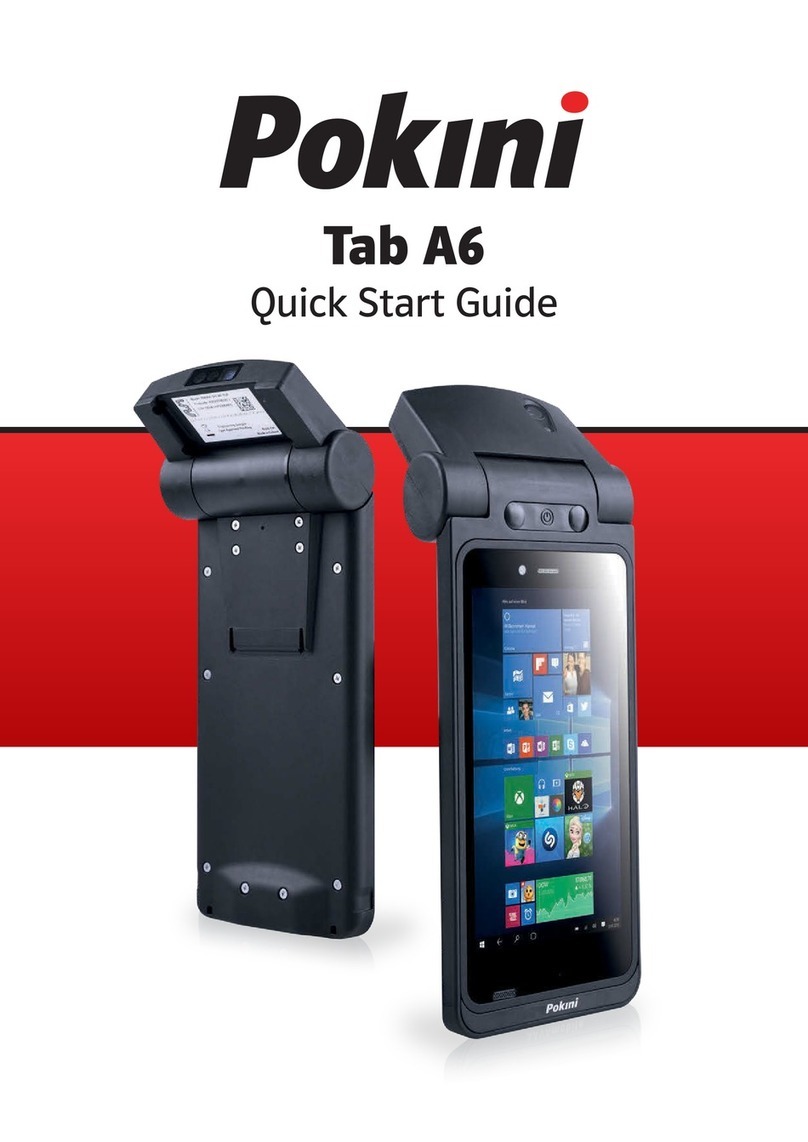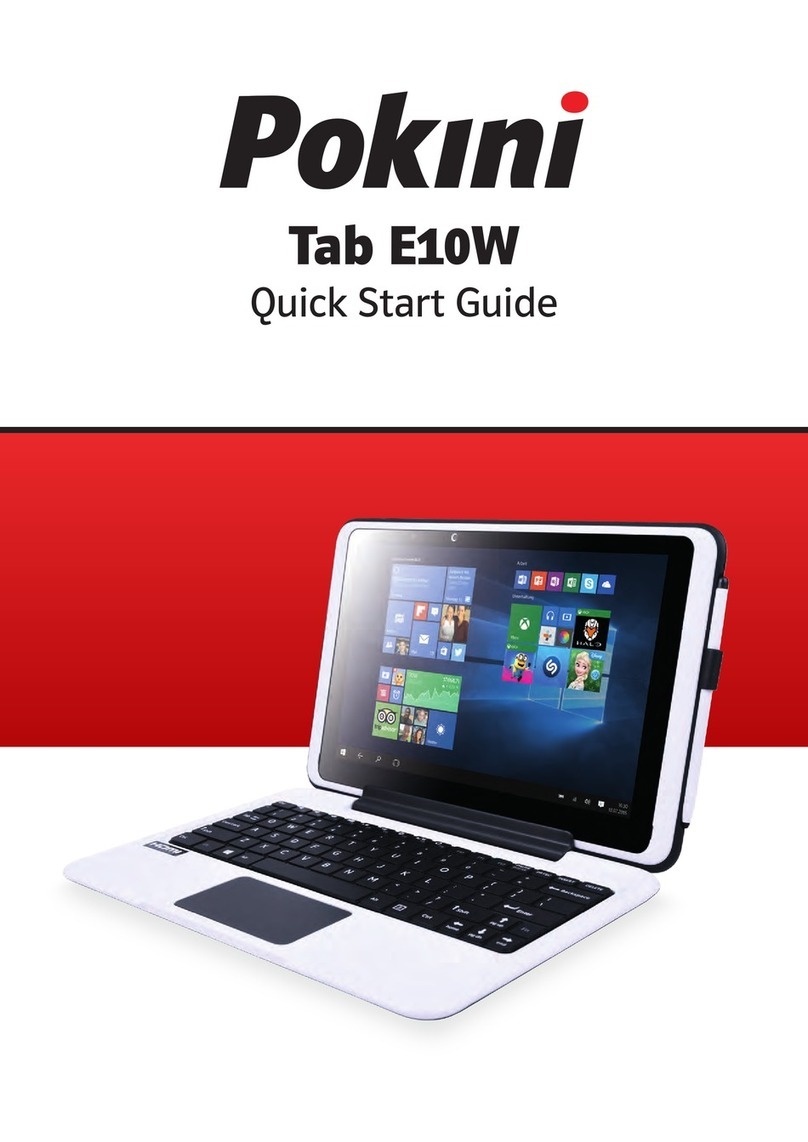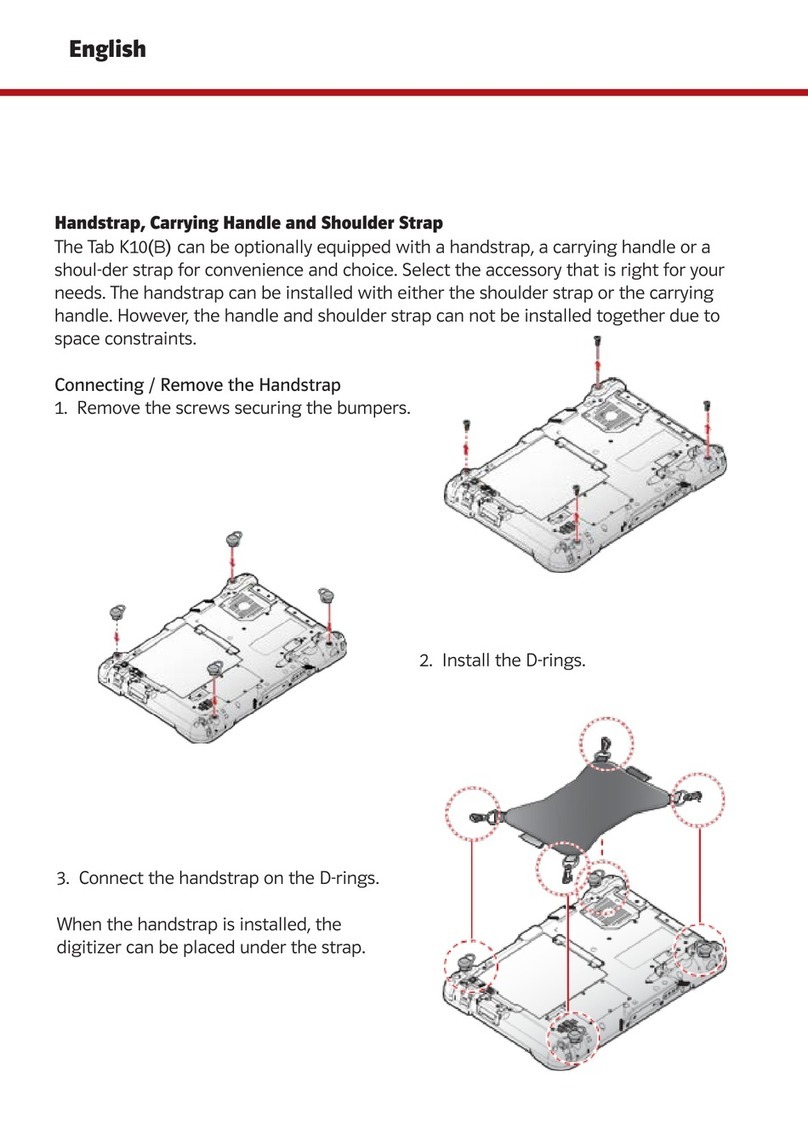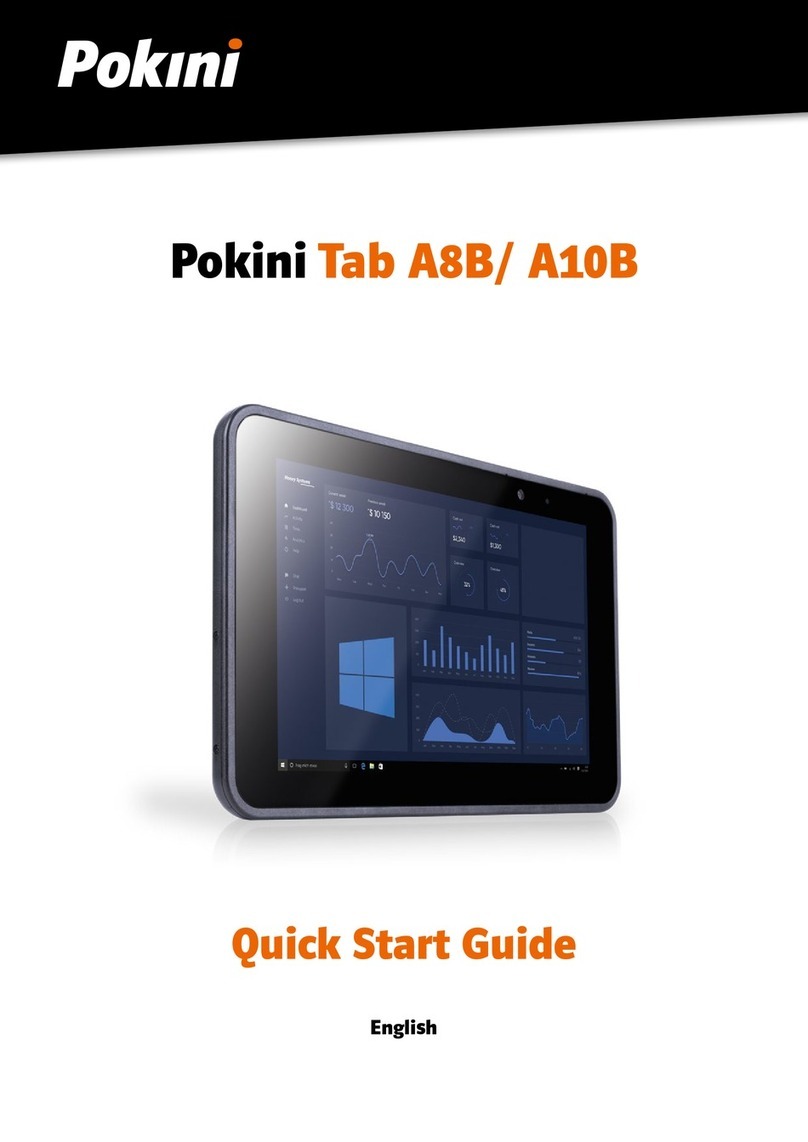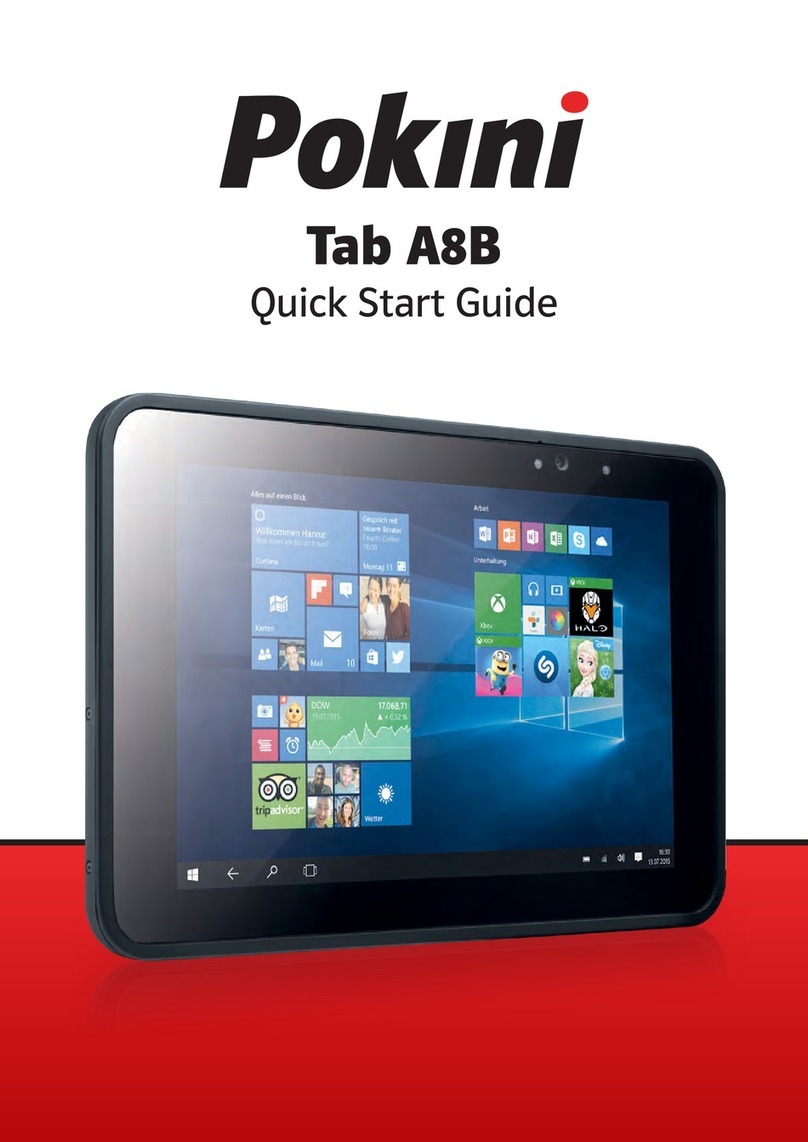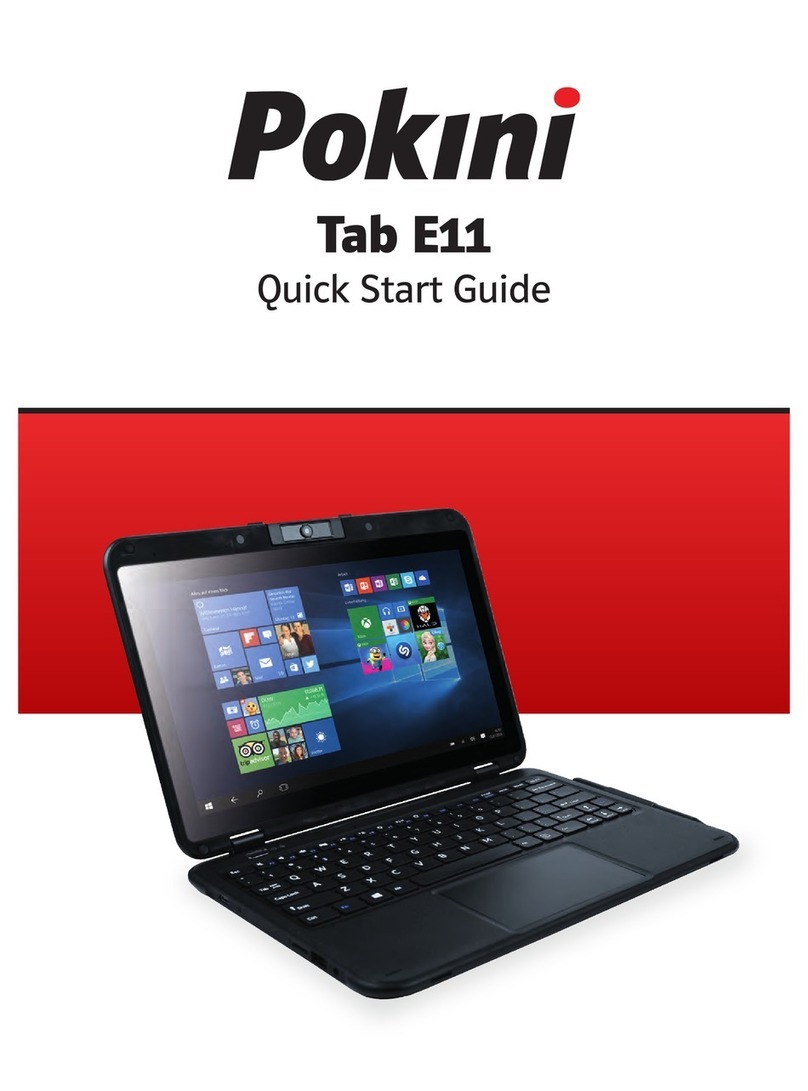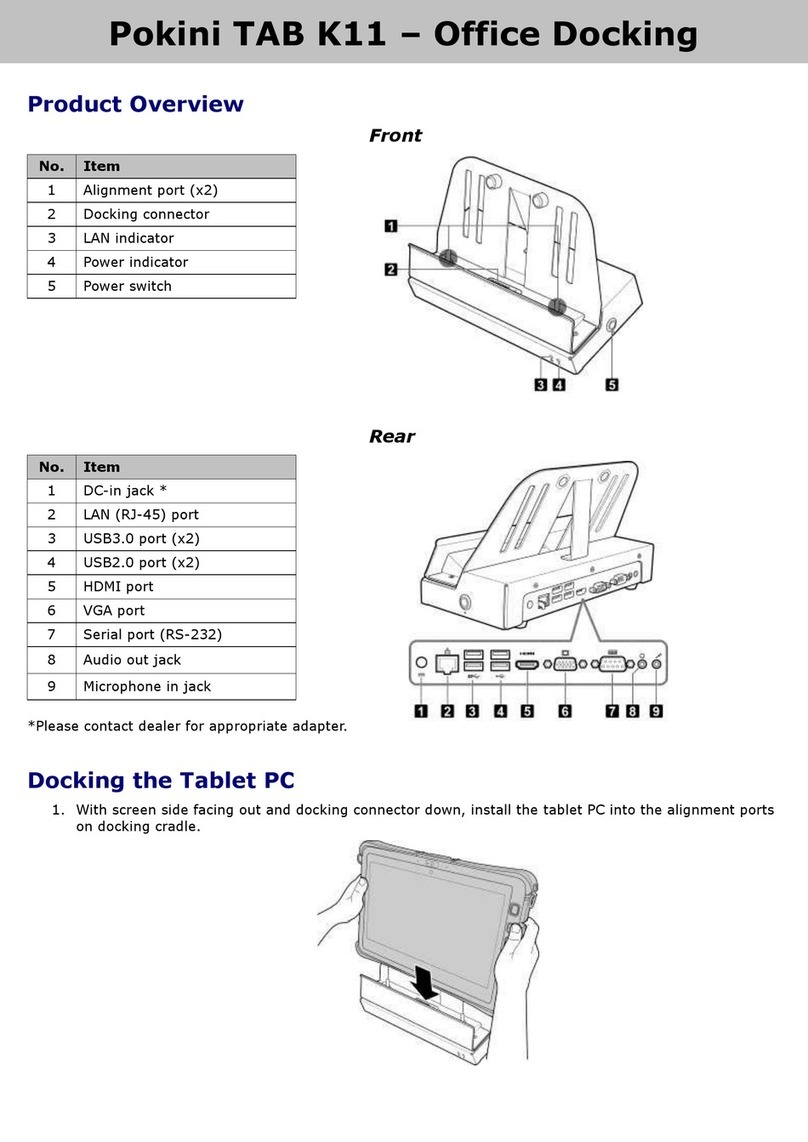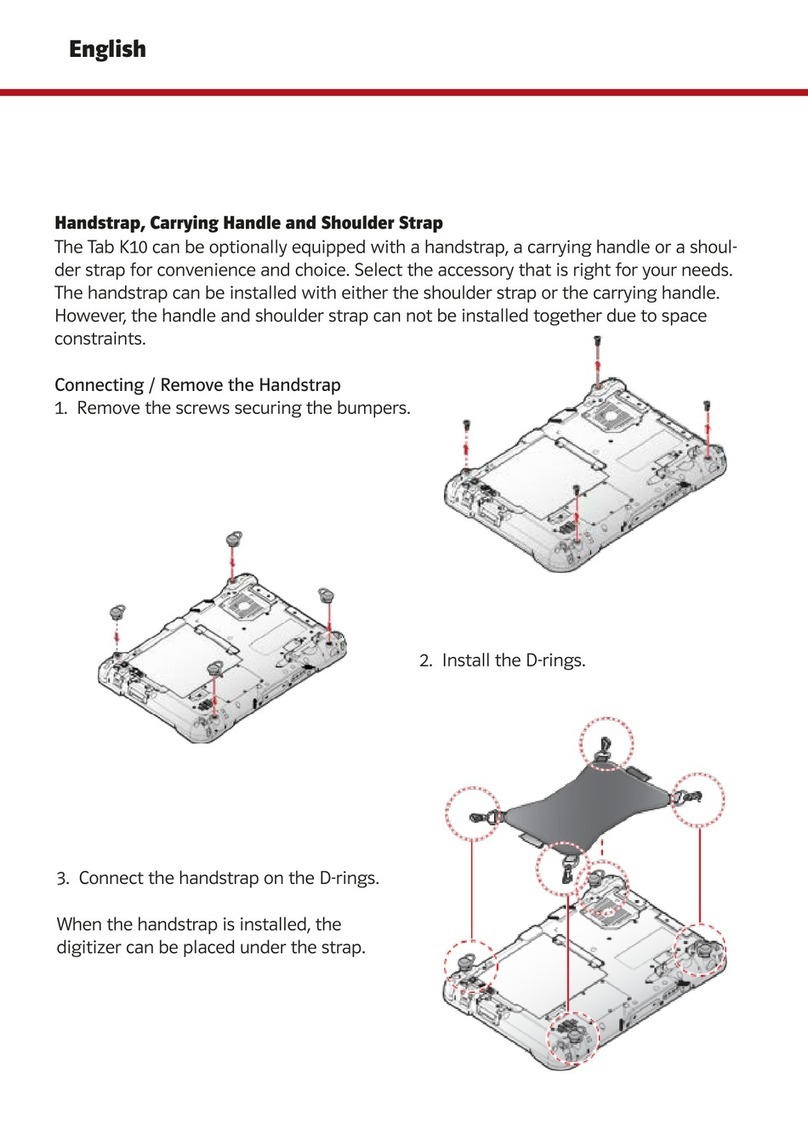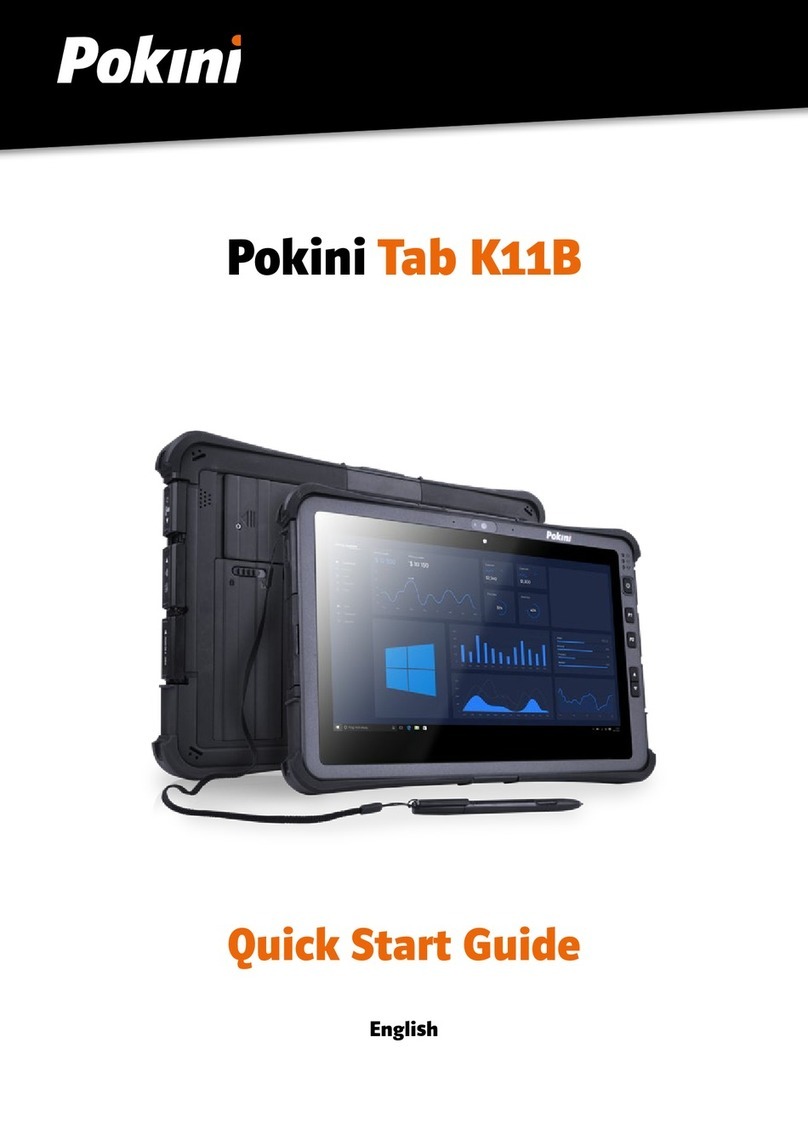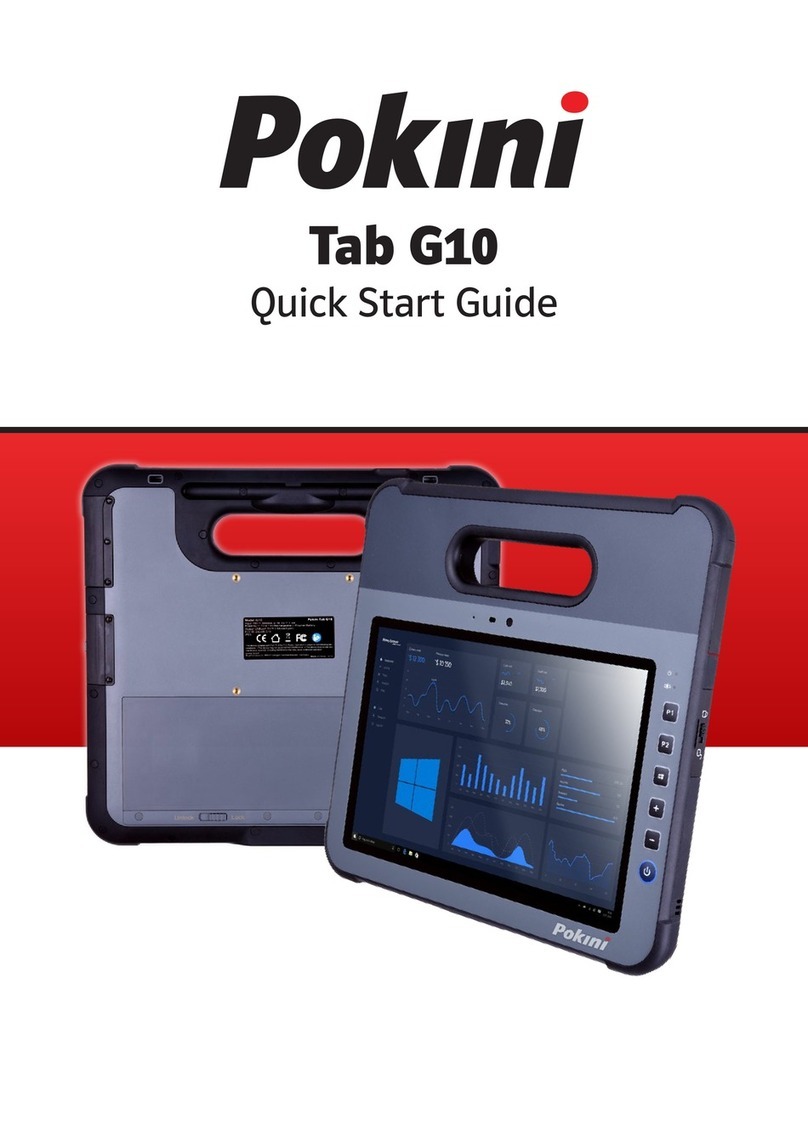3
Table of Contents
Before you start ............................................................................................................................................
Package Contents ........................................................................................................................................
Product Overview .........................................................................................................................................
Status Indicators ..........................................................................................................................................
Getting started .....................................................................................................................................
Installing the Battery
Removing the SSD Kit
Installing the SSD Kit
Connecting the Power
Starting your Tablet Pc
Operating your Tablet PC .............................................................................................................
Using the Quick Menu
Unsing the Camera
Making Connections ........................................................................................................................
Installing the Memory Card
Installing the SIM Card
Installung the Smart Card
Connecting the Microphone / Headset
Connecting USB Devices
Connecting external Display
Connecting to Wireless Connections
Using the BIOS Setup Utility ....................................................................................................
Bios Setup Menu
Main Menu
Advanced Menu
Boot Menu
Security Menu
Save & Exit Menu
Appendix ....................................................................................................................................................
Copyright
Regulatory Statement
Safety Instructions
4
4
6
11
12
16
24
33
40