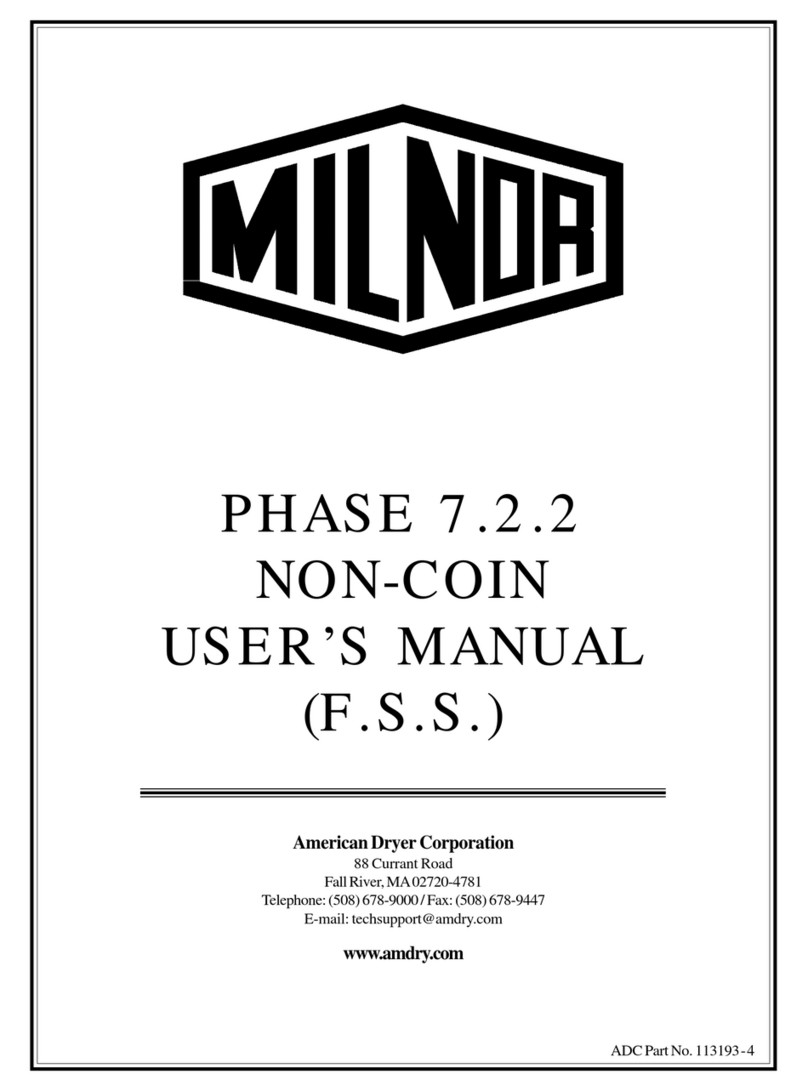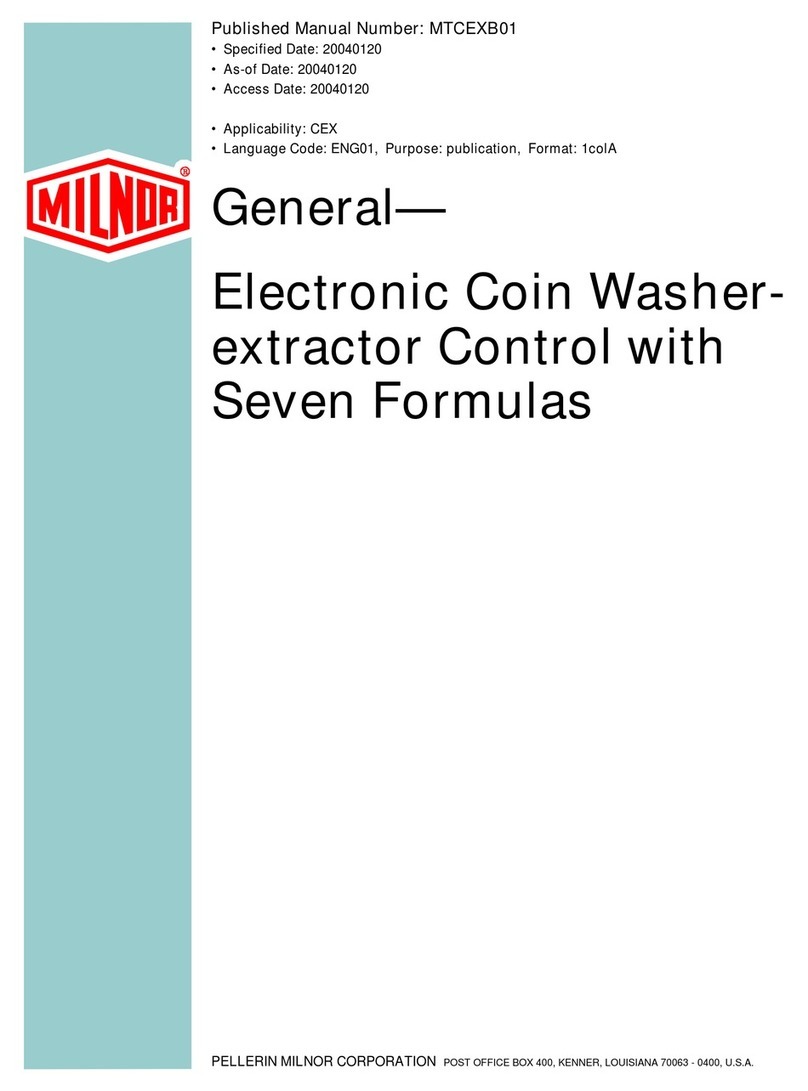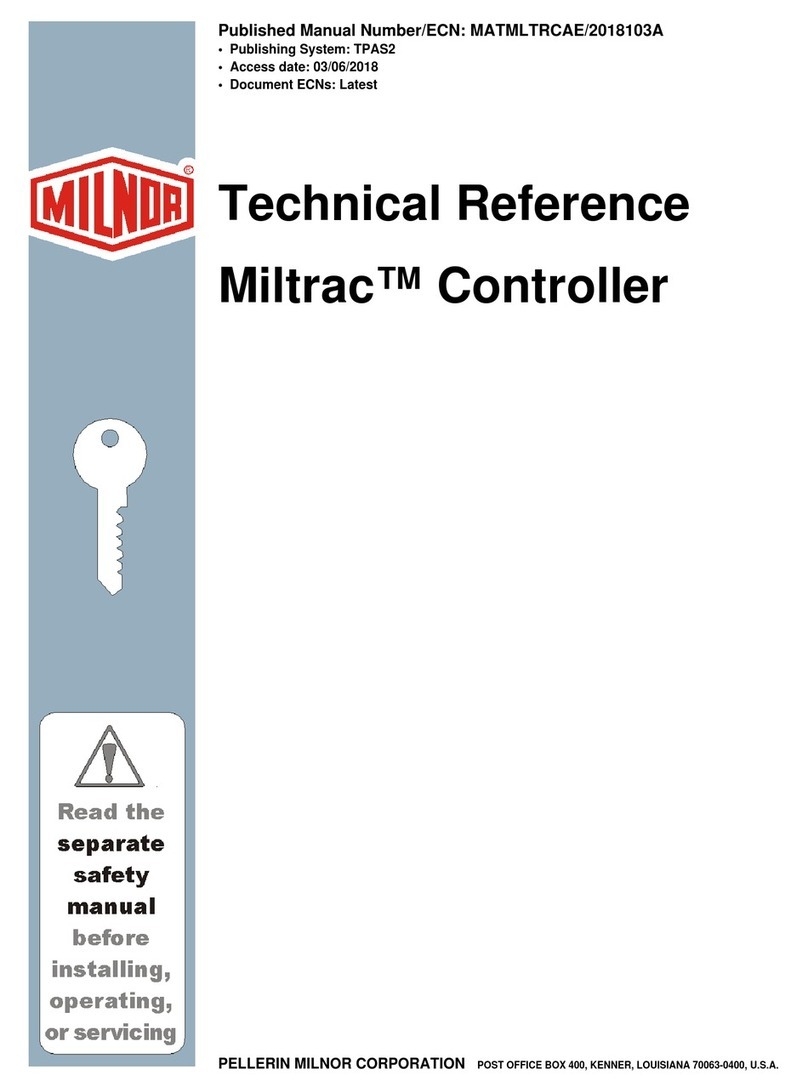Table of Contents
PELLERIN MILNOR CORPORATION
Table of Contents
Sections Figures, Tables, and Supplements
Chapter 1. How to Use the MilTouch™ Control
1.1. Using the MilTouch® Control (Document BICLUO01) Supplement 1: MilTouch Simulator for
Windows PCs
1.1.1. The Home Display Figure 1: The Home Display
1.1.1.1. The Wash Formula Maintenance Display Figure 2: The Wash Formula Maintenance
Display
1.1.1.1.1. To Change an Existing Wash Formula Figure 3: The Steps in a Wash Formula
Figure 4: The Step Choices Display
Supplement 2: About the Steam Codes
1.1.1.1.2. To Add a New Wash Formula
1.1.1.1.3. To Erase a Wash Formula
1.1.1.2. The Configuration Display Figure 5: The Configuration Display
1.1.1.2.1. The Machine Configure Decisions
Figure 6: The Password and System Clock
Display
1.1.1.2.2. The Default Formulas by Laundry Type
1.1.1.3. The Data Transfer Display Figure 7: The Data Transfer Display on the
Controller
Figure 8: The Data Transfer Display on the
Programmer Software
1.1.1.4. Data Transfer with the MilTouch Programmer
Software
1.1.1.4.1. How to Mount a USB Flash Drive to the Machine
Controller
1.1.1.4.2. How to Save Machine Configuration Files
1.1.1.4.3. How to Transfer Machine Configuration Files to a
MilTouch Machine
1.1.1.4.4. How to Save and Transfer Wash Formulas
1.1.1.5. The Data Log Displays
1.1.1.5.1. The Date Selection Display Figure 9: Date Selection Display
1.1.1.5.2. The Production Display Figure 10: Production Display
1.1.1.5.3. The Configuration and Programming Display Figure 11: Configuration and
Programming Display
1.1.1.5.4. The Errors Display Figure 12: Errors Display
1.1.1.6. The Inputs and Outputs Displays Figure 13: The Outputs Display
Figure 14: The Inputs Display
Figure 15: The Analog-Digital Values
Display
1.1.2. The Run Display (Document BICLJO01) Figure 16: The Zones of the Run Display
1.1.2.1. The Names and Timers on the Run Display Figure 17: The Names and the Timers
5