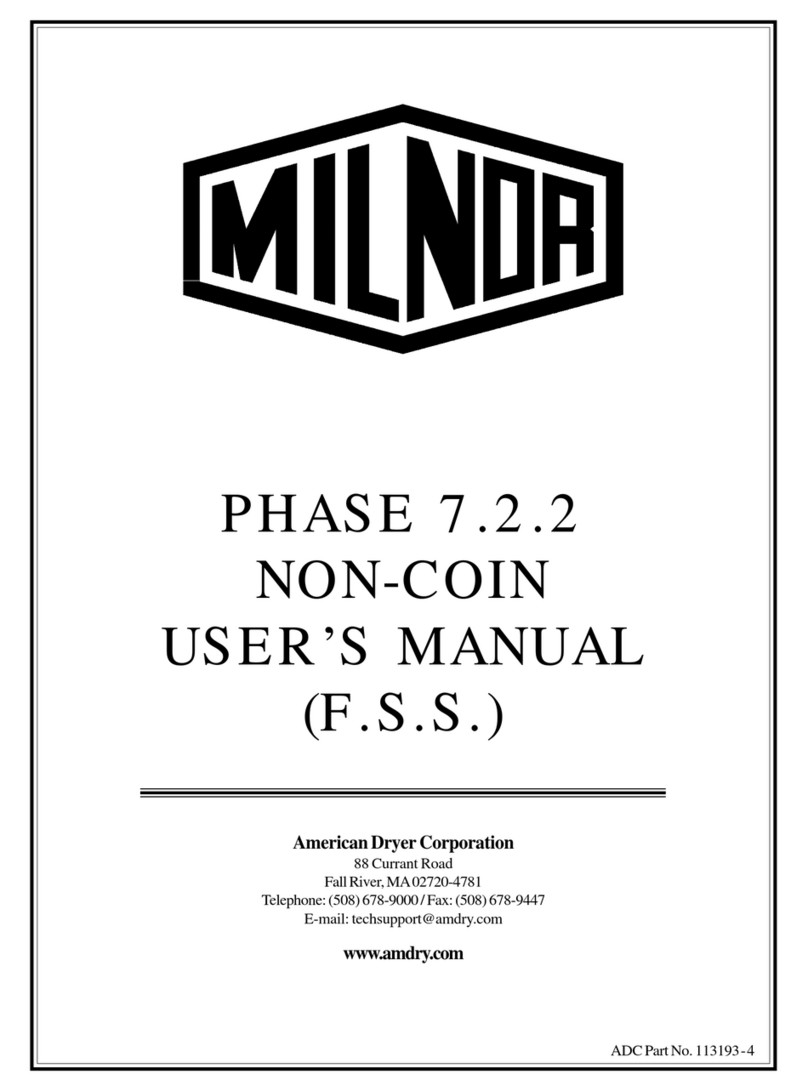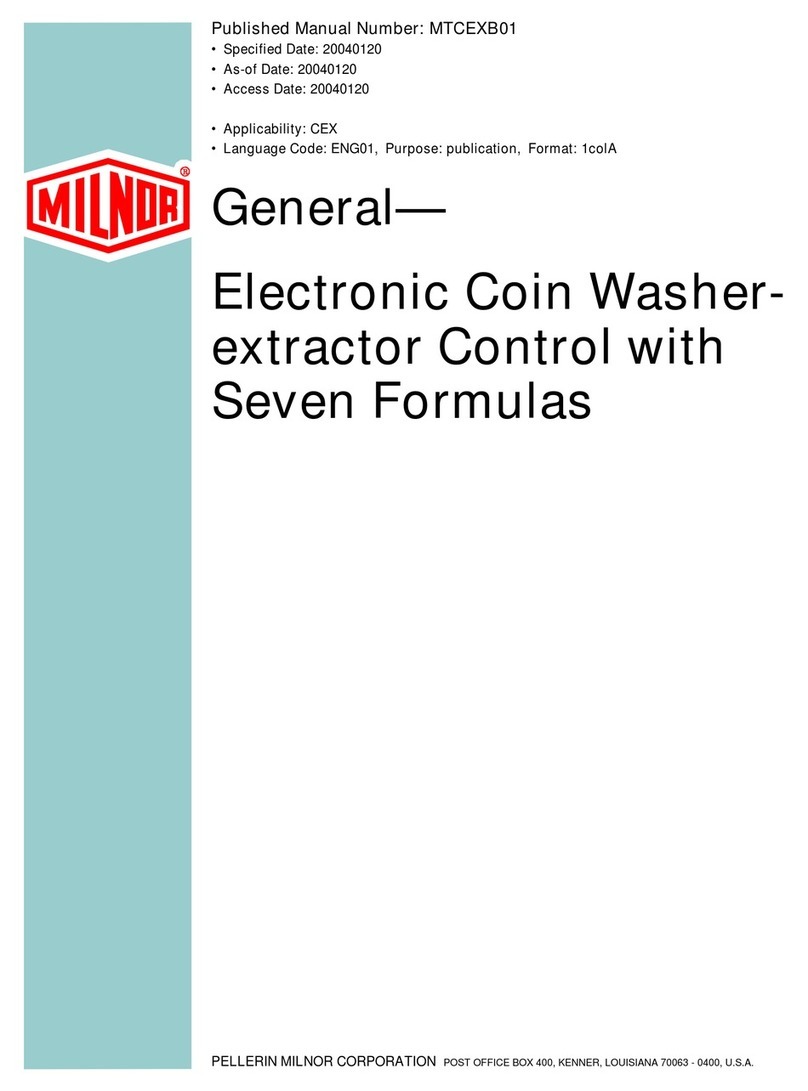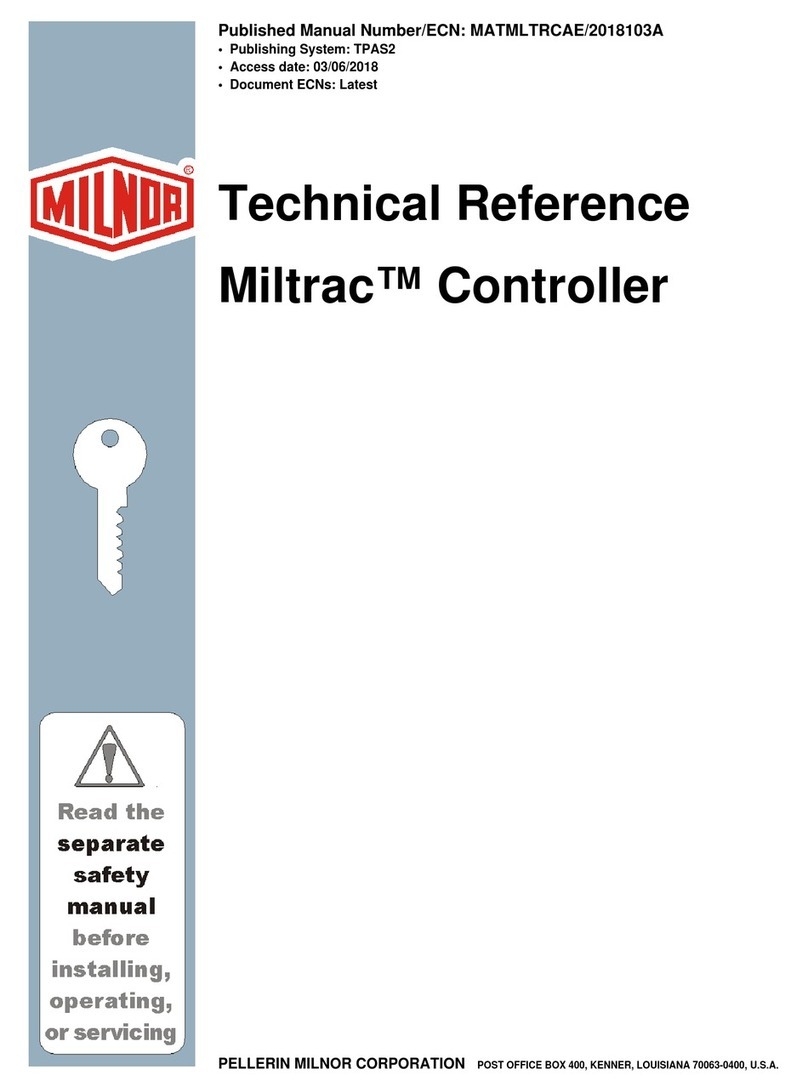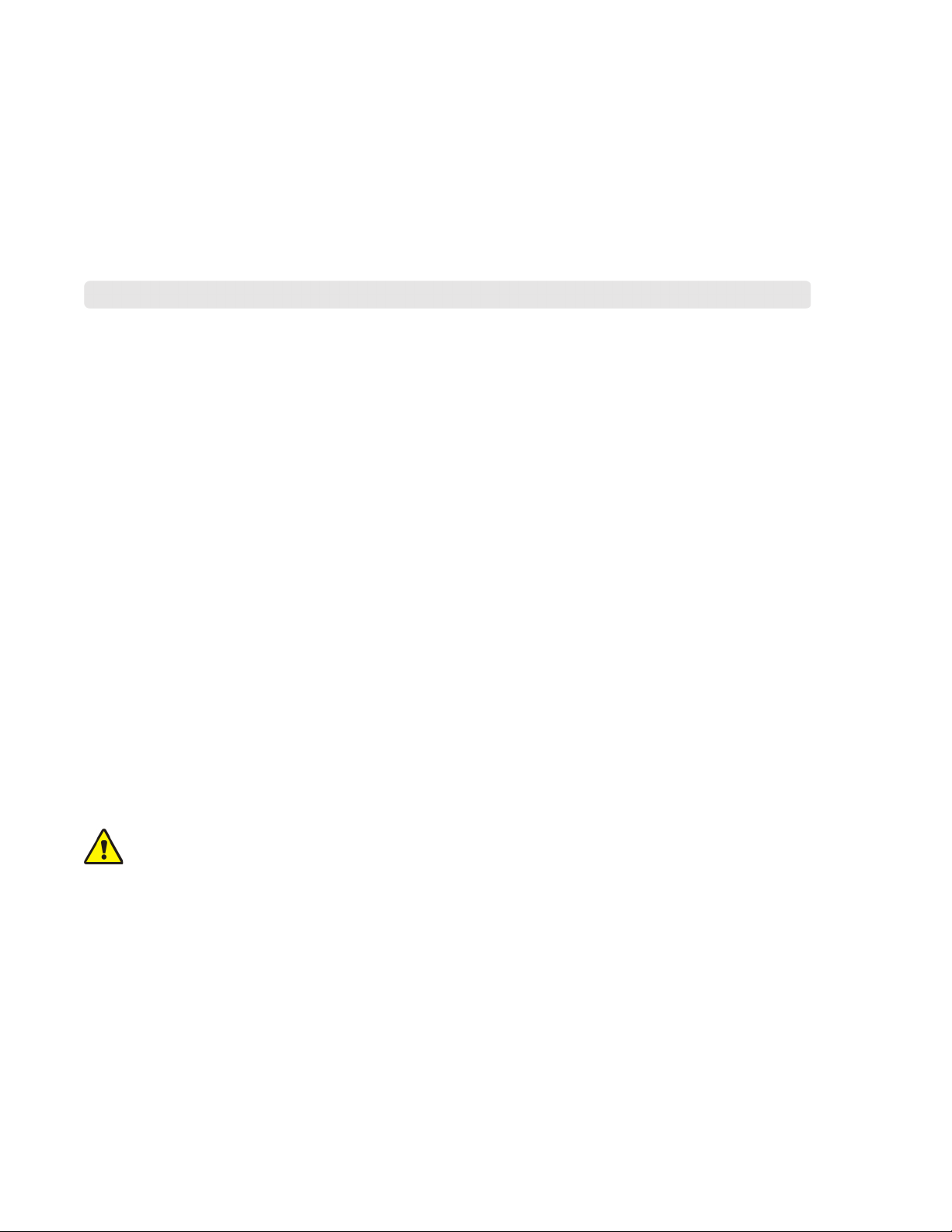iv Pellerin Milnor Corporation
Figure 15 Program Post-Post Dry Display................................................................................37
Figure 16 Calendar....................................................................................................................43
Figure 17 Production History....................................................................................................44
Figure 18 Configuration and Programming Changes ...............................................................45
Figure 19 Errors History ..........................................................................................................45
Figure 20 Production Reports Display ......................................................................................47
Figure 21 Example Production Report......................................................................................48
Figure 22 Sample Error Code Dialog Box ................................................................................49
Figure 23 Transducer Tube .......................................................................................................50
Figure 24 Schematic of Typical Drain Circuit ..........................................................................50
Figure 25 Error Causes/Solutions Display ................................................................................55
Figure 26 Manual Override Display..........................................................................................57
Figure 27 The Recovery Display ..............................................................................................61
Figure 28 Formula Control Areas .............................................................................................63
Figure 29 Pop-up Controls for Step Timer................................................................................63
Figure 30 Pop-up Controls for Water Valves ............................................................................64
Figure 31 Pop-up Controls for Drain Valves.............................................................................64
Figure 32 Pop-up Controls for Steam and Cooldown Valves ...................................................65
Figure 33 Pop-up Controls for Cylinder Speed.........................................................................65
Figure 34 Pop-up Controls for Water Temperature...................................................................65
Figure 35 Pop-up Controls for Water Level..............................................................................66
Figure 36 The Diagnostics Display with Inputs (the default view) Selected............................67
Figure 37 The Outputs Display .................................................................................................68
Figure 38 The Analog-Digital Values Display..........................................................................70
Figure 39 I/O Boards on a MilTouch-EX™ Machine...............................................................71
Figure 40 Input/Output Status Lights on the I/O Board and Corresponding Indica-
tors on the Diagnostics Display ................................................................................72
Figure 41 Serial Link Light.......................................................................................................73
Figure 42 Butt Connectors for External Use Inputs..................................................................88
Figure 43 Types of Pre-Wired Chemical Supply Terminal Blocks...........................................89
Figure 44 Formula Groups on the Home Display .....................................................................94
Figure 45 The Data Transfer Display on the Controller ...........................................................97
Figure 46 The Two Alternative Internal Data Area Views .......................................................98
Figure 47 Example Wash Formulas and Configuration Files Available for Import ...............100
Figure 48 The Data Transfer Display on the PC Programmer Application ............................102
Figure 49 The Two Alternative Internal Data Area Views .....................................................103
Figure 50 File Browser Window .............................................................................................104
Figure 51 File Browser Window .............................................................................................105
Figure 52 Example Wash Formulas and Configuration Files Available for Import ...............106
Figure 53 File Browser Window .............................................................................................107
Figure 54 Confirmation Dialog Boxes ....................................................................................108
Figure 55 Typical View of USB Flash Drive in File Explorer................................................113
Figure 56 Typical File Explorer Context Menu ......................................................................114
Figure 57 Format Removable Disk Main Window .................................................................114
Figure 58 File Explorer Context Menu, Copy Command Indicated .......................................115
Figure 59 USB Flash Drive in File Explorer...........................................................................116
Figure 60 Safely Remove Hardware Icon ...............................................................................116
Contents