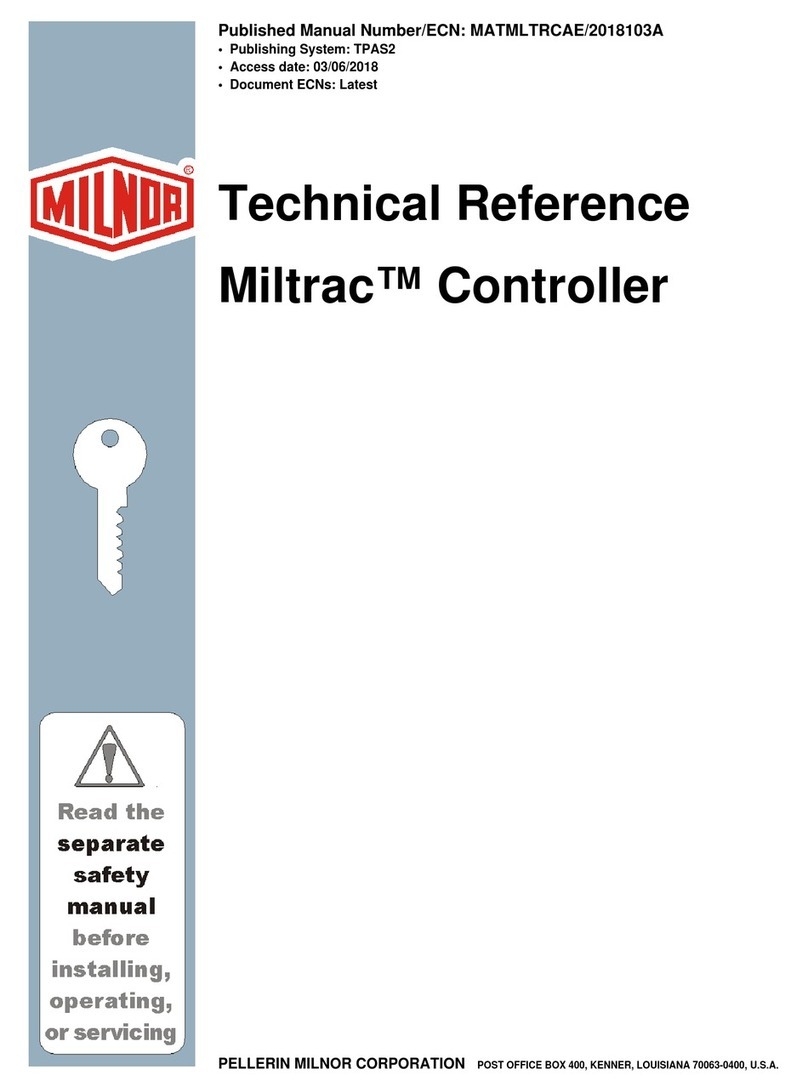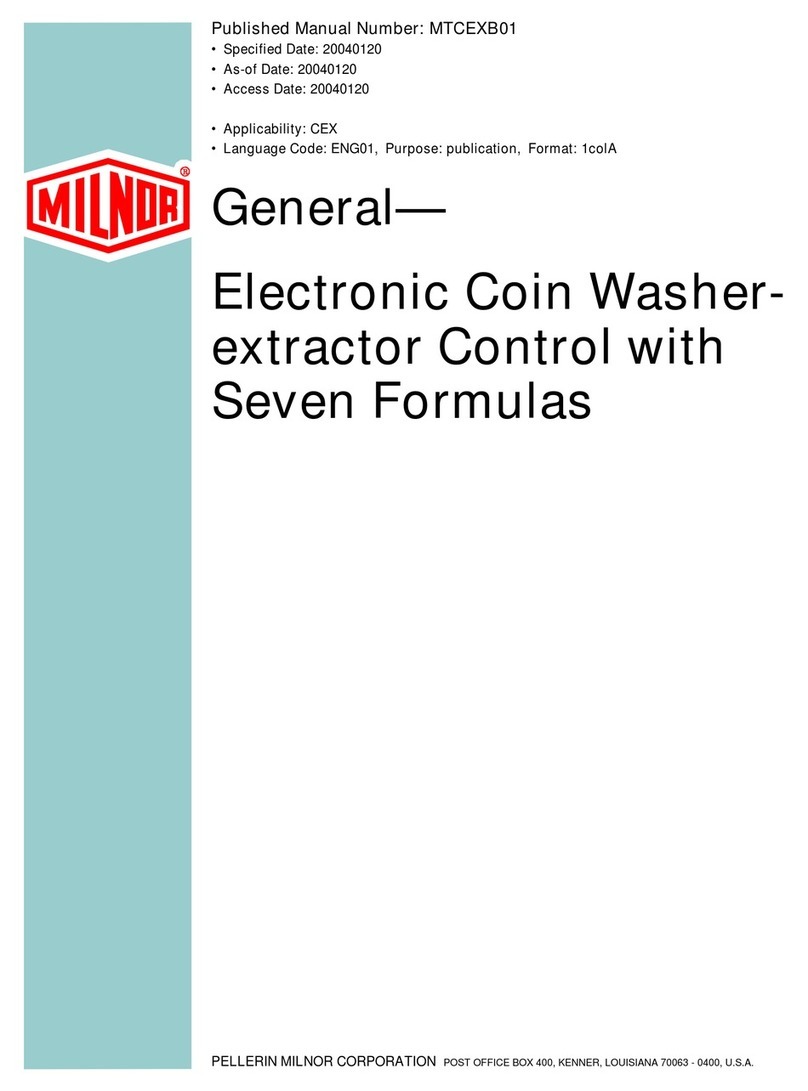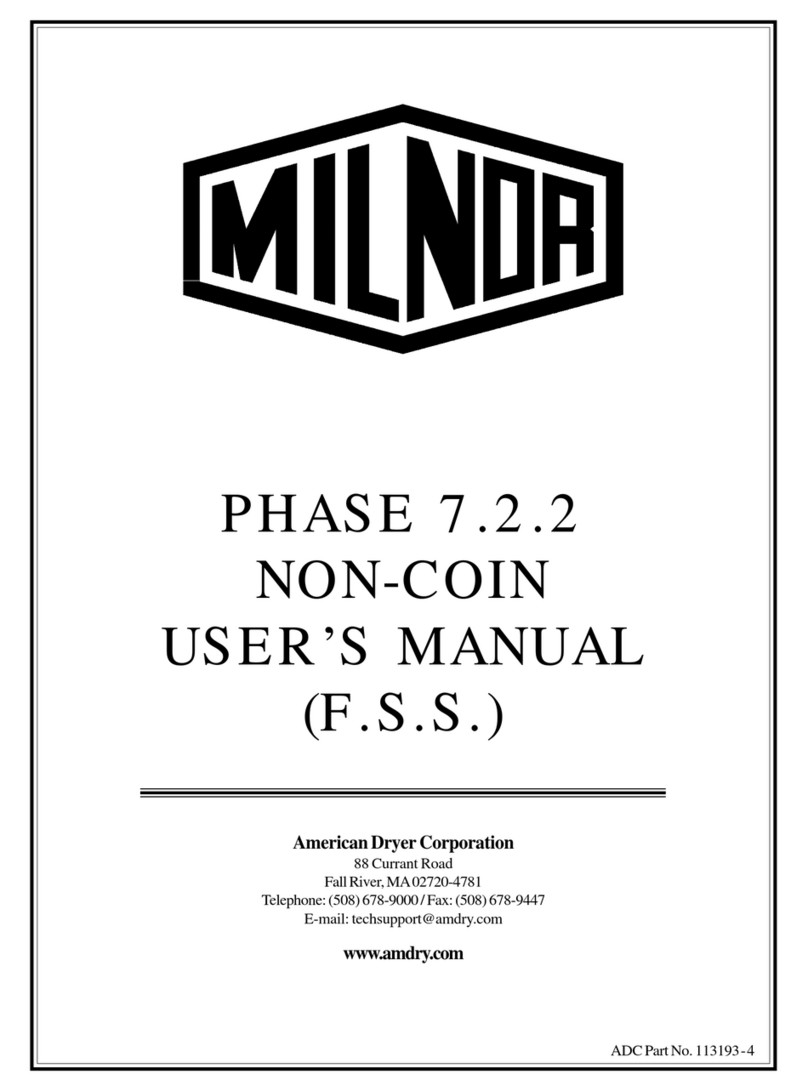ii Pellerin Milnor Corporation
4.3.2 About the Optional Steam Disinfect Feature.........................................................41
4.4 Manual Mode ...................................................................................................................43
4.4.1 Manual Functions ..................................................................................................44
4.4.1.1 The Press Cycle Summarized.....................................................................47
4.4.1.2 Monitor Inputs and Outputs Related to Manual Functions ........................48
4.5 Press State Messages .......................................................................................................48
4.5.1 Press Receiving a Load .........................................................................................49
4.5.2 Press Discharging ..................................................................................................50
4.5.3 Operation ...............................................................................................................51
4.5.4 Other Press States ..................................................................................................51
• Error-Related.......................................................................................................51
• Evening Shutdown-Related.................................................................................52
• Deprecated ..........................................................................................................52
5 Initialization and Shutdown.........................................................................................................53
5.1 Initialization .....................................................................................................................53
5.1.1 Power Loss or Safety (Three-Wire) Circuit Disabled Condition ..........................53
5.1.2 Press Initialization Steps........................................................................................54
5.1.2.1 “Goods on Belt” Steps................................................................................55
5.1.3 When Cake Data Must be Confirmed ...................................................................56
5.1.3.1 Cake Data Confirmation Procedure............................................................56
5.2 Evening Shutdown ...........................................................................................................57
5.2.1 Evening Shutdown Procedure ...............................................................................57
6 Troubleshooting...........................................................................................................................59
6.1 Troubleshooting Inputs and Outputs ...............................................................................59
6.1.1 Digital Inputs .........................................................................................................59
6.1.2 Digital Outputs ......................................................................................................60
6.1.3 Lists of Inputs and Outputs....................................................................................61
6.1.3.1 Inputs ..........................................................................................................62
6.1.3.2 Outputs .......................................................................................................67
6.2 Errors ...............................................................................................................................70
6.2.1 Error Messages and Corrective Actions ................................................................71
6.2.1.1 Mechanical and Processing Faults..............................................................71
6.2.1.2 Switch Faults ..............................................................................................79
6.2.1.3 Miscellaneous Faults ..................................................................................80
6.3 Identification and Location of Switches, Sensors, and Photoeyes ..................................81
6.3.1 Proximity Switches................................................................................................82
6.3.2 Water Probe Sensors..............................................................................................83
6.3.3 Photoeyes...............................................................................................................83
7 Data Transfer ...............................................................................................................................84
7.1 Memory Backup ..............................................................................................................84
7.1.1 The USB Flash Drive Formatting Requirement....................................................84
7.1.2 How to Save Data to a USB Flash Drive for Backup............................................84
7.1.3 How to Restore Backup Data to the Controller from a USB Flash Drive.............85
7.1.4 Data Sharing ..........................................................................................................86
7.1.5 Clear Memory........................................................................................................86
8 Supplemental Information ...........................................................................................................88
8.1 Software Update Procedure .............................................................................................88
Contents