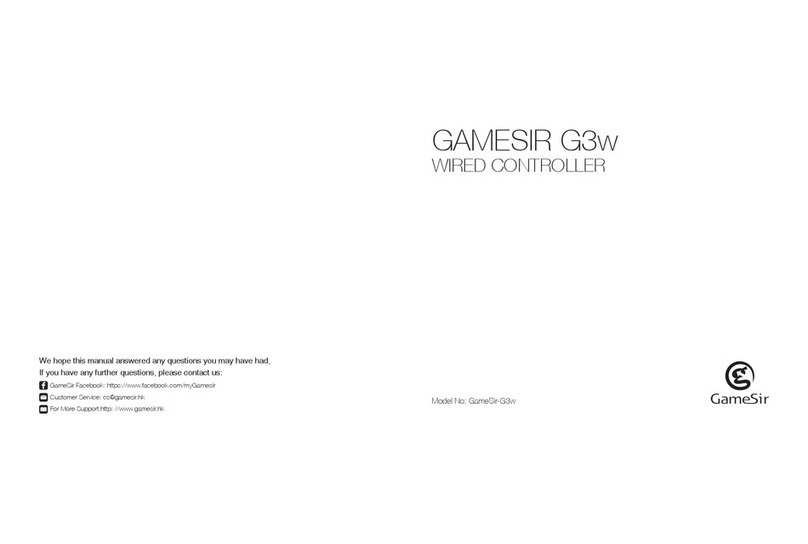FORCED CLEAR PAIRING
a. Forced clear the combination button: in the switch-on state, press and hold
button A +B+ LT for 3 seconds at the same time, the blue light flashes quickly.
b. Enter the forced pairing mode : forcibly disconnect the currently connected
device, close the gamepad, then press the corresponding mode combination
button to power on, wait for other devices to connect.
JOYSTICK CORRECTION
In the power-on state, press button A+LB for 3 seconds at the same time to
enter the joystick correction mode. Then the indicator light stays purple.
Rotate the joystick to the outermost edge for 3-5 turns and then release it,
waiting for 1- 2 seconds. If the correction is successful, the purple light flashes
slowly at this time, then press button A to exit the correction mode. The indicator
light returns to the same state as before the joystick is corrected.
CHARGING
When charging in the power-on state, the indicator light flashes in red + current
status light.
When the battery is full, the indicator light stays red + current status light.
When charging in the power-off state, the indicator light flashes in red, and when
the battery is full, the indicator stays red.
When the power is below the battery low voltage alarm , the indicator light flashes
in red quickly.
Charging time : 2 - 2.5 Hours.
AUTOMATIC POWER-OFF
The controller is in the connected state, and if without any operation over 5
minutes it will power off automatically.
The controller is not connected over 2 minutes when it is power-on, and it will
automatically power off.
When the power is below the battery low voltage alarm , the controller will
automatically power off.
AUTOMATIC SLEEP
The controller is in the connected state, if there is no operation for over 5
minutes, it will automatically sleep. In the automatic sleep, press any button of
A, B, LT, LB to wake up.