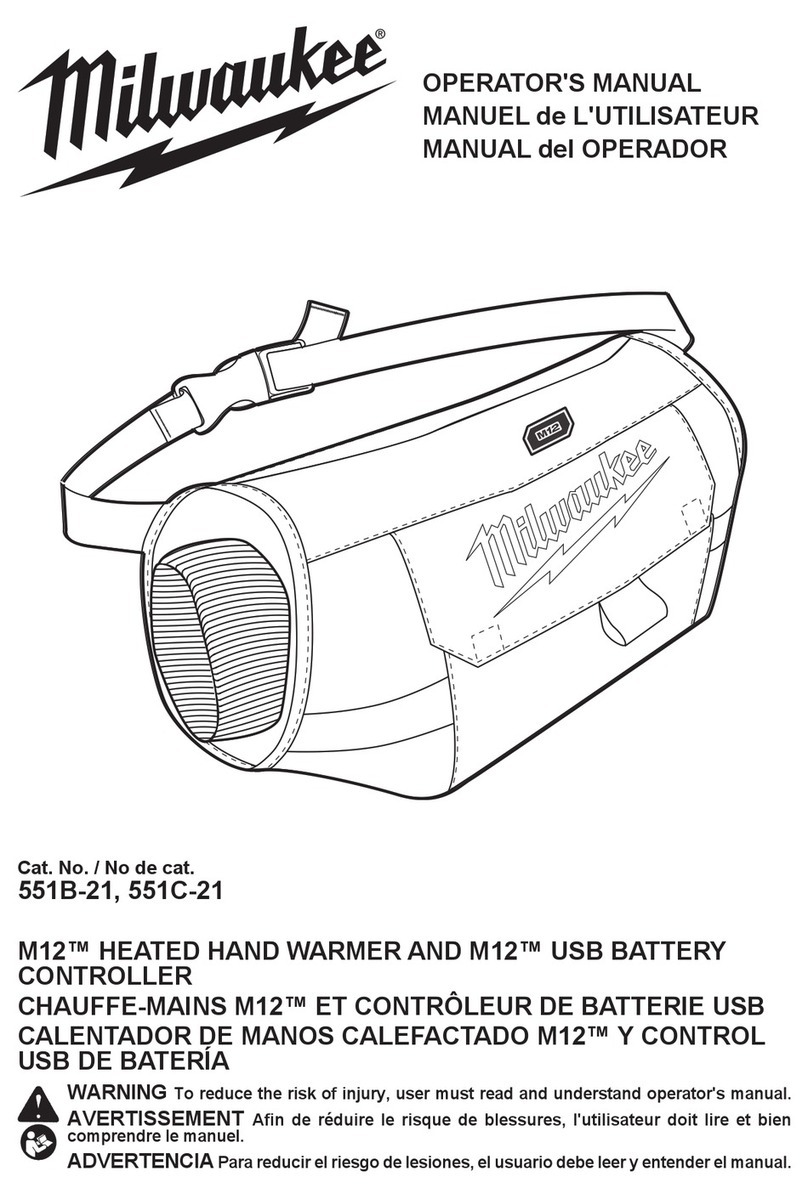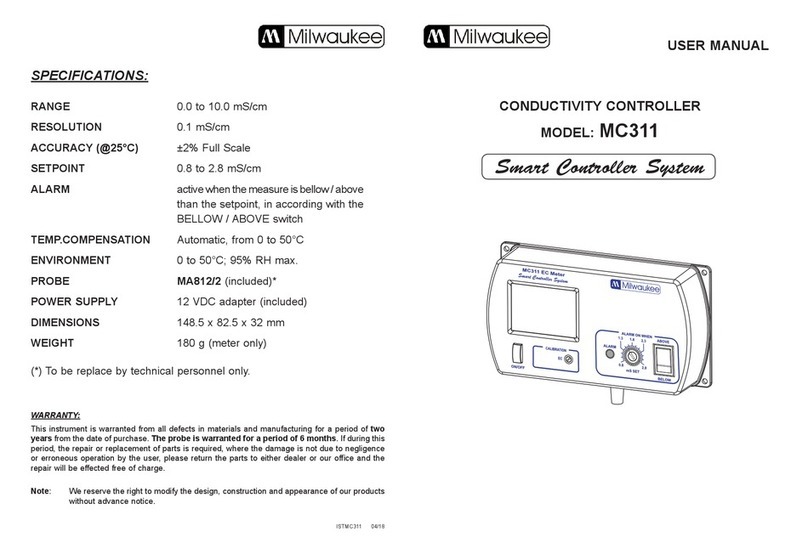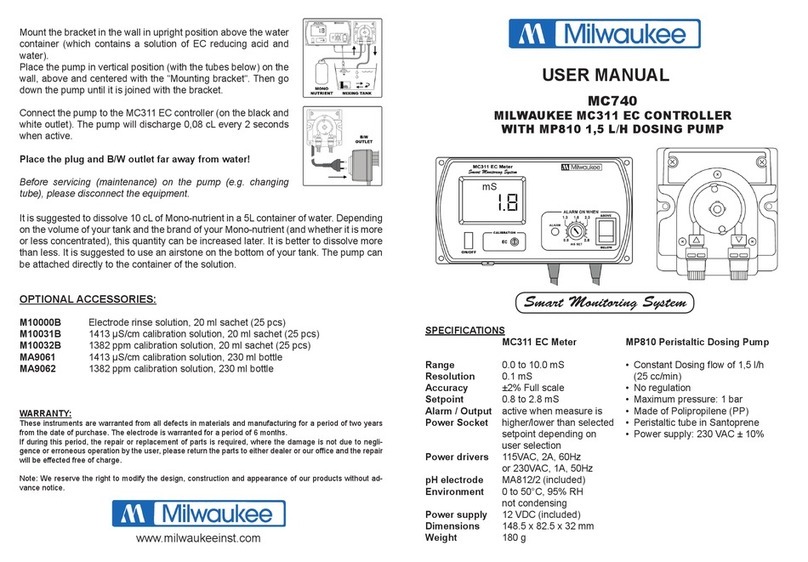3
Setting ORP Setpoint and Activation
Menu Button>ORP>ORP Controller
1) Work your way to the *ORP Control Setup* screen. If the ORP
setpoint shown on this screen is correct, “Exit”the menu.
2) If you want to change the ORP setpoint, make sure the cursor
is beside “ORP Setpoint” and press SELECT.
3) On this screen, use the keypad arrows to create the new ORP
setpoint, expressed in mV (millivolts). While most ORP values
are positive, you can set a negative value by moving the cursor
to the“-” sign. Both the up and down arrows on the keypad will
allow you to toggle between positive(+) and negative (-).
ORP values on the DL510 are calculated with an Ag/AgCl w/3.5 M
KCl reference electrode.
4) Once you have entered the correct setpoint, press SELECT
and the SAVED! screen will appear.
5) This will bring you back to the *ORP Control Setup* screen.
Scroll to the“Activate”line and press SELECT. If the Above or
Below is correct, you may exit the screen.
6) If not, simply use the up/down arrows on the keypad to
toggle between Above and Below, then press SELECT. There is
no blinking cursor on this screen.
Understanding ORP Alerts (Caution
and Critical)
The DL510 is designed to eciently monitor ORP and maintain
the setpoint you have entered; however, problems may occur
over which this unit has no control.
When this happens, lights on the unit will signal Caution and
Critical alerts and, if you have enabled Wi-Fi and subscribe to
the interface portal, the unit will send out your choice of emails
or text messages, or both, to notify you. See “Setting up Wi-Fi”
section for details on connecting to the interface portal.
A Caution is intended to alert you when the unit registers
an ORP value that has deviated too far from your setpoint.
A Critical alert is to let you know that the ORP value has
deviated even further and you have a serious problem needing
immediate attention.
It is your responsibility to set the ORP alert parameters for your
specic requirements. This is a balancing act and may require
some experimentation on your part. You do not want an ORP
value to drift too far from your setpoint without an alert, but
you also don’t want the DL510 to be sending you alerts too
frequently.
For most applications, Milwaukee Instruments recommends a
30mV dierence between the setpoint and the Caution alert
value; and a 70mV dierence between the setpoint and the
Critical alert value. See the diagram below.
+630 +660 +690 +720 +750
Critical Caution Setpoint Caution Critical
Red | Lime | Blue | Lime | Red
Below Alert Above Alert
If the value for ORP is within the parameters you have set, the
status lights on both sides of the screen will remain blue. If
the blue changes to lime, this signals that the ORP value has
reached the Caution level. If the value continues to drift further
from the setpoint and reaches the Critical level, the lime lights
will turn red, indicating a critical condition.
Setting ORP Below Alerts (Caution & Critical)
Menu Button>ORP>ORP Below Alert
1) Work your way to the *ORP Below Alert* screen. You will see
two options: “ORP Caution” and “ORP Critical.” If the settings
shown beside each are the desired settings, you may“Exit”the
screen.
2) If you want to change the Caution setting, place the cursor
beside “ORP Caution” and press SELECT.
3) On the *ORP Below Alert* screen, use the keypad arrows to
create the new setting, and press SELECT. The SAVED! screen
will appear and then you will go back to the * ORP Below Alert*
screen.
4) Now move the cursor to the “ORP Critical”option; press
SELECT, then enter the new setting.
5) Press SELECT and you have completed setup for the ORP
Below Alerts. “Exit” to return to the **ORP Menu** or press the
Menu button to go back to the primary display screen.
Setting ORP Above Alerts (Caution & Critical)
Menu Button>ORP>ORP Above Alert
1) Work your way to the *ORP Above Alert* screen. You will see
two options: “ORP Caution” and “ORP Critical.” If the settings
shown beside each are the desired settings, you may“Exit”the
screen.
2) If you want to change the Caution setting, place the cursor
beside “ORP Caution” and press SELECT.
3) On the *ORP Above Alert* screen, use the keypad arrows to
create the new setting, and press SELECT. The SAVED! screen
will appear and then you will go back to the * ORP Above Alert*
screen.
4) Now move the cursor to the “ORP Critical”option; press
SELECT, then enter the new setting.
5) Press SELECT and you have completed setup for the ORP
Above Alerts.“Exit”to return to the **ORP Menu** or press the
Menu button to go back to the primary display screen.
IMPORTANT: When all ORP settings have been entered and
saved, plug the controller power box into a 120VAC wall
socket or power supply. ORP devices must be plugged
into the bottom socket. IDC devices are plugged into the
top socket. The red indicator lights beside the ORP and IDC
sockets, labeled“Activated,”let you know when the sockets
are providing power to the devices.
Setting ORP Hysteresis
Menu Button>ORP>ORP Hysteresis
To prevent excessive on/o cycling of dosing devices, the“ORP
Hysteresis” feature allows you to customize the lag (delay) in