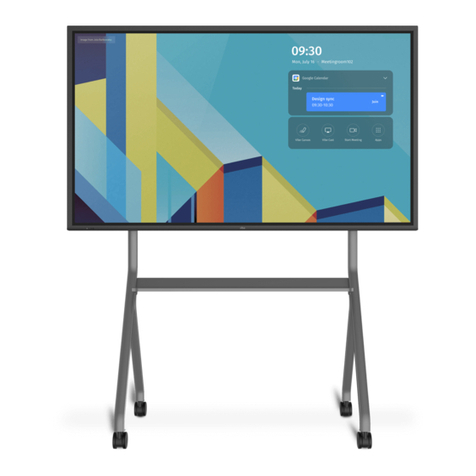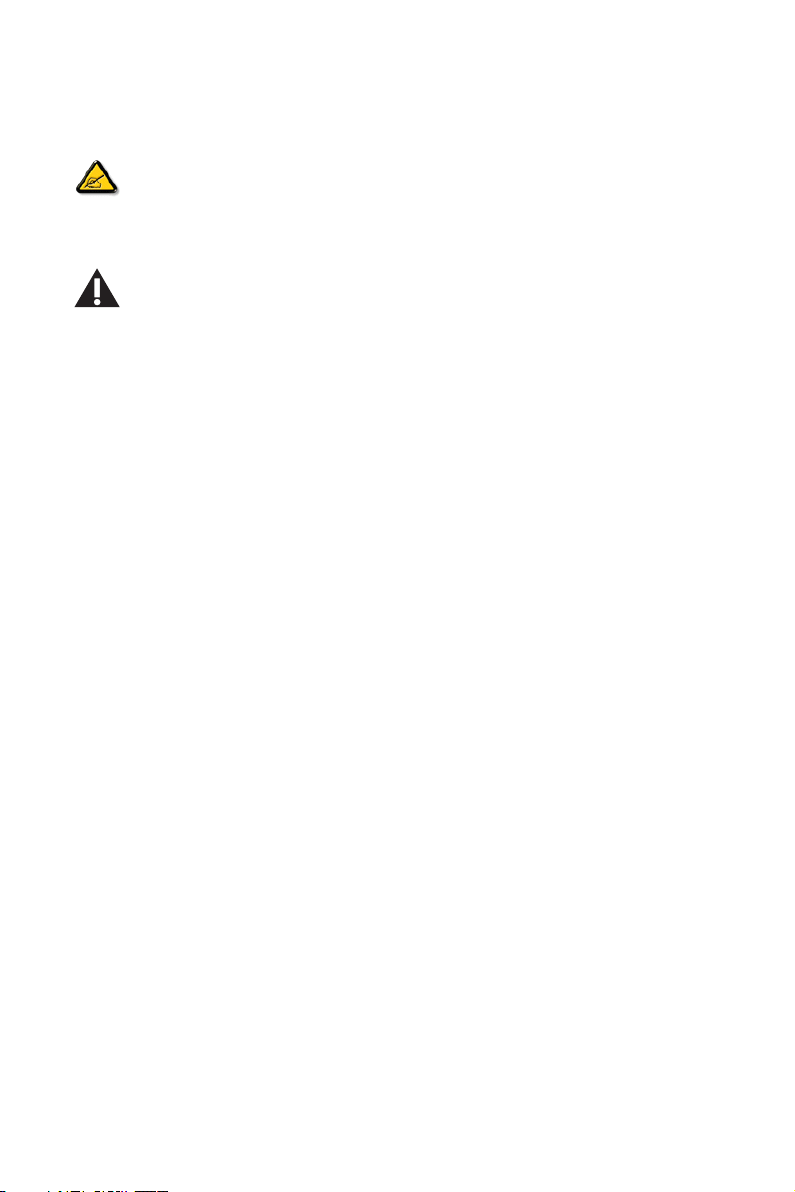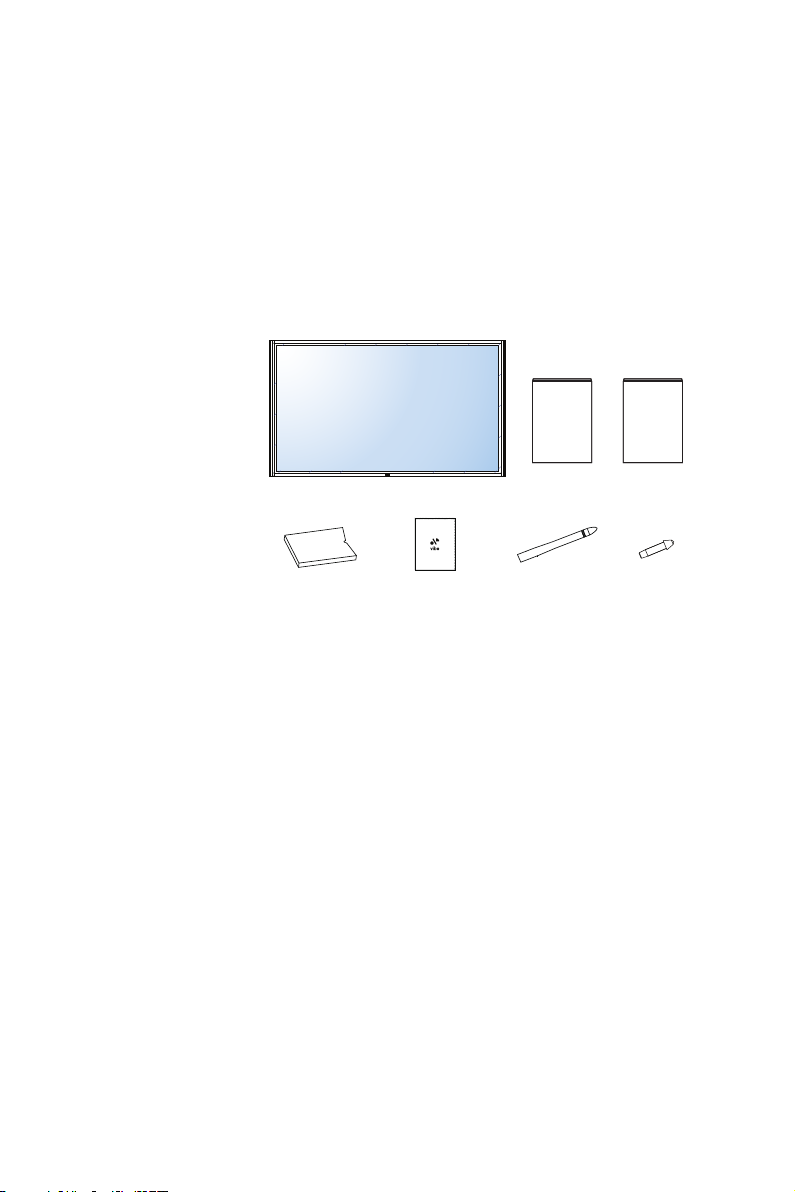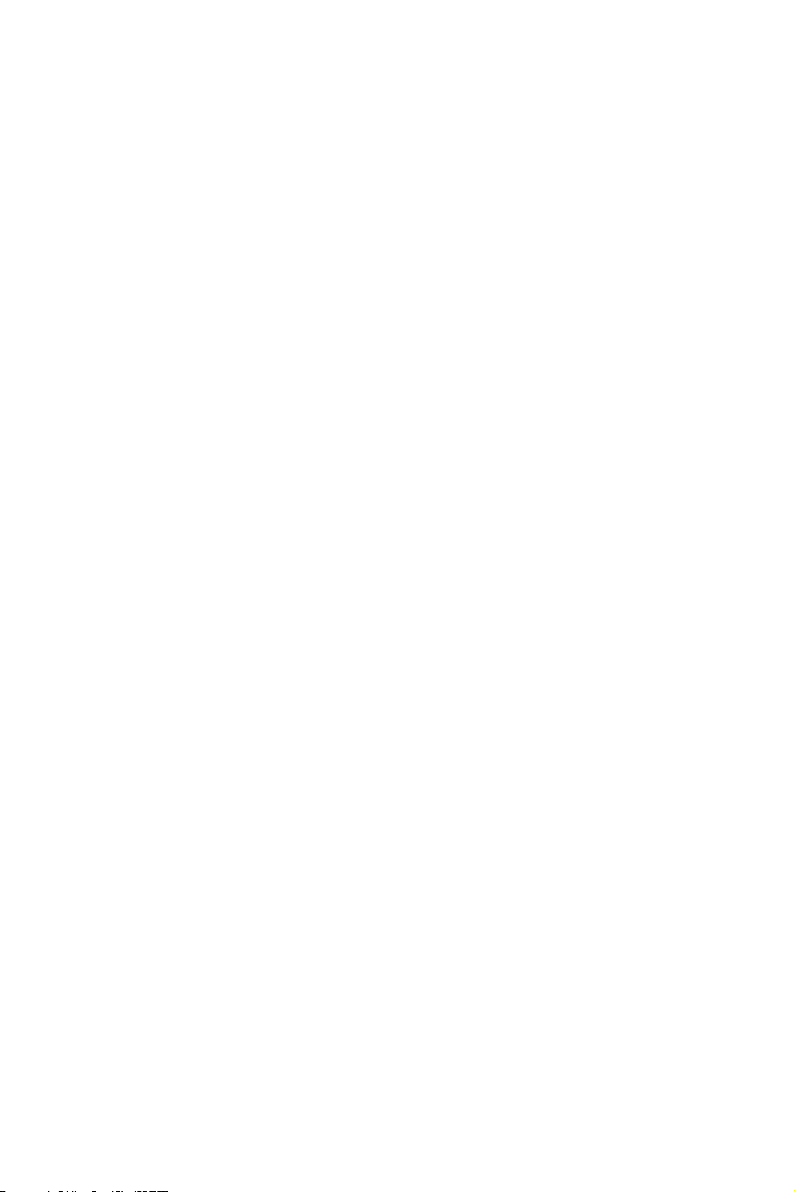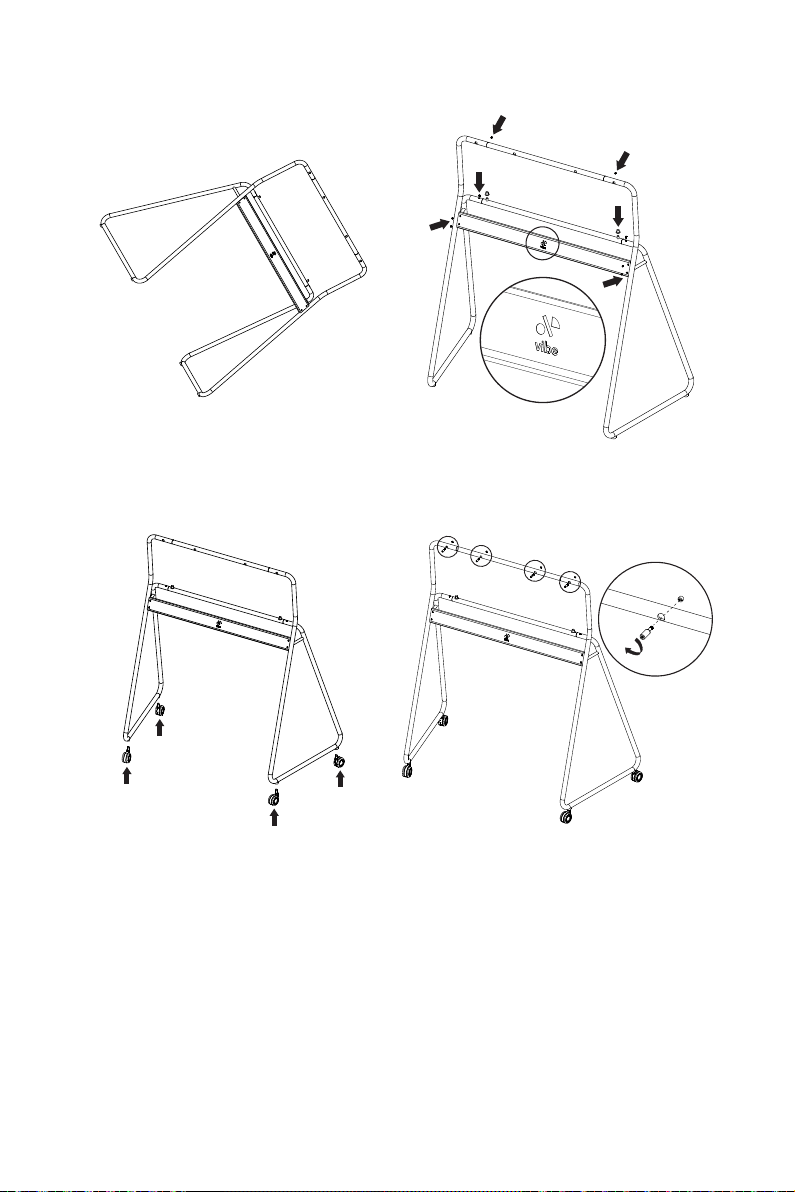iii
Safety Instructions
Safety precautions and maintenance
WARNING: Use of controls, adjustments or procedures other than those specied in this documentation
may result in exposure to shock, electrical hazards and/or mechanical hazards.
Read and follow these instructions when connecting and using your display:
Operation:
• Keep the display out of direct sunlight and away from stoves or any other heat sources.
• Remove any object that could fall into ventilation holes or prevent proper cooling of the display’s electronics.
• Do not block the ventilation holes on the body ofVibe.
• When positioning the display, make sure the power plug and outlet are easily accessible.
• When turning off the display by detaching the power cord, wait 6 seconds before re-attaching the power cord for
normal operation.
• Ensure the use of an approved power cord at all times. If your power cord is missing, please contact your local
service center.
• Do not subject the display to strong vibration or high impact during operation.
• Avoid Dropping the display during operation or transportation.
Maintenance:
• To protect your display from possible damage, do not put excessive pressure on the LCD panel.When moving your
display, hold the frame to lift; do not lift the display by placing your hand or ngers on the LCD panel.
• Unplug the display if you are not going to use it for an extensive period of time.
• Unplug the display if you need to clean it with a slightly damp cloth.The screen may be wiped with a dry cloth
when the power is off. However, never use organic solvent, such as, alcohol, or ammonia-based liquids to clean your
display.
• To avoid the risk of shock or permanent damage to the hardware, do not expose the display to dust, rain, water or
an excessively moist environment.
• If your display becomes wet, wipe it with dry cloth as soon as possible.
• If a foreign substance or water gets in your display, turn the power off immediately and disconnect the power cord.
Then remove the foreign substance or water, and send the unit to the maintenance center.
• Do not store or use the display in locations exposed to heat, direct sunlight or extreme cold.
• In order to maintain the best performance of your display and ensure a longer lifetime, we strongly recommend
using the display in a location within the following temperature and humidity ranges.
-Temperature: 0-40°C 32-104°F
-Humidity: 20-80% RH
IMPORTANT: Always activate a moving screen saver program when you leave your display unattended. Always activate
a periodic screen refresh application if the unit will display unchanging static content. Uninterrupted display of still or
static images over an extended period may cause “burn in”, also known as “after-imaging” or “ghost imaging”, on your
screen.This is a well-known phenomenon in LCD panel technology. In most cases, the “burned in” or “after-imaging” or
“ghost imaging” will disappear gradually over a period of time after the power has been switched off.
WARNING: Severe “burn-in” or “after-image” or “ghost image” symptoms will not disappear and cannot be repaired.
This is also not covered under the terms of your warranty.