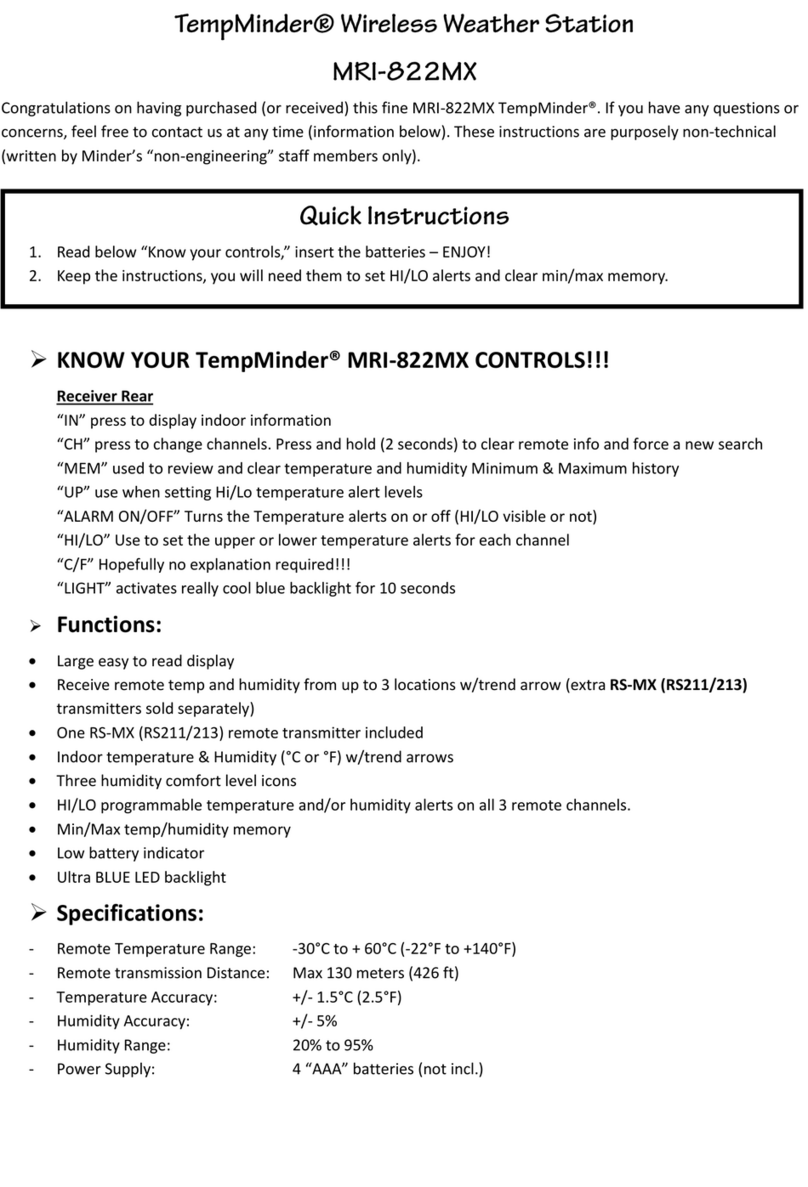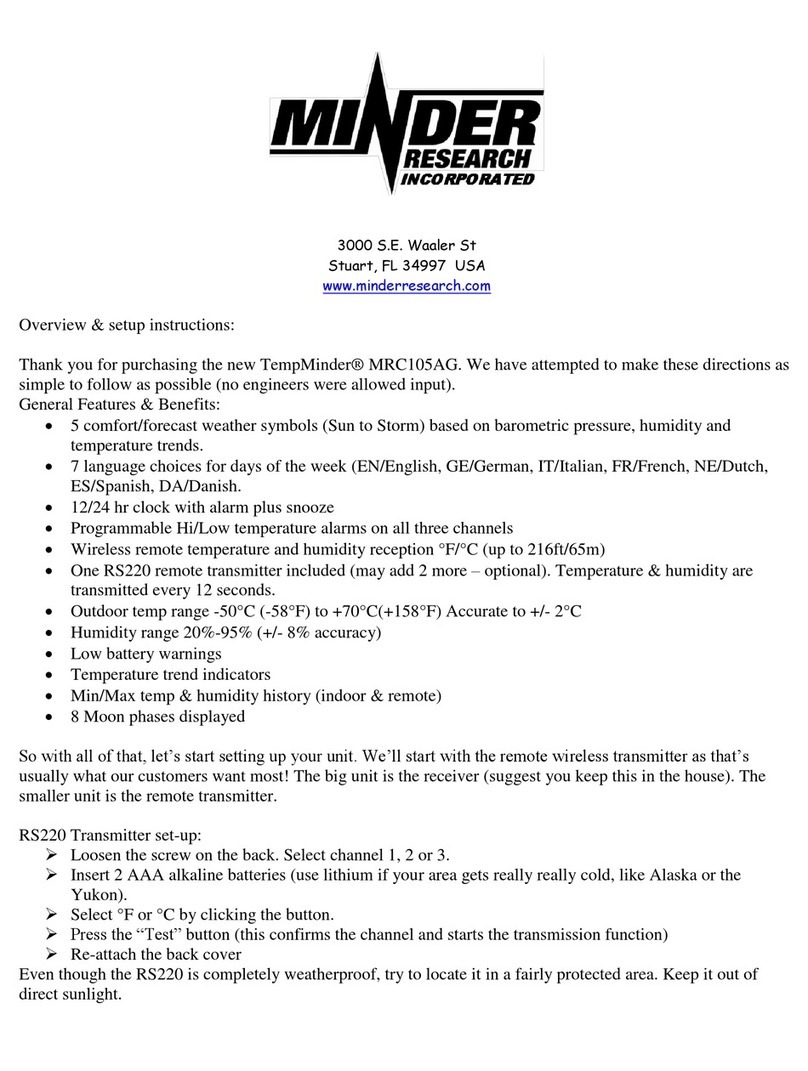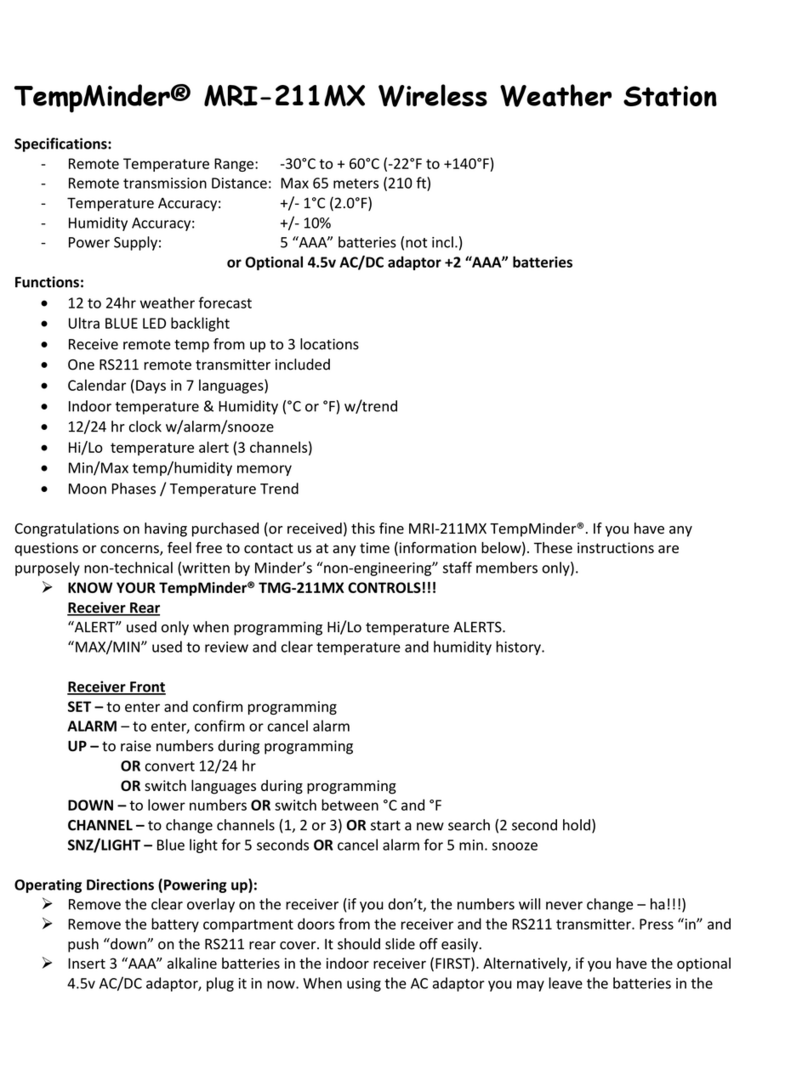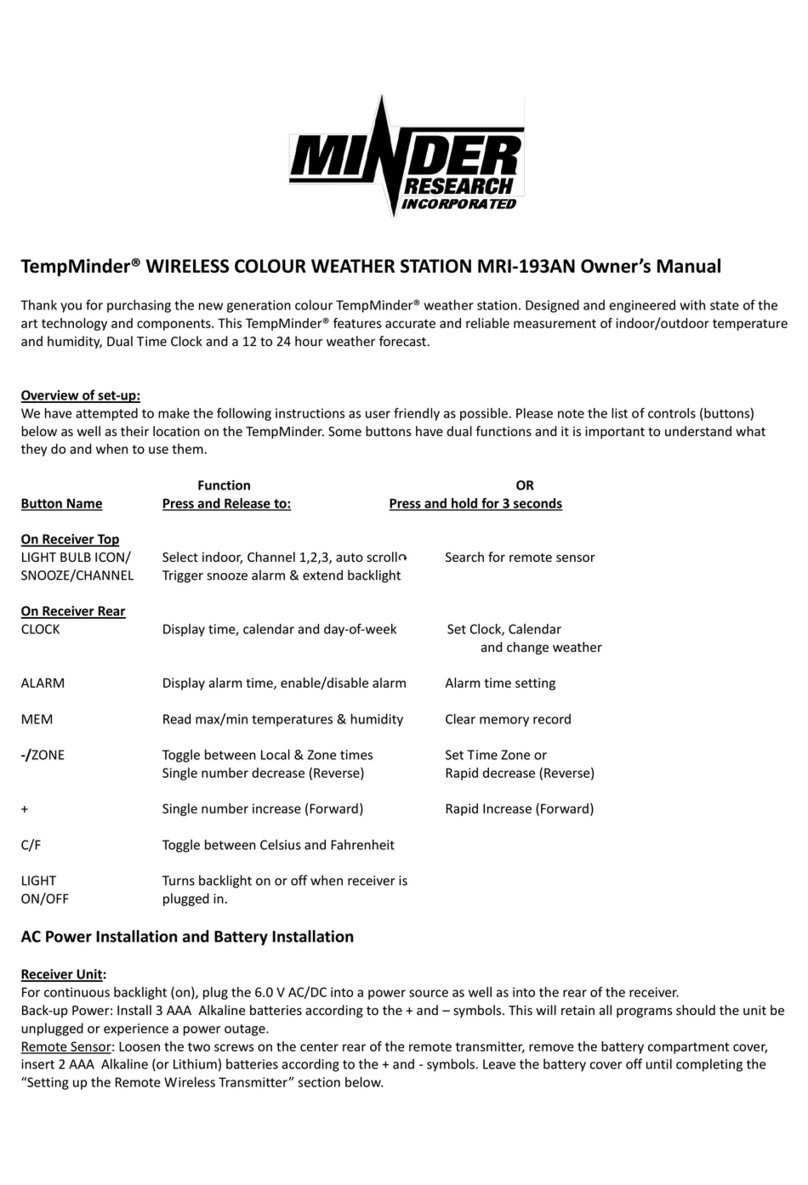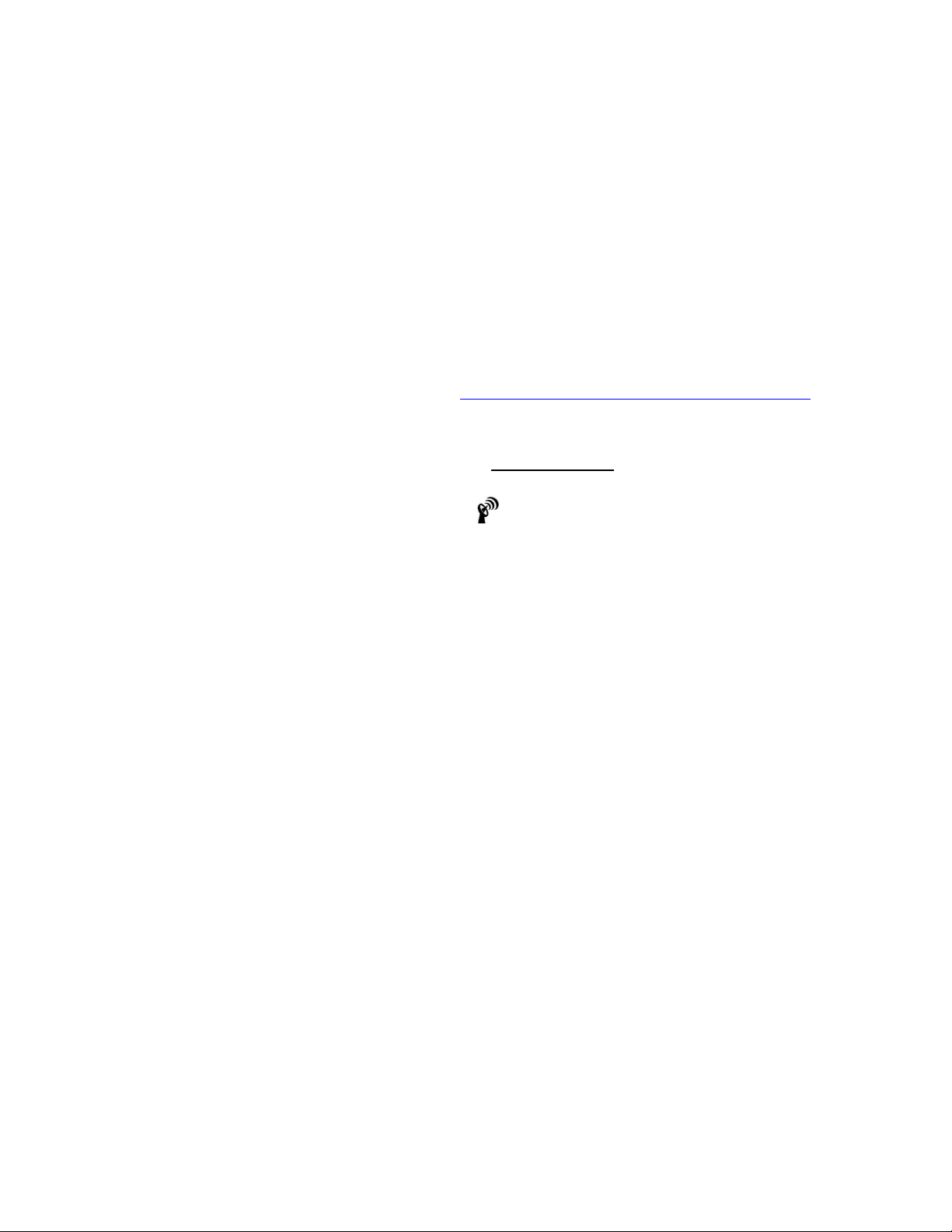It would appear that either the signal emanating from Boulder has strengthened or some other factor (like global
warming???) has improved its reach. With this knowledge and in anticipation of the signal spreading even farther, Minder
Research has developed software allowing for 5.5 time zones. These then would cover the correct times from Alaska (ex.
12:00 PM noon) to Newfoundland (5:30 PM).
If you do not need to have the correct time and date set immediately, we suggest you simply go on with your life. It is
likely that by tomorrow morning, the unit will have the time and date displayed. If for some reason the unit has not
received the information, don’t be upset or disappointed. It is not unusual for the signal to require more than one or two
days to be received. This is especially true the farther you are from Colorado (like NY, MA, or FL). If your TempMinder
has not received the correct date and time, you may simply wait for another overnight cycle (strongest transmissions run
from 1:00AM through 6:00AM), or go to the next section and enter your current time and date manually.
The default time zone is “EST”. If you live in a different time zone, press and hold the “SET” button for two seconds. The
“EST” will flash. Simply press and release the up or down button until your zone appears. After 10 seconds, the new zone
will be confirmed.
For more information and complete technical details on the Atomic Clock, as well as coverage maps go to the NIST
(National Institute of Standards and Technology) website: www.boulder.nist.gov/timefreq/stations/wwwvb.htm .
Setting Time and Date Manually Method B:
Note #1: If you proceed to the following programming directions and none of the buttons seem to work, it is because
the unit is currently searching for the Colorado time signal ( flashing). To shut this off (temporarily), press and hold
the UP button for two seconds. The flashing “search” icon will disappear and you will have complete control of all
buttons.
Note #2:In order to set the time and date, you will need to go into the PROGRAM SETTING MODE by pressing and
holding the SET button for two seconds. You will then have 8 seconds to input each piece of information (hour or minute
or month, etc.). If you take (need) longer, the unit will return to the normal STANDBY MODE. You will then simply need
to go back into the PROGRAM SETTING MODE (press and hold “SET” button for 2 seconds again). Previously entered
information will still be there and can be skipped over by pressing and releasing the SET button. Sounds complicated, but
you will understand once you get started. Whatever happens, do not get frustrated –patience is the key!
-Press and hold “SET” button for 2 seconds.
-Press UP OR DOWN button for your time zone then press SET to confirm.
-With the DST* showing, decide ON or OFF using the up or down button then SET to confirm.
-Repeat the above to set: 12/24 hr. –hour –minute –year –month –day –hPa or inHg
-*DST = Daylight Saving Time (leave “ON” if your times change with the seasons).
-Congratulations –that’s it!! If you did it in one pass, you must be the engineer who wrote the software. If you
did it in two tries, you are probably under 10 years old! Whatever the case, it’s done. Keep these instructions as
you will need them in about a year when the batteries require replacement. Alternatively you may always go to
our web site for lots of information.
Alarm Clock Setting:
-Press & hold Alarm “ALM”button for 2 seconds
-Press UP or DOWN for desired hour then press ALM to confirm
-Repeat for minutes setting then press ALM to confirm
-Press ALM to activate (bell icon appears left of time) press again to de-activate.
-To check the preset alarm time, simply press and release the ALM button.
-When the alarm sounds, press the SNZ/LIGHT button for another 10 minutes of sleep OR press any other button
to turn it off.