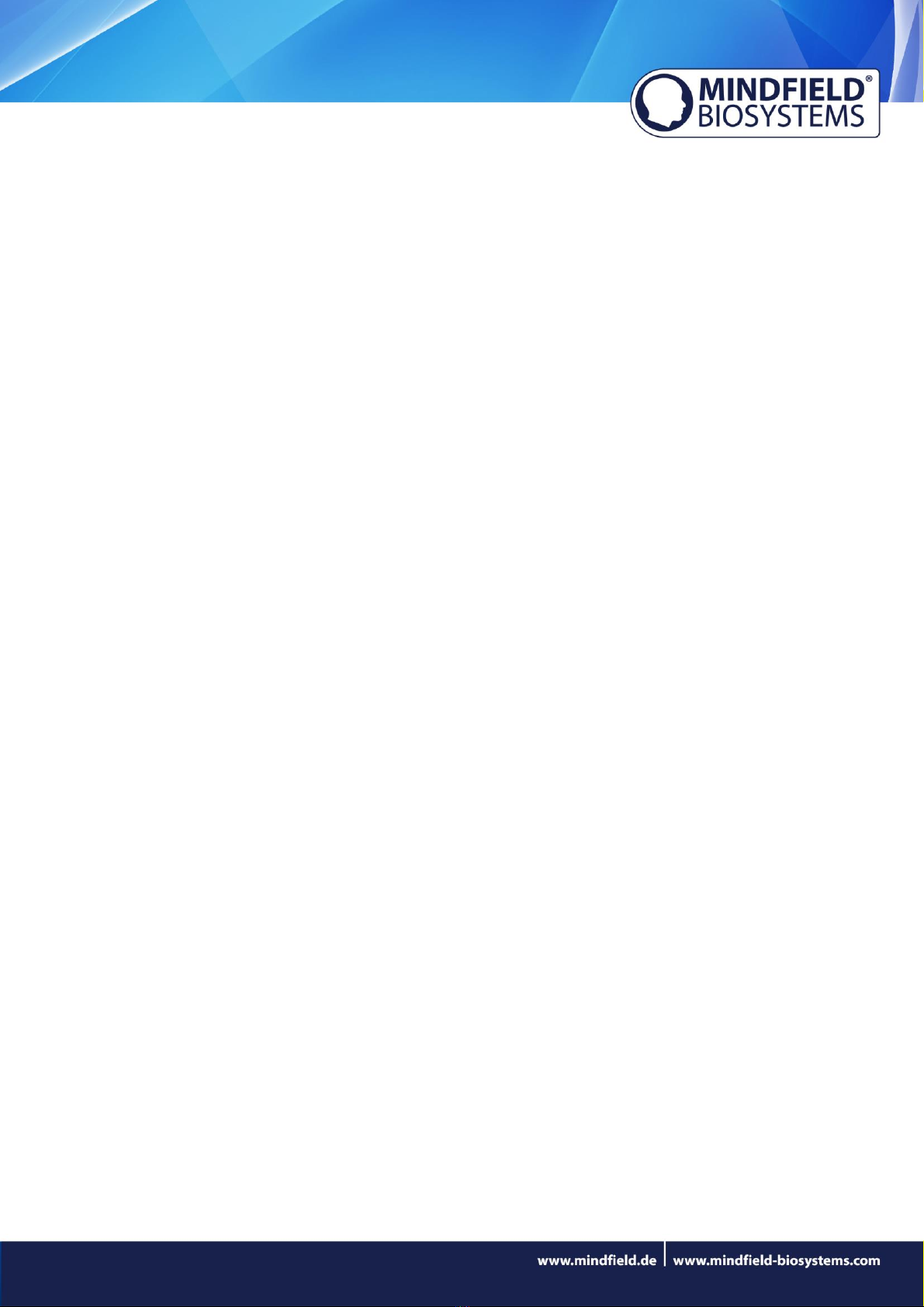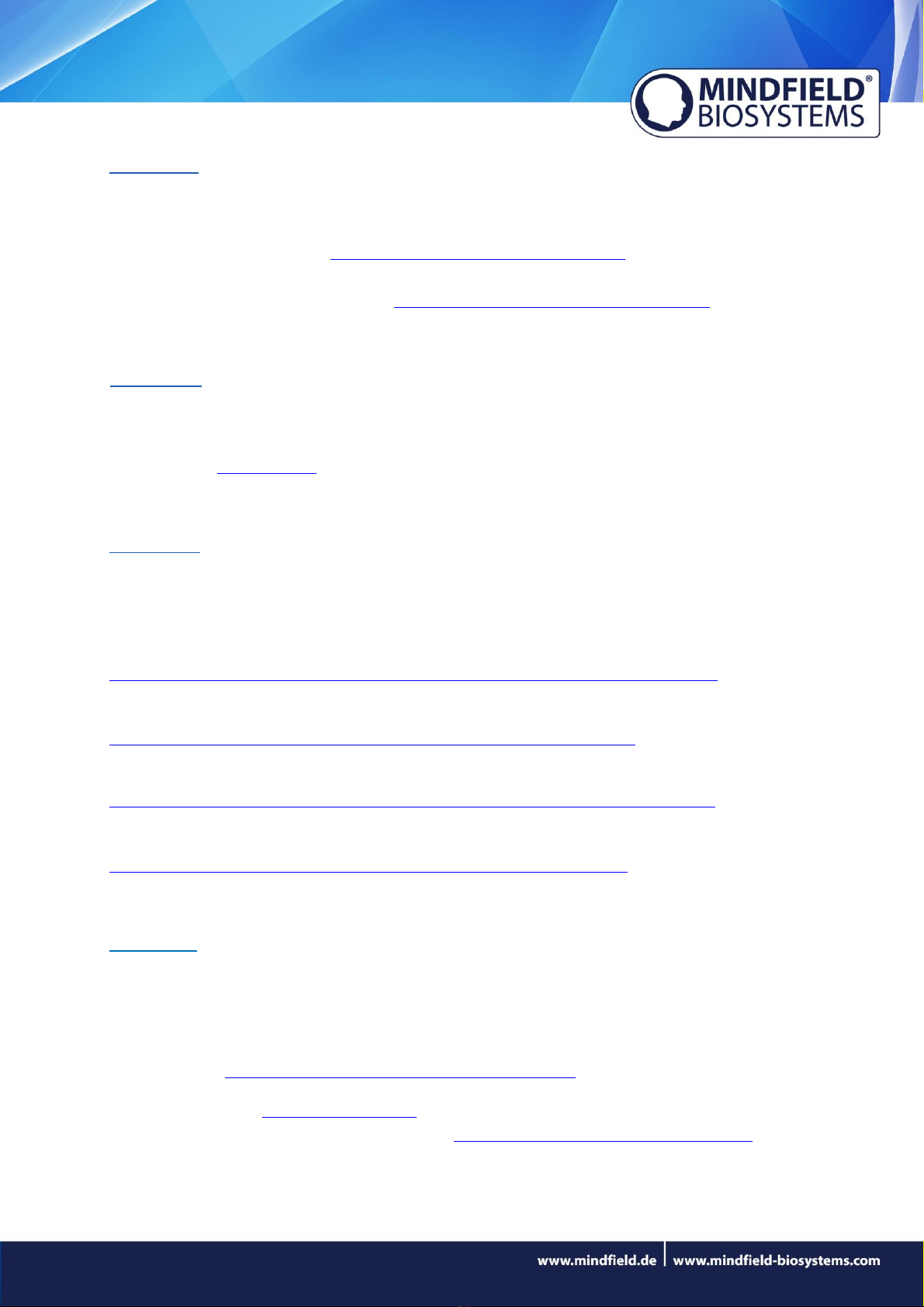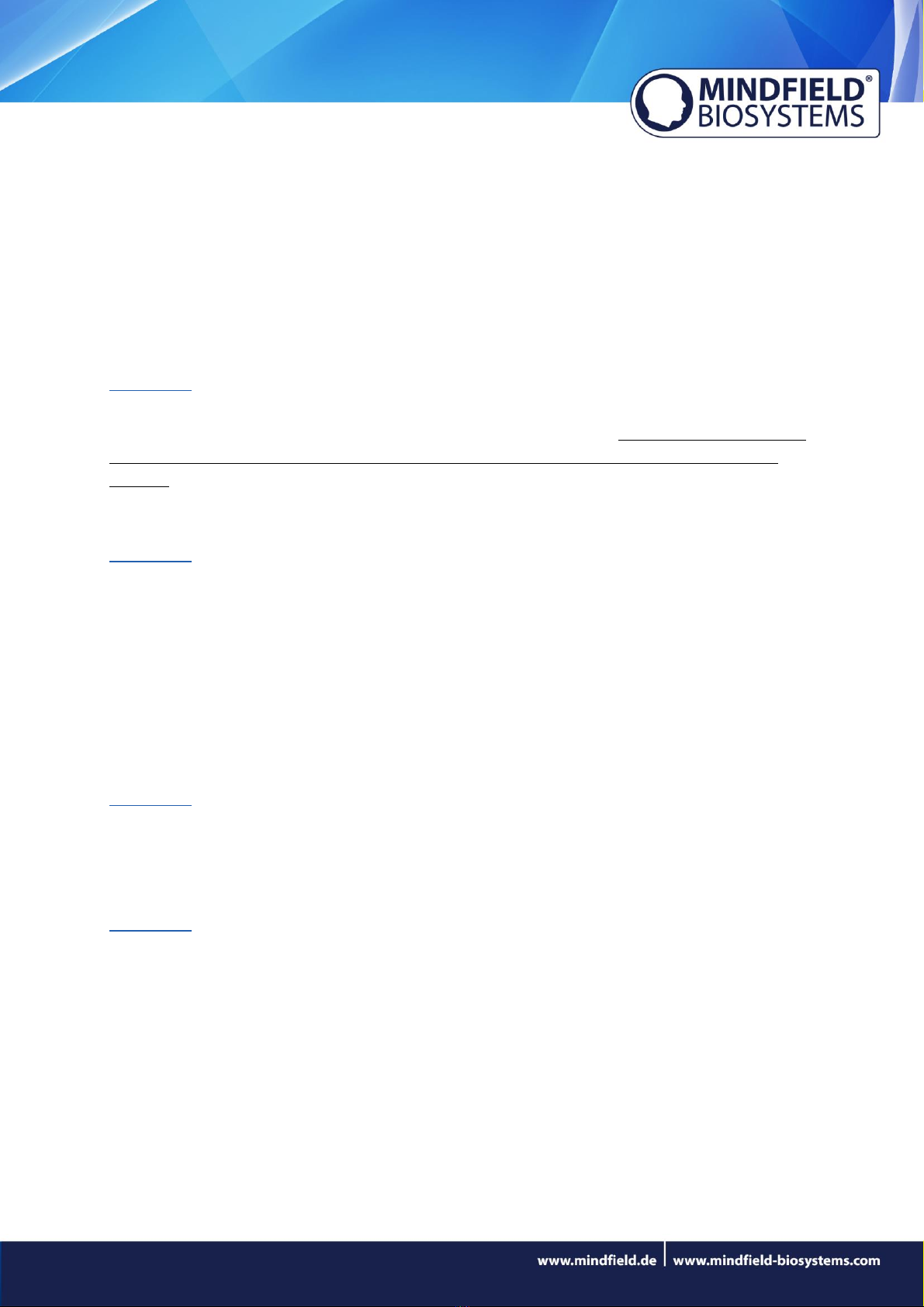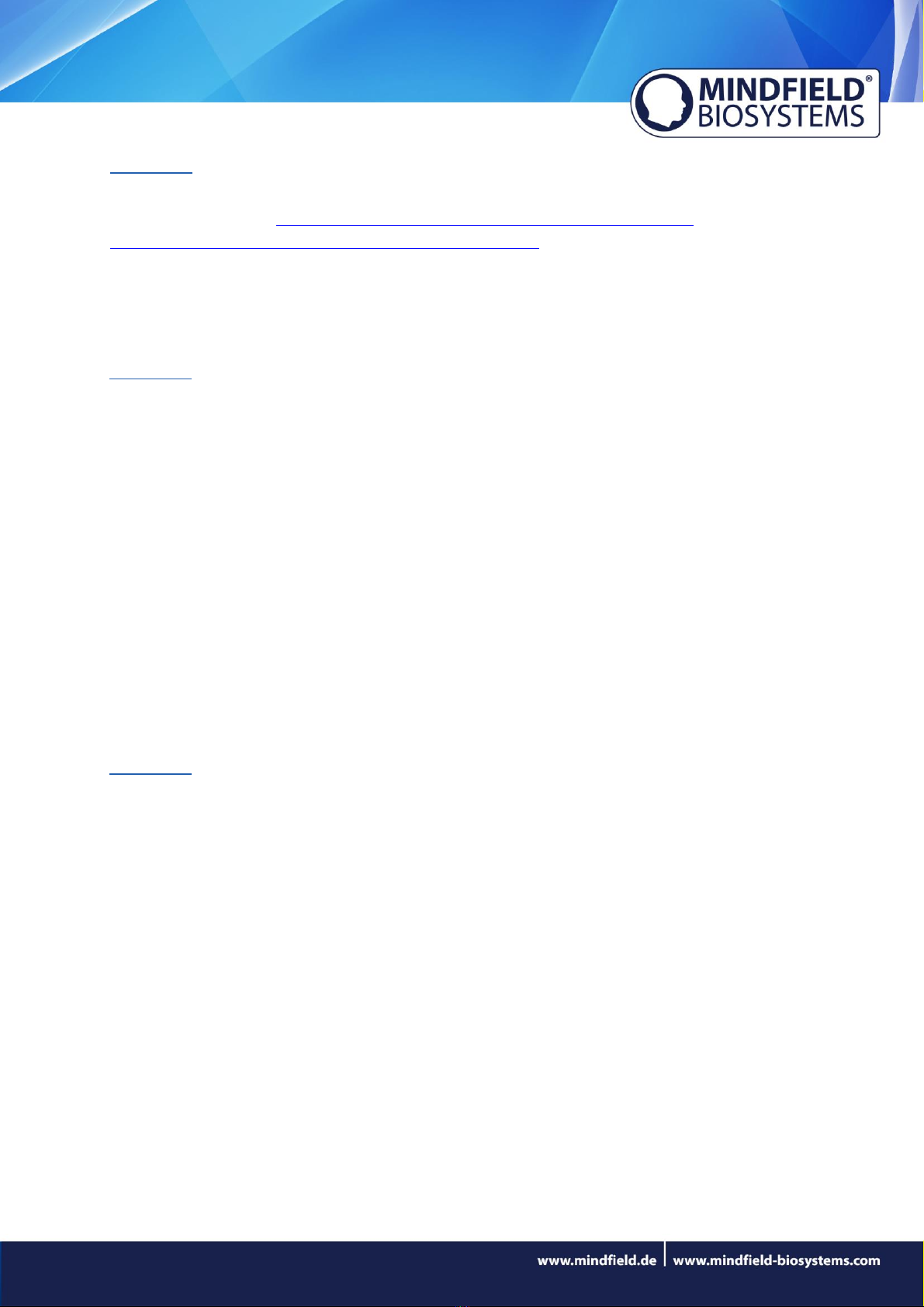4
Question 3c: Which iOS devices are supported? Does the eSense work with an iPhone 7, iPhone 8
or iPhone X?
The eSense-devices work with the Apple iPhone from 4S, the Apple iPad from 2nd generation, the
iPad Pro (in combination with a USB-C to 3.5 mm Headphone Jack Adapter), the Apple iPod touch
from 5th generation and with the iPhone 7, iPhone 7 Plus, iPhone 8, iPhone 8 Plus, iPhone X, iPhone
XR and iPhone XS (in combination with a Lightning to 3.5 mm Headphone Jack Adapter).
Question 3d: Which Android Devices are Supported?
Android smartphones and tablets from Android 4.4. Your Android device requires a 3,5mm jack
(headphone jack) for external microphones. If you plan on purchasing a device for using the eSense,
we suggest the Amazon Fire 7 as an affordable tablet.
Question 3e: I have an older device which does not work with the eSense App. What can I do?
If your Android version is below of 4.1 or your iOS version is below of 9.0, you can use our former
apps for the Skin Response or Temperature:
eSense Skin Response for Android:
https://play.google.com/store/apps/details?id=de.bottledsoftware.esenseskinresponse
eSense Skin Response for iOS:
https://itunes.apple.com/us/app/esense-skin-response/id496503504?mt=8
eSense Temperature for Android:
https://play.google.com/store/apps/details?id=de.bottledsoftware.esensetemperature
eSense Temperature for iOS:
https://itunes.apple.com/us/app/esense-temperature/id502971352?mt=8
Question 3f: Can I also use (Bluetooth-)speakers instead of headphones with the eSense?
The (Bluetooth-)Speakers are blocked by Android and iOS when the eSense is plugged into the
smartphone or tablet. There are two solutions to use external speakers:
You can simply plug in normal speakers via cable into the headphone jack of the eSense. We
recommend the Bose® Companion 2 Series III Multimedia Speakers.
You can also plug in a Bluetooth Transmitter into the headphone jack of the eSense and hence
connect Bluetooth speakers. We recommend the Bose® SoundLink Mini Bluetooth Speaker II.