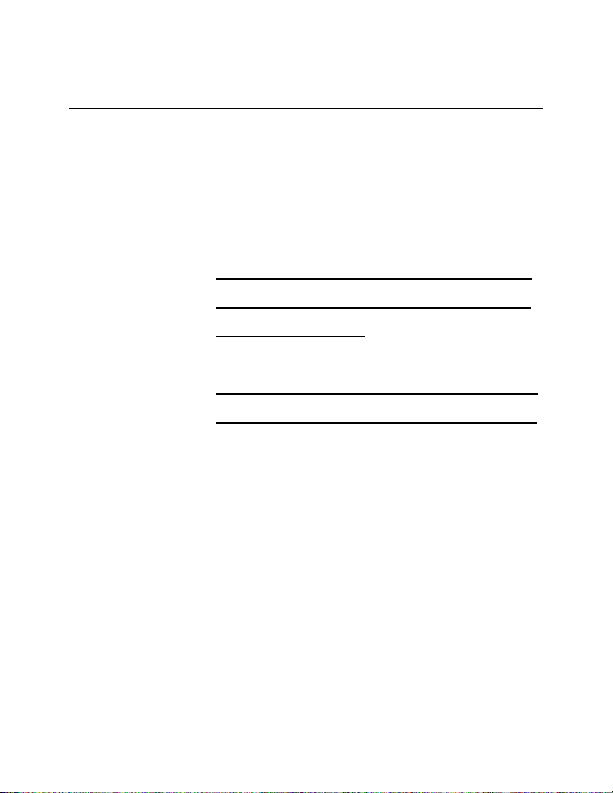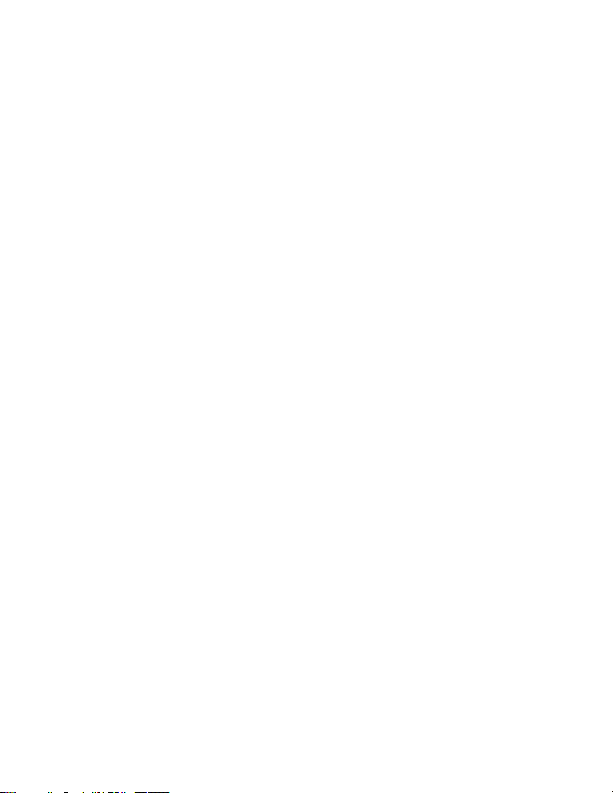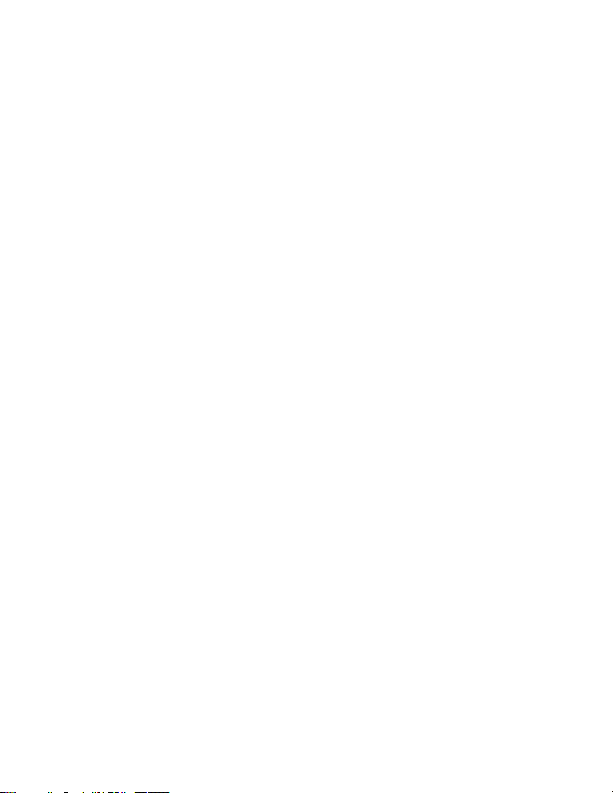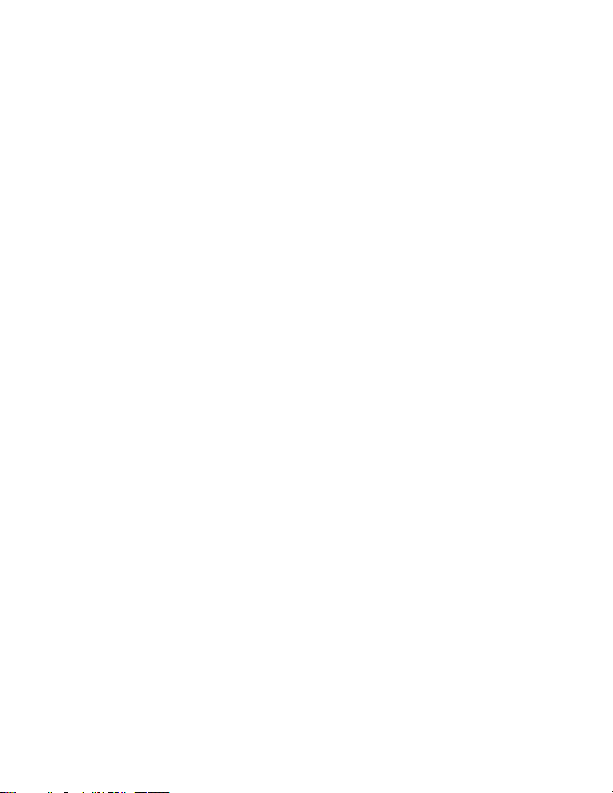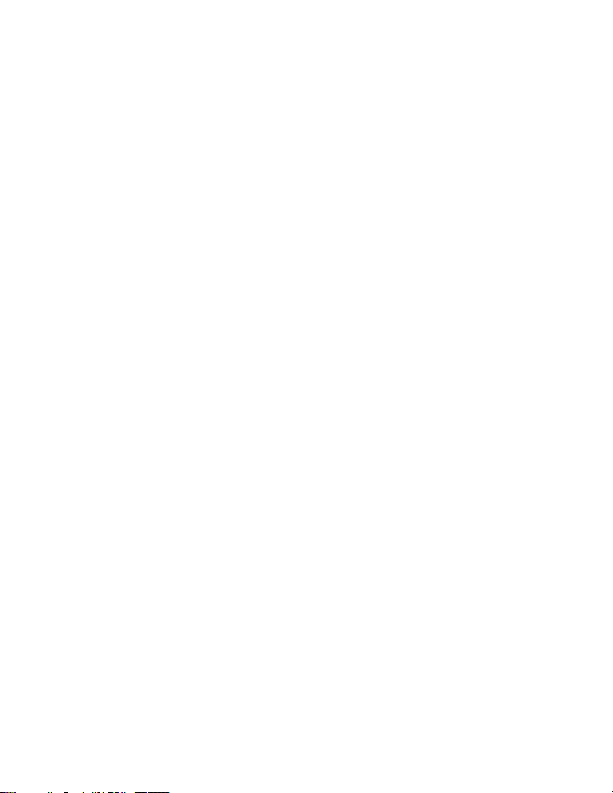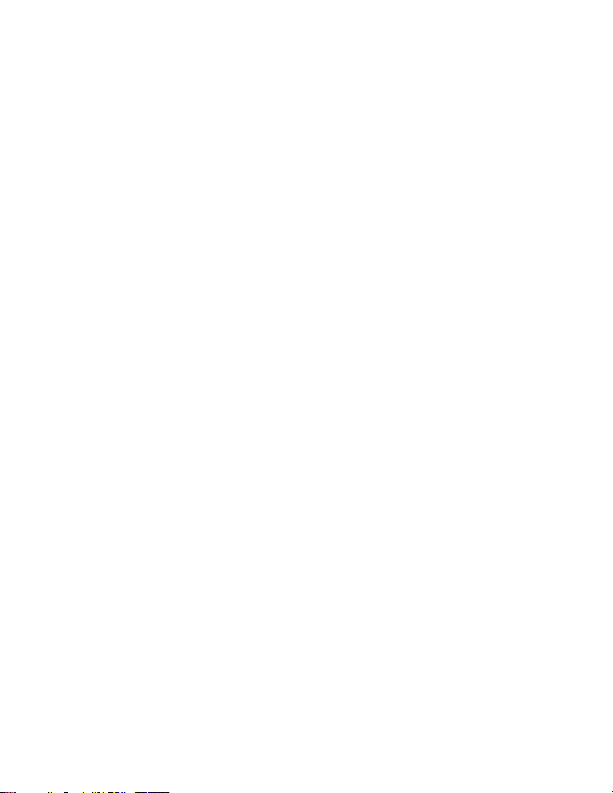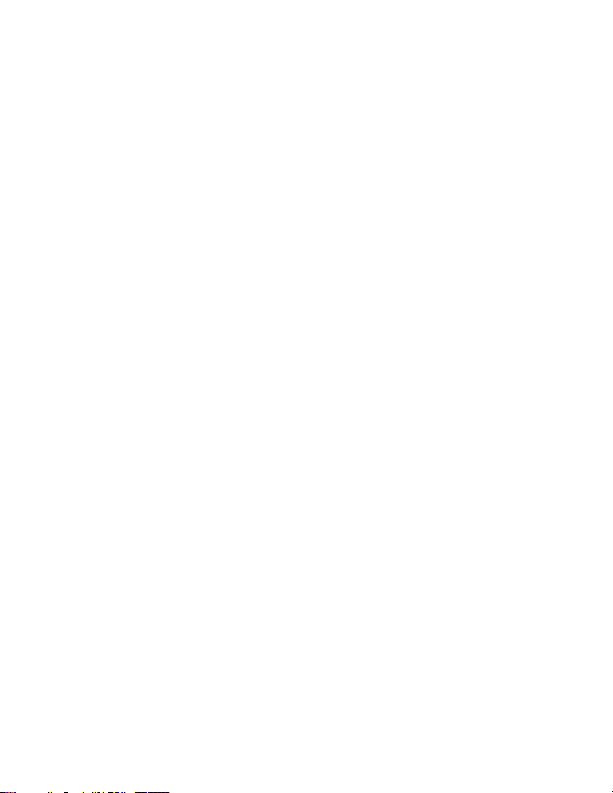8 Version 1.0
entered. Make sure these are correct
and then press OK.
6. The device will reboot. You will know
the device has connected to your Wi-Fi
successfully when the camera shows
Online in the home screen of the app.
This may take up to 5 minutes.
7. Once the device shows as Online,
confirm that it connected to your Wi-Fi
successfully by opening the settings app
on your phone and choosing your Wi-Fi
settings. If you connected successfully,
the device will no longer be generating
its own Wi-Fi signal, and you should be
connected to your own Wi-Fi.
oNOTE: If you still see a network
broadcasting that is the named
after the UID on the back of your
device, connecting to your Wi-Fi
has failed. Please repeat steps 3-
7 above and pay careful