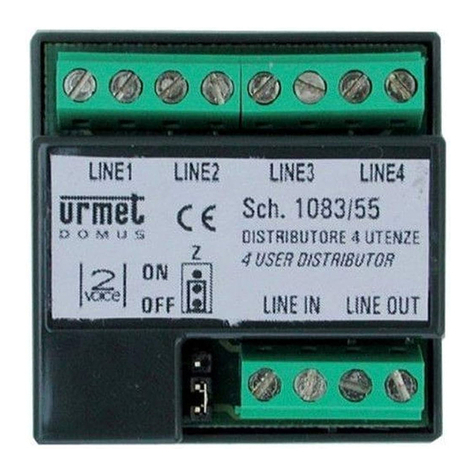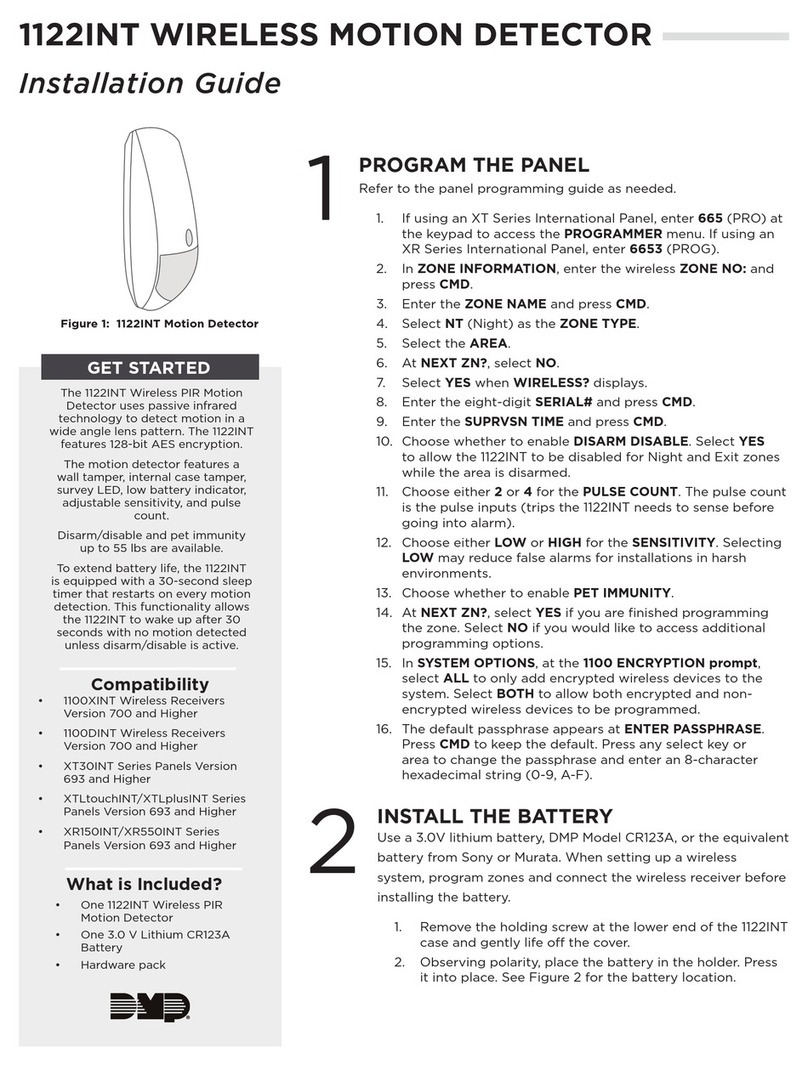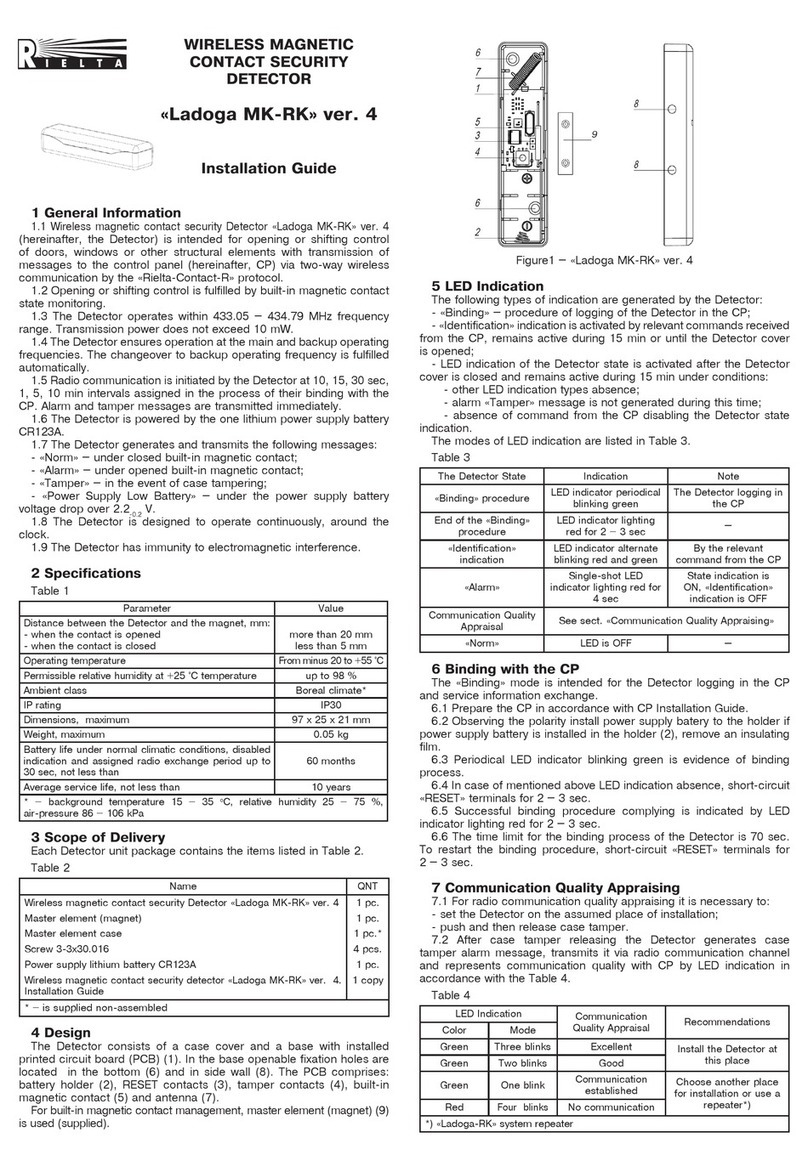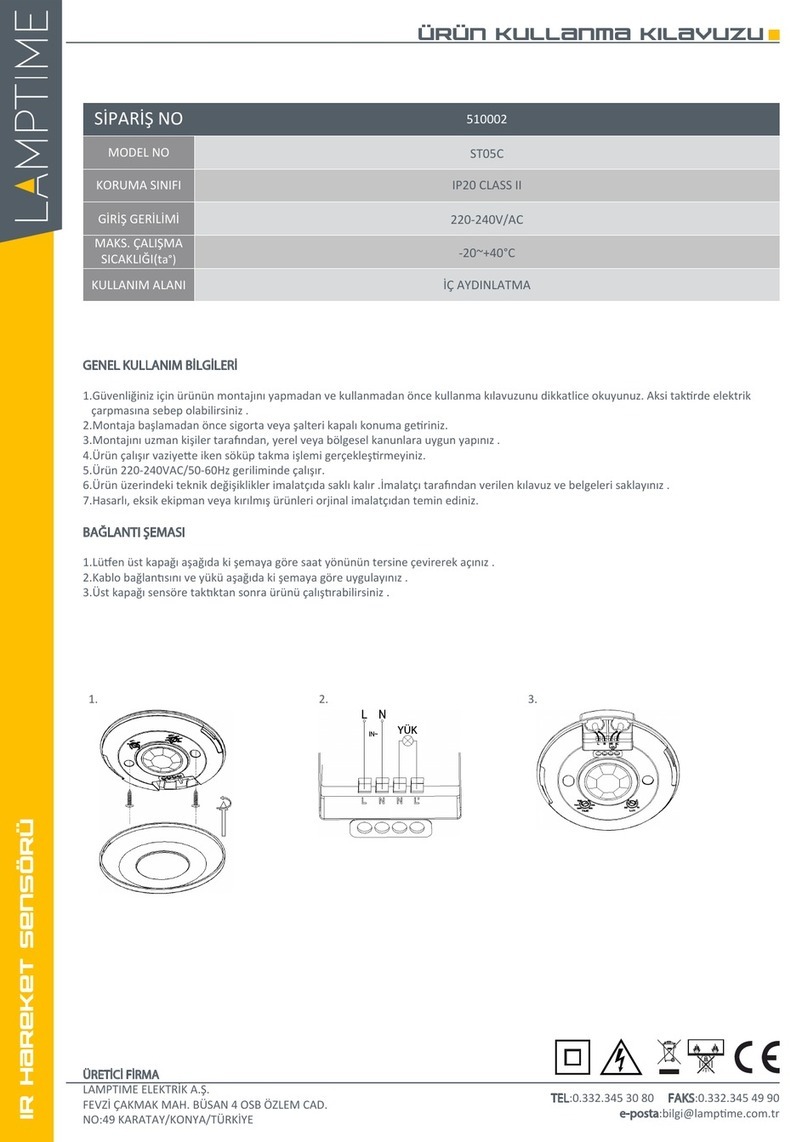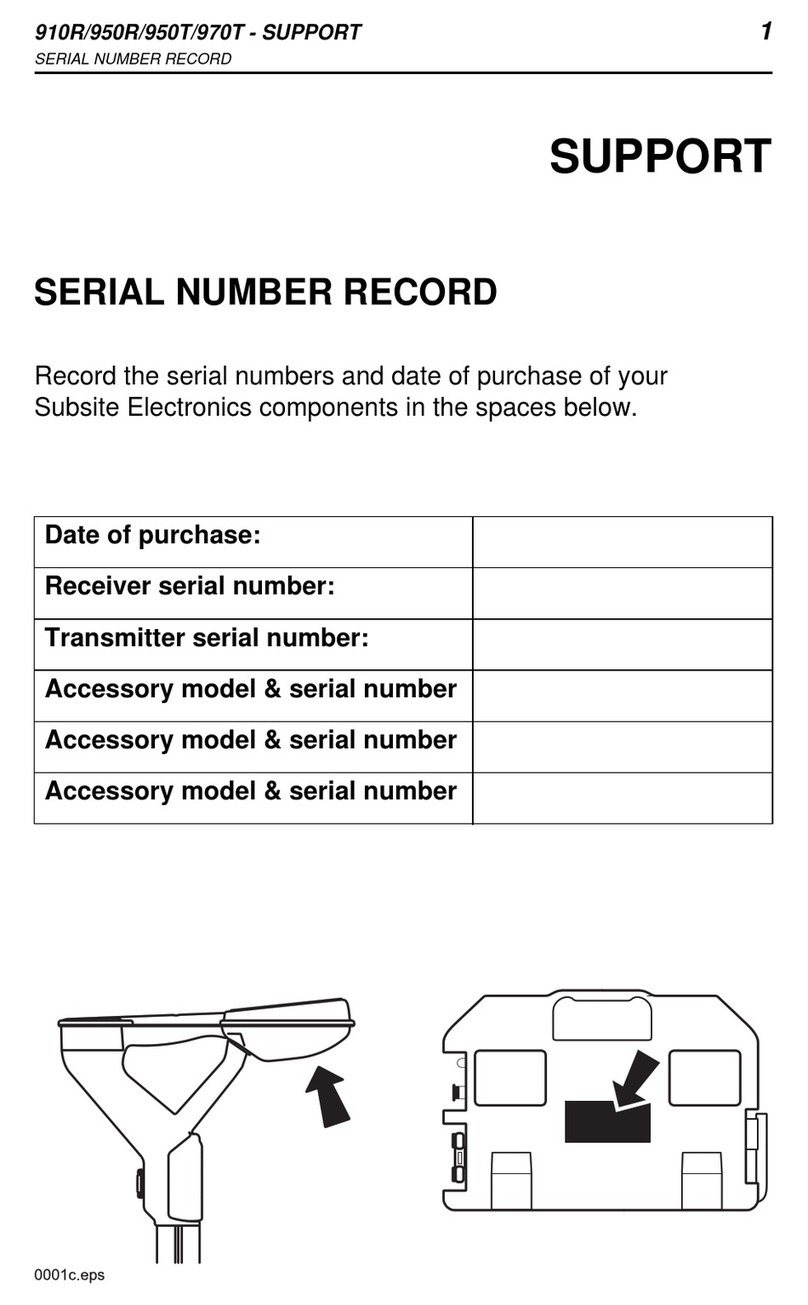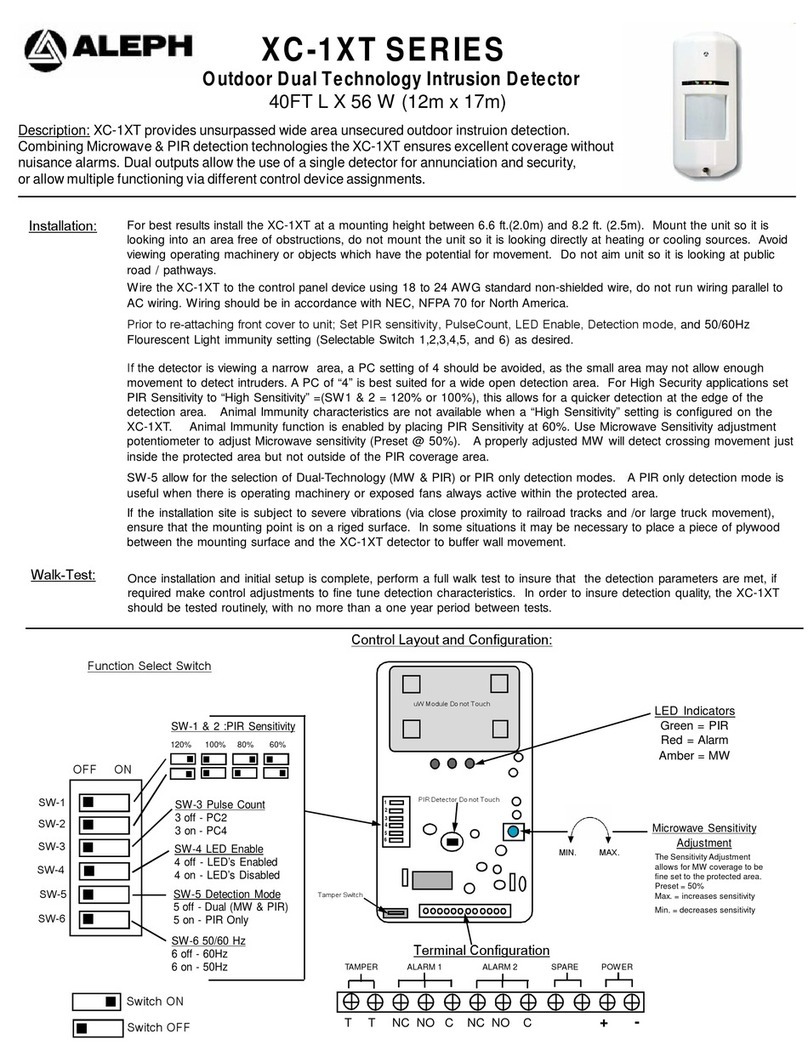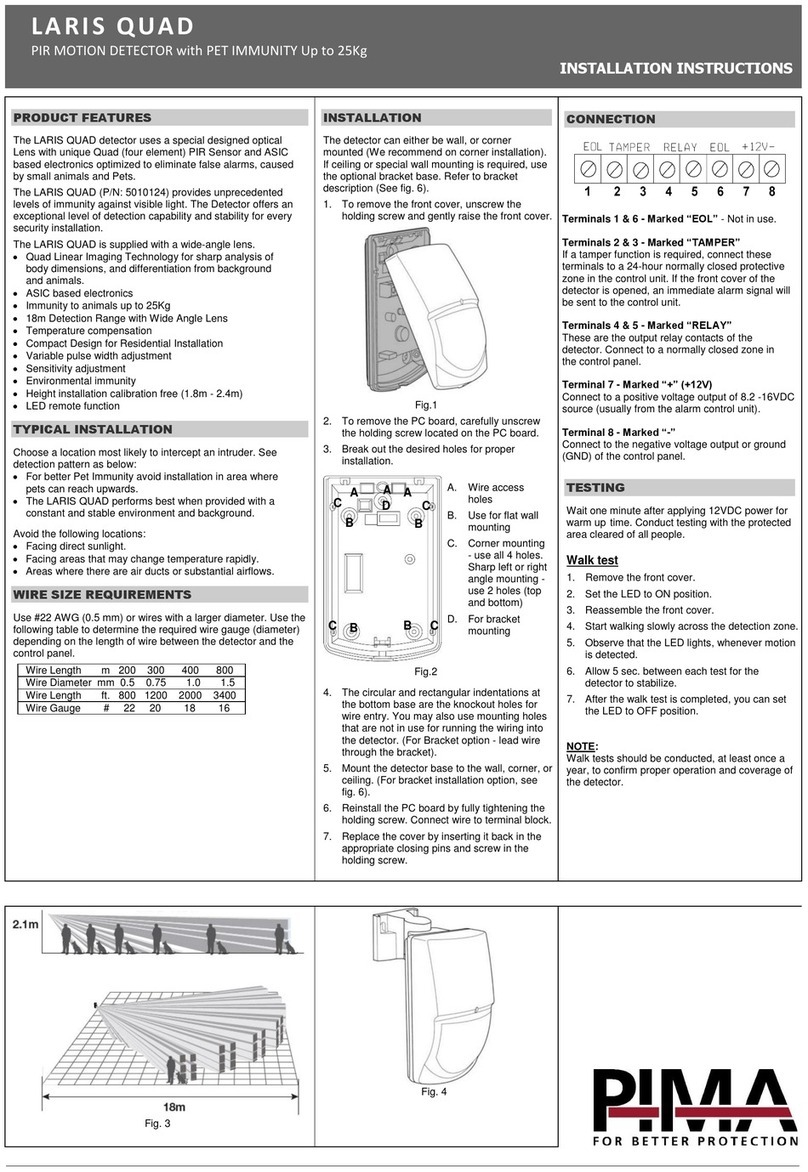Mini Gadgets OmniRadar User manual
Other Mini Gadgets Security Sensor manuals

Mini Gadgets
Mini Gadgets CDB200 User manual
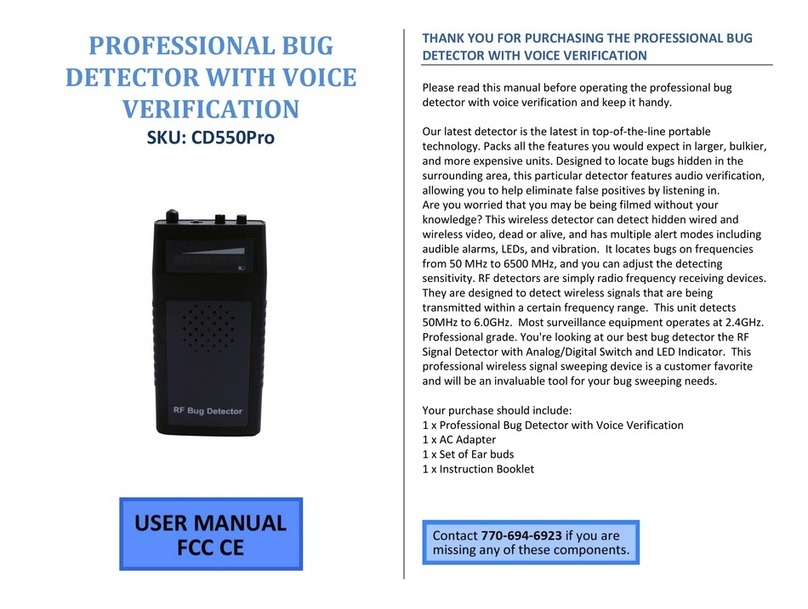
Mini Gadgets
Mini Gadgets CD550Pro User manual
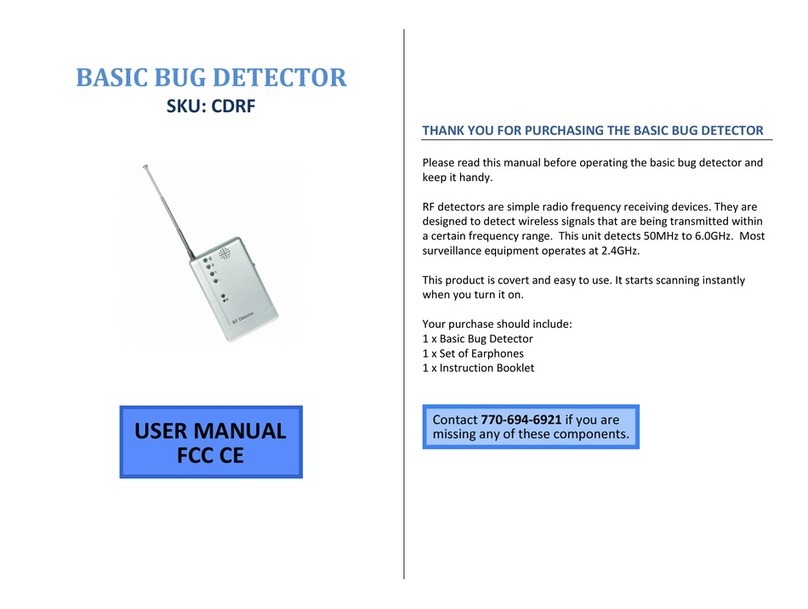
Mini Gadgets
Mini Gadgets CDRF User manual
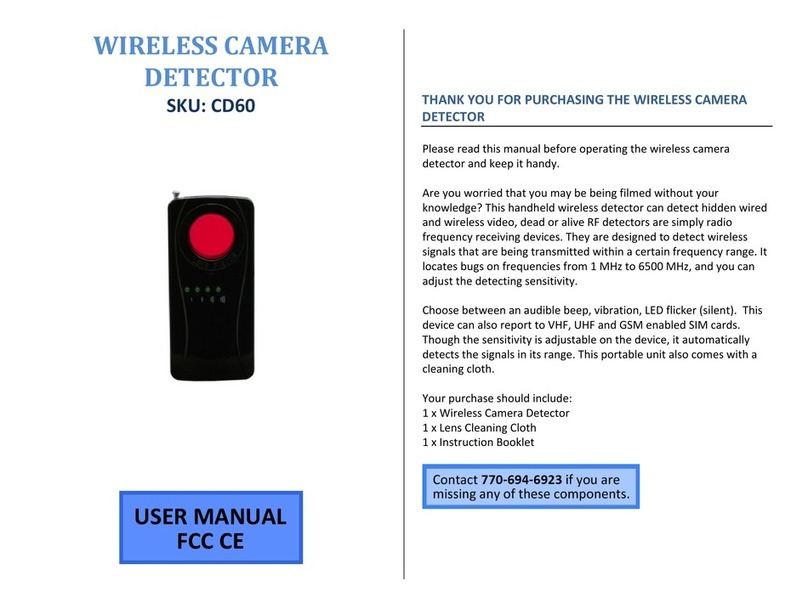
Mini Gadgets
Mini Gadgets CD60 User manual
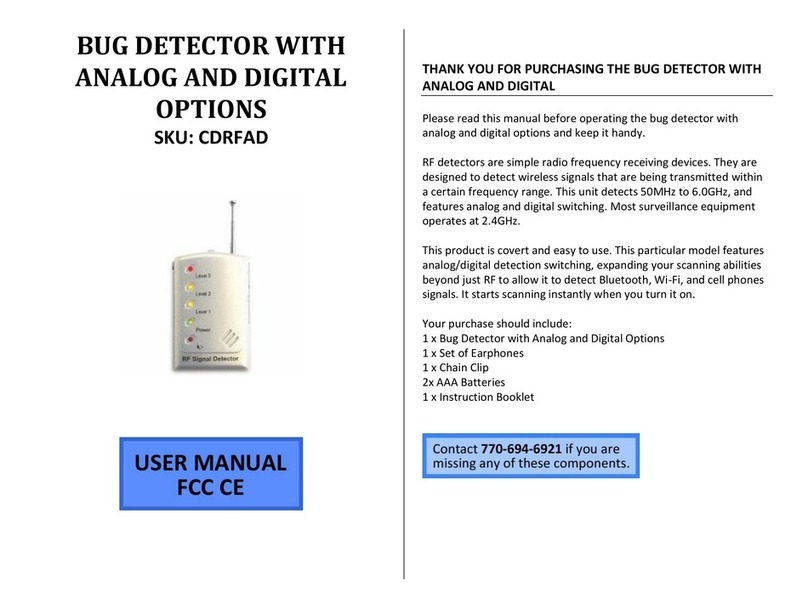
Mini Gadgets
Mini Gadgets CDRFAD User manual
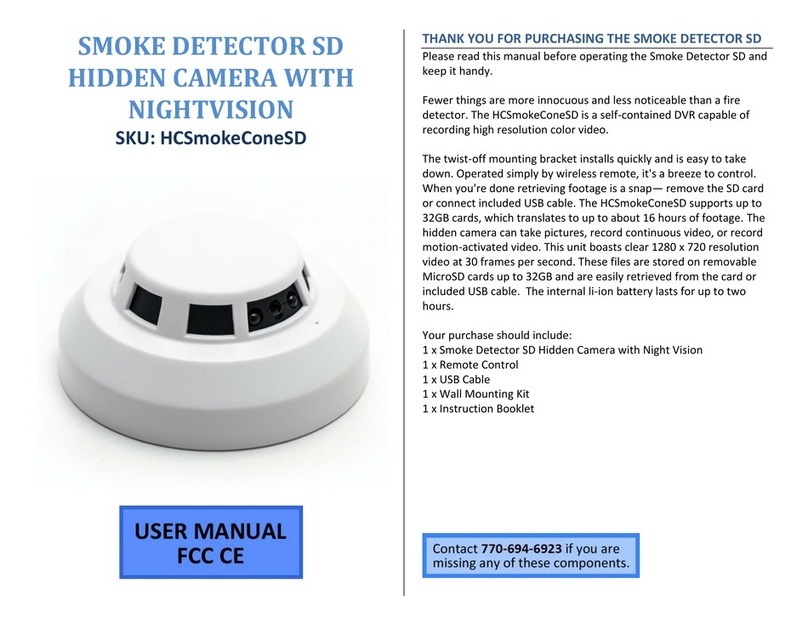
Mini Gadgets
Mini Gadgets HCSmokeConeSD User manual
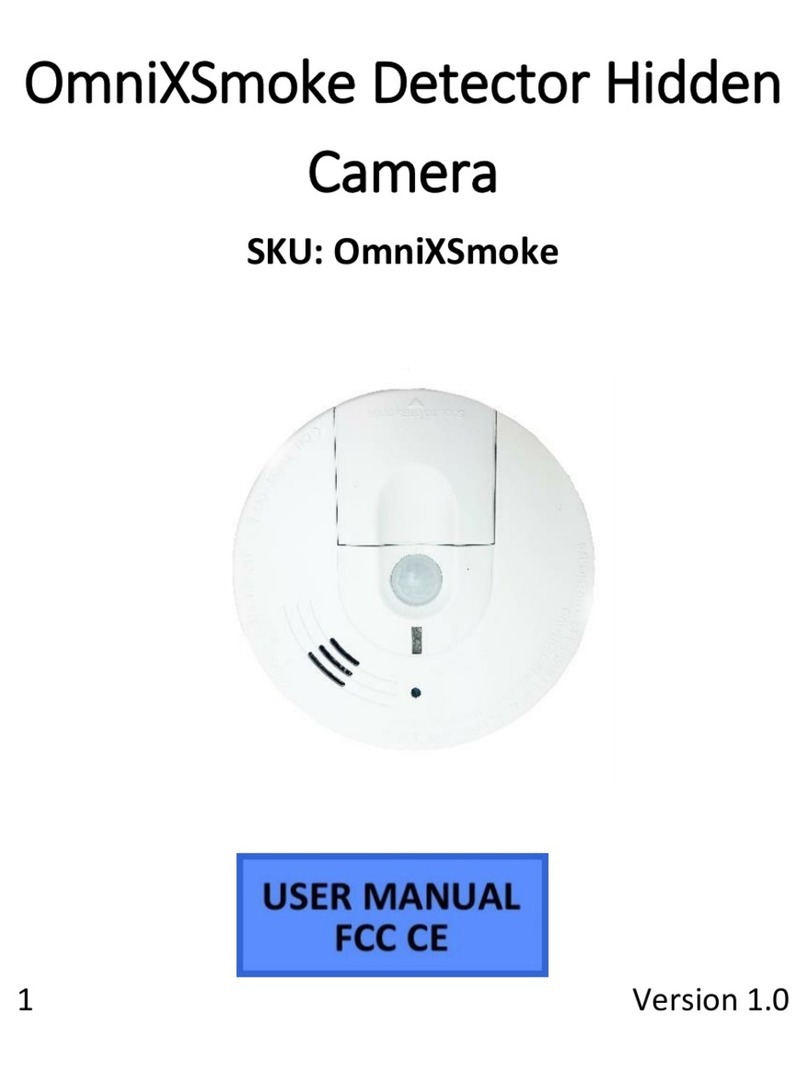
Mini Gadgets
Mini Gadgets OmniXSmoke User manual

Mini Gadgets
Mini Gadgets CDHunter User manual