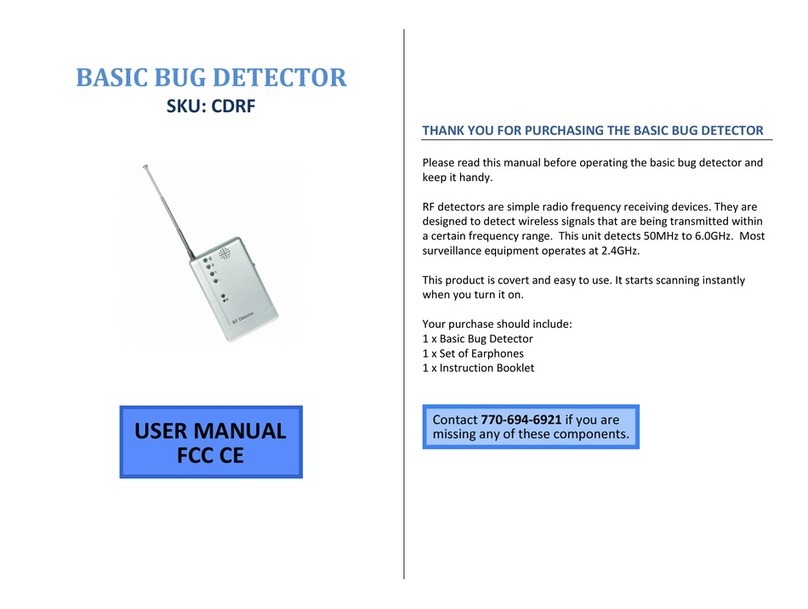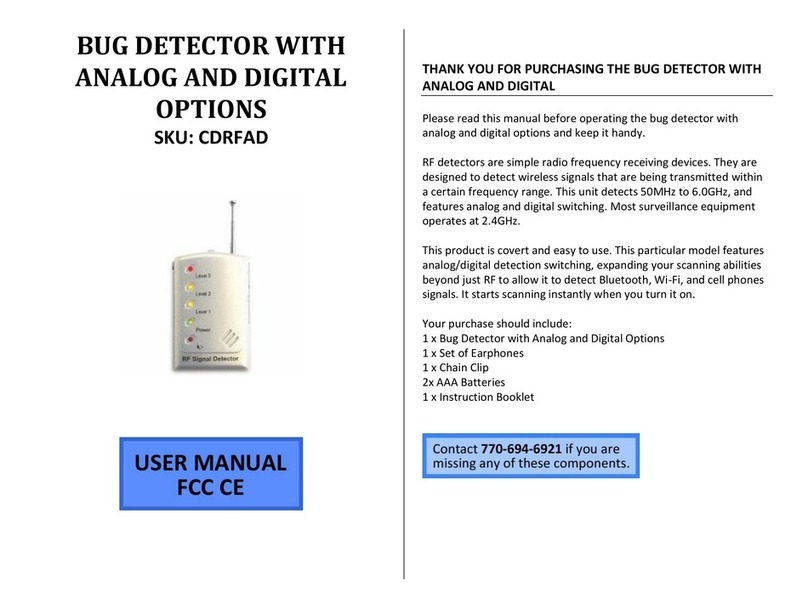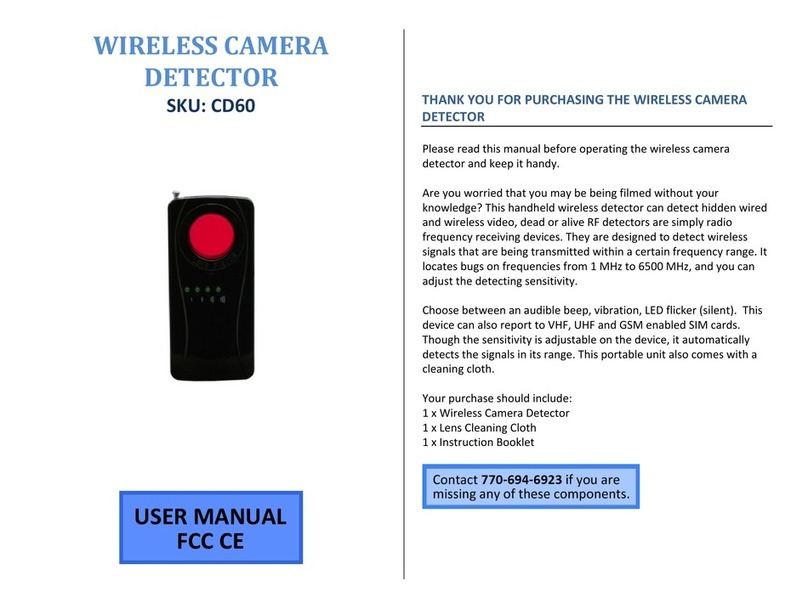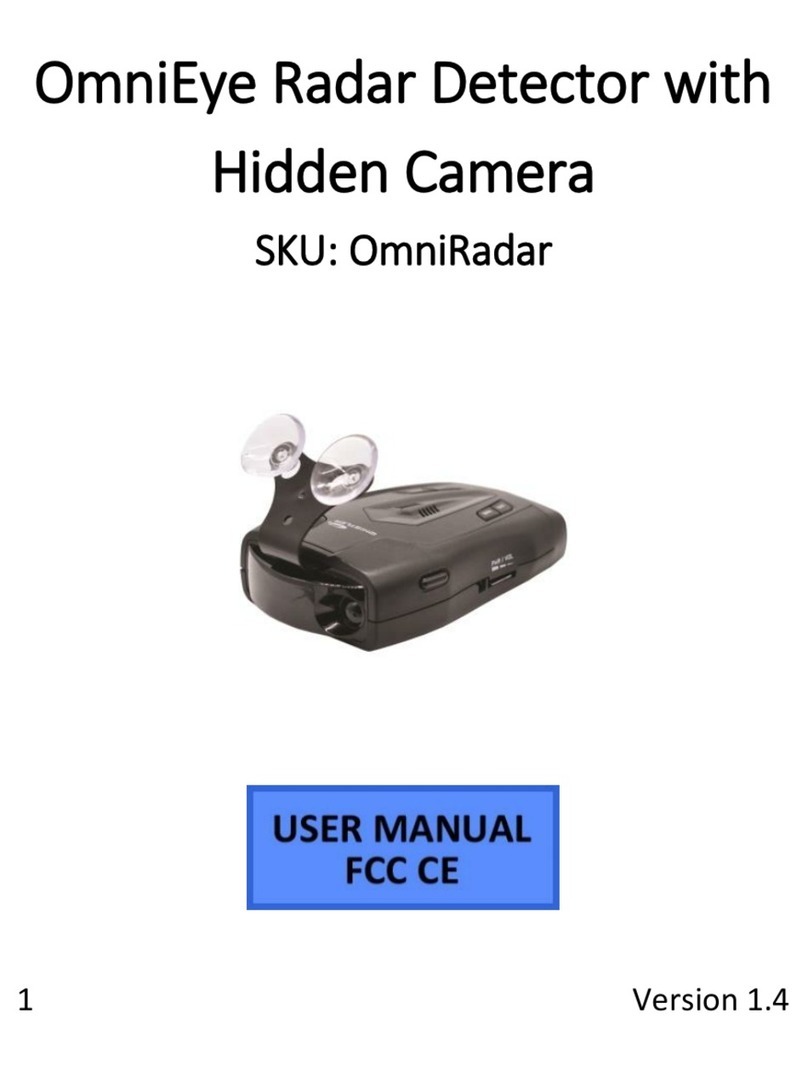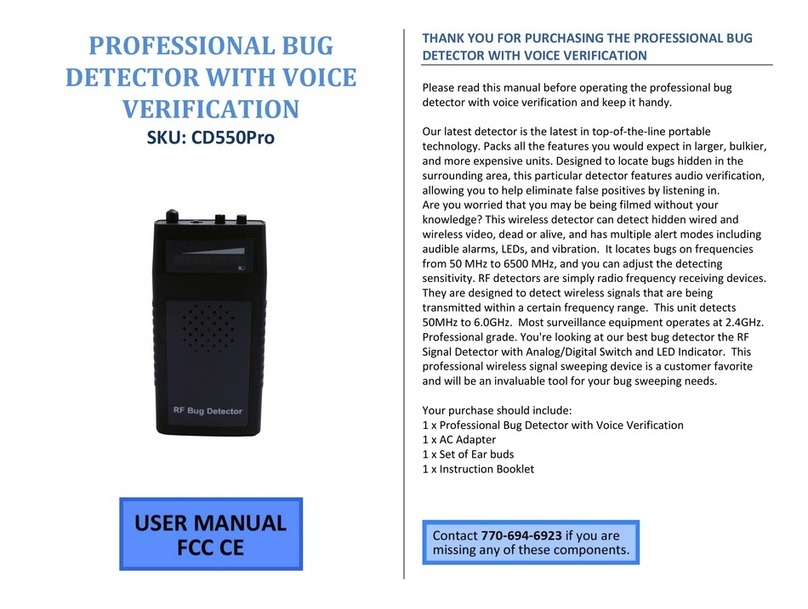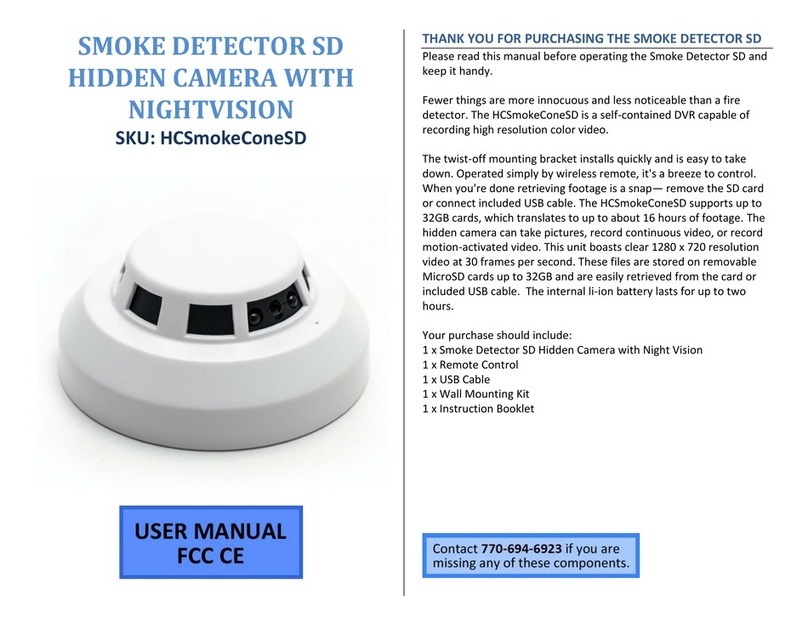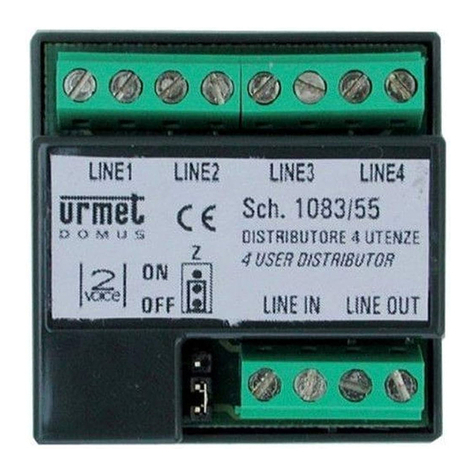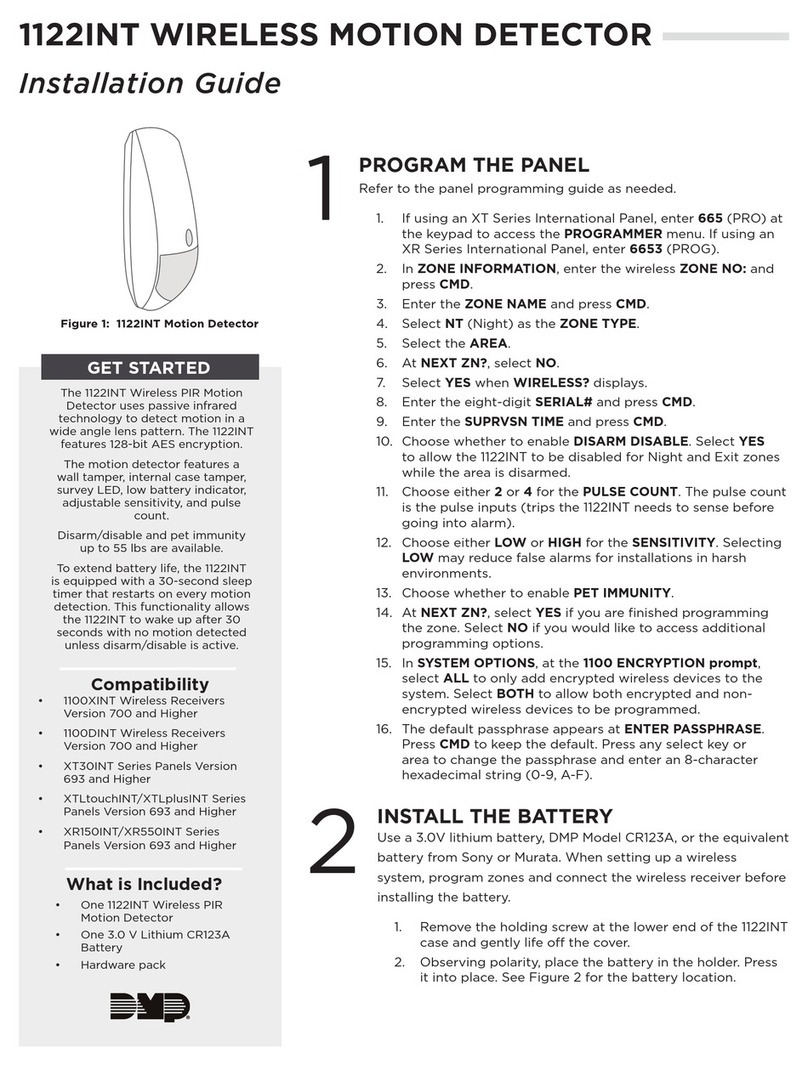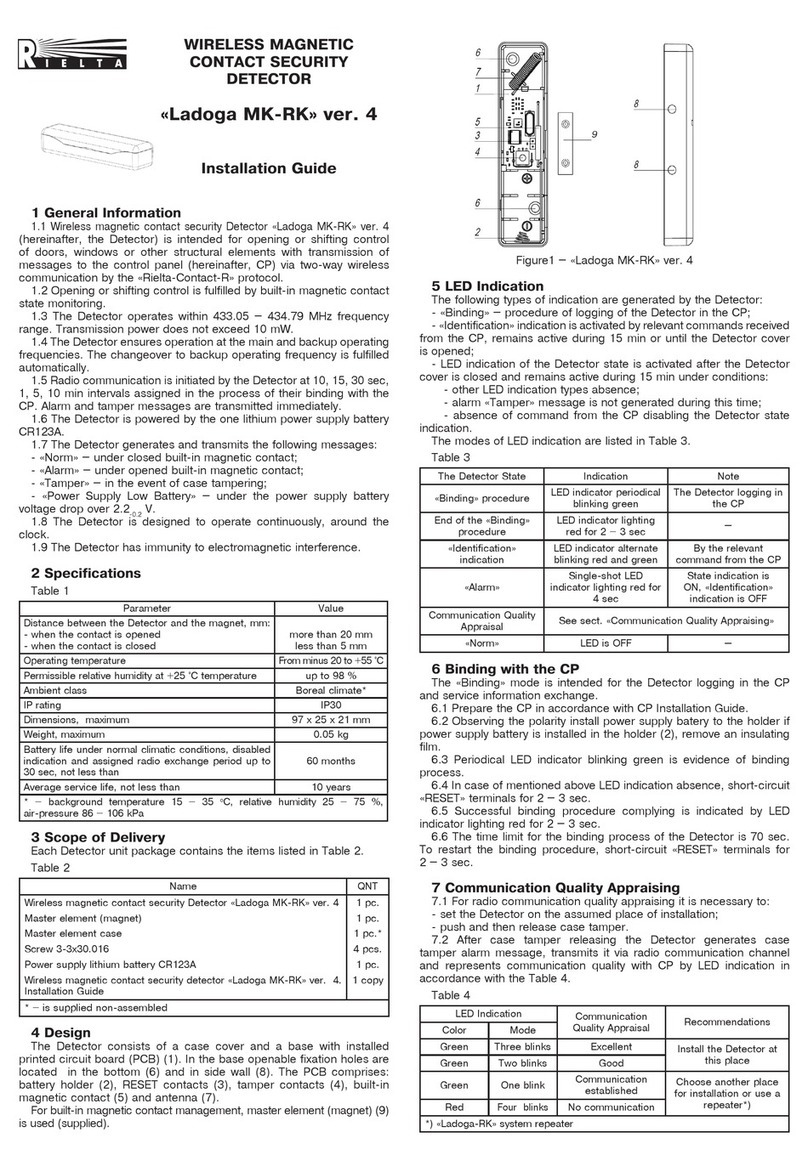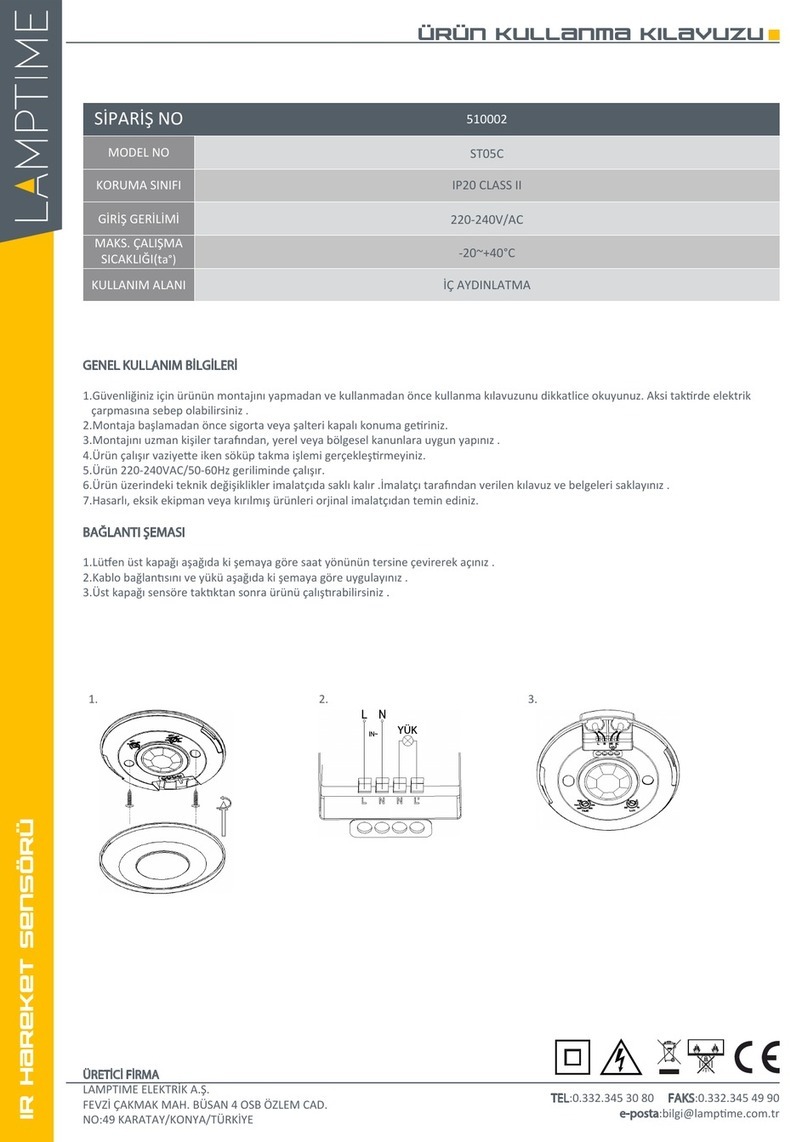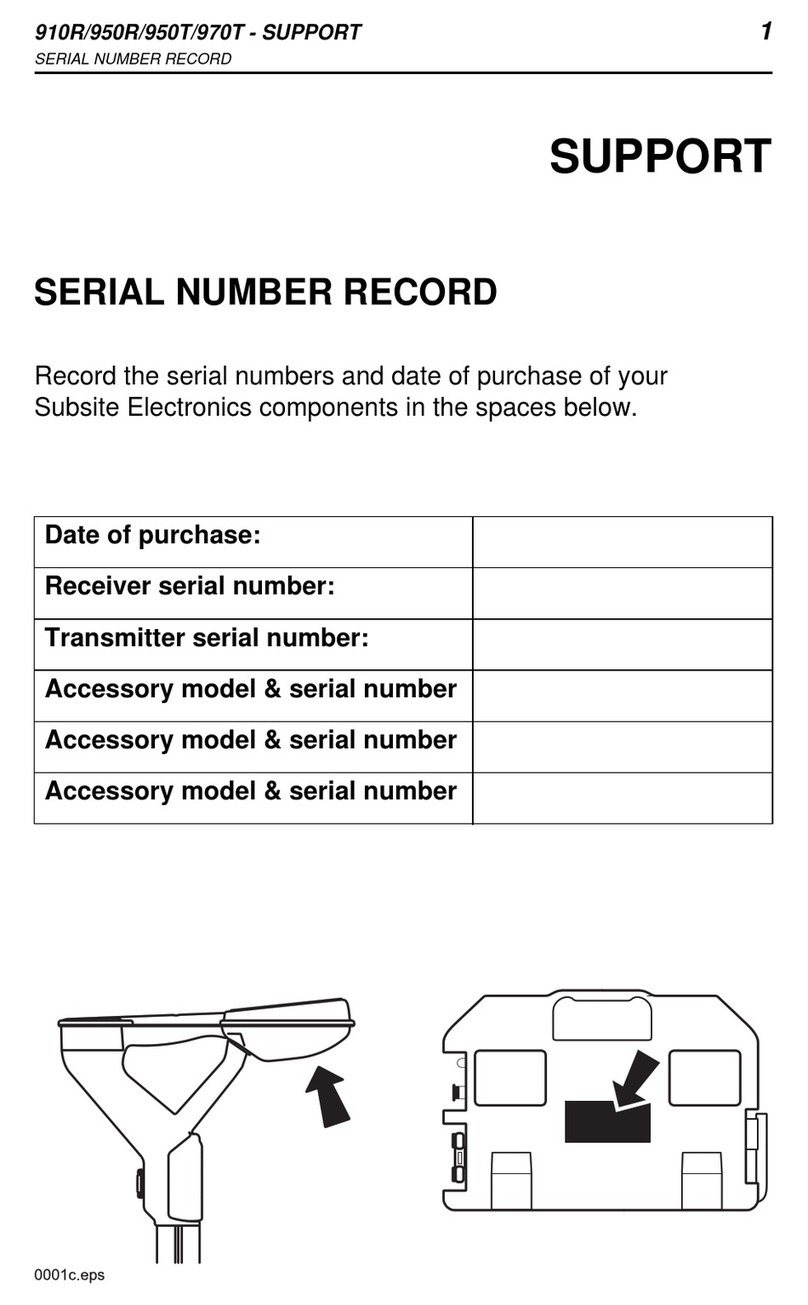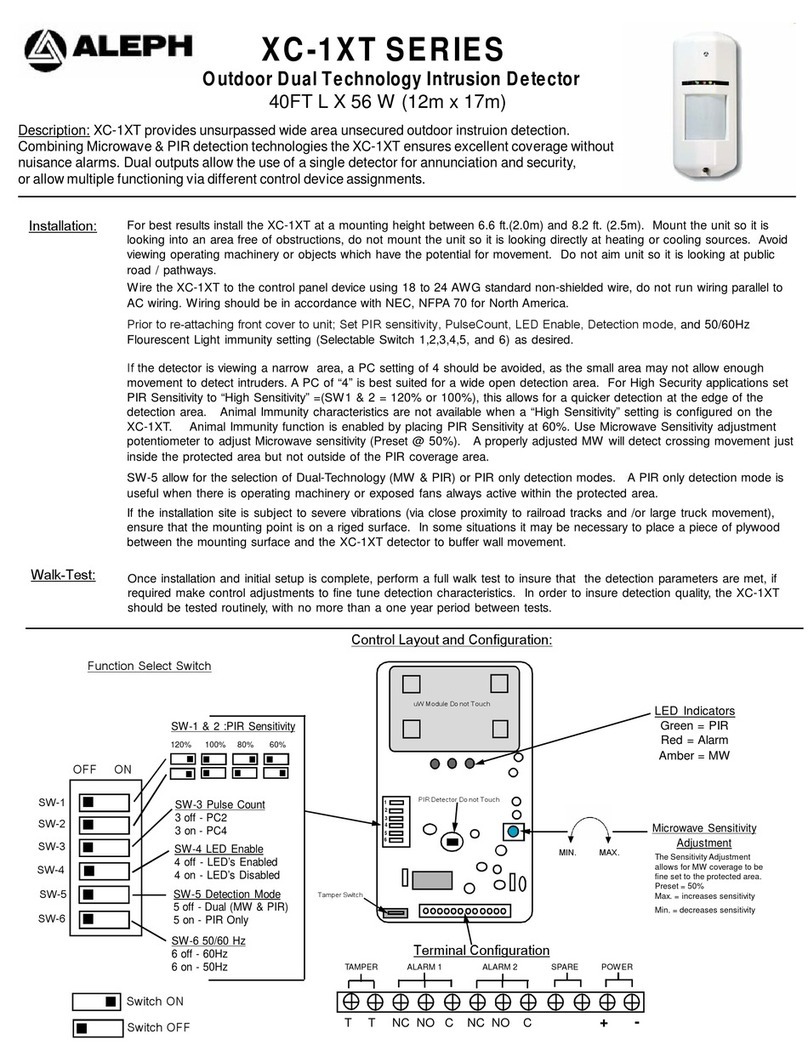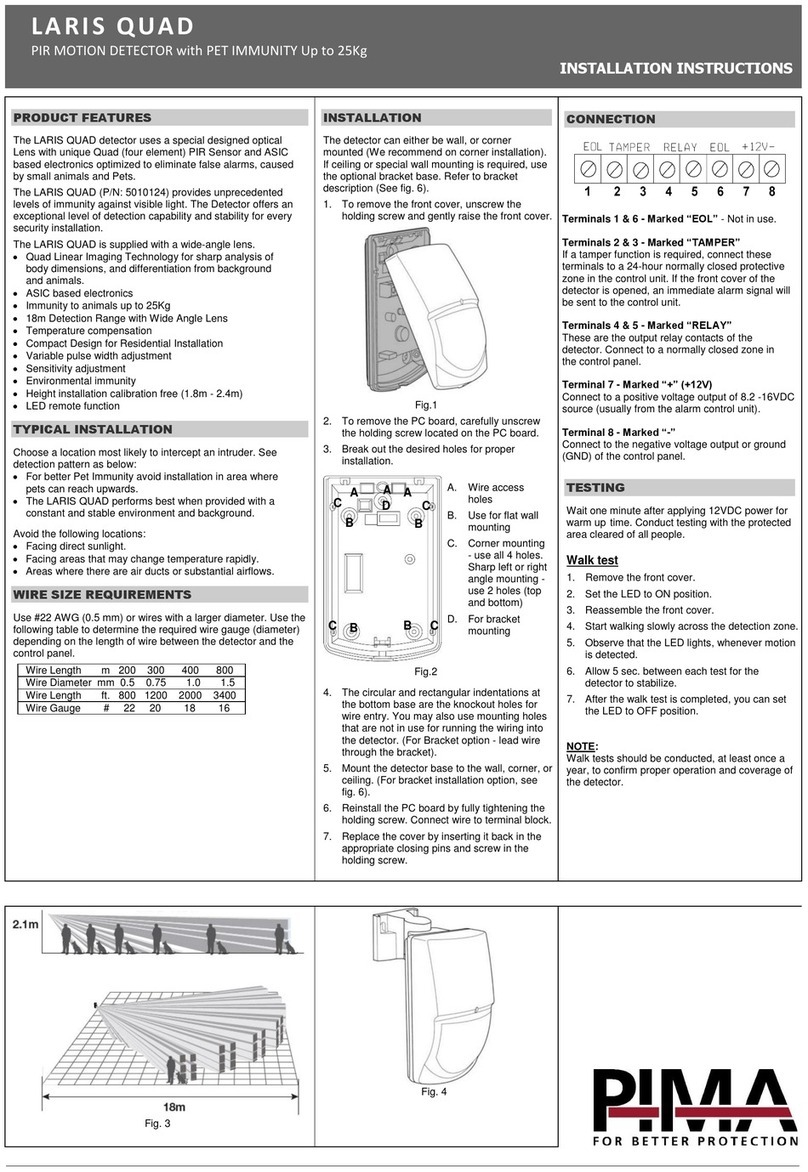9 Version 1.0
1. While the camera is recording motion
detection, press the “Motion Detection” button
once more. (The Indicator LED will turn on.)
2. The camera has stopped recording motion
detection and is now in Standby Mode.
HOW TO RECORD WITH THE PIR SENSOR
Note: The “Motion Detection” mode and “PIR” mode
work similarly in that they detect motion. The “Motion
Detection” mode relies on the camera itself to detect
motion, while the “PIR” mode relies on the PIR sensors
to detect motion. “PIR” represents “passive infrared
sensor”, which relies on measures of infrared light to
detect motion.
Note: Only OmniX Products have a PIR sensor installed.
OmniEye products do not come with this feature.
1. When the camera is in Standby Mode, press the
“PIR” button on the remote (see page 4).
2. The LED will flash Red 3 times and turn off.
3. The unit is now in PIR Mode and is waiting for
motion. When motion is detected, the light will