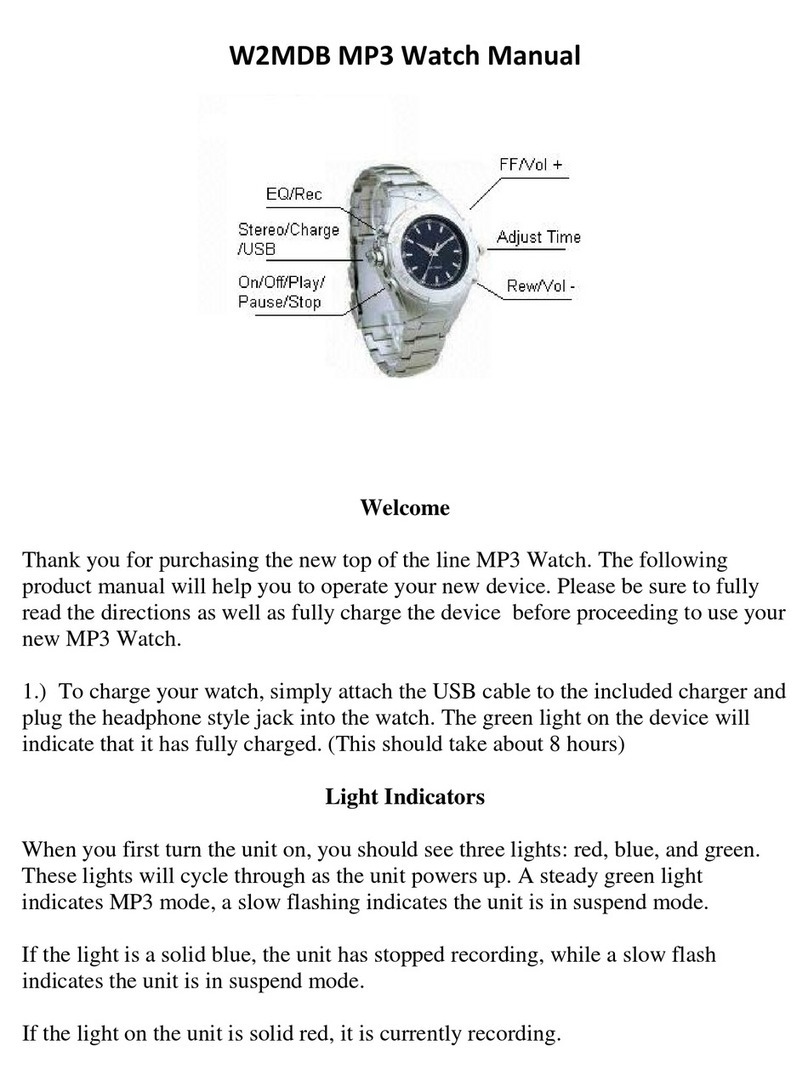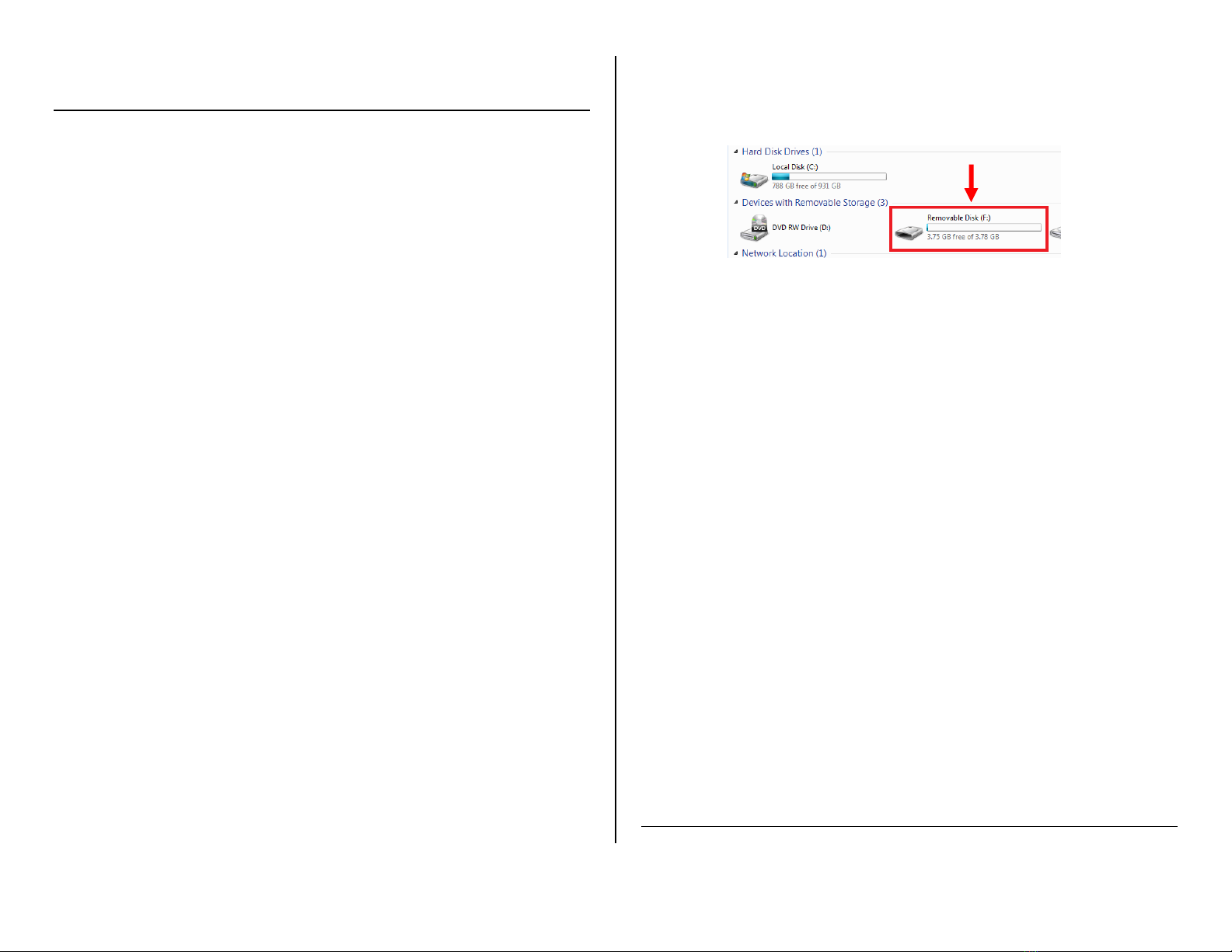Updated 06/15/16 3 Version 1.1
OPERATING THE LMDIGITALWATCH
IMPORTANT NOTICE: Allow the device to fully charge before using.
HOW TO CHARGE THE LMDIGITALWATCH
1. Ensure the device is off and plug the device into a USB port on
your computer
2. While charging, a green light will illuminate next to the USB
port on the device.
3. When charging is complete the green light will turn off.
HOW TO TURN ON AND RECORD WITH THE
LMDIGITALWATCH
1. Insert your microSD Card into the device.
2. Press and hold the power button for 5 seconds until the digital
watch face turns on and shows you the time and the date.
3. The device will automatically start recording when powered
on. This is denoted by an “R” on the watch face screen.
4. To stop recording, press the Power button one time and the
“R” on the screen will disappear. The device has stopped
recording.
5. To power off the device hold down the Power button for 2-3
seconds.
NOTE: If you see an “F” on the screen the device’s MicroSD Card
is full or not inserted.
NOTE: The screen on the watch will turn off after 30 seconds to
conserve battery power. This does NOT interfere with recording.
HOW TO SET THE TIME AND DATE STAMP
1. Setting the date time stamp changes both the time on the
watch face and the date/time stamp on recorded videos.
2. Plug the device into your PC using the USB cable
3. Turn on the device
4. Locate “Removable Disk” inside the (My) Computer folder
Go to Start > Computer > Removable Disk
5. Open the Removable Disk drive
NOTE: if “time.txt” already exists you may edit that file
instead of creating a new file
6. Right click with your mouse
7. Scroll down to “New”
8. Click “Text Document”
9. Rename “New Text Document” as “settime”and press
“enter” on your keyboard
10. Open the text document
11. Enter the current date in YYYY.MM.DD format
12. Enter the current time in military format
Example:
2016.09.14 13:16:51
13. Save the text document (file > save). The contents must be in
the exact format as the bolded text above. (no quotes or other
characters)
14. Unplug the device from your PC and power it on.
NOTE: The time on the watch face can only be displayed in
Military Format. Example: 18:00 instead of 6:00PM