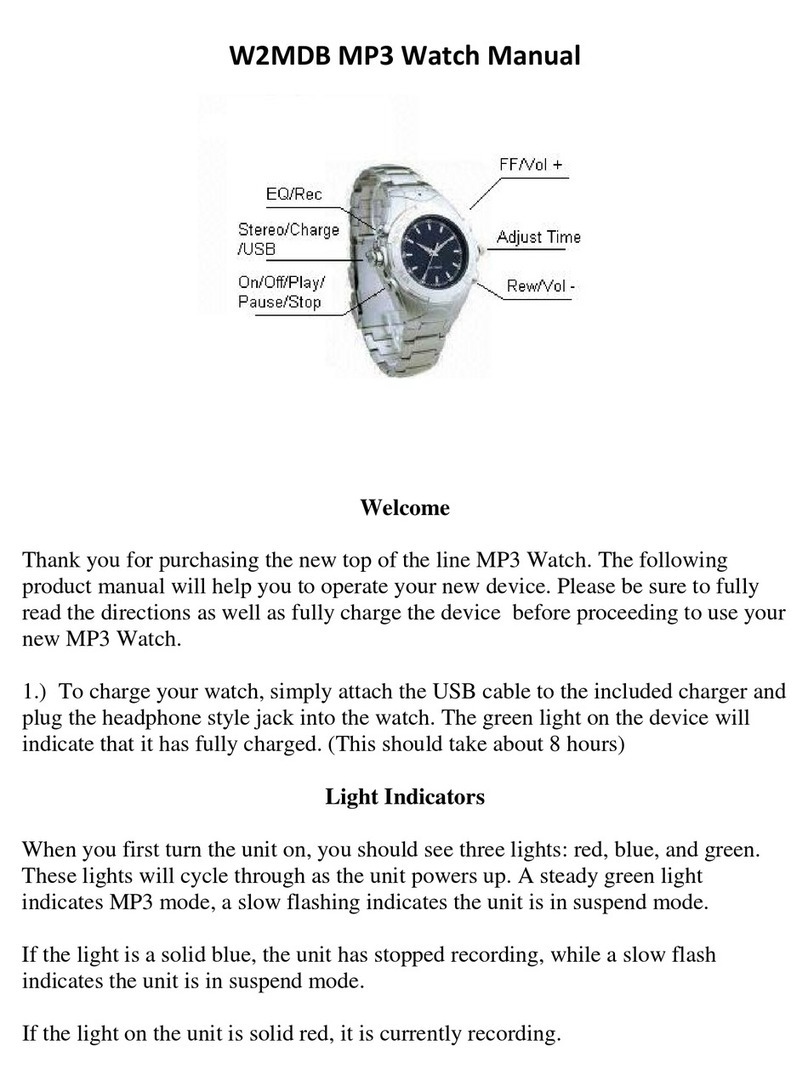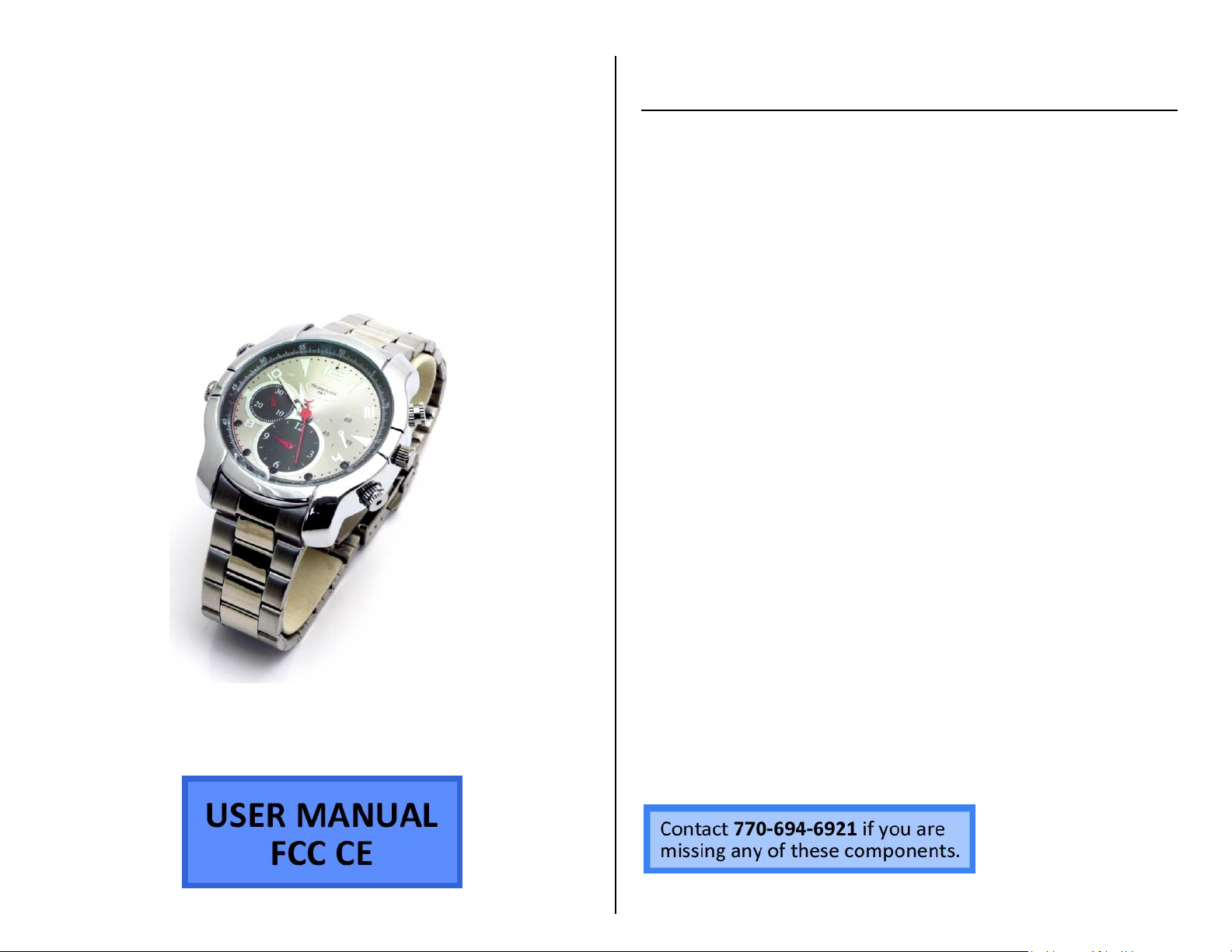OPERATING THE SILVER WATCH WITH NIGHT VISION
IMPORTANT NOTE: Do not use excessive force when operating your
watch. The buttons are sensitive and can be damaged easily if
pushed on too hard.
IMPORTANT NOTICE: Allow the device to charge 4 –6 hours before
using.
HOW TO SET THE NEW RECORDING TIME STAMP
1. Plug the watch into your PC using the USB cable.
2. Be sure the indicator light is red and blue. If not, unplug the
device and try again.
3. Locate “Removable Disk” inside the (My) Computer folder.
4. Open the Removable Disk drive.
5. Right click with your mouse.
6. Scroll down to “New”
7. Click “Text Document”
8. Title the text document as “time”
9. Open the text document.
10. Enter the current date using the following Year-Month-Day
format:
2013.01.01
11. On the same line, enter the current time —in military format
—using the following Hour-Minute-Second format:
15:00:00 Y
12. The text document should read similar to the following:
2013.01.01 15:00:00 Y
13. Save the text document.
14. Unplug the watch from your PC.
HOW TO USE THE VIDEO CAMERA
1. Push the B button and hold for 2 seconds.
First, the red and blue light will come on.
Next, the blue video indicator light will come on.
Finally, the blue video indicator light will flash three
times.
The camera is now recording live video.
2. Push the B button again and hold for 2 seconds.
The red indicator light will blink rapidly.
The camera has stopped recording live video.
3. To resume live video recording, repeat step 1.
HOW TO USE THE PHOTO CAMERA
1. Push the B button and hold for 2 seconds.
First, the red and blue light will come on.
Next, the blue video indicator light will come on.
Finally, the blue video indicator light will flash three
times.
The camera is now recording live video.
2. Push the B button 2 times
The solid blue indicator light will be on, if not, try
again.
3. Push the G button once.
The solid red indicator light will be on.
The camera is now in photography mode.
4. Push the B button once to take a photograph.
The red light will blink once.
The camera has taken a photo.
NOTICE: If you want to resume video recording, follow these steps.
1. Push the G button 2 times.
First, the indicator light will be solid red and blue.
Second, the indicator light will be solid blue.
The camera is now in live recording mode.
2. Push the B button and hold for 2 seconds.
First, the red and blue light will come on.
Next, the blue video indicator light will come on.
Finally, the blue video indicator light will flash three
times.
The camera is now recording live video.