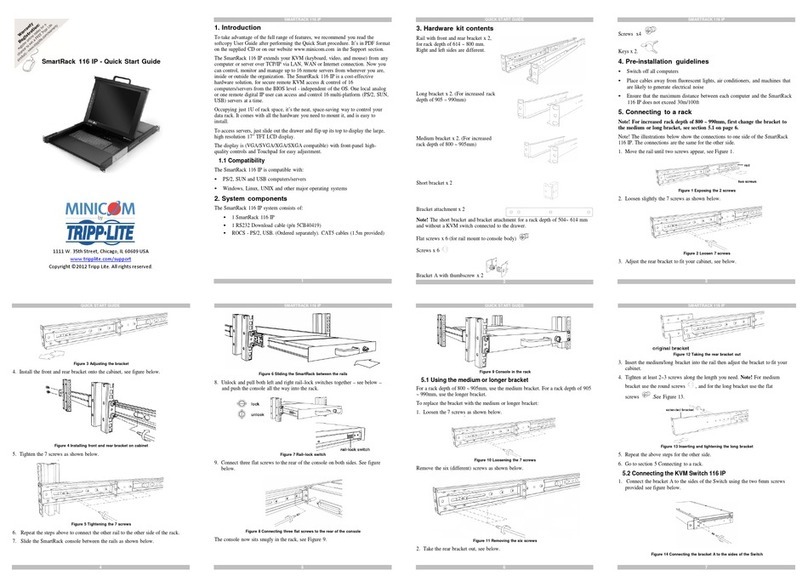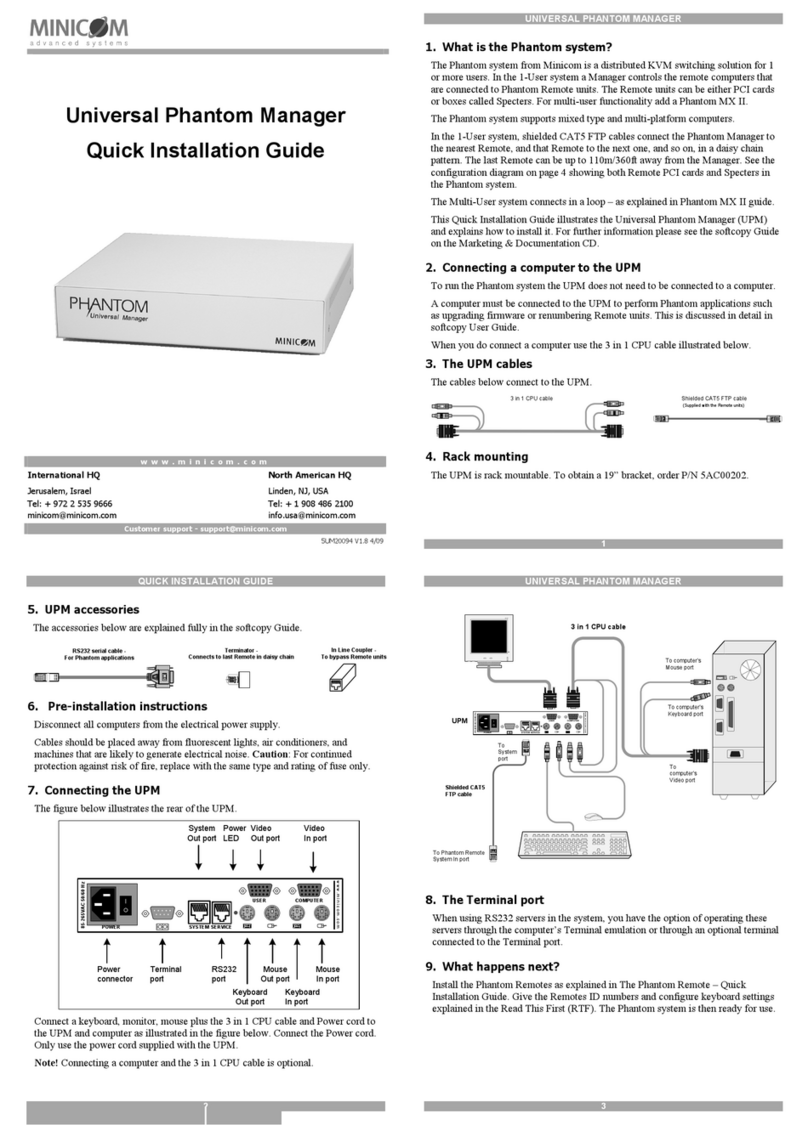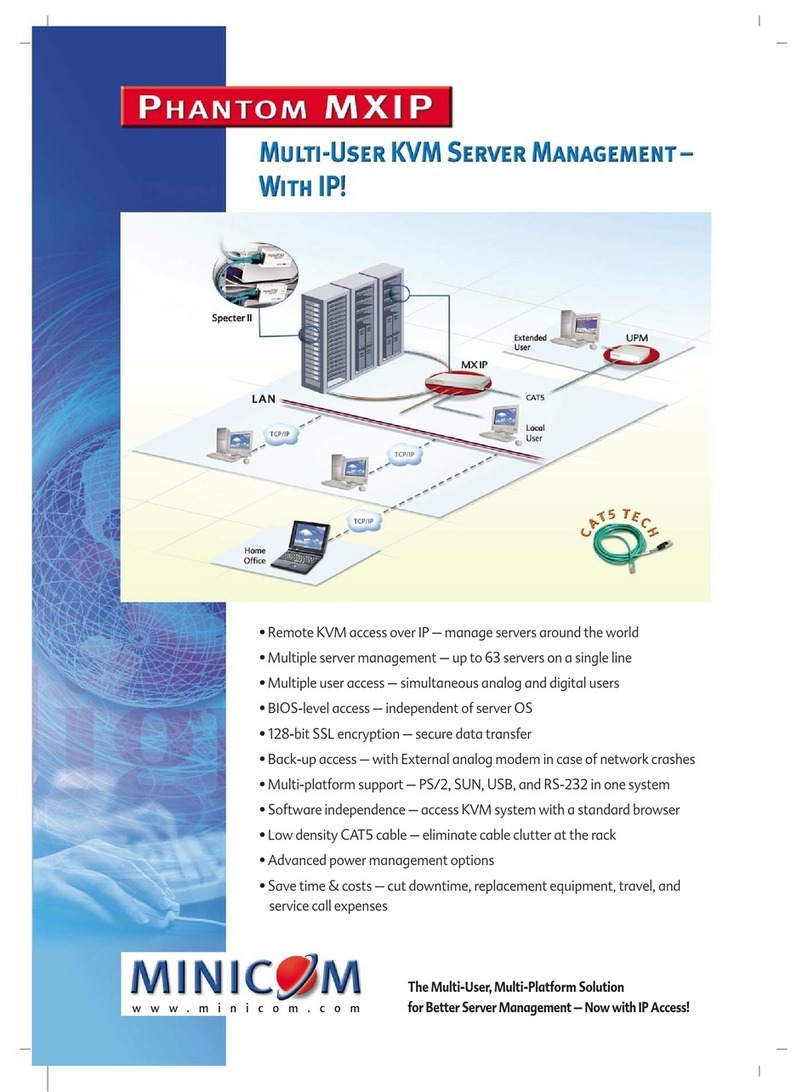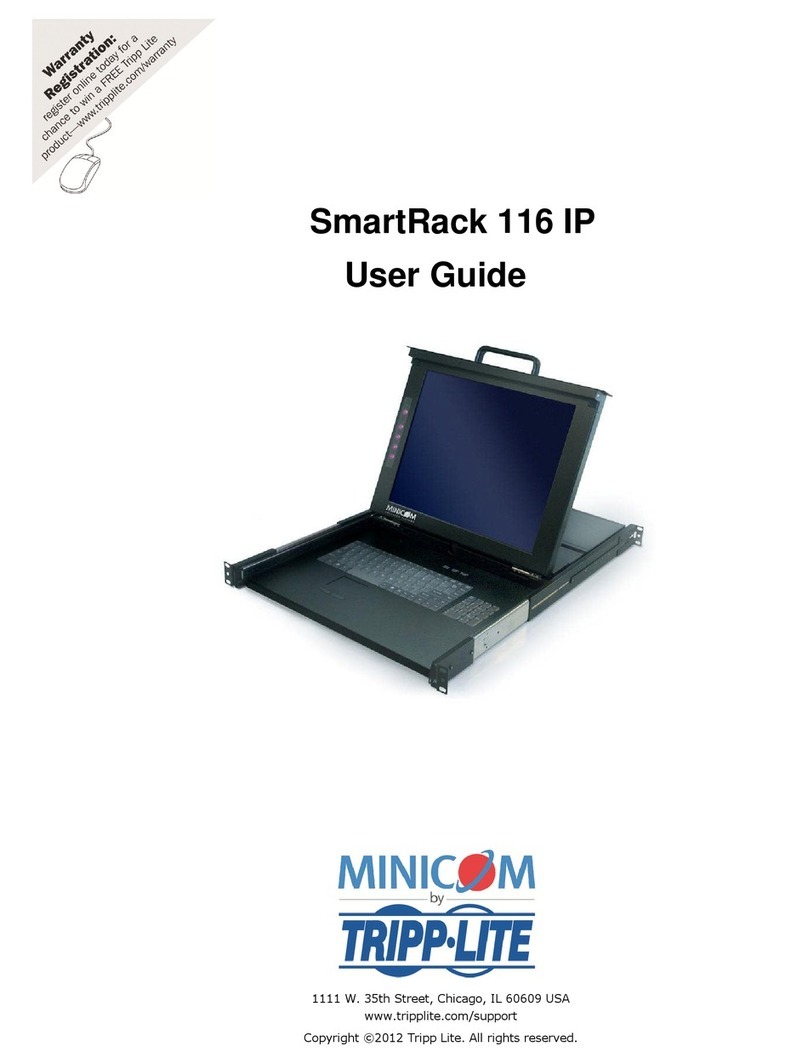QUICKSTARTGUIDE
4
4.1Connecting the DX User IPtothe WAN/LAN
TheEthernet connectorontheDX UserIPIIcanbeusedeitherfora100Mbps
100BASE-TXconnectionorfora10Mbps 10BASE-Tconnection.Theadapter
adjusts totheappropriate operationmodeautomatically.
ToconnecttoaLAN/WAN, connectanEthernetcabletotheDXUserIPIIEthernet
portandtheNetworkswitch.
4.2Connecting the DX User IPIItotheDX Centralunit
For KVM.netmanaged modeconnect aCAT5cabletotheDX UserIPII System
portandtoDXCentralUserport1. This DXUserIPII mustbeassignedas the
MasterConsole–(explainedinthesoftcopyUserGuide). Wheretherearemore
thanoneIPdevices intheDX system, (e.g.DXUserIPII unitsorIPAccess
connectedtoaDX Userunitetc), oneof themmustbeconnectedtoUserport1of
theDX Central.TheotherscanbeconnectedtoanyotherUserportnumber.
For Standaloneand KVM.netenabled modes connectaCAT5cabletotheDX
UserIPIISystemportand toanyDXCentralUserport.
4.3LocalUser
TousetheDXUserIPII locally,connect akeyboard,videoand mouse,as
illustratedinFigure4.
4.4Serialcable- KVM.net managedmodeonly
TheSerialcableisonlyusedwhenthis DX UserIPIIis assignedtobetheMaster
ConsoleinKVM.net managedmode(explainedinthesoftcopyUserGuide).Note!
TheMasterConsoleIPdevice mustbeconnectedtoUserPort1oftheDX Central
unit.
Connect theSerialcableasillustratedbelow.
POWER
100-240 VAC 50/60 Hz
ww w.m inic om .com
ETHERNET
SERIAL
I
0
SYSTEM USB TERMINAL
USER
GO LOCK SERIAL 2
To
Serial2
port
To
Serial
port
Serial
cable
Figure5Serialcable
DX USER IPII
5
4.4.1 Orderof poweringon
Connect theDX UserIPtothepowersupplyusingthepowercord provided.
Thedevices andservers canbepoweredonat anytime. PowerontheDX
components inthefollowingorder:
1.TheDX Central.
2.TheDX UserIPIIunit.
5.Configuringthe system–webinterface
HowexactlytoconfigurethesystemdependsonhowtheDXUserIPII isbeing
used. Thereare3possible options-Standalone, KVM.net enabledorKVM.net
managed. ExplainedinthesoftcopyUserGuide.
5.1Initial settings- Default IPaddress
Bydefault,DXUIPIIboots withanautomaticallyassignedIPaddress froma
DHCP(Dynamic HostConfigurationProtocol)serveronthenetwork.TheDHCP
serverprovides avalidIPaddress, gatewayaddress and subnetmask.
ToidentifytheIPaddress, theDXU IPII MAC address appearsontheundersideof
theDXU IPIIbox. Thedevice number(D.N.)canalsobefoundthere.
IfnoDHCPserveris foundonthenetwork, DXU IPIIboots withthestatic IP
address:192.168.0.155.
Note! IfaDHCPserverlaterbecomes available, theunitpicks uptheIPsettings
from DHCPserver.Tokeepthestatic IPaddress, disableDHCP–explainedinthe
softcopyUserGuide.
5.2Logging intothe Web interface
Completetheinitialsetupvia theWebconfigurationinterface:
1.Openyour Webbrowser(InternetExplorerversion6.0orhigher).
2.TypetheDXUIPIIsystemIPaddress-https://IP address/config-and press
Enter.
3.TypethedefaultAdministrator username -admin -andpassword -access -
(bothlowercase).
4.Press Enter.TheWebinterface opens at theNetwork Configurationpage.See
Figure6.
QUICKSTARTGUIDE
6
Figure 6DXUIPII Webinterface
Consult your Network Administratorforthe network settings.See the
softcopyUserGuideformoreinformationonconfiguringthesystem.
6.Operatingthe system
FromaremotecomputerconsoleopenInternet Explorer(6.0and above)andtype
theDXU IPII’sIPaddress. https://IP address.TheDXLoginpageappears.Type
theusernameandpassword andpress Enter.Bydefault,theusernameis: admin
andthepassword is admin,(bothlowercase). TheDXAIMappears, see Figure7.
LogintoAIMandusetheIPtoolbarforswitchingbetweentheservers.
IPtoolbar
Figure 7 Servers page
Whenaccess isvia IP,youshouldnotswitchtotheservers/devices usingtheDX
AIM,butonlyvia theIPtoolbar,seeFigure7.
DX USER IPII
7
6.1.1 Accessinga server/device
Toconnecttoaserver/device:
Important!
Accessingorswitchingtotheservers from theIPtoolbar,onlyworks whentheDX
AIMisontheServers/Devices page,see Figure7.
1.Select View/Servers/Devices todisplaytheServers/Devicespage.
2.FromtheToolbar,click ,orright-click .Alistofconnected
servers/devices theuserhas permissiontoaccessappears. Note! Thesearethe
servernames as configuredintheIPinterface andnottheDXAIMinterface –we
recommend givingtheservers thesamenamesinboththeIPandDX portions.
3.ClickthedesiredserverorSerialdevice. Thescreenoftheserveror theSerial
device windowappears..
4.Toswitchtoadifferentserverrepeat steps1and 2above.
5.TodisplaytheDX AIMpress theleft Shift keytwice.
6.Onloggingoutandthenlogginginagain, thescreenof thelastaccessed
server/device appears.
6.2Accessing servers/devicesviaKVM.net
WhentheDX UserIPII isinKVM.net enabledandmanagedmodes:Fromthe
KVM.netGUI, Targets areaccessedfromtheMyTargets folder.See theKVM.net
UserGuideforfurtherdetails. Note!OnlypermittedTargets appearinthelist.
Fortherestof theconfigurationand operatinginstructionspleasesee thesoftcopy
UserGuideonthesuppliedCDoronour website
http://www.minicom.com/supportuserguides.htm