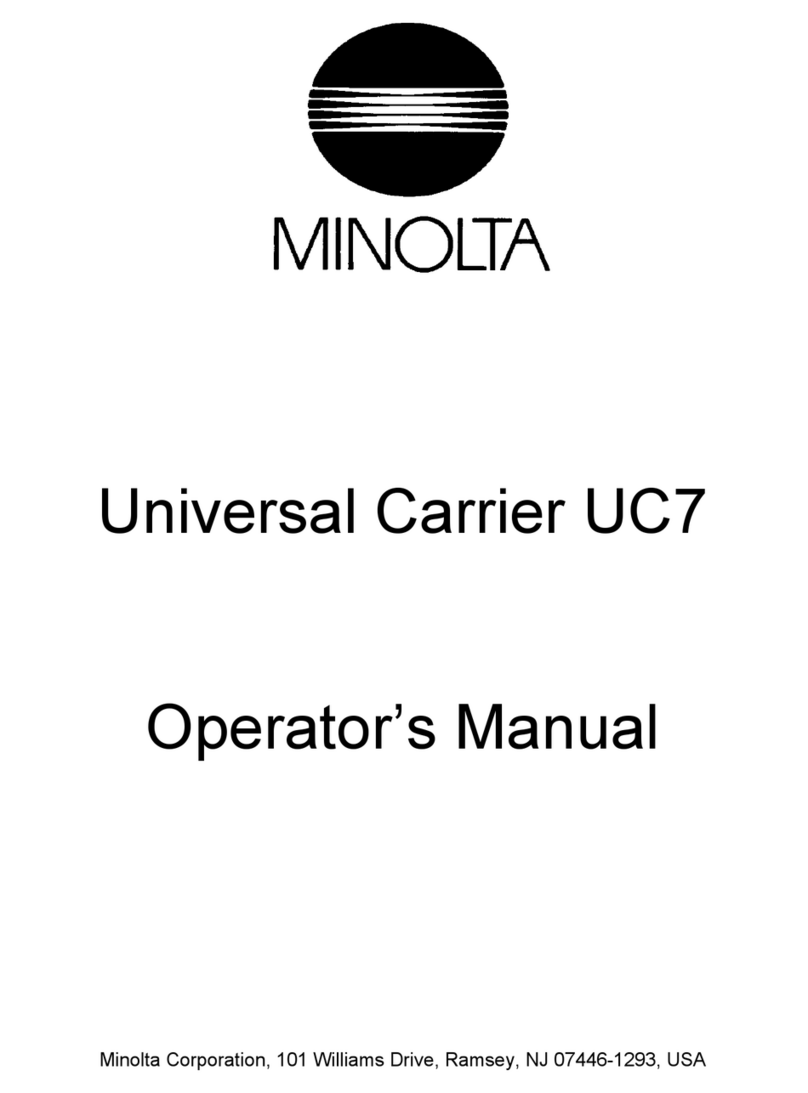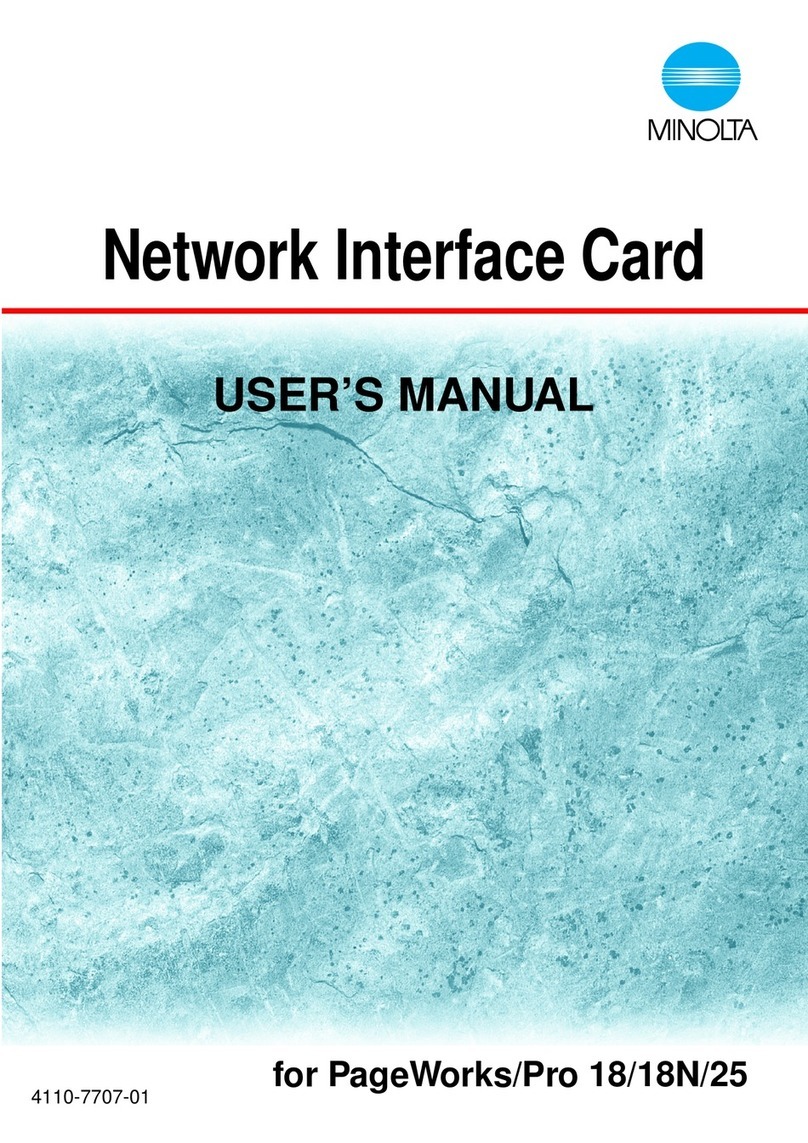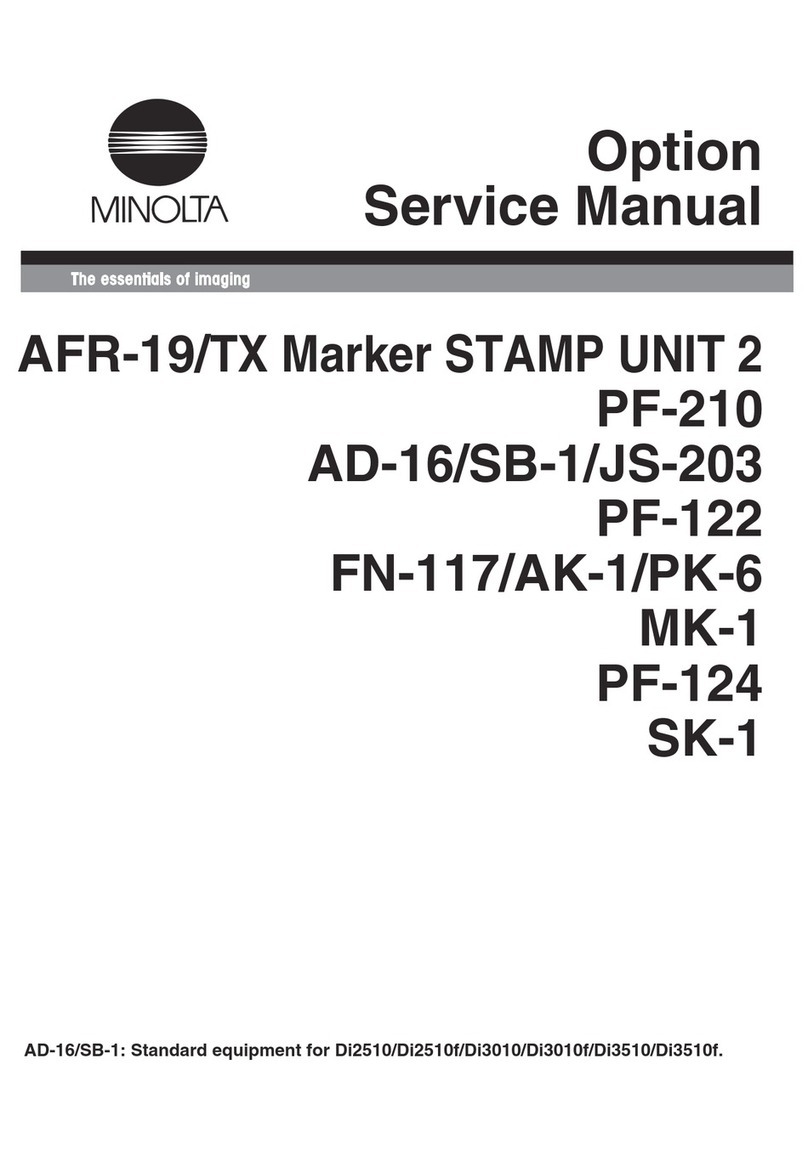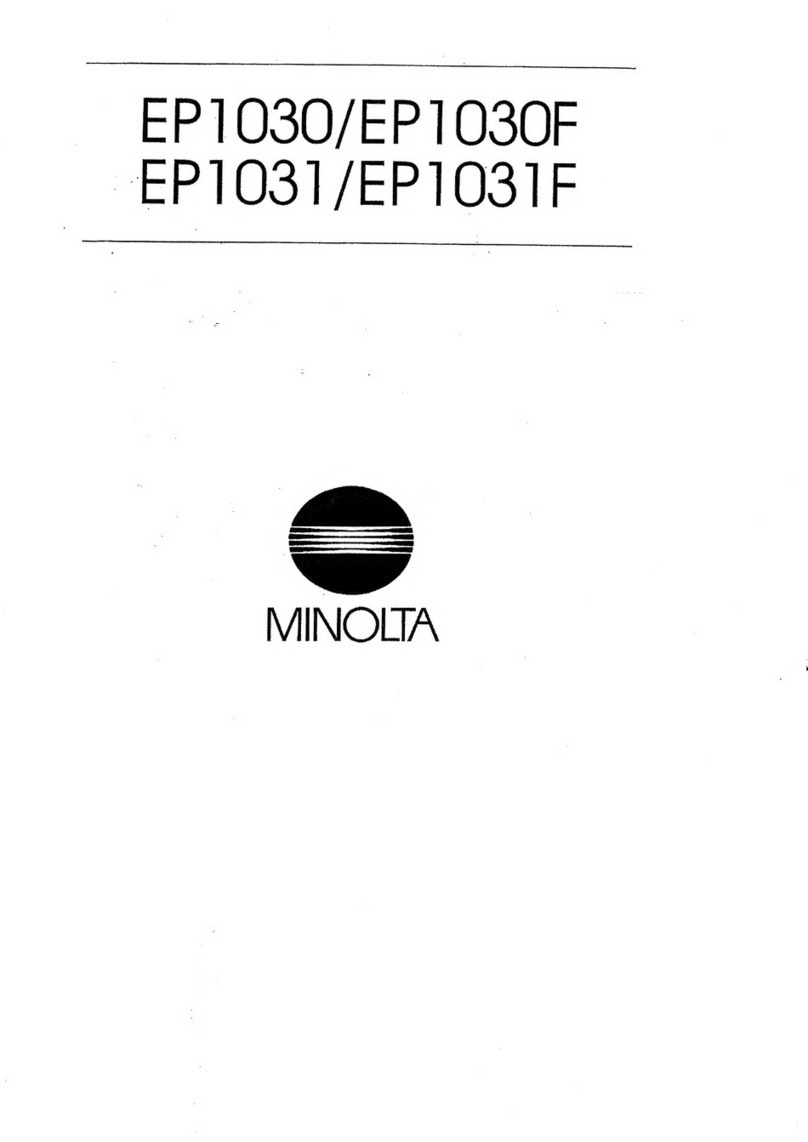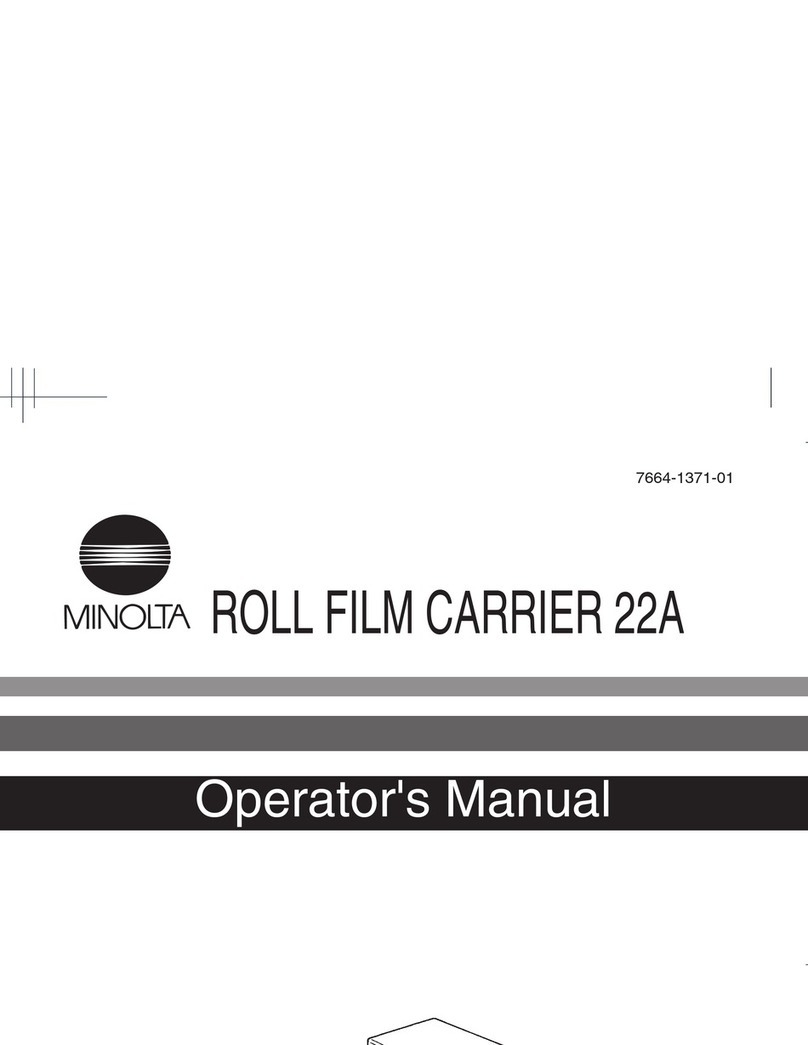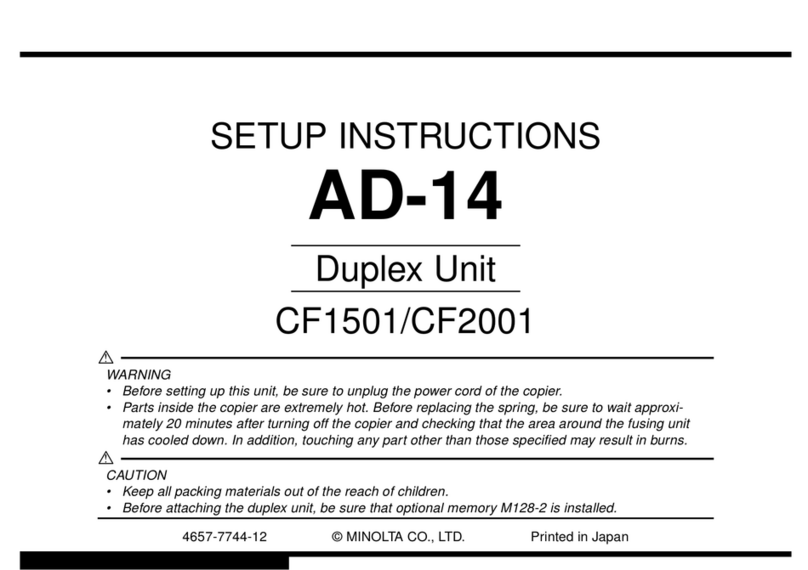Photo 16
4 Minolta/QMS Magicolor 2400 DL Technical Instructions
Step 16
Move the toner hoper so that the gear side
is facing you. Place the black end cap back
into position. Install three silver colored
Phillips screws into the end cap.
*New chip needed. (Photo 16)
Step 15
Place the cartridge with the
developer roller facing you.
Rotate the cartridge so that the
developer roller is facing down-
ward. Align the latches of the
doctor blade cover with the foam
ends facing inward toward the
developer roller shaft and snap
back into place. (Photo 15)
E-mail: info@futuregraphicsllc.com Website: www.futuregraphicsllc.com
Photo 15
Step 17
Place the toner hopper vertical on end
with the gear side down and toner hopper
fill hole up. Install the toner and place the
cap back on. (Photo 17)
Photo 17
Supplies and Tools Requirements:
Phillips Screwdriver #2
Small flat blade screwdriver
Cotton swabs
Cotton cloth
The QMS 2400 cartridges look similar to the QMS2300 but
arenot interchangeable. The print speed on the QMS2400 is 5
ppm color and 20 ppm black. Both the cartridges and the sep-
arate drum/waste cartridge are easily accessible and are loaded
from the top of the printer. The toner cartridges have changed
from a mechanical “new cartridge” sensor on the QMS2300 to
amemory chip.
Components (120v)
1710587-004 Toner Black - High Capacity (approx. 4,500 prints at 5% coverage)
1710587-005 Toner Yellow - High Capacity (approx. 4,500 prints at 5% coverage)
1710587-006 Toner Magenta - High Capacity (approx. 4,500 prints at 5% coverage)
1710587-007 Toner Cyan - High Capacity (approx. 4,500 prints at 5% coverage)
1710587-001 Toner Yellow - Standard Capacity (approx. 1,500 prints at 5% coverage)
1710587-002 Toner Magenta - Standard Capacity (approx. 1,500 prints at 5% coverage)
1710587-003 Toner Cyan- StandardCapacity (approx. 1,500 prints at 5% coverage)
1710591-001 OPC Drum Cartridge (approx. 45,000 mono / 11,250 color prints- continuous mode)
Future Graphics (FG) is a distributor of compatible replacement parts and products for imagining equipment.
None of FG's products aregenuine OEM replacement parts and no affiliation or sponsorship is to be implied between FG and any OEM.