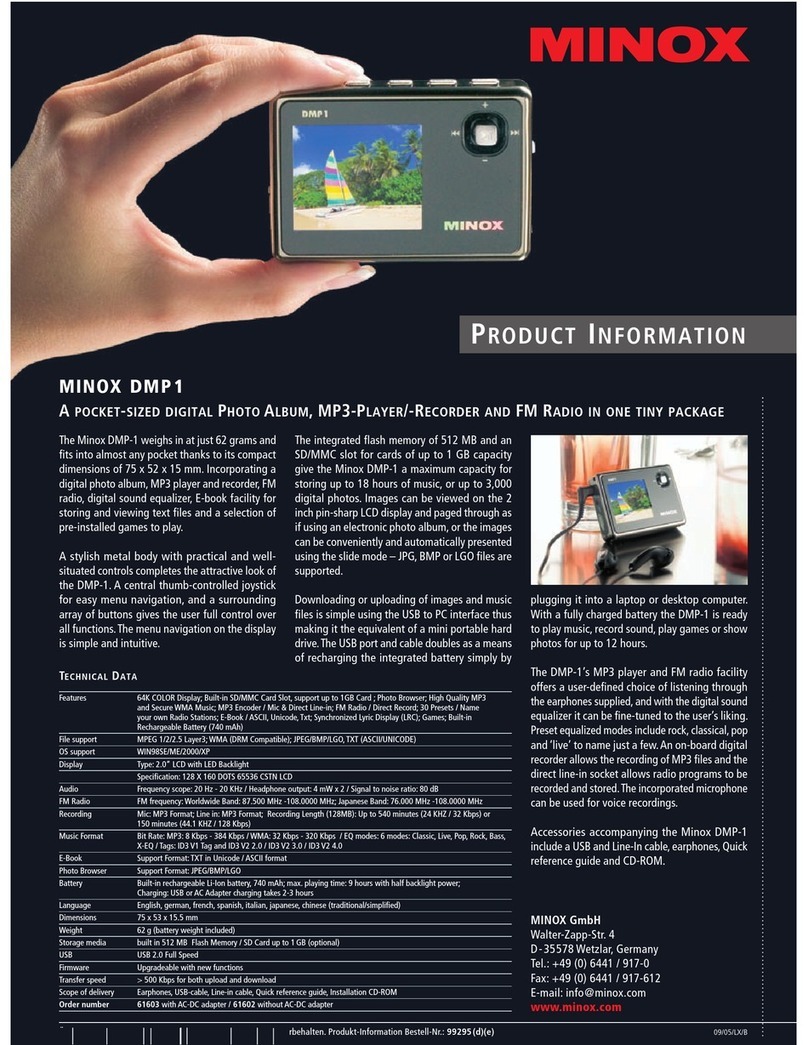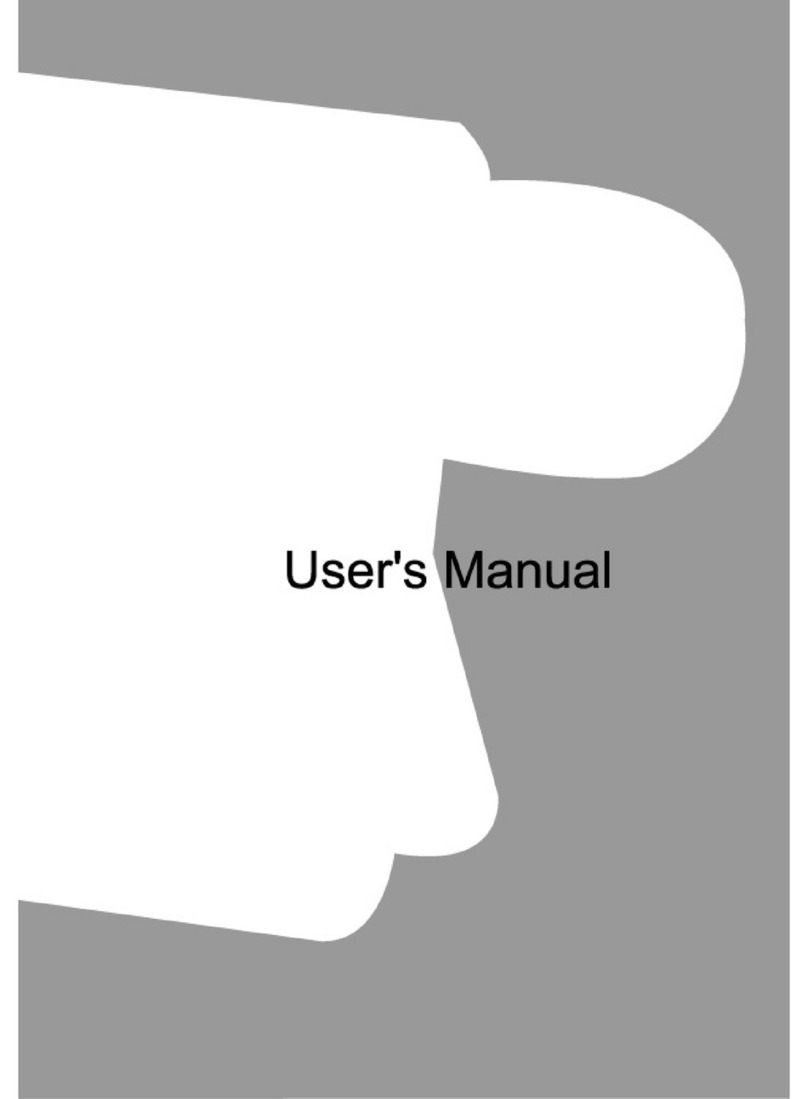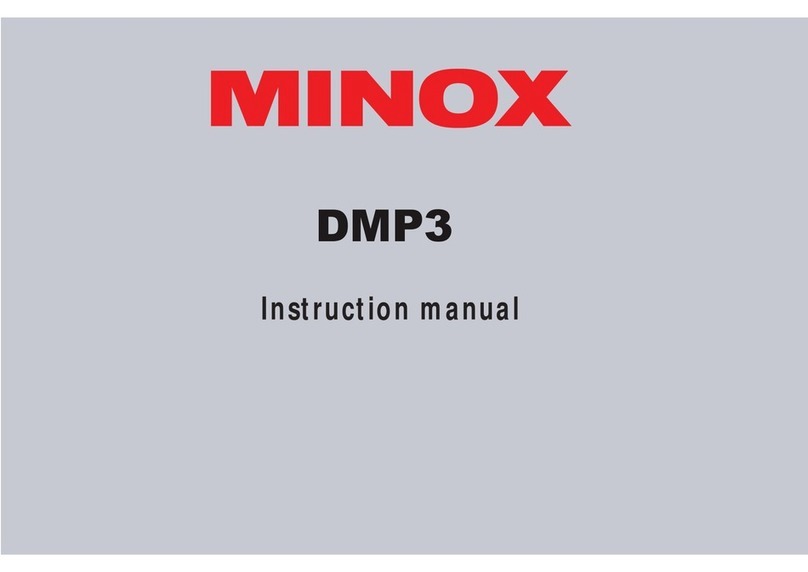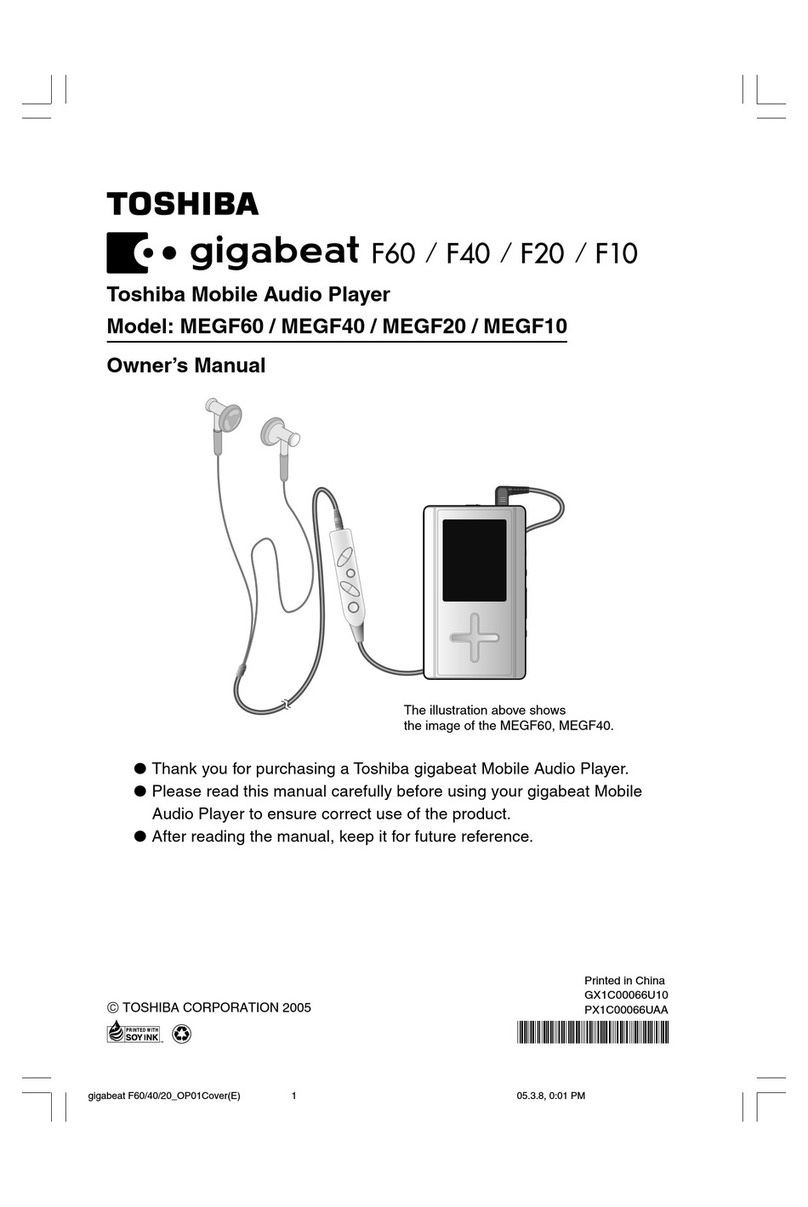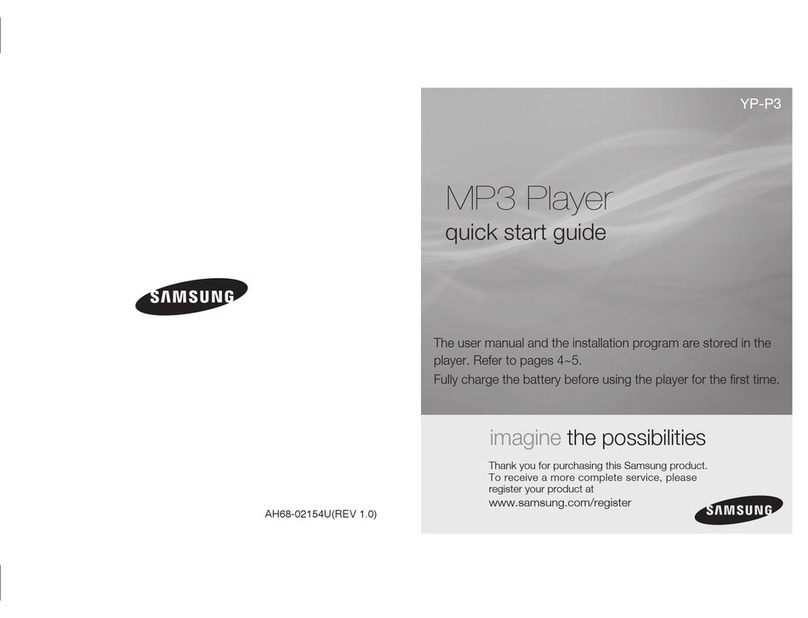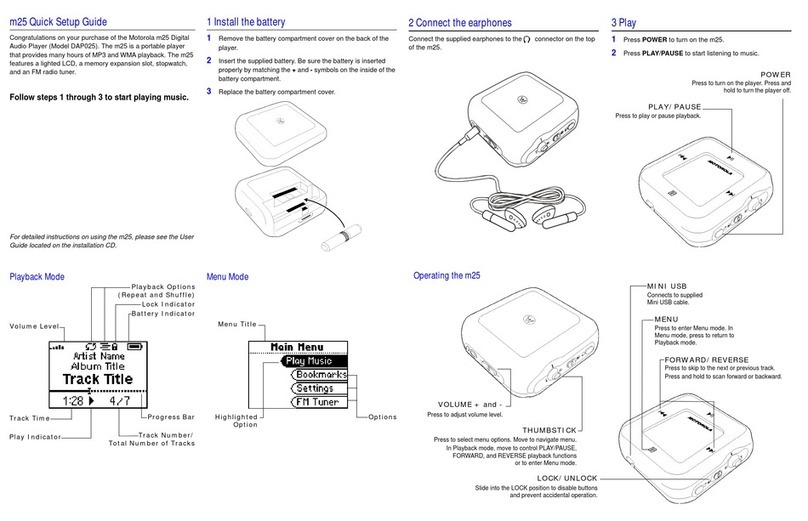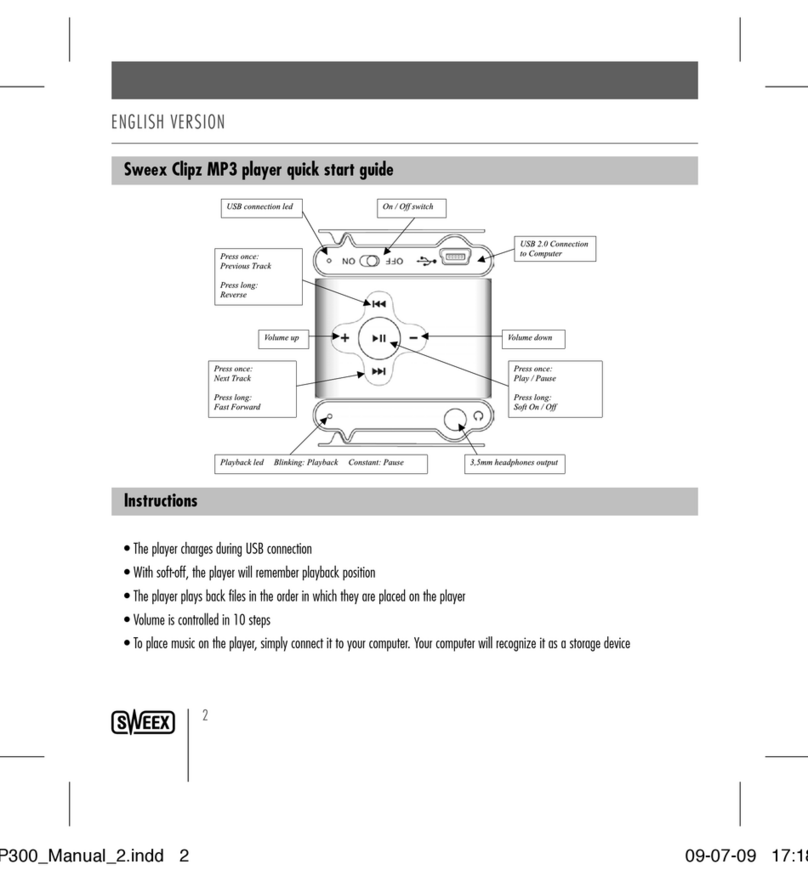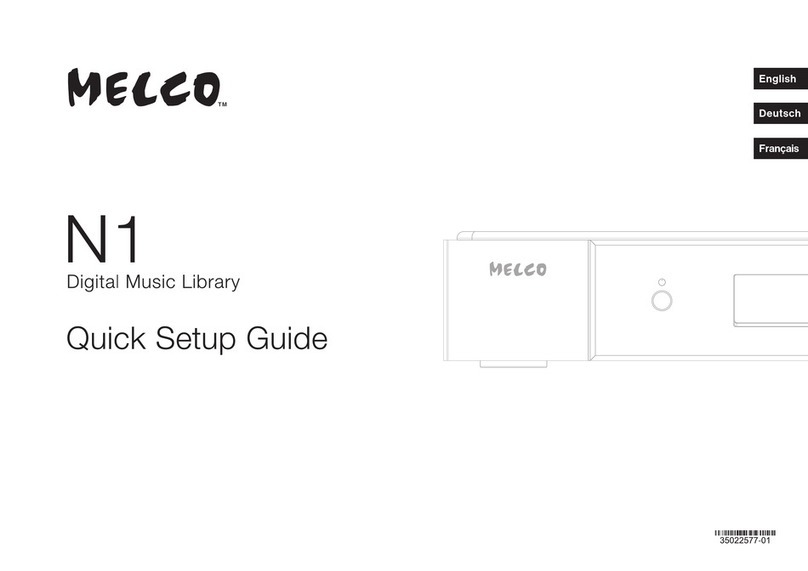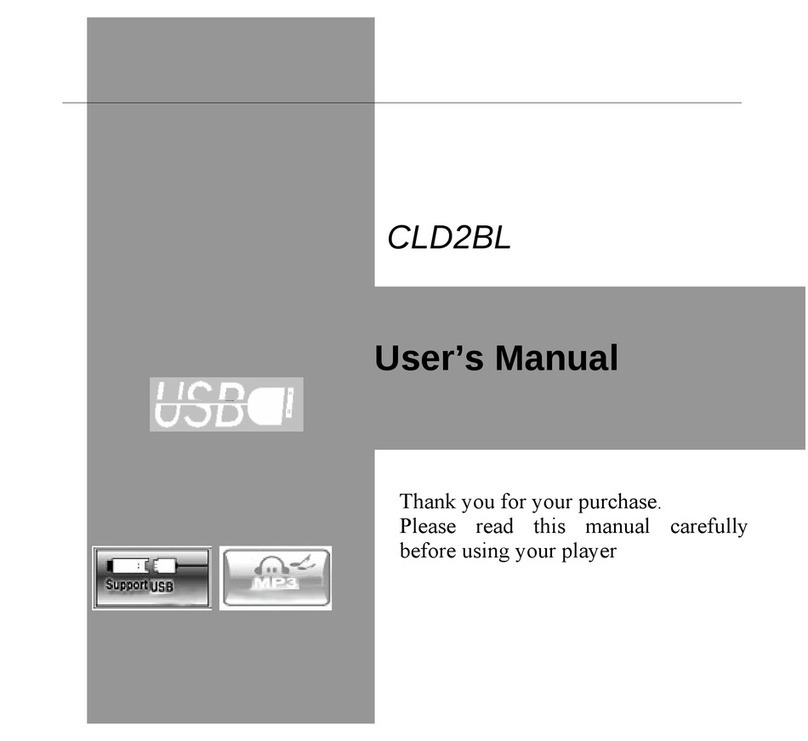Minox DMP-1 User manual

www.minox.com
User Manual
Digital
Music Player DMP1
Digital
Music Player DMP1

LAYOUT
i
Safety Instructions
1. This electronic unit is of high precision. Please do not try to disassemble this unit yourself.
2. Do not subject this unit to severe impact.
3. Do not expose to extreme temperatures, moistures, dusty area, magnetic field or direct sunlight.
4. Clean the unit with soft cloth. Avoid using any chemical solutions.
5. Do not subject to water. Avoid placing this unit near objects that contain liquor, such as glasses.
6. To avoid permanent hearing loss, please adjust the volume properly before use.
7. Do not try to modify any part of this unit.
8. Only use the battery, charger and accessories that are recommended by the manufacturer. Otherwise, it is dangerous and will violate
the warranty terms.
9. Dispose of this unit and its accessories according to your local environmental regulations.
10. If you have any problems when using this unit, please contact your local dealer or our customer service center.
Overview
Welcome! We are pleased that you have chosen the DMP1 Digital Photo & Audio Player. In order to get you familiar with
the player, this user manual will explain each of the functions in detail. Please be sure to read this manual carefully before using this unit.
Declarations
FCC Notice:
This device complies with Part 15 of the FCC Rules. Operation is subject to the following two
conditions:
(1)This device may not cause harmful interference.
(2)This device must accept any interference received, including interference that may cause
undesirable operation.
1. assumes no responsibility for any damaged or loss data caused by accidental deletion of data as a result of malfunction,
repairs or battery replacement. Backing up of all important data on other media to protect against data loss is strongly recommended.
2. This manual is based on the first version of this unit. Should there be any changes, please see the revised manual in the supplied
installation CD or the corresponding manual on our company’s website. Therefore, please refer to the revised manual in the
installation CD or the website if there’s any discrepancy.
3. Should there be any upgrade, please visit our website to download the latest drivers.
4. The pictures shown in this manual may be different from the real product.
5. Design of this unit is subject to change without notice.

LAYOUT
ii
Introduction
Controls
Operations
Removable drive
Safely removing USB device
Installing, using and uninstalling MINOX DMP1 softwares
Appendix
1. Product Introduction
2. Package Contents
3. System Requirements
4. Connecting to your computer
5. Specifications
1. Controls / Jacks
2. Display
3. Power
1. Playing Music
a) How to set EQ modes, repeat modes and synchronized lyric display?
b) How to use loop repeating?
2. Recording
a) Start Recording
b) Quick Recording
c) Source Selection
d) Settings
e) Direct Recording Setting
3. FM Radio
a) Searching and storing a station
b) Search settings
c) FM recording
d) Delete a station
4. Games
a) Slide pictures
b) Push box
c) Calculator
d) How to use online menu while you are playing a game?
5. E-book
a) How to use bookmark list?
b) How to set auto flipping, auto flipping speed, and locate page?
c) How to enjoy radio or music when you are reading an E-book?
6. Browse pictures
7. System Setup
8. Memory management
Trouble shooting
Content
1
1
1
1
1
2
3
4
4
4
5
5
5
5
5
6
6
6
6
7
7
7
7
7
8
8
8
8
8
9
9
9
10
10
11
11
12
13

LAYOUT
1
Introduction
1.Product Introduction
This player is carefully designed by our research and design
team. With this full-featured player, you can play music, record,
listen to FM radio, play games, read e-books and browse
pictures. This unit supports music in MP3/WMA format. The
built-in EQ equalizer can be customized to ensure high sound
quality. It also supports synchronized lyric display, automatic
power off, bookmarks, loop repeating, FM recording, voice
recording (built-in microphone) and direct recording (Line
In). The built-in storage device can be recognized by most
operating systems (except Win98) without installing any driver.
The color LCD display supports English, Simplified Chinese
and Traditional Chinese. What’s more, you can listen to FM
radio when you are reading an E-book or playing a game. This
unit also supports reading data from SD card. You definitely
will experience a brand new digital life by using this elegantly
designed player.
2.Package Contents
Please check the accessories in the package. Contact your local
dealer for any missing accessories.
• Earphone x 1
• Charger x 1
• USB cable x 1
• LINE IN cable x 1
• Installation CD x 1
• Quick Start Manual x 1
4.Connecting to your Computer
Connect the smaller connector of the supplied USB cable into
the USB jack on the unit, and the large connector to a USB
port on your computer.
5.Specifications
3.System Requirements
• Microsoft Windows 98/2000/XP/ME
• USB port
• CPU Pentium 200MHz
• CD-ROM
• Up to 60MB of available hard-disk space
• 32MB of RAM
ATTENTION!
WINDOWS 98 USERS:
To avoid installation problem, complete installing the
driver from the included CD-ROM before connecting the
DMP1 to the PC.
Model:
Storage media:
PC Interface:
Transmission speed:
Recording format:
Bit Rate:
WMA sampling
frequency:
Recording length:
Display:
Battery:
Battery recharge time:
Playing time:
Maximum output:
FM frequency range:
Size:
DMP1
256M/512M/1GB Built-in
Flash memory
USB 2.0 Full Speed
> 600KBps
MP3
MP3 (8Kbps~384Kbps)
WMA (32Kbps~192Kbps)
Support up to 44.1KHz
About 18 hours
(1GB, Medium Quality)
STN color LCD, 65536 colors,
160 x 28 pixels
High capacity Li-polymer battery
Approximately 3 hours
Approximately 9 hours
Earphone 4.0mw x 2
87.500~108.000MHz (normal)
76.000~108.000MHz (broad band)
75mm(length) x 2mm(width) x
5mm(height)

LAYOUT
(1) (2) (3) (4) (5) (6)
(12) (7) (9)
(16)
(13)
(14)
(15)
(11)
(8)
(10)
(17)
2
Controls
1.Controls / jacks
Tie a shoulder Strap to this hoop.
Shoulder Strap Hoop(1)
Built-in microphone for voice recording.
Microphone(2)
When in play mode, press to change the EQ mode.
When in E-book mode, press to place a bookmark.
EQ Mode / Play Mode / Bookmarks
(3)
When in play mode, press to start loop repeating;
When in FM mode, press to start FM recording.
When in other modes except play and FM, press to start
quick recording.
REC (loop repeating)(4)
When in working modes, press to show the online menu.
When in play mode, recording or listening to a radio program,
press and hold to lock all buttons.
When all buttons are locked, press and hold to unlock.
When in file management mode, press to delete the selected
file.
MENU / HOLD(5)
When the unit is off, press and hold to turn on this unit.
When the unit is on, press and hold to turn off this unit
When in a menu, press to go back to the higher-level menu.
Power ( ) / Escape (ESC)(6)
Press to go to the previous track.
When in play mode, press and hold to search within the
current track.
When setting the time, press to move the cursor.
When setting EQ, press to change EQ mode.
When manually searching a station, press to decrease the
frequency.
When in game mode, press to move left.
Previous / Rewind ( )(7)
Press to go to the next track.
When in play mode, press and hold to search forward within
the current track.
When setting the time, press to move the cursor.
When setting EQ, press to change EQ mode.
When manually searching a station, press to increase the
frequency.
When in game mode, press to move right.
Next / Forward ( )(8)

LAYOUT
SD card
Volume
Radio icon
Page up/down
Content
Current page number
Total No. of frequencies
Frequency
Radio status
FM recording
FM level
Frequency
Setting
Progress bar
of searching
Radio icon
Current frequency no.
Playing Lock SD card
Battery status
No. of songs
Elapse time
Current folder
Title
Left/right stereo
channel
EQ mode Paly mode or
loop repeating
Music icon
Volume
Progress
bar of
playing
3
(Note: an entry of a menu will scroll when the length
of the entry exceeds the width of the display)
When in play mode, press to adjust volume.
When setting an EQ, press to adjust the value of a selected
frequency.
When in a menu, press to move the cursor.
When in game mode, press to move up/down.
Volume Up ( + ) /
Volume Down ( – )
(9)
(10)
When in standby mode, press to play.
When in play or recording mode, press to pause.
When in pause mode, press to resume.
When in a menu, press to select and enter.
Play ( ) / Pause ( ) / Confirm(11)
Display the current status of DMP1, for example, the title
and total time of the music being played.
LCD Display(12)
2.LCD Display
Plug an earphone in this jack.
Earphone jack(13)
Plug a LINE IN cable in this jack.
LINE IN jack(14)
When used as a USB jack, connect this unit to your computer
using the supplied USB cable.
When used as a recharge jack, connect this unit to a charger
using the supplied USB cable.
USB jack / recharge jack(15)
When the system is abnormal or down, press to restart the
system.
RESET(16)
Insert an SD card in this slot.
SD card slot(17)

LAYOUT
MP3 Player
Charger
LED Indicator
light
USB Cable
4
3.Power
There are two ways of recharging the battery:
(a) connect this unit to the USB port of your computer using
the supplied USB cable, press and hold REC button.
(b) connect this unit to the charger using the supplied USB
cable, as shown in the figure:
Note: When the battery is being recharged using the
USB port of a computer, the battery icon in the
display will flash. When the battery is fully
recharged, the battery icon stops flashing and
a full battery icon is displayed.
1.
When the battery is being recharged using the
charger, the battery icon stops flashing and a
full battery icon is displayed, when the battery
is fully recharged.
2.
It takes approximately 3 hours to fully recharge
a battery. To achieve better battery performance,
it is recommended that the unit should be
recharged for an extra 1 hour. If the battery is
fully recharged please avoid keeping this unit
connected to the charger for a long tome.
Recharge a battery for 5 hours after its first fully
discharge.
3.
Operations
Turn on:
When the unit is off, press [ ESC / ] to turn on the unit.
Turn off:
When the unit is on, long press [ ESC / ] to turn off the unit.
When Auto Sleep is enabled, if the unit is in standby mode and
there’s no operation after the time you set, DMP1 will
automatically turn off in order to save battery. The Auto Sleep
is disabled when the unit is in working modes (playing music
or game, browsing photo or texts, receiving radio or recording)
or is connected to your computer. If the Power Off Timer is
enabled, the unit will automatically turn off at the time you
set in any mode except when the unit is connected to your
computer.
1.Playing Music
In the main menu, as shown in figure 1, press [ ] or
[ +/– ] to select “Play Music” icon, press [ ] to select and
enter the directory or music list, as shown in figure 2, press
[ +/– ] to select a directory or a track and press [ ] to play.
When playing, the lyric will be displayed when available, as
shown in figure 3. When in play mode, “ ”as well as the
volume levels of the left / right stereo channels are shown on
the display, press [ ] to pause and the icon will change to
“ ”. Press [ ] again to resume. Press [ ESC / ] to
stop playing and change to standby mode.
Figure 1
Figure 3
Figure 2
Figure 4
Figure 5
In play mode, press [ MENU ] to enter the music options
menu. Press [ +/– ] to select EQ Adjust / Repeat Mode /
EQ Mode (figure 4).
EQ mode, play mode and synchronized lyric
display
a)
EQ adjust :
Press [ +/– ] to select “EQ adjust”, press [ ] to enter
the EQ adjust submenu (figure 5), press [ ] or
[ +/– ] to set the value of each frequency.
❇

LAYOUT
5
Figure 6
Figure 7 Figure 8
Repeat mode :
Press [ +/– ] to select “Repeat Mode”, press [ ] to enter
the Repeat mode submenu (figure 6), press [ +/– ] to select
Repeat One / Repeat All / Normal / Random.
Segment [ A-B ] Repeat: when in playing mode, press
[ REC ] to set the start point A, “ ” will be displayed.
Press [ REC ] again to set the end point B, then “ ” is
shown. Press [ REC ] again to cancel loop repeating.
How to use loop repeating
b)
EQ mode :
Press [ +/– ] to select “EQ Mode”, press [ ] to enter the
EQ mode submenu (figure 7 and 8), press [ +/– ] to select
Normal / Rock / Bass / Classic / Pop / Live / Customize EQ.
Shortcuts :
In the play mode, press and hold [ EQ ] to change
the repeat mode: Repeat one , Repeat all ,
Normal , Random .
Press [ EQ ] to change the EQ mode: Normal ,
Rock , Bass , Classic , Pop , Live ,
Customized EQ .
Synchronized lyric display :
when playing a song (MP3/WMA format), the LRC file,
which has the same file name and in a same folder as the song
being played, will be displayed. Up to 24 characters can be
simultaneously displayed at a time (figure 3).
2.Recording
This unit support FM recording, voice recording (built-in
microphone), and direct recording (Line In). The recording
time varies with the selected sound quality and the size of the
available memory.
In the main menu, press [ ] or [ +/– ] to select
“Recording” (Figure 9). Press [ ] to select and enter
recording submenu (figure 10). There are three options: Start
recording, select source and set up.
Figure 10Figure 9
Press [ +/– ] to select “Start Recording” and press [ ]
to enter the recording submenu. When in recording
mode, a working gear icon is displayed (figure 11). Press
[ ] to pause recording and the gear icon becomes idle.
Press [ ] to resume recording. Press [ ESC / ] to
stop recording and the system will automatically save the
recorded file in the system directory. If the recording time
is less than 2 seconds, press [ ESC / ] , an error message
is displayed (figure 12) and the recorded file is discarded.
Start recording
a)
Figure 12Figure 11
When not in play mode or recording mode, press and
hold [ REC ] to enter the recording submenu. The
operations are the same as those in “Start Recording”.
Press [ ESC / ] to stop recording and a confirmation
dialogue is shown. The recorded file is automatically
saved in the “Voice” system directory.
Quick recording
b)
external audio signal input via LINE IN jack.
built-in microphone.
Sources Selection
c)
LINE IN :
MIC :
when “MIC” is selected as the recording
source, a “Voice” directory will be
automatically created. When “LINE IN” is
selected as the recording source, an “Audio”
directory will be automatically created. When
performing an FM recording, a “Radio”
directory will be automatically created. The
recorded files will be saved to corresponding
directories.
Note :

LAYOUT
6
Recording Setup includes: “VAD Setup” and “Quality”
(figure13).
Recording Setup
d)
Figure 13
VAD setup (applies to MIC recording only):
Connect one connector of the supplied LINE IN cable
into the LINE IN jack on the unit, and the other
connector to a LINE OUT jack of an audio equipment.
This will ensure the recording will not be interfered by
external noises. Press [ +/– ] to select “Recording” and
press [ ] to enter the recording submenu. When
finishing setting, press “Start Recording” and press [ ]
to start recording. The recorded files will be automatically
saved to the corresponding directory.
Direct recording setting
e)
3.FM Radio
In the main menu, press [ ] or [ +/– ] to select “FM
Radio” (figure 14). Press [ ] to enter the FM radio
submenu (figure 15). Press [ +/– ] to select the station you
want to listen and press [ ] to listen (figure16). When in
FM radio mode, press [ +/– ] to adjust the volume and press
[ ] to change station. Press [ ESC / ] to exit and
go back to the FM Radio submenu. If there’s no station
stored in this unit, it will automatically enter the FM radio
options menu (figure17). There are five options: Search for
Channel, Frequency Level, Step Setting, Band Setting, and
Storage Mode.
Figure 14
Figure 16
Figure 15
Figure 17
Press [ +/– ] to select “Search For Channel” and press
[ ] to enter “Search For Channel” submenu
(figure18). Press [ ] to manually search for a
station. When a frequency is found, press [ ] to store.
Press and hold [ ] will enter automatic search
mode and press [ ] to save a station. MINOX DMP1
can store up to 30 stations. If there are more than 30
stations, an error message will display (figure19). You will
have to delete a station before you can save a new station
in the system, or you can choose “Overwrite Station”.
Press [ ESC / ] to cancel the current operation and go
back to the channel search submenu.
Searching and storing a station
a)
Figure 18 Figure 19
Press [ +/– ] to select “Quality” and press [ ] to
enter the submenu. Press [ +/– ] to select the recording
quality you want: Low, Normal and High. Press
[ ] to finish setting and go back to the recording
setup submenu.
2)
Press [ +/– ] to select “VAD Setup” and press [ ] to
enter the submenu. Press [ +/– ] to select “VAD
On” or “VAD Off”. Press [ ] to return to the
Recording setup submenu. When VAD is on,
recording will not start until the volume level of the
external signal exceeds a threshold set by the system.
When VAD is off, the unit will start recording when
“Start Recording” is pressed whenever there is any
external source.
1)
be sure to select “LINE IN” as the recording
source.
Note :
When searching for a station, the earphone
serves as an antenna. Therefore, please make
sure that the earphone is connected to the unit.
Otherwise, the unit will not be able to find any
station.
Note :

LAYOUT
7
Frequency Level, Search Step and Band Setting
b)
Frequency Level:
Press [ +/– ] to select “Frequency Level” and press [ ] to
enter the “Frequency Level” submenu. Press [ +/– ] to select a
frequency level (Low Level, Mid Level or High Level) and
press [ ] to confirm. This setting is trying to optimize the
performance of the automatic search in different geographical
locations.
Search Step:
Press [ +/– ] to select “Step Setting” and press [ ] to enter
the “Step Setting” submenu. Press [ +/– ] to select search step
(0.010MHz, 0.050MHz or 0.100MHz) and press [ ] to
confirm.
Band Setting:
Press [ +/– ] to select “Band Setting” and press [ ] to enter
the “Band Setting” submenu. Press [ +/– ] to select “US
Band” or “Japan Band” and press [ ] to confirm.
When in FM radio mode, press [ REC ] to start FM
recording. A rotating “ ” icon is displayed. Press [ ] to
pause recording and the “ ” icon stops rotating. Press
[ ESC / ] to stop recording and exit and the system will
automatically save the recorded file into the “Radio” system
directory.
FM Recording
c)
In the station list, press [ +/– ] to select the station you want
to delete, press [ EQ ] button and a “Deleting Station”
dialogue will pop up (figure21). Press [ ] to delete. If you
want to cancel the operation, press [ ESC / ].
Deleting a station
d)
Figure 21
4.Games
In the main menu, press [ ] or [ +/– ] to select
“Games” (figure 22). Press [ ] to enter the “Games”
submenu (figure23). Press [ +/– ] to select “Slide Picture” /
“Push Box” / “Calculator” and press [ ] to enter the
selected game. Press [ ESC / ] to quit. Press [ MENU ] to
enter the game options menu (figure 24, 25).
Figure 22
Figure 24
Figure 23
Figure 25
Press [ ] to start the game. You are allowed to move
one step at a time. You can press [ EQ ] to browse the
original picture. Press [ ESC / ] to resume the game.
Press [ ] or [ +/– ] to move up, down, left, and
right to select the piece you want to move. The border of
the selected piece will change to purple. Then, press
[ ] or [ +/– ] to move the selected piece up,
down, left, or right.
Slide Picture (figure 26)
a)
Figure 26
Operations:
There are three levels: Novice, Normal, Expert. There’s
no time limit in the novice level and you are allowed to
look at the original picture up to 3 times. There will be a
limit on the total number of steps you can move in the
normal level and you are allowed to look at the original
picture up to 2 times. There will be limits on both the
time and the total number of steps for the expert level
and you are allowed to look at the original picture only
once.
Level:
Figure 20
The selected piece can and only can be moved
to an area where a palm icon is shown.
Note :
the frequency range of the “US Band” is
87.5~108MHz. The frequency range of the “Japan
Band” is 76.0~108MHz.
Note :
Before searching a station, you can choose save mode
in Storage Mode (figure 20). There are two options:
New Station and Overwrite Station.
Note :

LAYOUT
8
Instruct the worker to push all boxes to the green dot areas.
The worker is able to push one box at a time. The worker can
enter the green dot areas when necessary.
Push Box (figure 27)
b)
Figure 27
Operations:
There are 30 levels. The higher the level is, the more difficult
the game will be.
Level:
Press [ ] to enter the calculator interface. Press [ ]
or [ +/– ] to select “0-9”, “Operators”, “Decimal Point” and
“Equal Sign”. When performing the following calculation
“42+210=252”, “42” plus “212” equals to “252”. Select an
operator to continue operations or press “C” to reset.
Calculator (figure 28)
c)
Figure 28
Operations:
Online menu when in game mode
d)
Select Picture: In the online menu, press [ +/– ] to select
“Select Picture” and press [ ] to enter the submenu. Press
[ +/– ] to select a picture and press [ ] to load the selected
picture into the game interface. (Available in the “Select
Picture” options menu only)
1)
Level: In the online menu, press [ +/– ] to select “Level”
and press [ ] to enter the submenu. Press [ +/– ] to select
the level and press [ ] to confirm.
2)
Reset: In the online menu, press [ +/– ] to select
“Reset” and press [ ] to confirm.
3)
Play Music: In the online menu, press [ +/– ] to select
“Play Music” and press [ ] to enter the submenu. Press
[ +/– ] to select the directory or track you want to play. Press
[ ] to play and go back to the game online menu. Press
[ ESC / ] to resume the game. Now, you can enjoy the
music when you are playing games. If you would like to
adjust the volume or stop listening, press [ MENU ] to select
“Volume Control” or “Exit Media” and press [ ] to enter
the submenu.
4)
5.E-Books
In the main menu, press [ ] or [ +/– ] to select
“E-Book” (figure29). Press [ ] to enter the “E-Book”
submenu (figure30) and press [ ] to enter the directory
and file list (figure30). Press [ +/– ] to select the directory or
file you want to read and press [ ] to start reading
(figure31). Press [ ] to go to the previous or next
page. Press [ MENU ] to enter the online menu. There are
seven options: Bookmark List, Auto Page On/Off, Auto
Flipping Speed, Locate Page, Play Music, Enable FM Radio,
and Exit Media (figure 32, 33).
Figure 29
Figure 31
Figure 30
Figure 32
Figure 33
In the E-book mode, press [ EQ ] to place a bookmark. A
“ ” will be displayed (figure31). A file can have at most
one bookmark and up to 4 bookmarks are allowed in the
same directory.
In the e-book online menu, press [ +/– ] to select
“Bookmark List” and press [ ] to enter the submenu
(figure34). Press [ ] to jump to the page where the
bookmark is placed. If you want to delete a bookmark,
press [ EQ ] and a “Remove Bookmark” dialogue will
pop up (figure35), press [ ] to delete. If you would
like to cancel the operation, press [ ESC / ].
How to use bookmark list
a)
Figure 34 Figure 35
In the online menu, press [ +/– ] to select “ Enable
/ Disable FM Radio ” (same operation as that of
“ Play Music ”).
Note :

LAYOUT
9
Auto Flipping, Auto Flipping Speed and
Locate Page
b)
Figure 36
In the e-book online menu (figure32), press [ +/– ] to
select “Auto Flipping Speed” and press [ ] to enter
(figure36). Press [ +/– ] to set the auto flipping speed and
press [ ] to confirm.
2)
In the e-book online menu (figure32), press [ +/– ] to
select “Auto Page On” and press [ ] to enable or
disable auto flipping.
1)
In the e-book online menu (figure32), press [ +/– ] to
select “Locate Page” and press [ ] to enter (figure37).
Press [ ] to move the cursor. Press [ +/– ] to set
the value. Press [ ] to confirm and the system will
jump to the selected page. If the selected page does not
exist, the system will jump to the last page of the file.
3)
Figure 37
How to enjoy music or FMradio when reading?
c)
FM Radio: When in the E-book mode, press [ MENU ]
to enter the online menu. Press [ +/– ] to select “Enable
FM radio” and press [ ] to enter the station list. Press
[ +/– ] to select the station you want to listen. Press [ ]
to confirm and go back to the online menu. Press [ ESC /
] to resume reading (figure31). Now, you can enjoy the
radio when you are reading e-books. If you would like to
adjust the volume or stop listening, press [ MENU ] to
select “Volume Control” or “Exit Media” and press [ ]
to enter the submenu.
1)
Music: In the online menu, press [ +/– ] to select “Play
Music” (same operations as those of “Enable FM Radio”).
2)
6.Browsing pictures
In the main menu, press [ ] or [ +/– ] to select
“Photo Browser” (figure38). Press [ ] to enter directory
and photo list (figure39). Press [ +/– ] to select a directory or
a file and press [ ] to confirm and enter the photo browser
mode (figure40). Press [ +/– ] to change pictures. In the
photo browser mode, press [ MENU ] to enter the online
menu (figure41). There are two options: “Slideshow Speed”
and “Enable Slideshow”.
Figure 38
Figure 40
Figure 39
Figure 41
Press [ +/– ] to select “Enable Slideshow” and press [ ]
to enable or disable the slideshow function. When in the
slideshow mode, press [ ] to pause slideshow and press
[ ] again to resume slideshow.
2)
Press [ +/– ] to select “Slideshow Speed” and press [ ]
to confirm. Press [ +/– ] to change the slideshow speed.
The value of the slideshow speed ranges from 4 to 99
seconds. Press [ ] to confirm.
1)
this unit only supports text file in TXT format.Note :
this unit supports BMP, JPG, and Minox’s LOGO
format.
Note :

LAYOUT
10
7.System Setup
In the main menu, pres [ ] or [ +/– ] to select
“System Setup” (figure 42). Press [ ] to enter the
“System Setup” submenu (figure43, 44). There are seven
options: Language, Backlight Timer, Adjust Contrast,
System Reset, Power Off Time, Auto Sleep, and Version
Info.
Figure 42
Figure 44
Figure 43
Press [ +/– ] to select “Language”, press [ ] to enter
the submenu. This unit supports three languages: English,
Simplified Chinese and Traditional Chinese. Press
[ +/– ] to select the language you want. Press [ ] to
confirm and the system will be updated based on your
setting.
Language
a)
Press [ +/– ] to select “Backlight Timer”, press [ ] to
enter the submenu. Press [ ] to move the cursor
and press [ +/– ] to set the values of the selected field and
press [ ] to confirm.
Backlight Timer
b)
Press [ +/– ] to select “Adjust Contrast”, press [ ] to
enter the submenu. Press [ +/– ] to adjust the contrast
and press [ ] to confirm.
Adjust Contrast
c)
Press [ +/– ] to select “System Reset”, press [ ]
to enter the submenu. A “System Reset” confirmation
dialogue will pop up and press [ ] to confirm. The
unit will be reset. If you want to cancel the operation,
press [ ESC / ] .
System Reset
d)
The unit will automatically turn off at the time you set.
Press [ +/– ] to select “Power Off Timer”, press [ ] to
enter the submenu. Press [ ] on “Timer On” to enable
or disable the automatically power off function. To set the
time, select “Set Timer”, press [ ] to move the
cursor between Hour, Minute and Second, press [ +/– ]
to adjust the values and press [ ] to confirm. Note that
the unit will automatically turn off at the time you have
set if the function is set to “Timer On”, no matter what
operation is being performed. The default timer is set to
one hour.
Power off Timer
e)
Press [ +/– ] to select “Auto Sleep” press [ ] to set the
time. Press [ ] to move the cursor between Hour,
Minute and Second and press [ +/– ] to adjust the values.
Press [ ] to confirm. When in Standby mode, if there
is no operation after the time period you set, the system
will automatically turn off. The default auto sleep time is
3 minutes.
Auto Sleep
f)
Press [ +/– ] to select “Version Info.”, press [ ] and
you will see the “model name / version number /
internal version number / date and other system
information”.
Version information
g)
8.Memory Managent
In the main menu, press [ ] or [ +/– ] to select
“Memory Mgmt.”. Press [ ] to enter the “Memory
Mgmt.” submenu (figure 46). There are five options:
Memory Info., File Info., Quick Format, Low Level
Format, and Disk Select.
Figure 45 Figure 46
Display the total size of the memory and the size of the
available memory at the moment.
Memory management:
a)
Press [ ] to browse all directories and files in the root
directory. Select a file and press [ ] to see the folder
information. Press [ MENU ] to delete the selected file.
Select a directory and press [ ] to enter the selected
directory. (Note: can not delete a directory)
File information:
b)

LAYOUT
11
A “Quick Format” confirmation dialogue will pop up
(figure47). Press [ ] to confirm. If you would like to
cancel the operation, press [ ESC / ]. (Note: ALL DATA
WILL BE ERASED AFTER FORMATTING)
Quick format:
c)
Same operation as that of “c) Quick Format”.
Low Level Format:
d)
The main difference between the two types of format is
that low level format will perform an error check, but
quick format will not. If you just need to erase the data on
the flash memory, a quick format is sufficient. However, if
the unit went down from time to time, a low level format
is required.
What is the difference between Quick Format and Low
Level Format?
❇
Figure 47
Press [ +/– ] to select “Disk Select” and press [ ] to enter
the submenu. Press [ +/– ] to select the disks, which include
local disk and SD card. Press [ ] to finish setting and go
back to the System Setup submenu. When an SD card is
inserted, you can choose either of the two disks as the active
disk. When the SD card is selected as active disk, an SD card
indicator will be displayed at the top-right corner of the user
interface. When the SD card is locked, the system cannot
delete or create files on the SD card.
Disk Select:
e)
Removable Drive
This player can be used as a Removable Drive in Windows
ME/2000/XP without installing any driver. If you want to use
this unit in Win98 or MAC, you may have to install the drivers
in the supplied installation CD. You can upload any types of files
to this unit or you can download any files from this unit to your
computer. Any files that are not MP3 or WMA format will not
be displayed in play mode.
gWith the SD card slot, this unit can also work as SD card
reader under Windows systems.
Safely remove the USB
device
To avoid data loss resulting from the sudden removal of the unit,
please click the “ ” icon at the bottom right corner and follow
the instructions.
Avoid removing the SD card while in use to prevent
the player from malfunctioning. If this does occur,
please press the “Reset” button once to restore the
player. Always turn off the player before removing
the SD card.
Note :

LAYOUT
12
Installing, using and
uninstalling of the
Minox DMP1 software
1.Installation
Insert the supplied installation CD in a CD-ROM in your
computer. You will see the welcome screen shortly. (figure 48)
You can find some useful information on how to use this
unit by clicking “Read DMP1 User Manual”. This
manual is in PDF format. If you can not read PDF files,
please click “Install Adobe Acrobat Reader” and follow
the instructions.
1)
You do not need to install any drives in Win2000/ME/XP.
If you are using Win98, please click “Install DMP1
Win98 driver” and follow the instructions. After the
installation, connect this unit to your computer using the
supplied USB cable, you will see a “Removable Disk” in
the “My Computer” directory.
2)
Figure 48
Click “Image2Lgo” and follow the instructions.3)
2.Driver for DMP1 Win98
Connect this unit to your computer using the supplied
USB cable. If the unit is successfully connected,
“CONNECTED” will be displayed. At the same time, you
will see two Removable Disks in the “My Computer”
directory (say disk Jand disk K).
Copy the file you want to download and paste to disk
J/K.
Download (from computer to player)
a)
Copy the file on disk J/K and paste to the target
directory.
Upload (from player to computer)
b)
Select the file you want to delete, right click on this file
and select delete. You can also press the “delete” key on
the keyboard.
Delete
c)
Right click on disk J and select “format” (figure 49).
Choose “FAT” (DO NOT select FAT32 or NTFS) in the
“File System” drop down menu and click “Start” to start
formatting.
Format
d)
Figure 49
the following operations are performed in a Win2000
system. The screenshot may be different when these
operations are performed in other operating system.
Note :
in Win98, this unit may not be recognized by the
operating system. An “add new hardware”
dialogue will pop up. Click “next” ➟search for
the latest version of driver for this hardware
(recommended) ➟Click “next” ➟select the path:
C: \Windows \Inf \other ➟Click “next” ➟Click
“next” ➟click “finish”.
Note :

LAYOUT
Why can some WMA format songs on the digital player
not be played?
Q:
There are many different music formats for songs on the
Internet and many of them are in WMA format. Some of
these WMA format songs are subject to DRM (license)
copyright protection, which may cause unauthorized copies
of some songs to become unplayable. This system protects
the original owner of the songs. Some websites offer songs
without license protection, and you may copy and play them
as you wish - just like songs in mp3 format. However,
some websites only offer songs in WMA format with
license protection (for example: www.napster.com and
www.musicmatch.com). To play these songs you can only
use your PC with a Windows Media Player that has obtained
the correct license protection. (Windows Media Player is a
free Microsoft product that allows you to play WMA
streaming media files. You can download it from many
websites.) You cannot copy and play these songs on another
PC without license protection. This prevents the spreading
of unauthorized and illegal copies of songs and protects the
song’s copyright owner.
If you have WMA format songs with the corresponding
license protection, you still cannot just copy the songs from
your PC to the digital player. You need to open Windows
Media Player first. From its menu select “Document”,
“Open” and open all the WMA songs you want to copy (if
all of them can be played, you can transfer them to your
player). Connect the digital player to your PC via a USB
cable, and the screen of the player will display
“Communicating”. Next a portable disk (e.g. F:\) will be
displayed. Now click the “Portable Device” option on the
left hand side of the Windows Media Player. A list of the
music to copy will appear. Select all the songs you want to
copy and then click the “Copy Music” button in the top left
hand corner of the screen. The selected songs can now be
transferred to your player with the required license
protection authorization.
A:
13
Appendix
Trouble shooting
How many minutes of MP3/WMA songs can be stored on
the player?
Q:
This depends upon the player’s memory capacity, and how
much is available for storage. One minute’s MP3/WMA
music occupies approximately 1Mb of space, so if the
capacity of the memory is 128Mb then it can store around
128 minutes of music.
A:
Having problems transferring files?Q:
A: Please make sure that the USB cable is properly
connected to the player and the PC.
1)
Please check that there is enough memory available to
accommodate the files that you wish to transfer.
2)
Lost data?Q:
A: Some data loss can be caused by an unstable power supply
during the transfer process. Our company does take
responsibility for any files that are lost or damaged. We
strongly recommend that our customers keep back-up copies
of all important files.
Why do different songs play at different volumes?Q:
A: Depending on how a song is recorded, and how the volume
levels were set at that time, songs can have different volumes
levels and some can sound much louder than others.
Why can some files, which are smaller in size than the
available space on the player, still not be transferred?
Q:
The CMOS chip inside the player allocates 16KB or 32KB
to one memory track. A one Byte file will take one track.
Therefore some files are smaller than the available memory
but still cannot be transferred to the player.
A:
My player won’t start, what has happened?Q:
A: Could the following have occurred?
During an upgrade of the player’s hardware, an accidental
error might have occurred or the USB cable was
unplugged.
1)
The Flash disk has been physically damaged.2)
An unreliable power supply has resulted in an automatic
power off after start up.
3)
Other manuals for DMP-1
1
Table of contents
Other Minox MP3 Player manuals