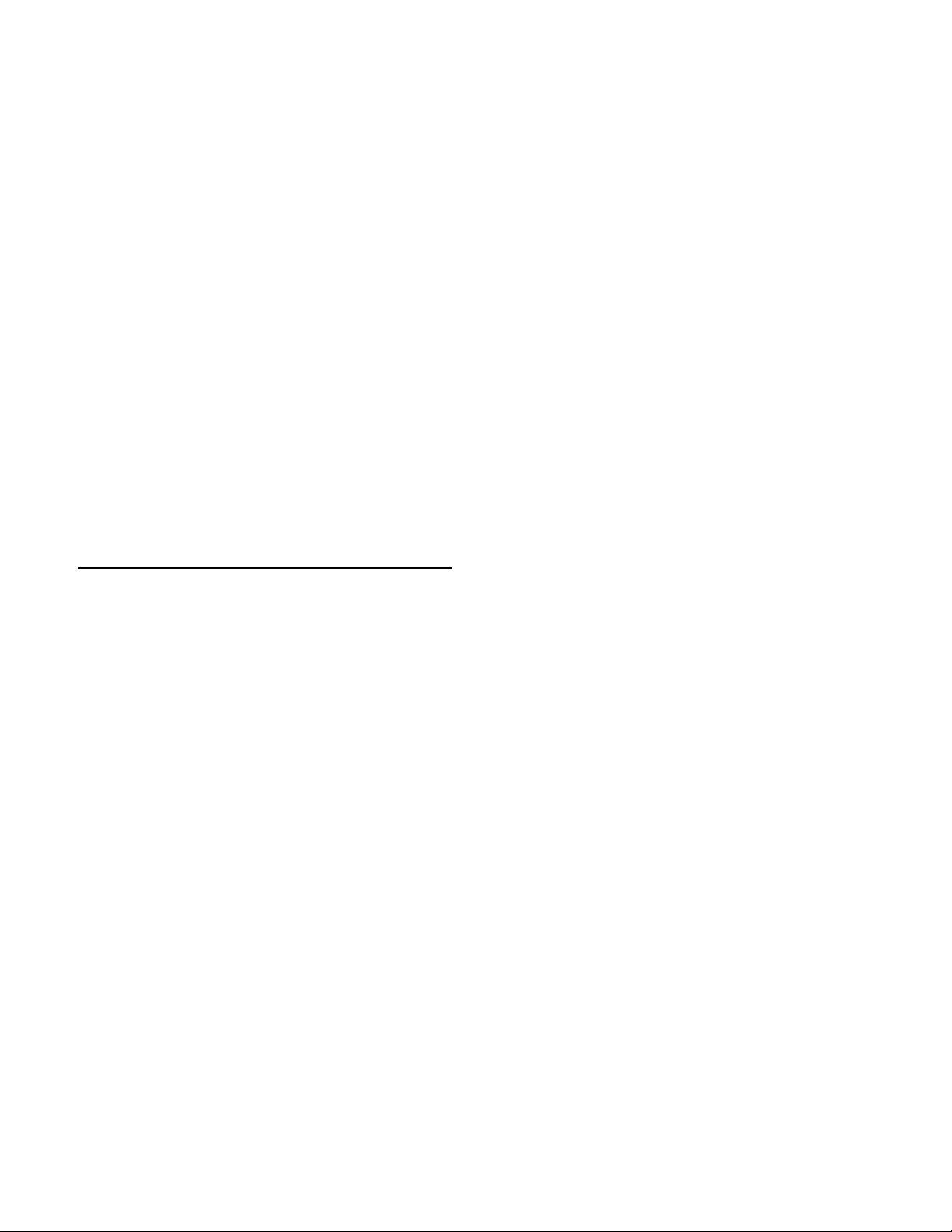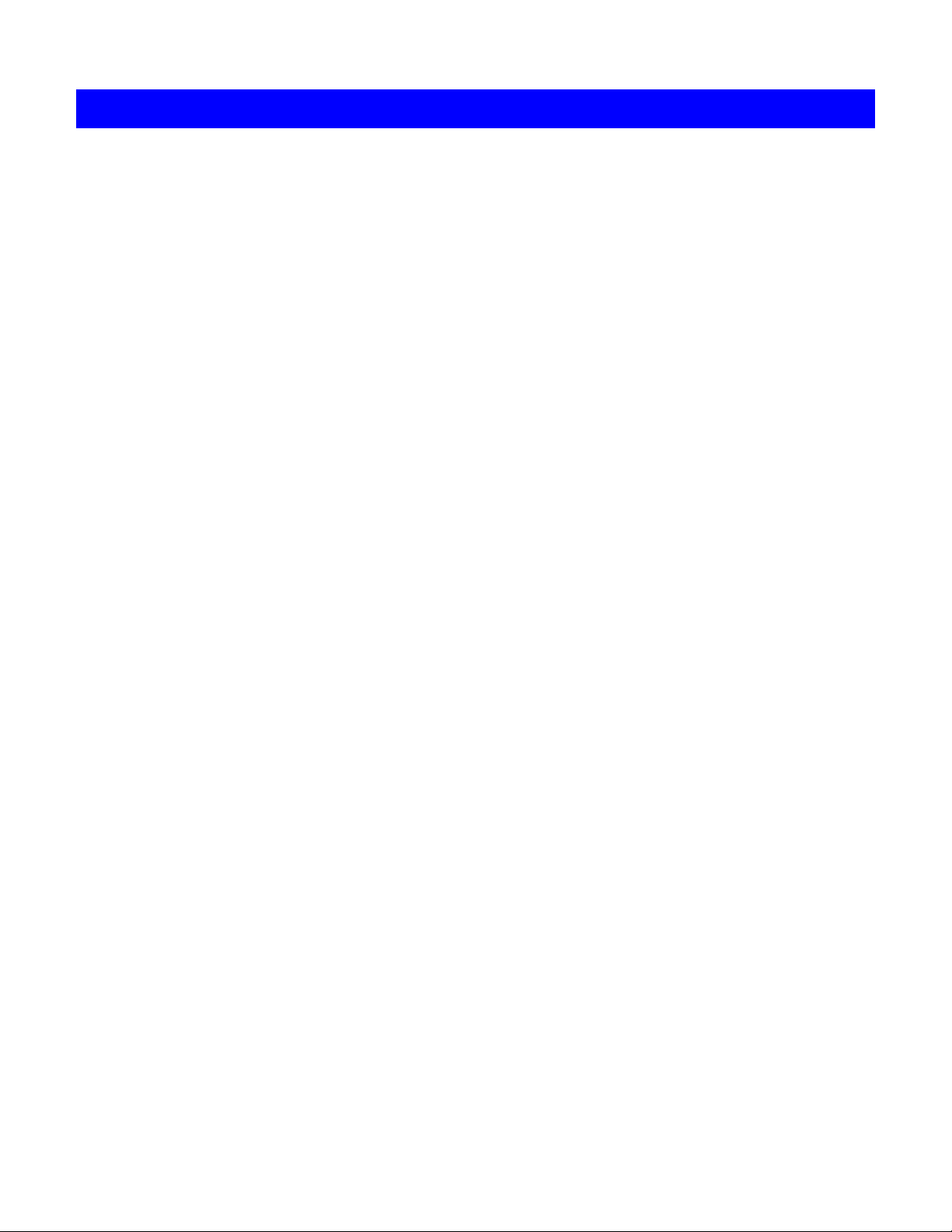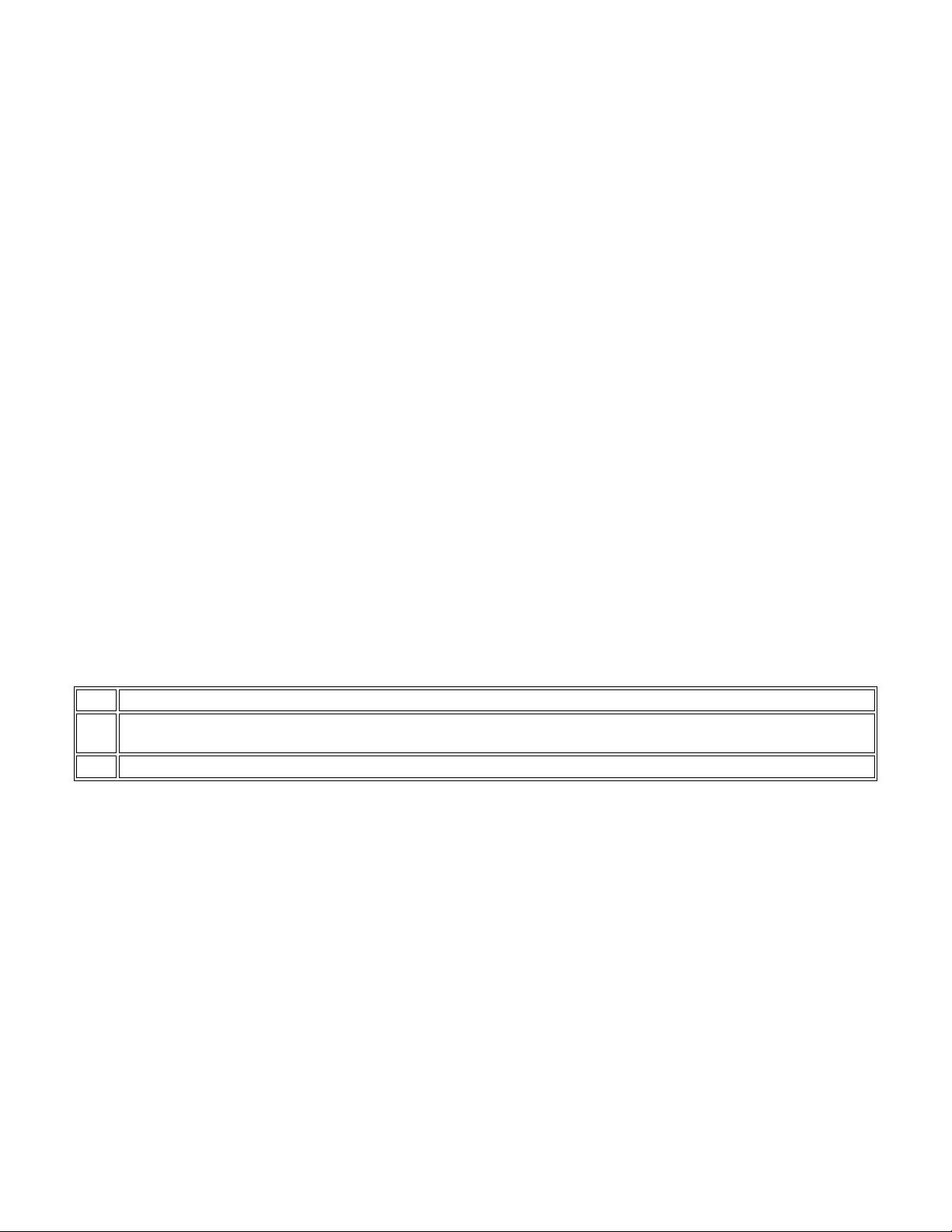3
Receiving Inspection
After removing your RPM from its carton, it should be inspected for damage that may have occurred in
shipping. Immediately notify the carrier and place of purchase if any damage is found. Warranty claims
for damage caused by the carrier will not be honored. The packing materials that your RPM was
shipped in are carefully designed to minimize any shipping damage. In the unlikely case that the RPM
needs to be returned to MINUTEMAN, please use the original packing material. Since MINUTEMAN is
not responsible for shipping damage incurred when the system is returned, the original packing material
is inexpensive insurance. PLEASE SAVE THE PACKING MATERIALS!
Para Systems Life Support Policy
As a general policy, Para Systems Inc. (Para Systems) does not recommend the use of any of its
products in life support applications where failure or malfunction of the Para Systems product can be
reasonably expected to cause failure of the life support device or to significantly affect its safety or
effectiveness. Para Systems does not recommend the use of any of its products in direct patient care.
Para Systems will not knowingly sell its products for use in such applications unless it receives in writing
assurances satisfactory to Para Systems that (a) the risks of injury or damage have been minimized, (b)
the customer assumes all such risks, and (c) the liability of Para Systems Inc. is adequately protected
under the circumstances.
© COPYRIGHT 2015 BY PARA SYSTEMS, INC.
All Rights Reserved. All rights of this User Manual (“Manual”), including but not limited to the content,
information, and figures are solely owned and reserved by Para Systems, Inc. (“Para Systems”). The
Manual can only be applied to the operation or the use of this product. Any disposition, duplication,
dissemination, reproduction, modification, translation, extraction, or usage of this Manual in whole or in
part is prohibited without the prior written permission of Para Systems. Given that Para Systems will
continuously improve and develop the product, changes may be made to the information in this Manual
at any time without obligation to notify any person of such revision or changes. Para Systems will make
all possible efforts to secure the accuracy and the integrity of this Manual. Para Systems disclaims any
kinds or forms of warranty, guarantee, or undertaking, either expressly or implicitly, including but not
limited to the completeness, faultlessness, accuracy, non-infringement, merchantability or fitness for a
particular purpose of the Manual.