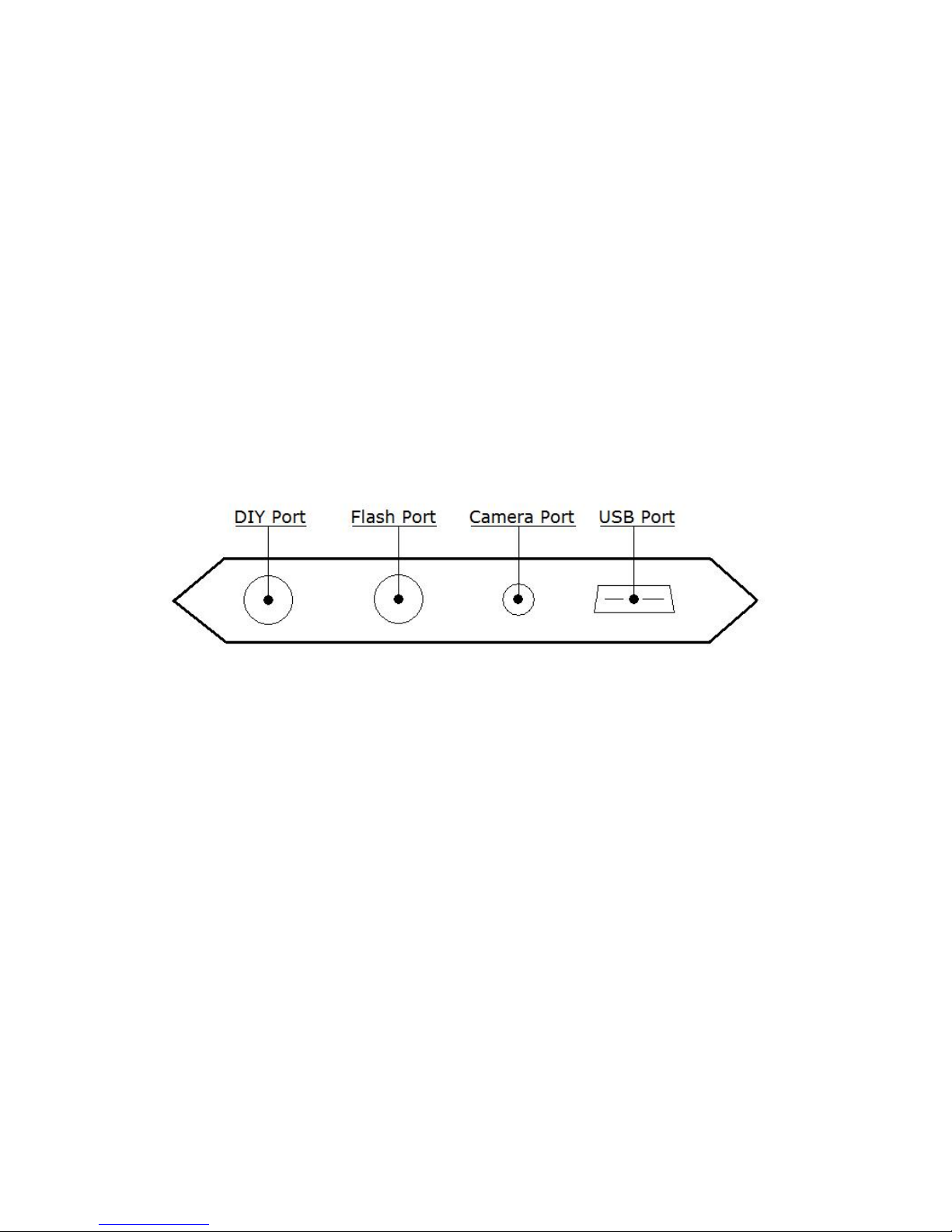Contents'
1.!Introduction ........................................................................................................................... 4!
2.!Specifications......................................................................................................................... 6!
3.!Charging and Operation .................................................................................................... 6!
4.!Content of the Package ..................................................................................................... 7!
5.!First Use................................................................................................................................... 7!
6.!Camera and Flash Cable Connections ......................................................................... 9!
7.!Standalone, Smartphone App and Mobile Dongle ................................................ 11!
8.!Standalone Mode ............................................................................................................... 13!
a.!User Interface of MIOPS Smart ......................................................................... 13!
b.!Lightning Mode ......................................................................................................... 15!
c.!Sound Mode ............................................................................................................... 16!
d.!Time Lapse Mode..................................................................................................... 18!
e.!Laser Mode................................................................................................................. 20!
f.!HDR (High Dynamic Range) Mode........................................................................ 23!
g.!DIY (Do It Yourself) Mode.................................................................................... 25!
h.!Scenario Mode (Execution Only) ....................................................................... 27!
9.!Smartphone App Mode .................................................................................................... 28!
a.!Installing the Application...................................................................................... 28!
b.!App Requirements................................................................................................... 28!
c.!Using the Application ............................................................................................. 30!
d.!Scenario Mode .......................................................................................................... 31!
e.!Lightning Mode ......................................................................................................... 34!
f.!Sound Mode................................................................................................................... 34!
g.!Laser Mode................................................................................................................. 36!
h.!Time Lapse Mode..................................................................................................... 37!
i.!DIY (Do It Yourself) Mode........................................................................................ 37!
j.!HDR (High Dynamic Range).................................................................................... 38!
k.!Press & Hold .............................................................................................................. 38!
l.!Press & Lock .................................................................................................................. 38!
m.!Timed Release........................................................................................................... 38!
10.!Mobile Dongle Mode.......................................................................................................... 39!
11.!Firmware Upgrade ............................................................................................................. 41!
a.!MIOPS Smart v2.0 and above........................................................................................ 41!
b.!MIOPS Smart v1.9 and before ....................................................................................... 42!
Windows Systems............................................................................................................42!
MAC Systems..................................................................................................................49!
12.!Warranty................................................................................................................................ 51!
13.!Disclaimer ............................................................................................................................. 51!
14.!FCC Approval ....................................................................................................................... 52!