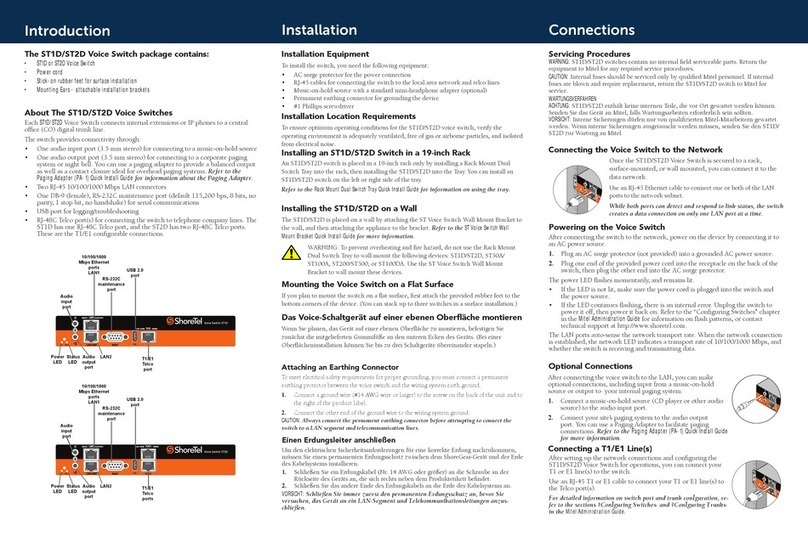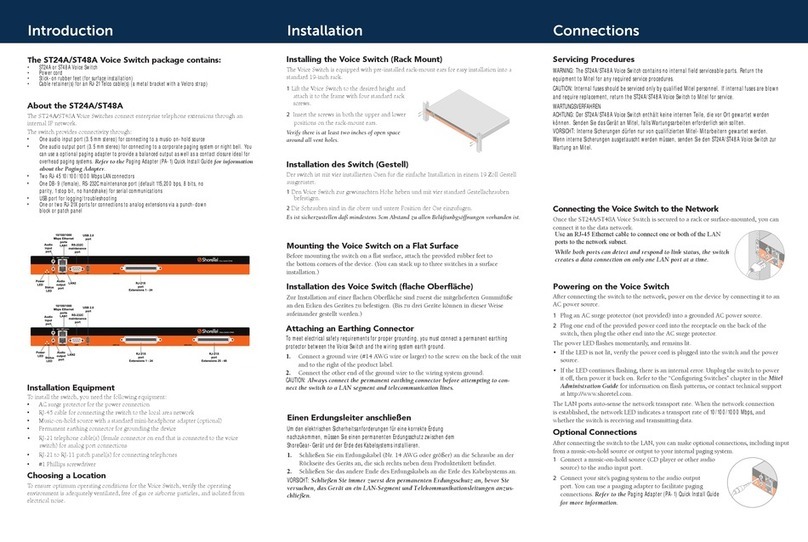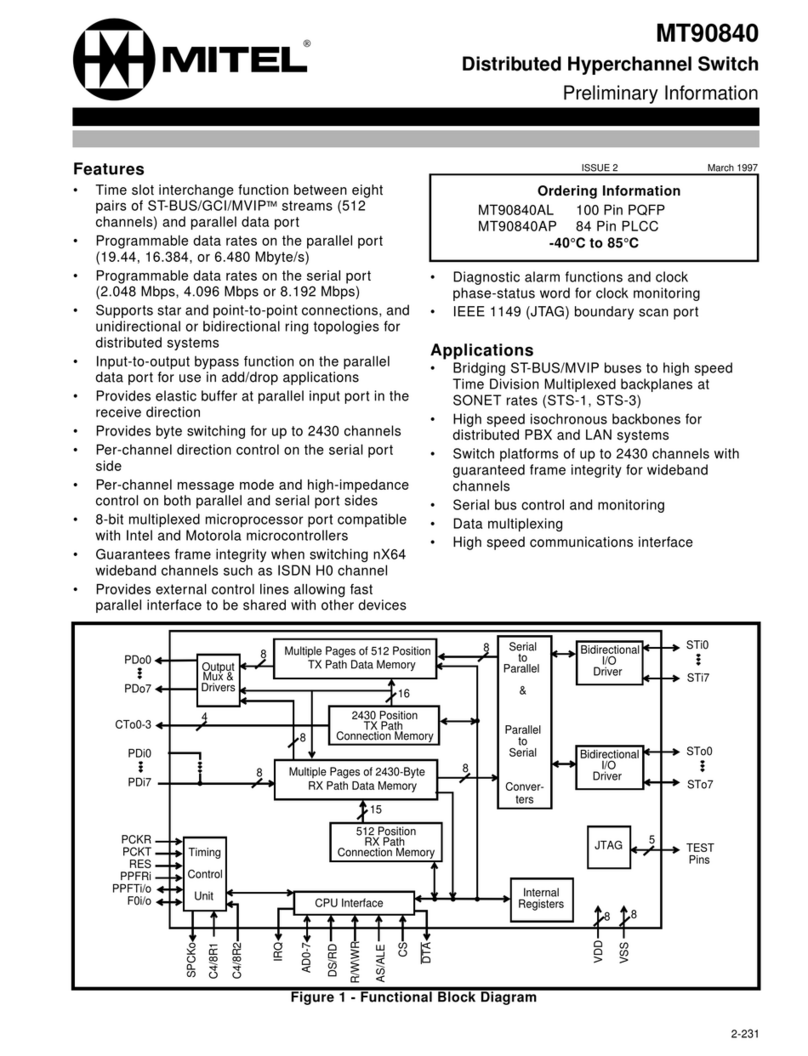\
Installation and Servicing
Placing the Voice Switch on a Flat Surface
Ifyouplantoplacetheswitchonaatsurface,rstattachtheprovidedrubberfeettothebottom
corners of the device. (You can stack up to three switches in a surface installation.)
Installing the ST100DA in a 19-inch Rack
TheST100DAisplacedina19-inchrackonlybyinstallingaMitelRackMountDualSwitchTrayinto
the rack, then installing the ST100DA Voice Switch into the Tray. You can install a ST100DA Voice
Switch on the left or right side of the tray.
Refer to the Mitel Rack Mount Dual Switch Tray Quick Install Guide for information on using the tray.
Einen Erdungsleiter anschließen
Um den elektrischen Sicherheitsanforderungen für eine korrekte Erdung nachzukommen, müssen
Sie einen permanenten Erdungsschutz zwischen dem Gerät und der Erde des Kabelsystems
installieren.
1. Schließen Sie ein Erdungskabel (Nr. 14 AWG oder größer) an die Schraube an der Rückseite
desGerätsan,diesichrechtsnebendemProduktetikettbendet.
2. Schließen Sie das andere Ende des Erdungskabels an die Erde des Kabelsystems an.
VORSICHT: Schließen Sie immer zuerst den permanenten Erdungsschutz an, bevor Sie ver-
suchen, das Gerät an ein LAN-Segment und Telekommunikationsleitungen anzuschließen.
Das Voice-Schaltgerät auf einer ebenen Oberäche montieren
WennSieplanen,dasGerätaufeinerebenenOberächezumontieren,befestigenSiezunächst
diemitgeliefertenGummifüßeandenunterenEckendesGeräts.(BeieinerOberächeninstallation
können Sie bis zu drei Schaltgeräte übereinander stapeln.)
Attaching an Earthing Connector
To meet electrical safety requirements for proper grounding, you must connect a permanent
earthing protector between the Mitel voice switch and the wiring system ground.
1. Connect a ground wire (#14 AWG wire or larger) to the screw on the back of the unit and to
the right of the product label.
2. Connect the other end of the ground wire to the wiring system ground.
CAUTION: Always connect the permanent earthing connector before attempting to connect the
switch to a LAN segment and telecommunication lines.
Installing the ST100DA on a Wall
TheST100DAisplacedonawallbyattachingtheSTVoiceSwitchWallMountBrackettothewall,
and then attaching the appliance to the bracket. Refer to the ST Voice Switch Wall Mount Bracket
Quick Install Guide for more information.
WARNING: To prevent overheating and re hazard, do not use the Rack
Mount Dual Switch Tray to wall mount the following devices: ST1D/ST2D,
ST50A/ST100A, ST200/ST500, or ST100DA. Use the ST Voice Switch
Wall Mount Bracket to wall mount these devices.