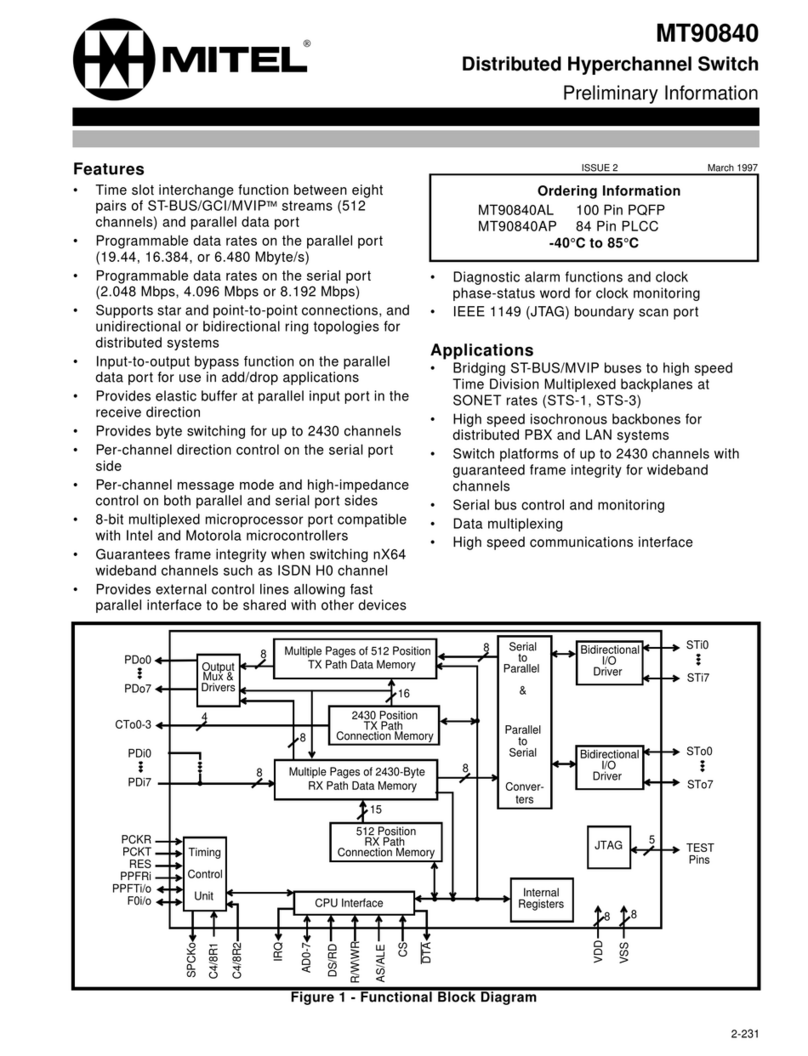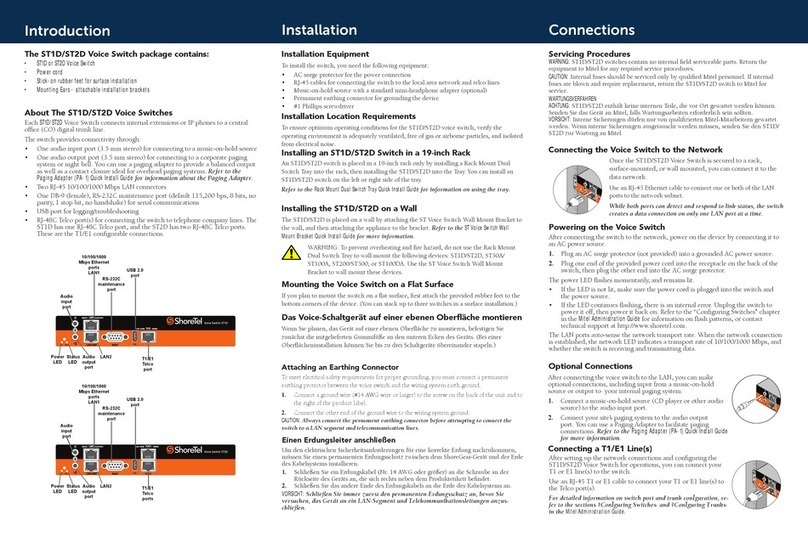Introduction
About the ST24A/ST48A
The
ST24A/
ST48A Voice Switches connect enterprise telephone extensions through an
internal IP network.
The switch provides connectivity through:
• One audio input port (3.5 mm stereo) for connecting to a music-on-hold source
• One audio output port (3.5 mm stereo) for connecting to a corporate paging system or night bell. You
can use a optional paging adapter to provide a balanced output as well as a contact closure ideal for
overhead paging systems. Refer to the Paging Adapter (PA-1) Quick Install Guide for information
about the Paging Adapter.
• Two RJ-45 10/100/1000 Mbps LAN connectors
• One DB-9 (female), RS-232C maintenance port (default 115,200 bps, 8 bits, no
parity, 1 stop bit, no handshake) for serial communications
• USB port for logging/troubleshooting
• One or two RJ-21X ports for connections to analog extensions via a punch-down
block or patch panel
The ST24A/ST48A Voice Switch package contains:
• ST24A or ST48A Voice Switch
• Power cord
• Stick-on rubber feet (for surface installation)
• Cable retainer(s) for an RJ-21 Telco cable(s) (a metal bracket with a Velcro strap)
Installation
Mounting the Voice Switch on a Flat Surface
Before mounting the switch on a at surface, attach the provided rubber feet to
the bottom corners of the device. (You can stack up to three switches in a surface
installation.)
Installation Equipment
To install the switch, you need the following equipment:
• AC surge protector for the power connection
• RJ-45 cable for connecting the switch to the local area network
• Music-on-hold source with a standard mini-headphone adapter (optional)
• Permanent earthing connector for grounding the device
• RJ-21 telephone cable(s) (female connector on end that is connected to the voice
switch) for analog port connections
• RJ-21 to RJ-11 patch panel(s) for connecting telephones
• #1 Phillips screwdriver
Choosing a Location
To ensure optimum operating conditions for the Voice Switch, verify the operating
environment is adequately ventilated, free of gas or airborne particles, and isolated from
electrical noise.
Connections
Installation des Voice Switch (ache Oberäche)
Zur Installation auf einer achen Oberäche sind zuerst die mitgelieferten Gummifüße
an den Ecken des Gerätes zu befestigen. (Bis zu drei Geräte können in dieser Weise
aufeinander gestellt werden.)
Powering on the Voice Switch
After connecting the switch to the network, power on the device by connecting it to an
AC power source.
1 Plug an AC surge protector (not provided) into a grounded AC power source.
2 Plug one end of the provided power cord into the receptacle on the back of the
switch, then plug the other end into the AC surge protector.
The power LED ashes momentarily, and remains lit.
• If the LED is not lit, verify the power cord is plugged into the switch and the power
source.
• If the LED continues ashing, there is an internal error. Unplug the switch to power
it off, then power it back on. Refer to the “Conguring Switches” chapter in the Mitel
Administration Guide for information on ash patterns, or contact technical support
at http://www.shoretel.com.
The LAN ports auto-sense the network transport rate. When the network connection
is established, the network LED indicates a transport rate of 10/100/1000 Mbps, and
whether the switch is receiving and transmitting data.
Optional Connections
After connecting the switch to the LAN, you can make optional connections, including input
from a music-on-hold source or output to your internal paging system.
Connecting the Voice Switch to the Network
Once the ST24A/ST48A Voice Switch is secured to a rack or surface-mounted, you can
connect it to the data network.
Use an RJ-45 Ethernet cable to connect one or both of the LAN
ports to the network subnet.
While both ports can detect and respond to link status, the switch
creates a data connection on only one LAN port at a time.
1Connect a music-on-hold source (CD player or other audio
source) to the audio input port.
2Connect your site’s paging system to the audio output
port. You can use a paaging adapter to facilitate paging
connections. Refer to the Paging Adapter (PA-1) Quick Install Guide
for more information.
Servicing Procedures
WARNING: The ST24A/ST48A Voice Switch contains no internal field serviceable parts. Return the
equipment to Mitel for any required service procedures.
CAUTION: Internal fuses should be serviced only by qualified Mitel personnel. If internal fuses are blown
and require replacement, return the ST24A/ST48A Voice Switch to Mitel for service.
WARTUNGSVERFAHREN
ACHTUNG: Der ST24A/ST48A Voice Switch enthält keine internen Teile, die vor Ort gewartet werden
können. Senden Sie das Gerät an Mitel, falls Wartungsarbeiten erforderlich sein sollten.
VORSICHT: Interne Sicherungen dürfen nur von qualifizierten Mitel-Mitarbeitern gewartet werden.
Wenn interne Sicherungen ausgetauscht werden müssen, senden Sie den ST24A/ST48A Voice Switch zur
Wartung an Mitel.
Attaching an Earthing Connector
To meet electrical safety requirements for proper grounding, you must connect a permanent earthing
protector between the Voice Switch and the wiring system earth ground.
1. Connect a ground wire (#14 AWG wire or larger) to the screw on the back of the unit
and to the right of the product label.
2. Connect the other end of the ground wire to the wiring system ground.
CAUTION: Always connect the permanent earthing connector before attempting to con-
nect the switch to a LAN segment and telecommunication lines.
Einen Erdungsleiter anschließen
Um den elektrischen Sicherheitsanforderungen für eine korrekte Erdung
nachzukommen, müssen Sie einen permanenten Erdungsschutz zwischen dem
ShoreGear-Gerät und der Erde des Kabelsystems installieren.
1. Schließen Sie ein Erdungskabel (Nr. 14 AWG oder größer) an die Schraube an der
Rückseite des Geräts an, die sich rechts neben dem Produktetikett bendet.
2. Schließen Sie das andere Ende des Erdungskabels an die Erde des Kabelsystems an.
VORSICHT: Schließen Sie immer zuerst den permanenten Erdungsschutz an, bevor Sie
versuchen, das Gerät an ein LAN-Segment und Telekommunikationsleitungen anzus-
chließen.
1Den Voice Switch zur gewünschten Höhe heben und mit vier standard Gestellschrauben
befestigen.
2 Die Schrauben sind in die obere und untere Position der Öse einzufügen.
Es ist sicherzustellen daß mindestens 5cm Abstand zu allen Belüftunbgsöffnungen vorhanden ist.
Installation des Switch (Gestell)
Der switch ist mit vier installierten Ösen für die einfache Installation in einem 19 Zoll Gestell
ausgerüstet.
1Lift the Voice Switch to the desired height and
attach it to the frame with four standard rack
screws.
2Insert the screws in both the upper and lower
positions on the rack-mount ears.
Verify there is at least two inches of open space
around all vent holes.
Installing the Voice Switch (Rack Mount)
The Voice Switch is equipped with pre-installed rack-mount ears for easy installation into a
standard 19-inch rack.
Power
LED
USB 2.0
port
Audio
input
port
10/100/1000
Mbps Ethernet
ports
LAN1 RS-232C
maintenance
port
Status
LED
Audio
output
port
RJ-21X
port
Extensions 1 - 24
LAN2
Power
LED
USB 2.0
port
Audio
input
port
Mbps Ethernet
ports
LAN1 RS-232C
maintenance
port
Status
LED
Audio
output
port
RJ-21X
port
Extensions 1 - 24
RJ-21X
port
Extensions 25 - 48
LAN2