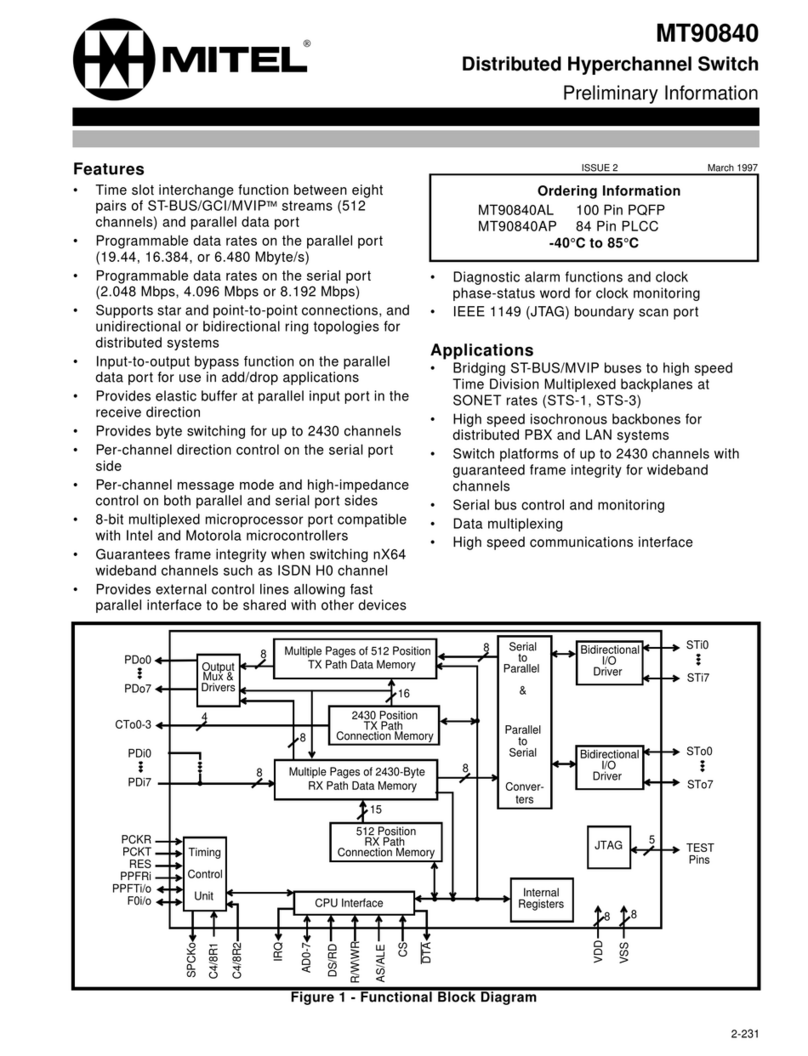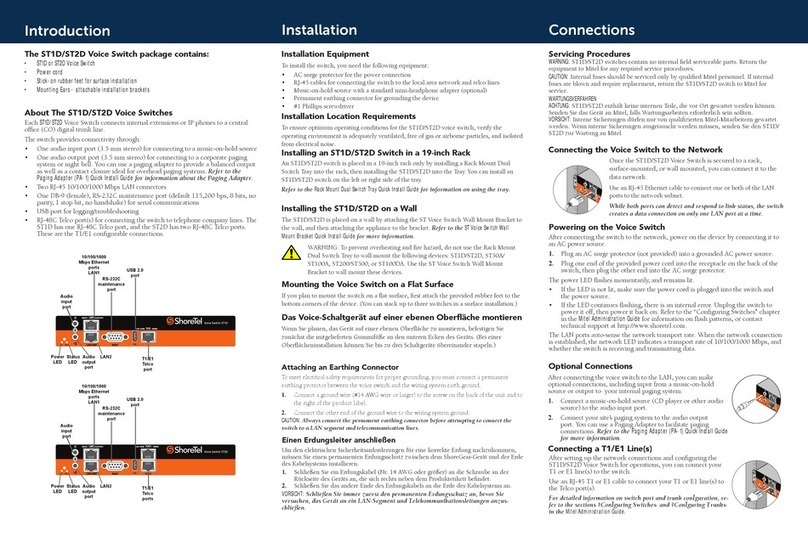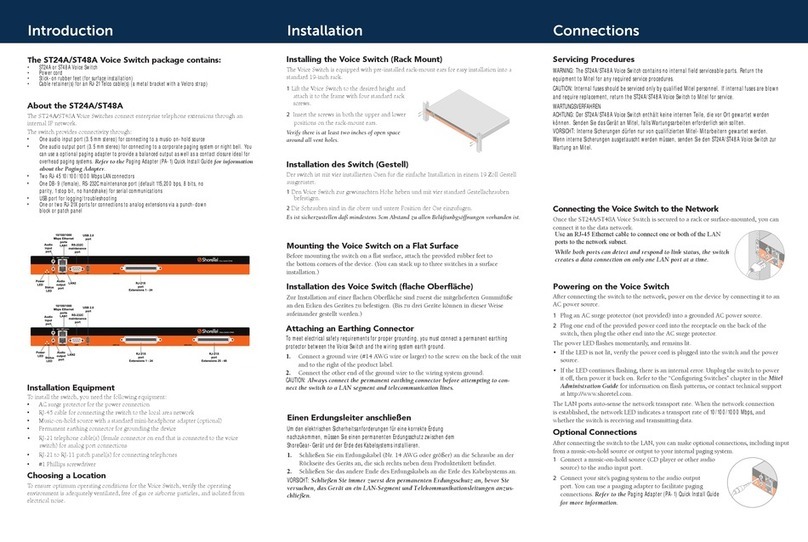\
Installation
Mounting the Voice Switch on a Flat Surface
If you plan to mount the switch on a at surface, rst attach the provided rubber feet to the
bottom corners of the device. (You can stack up to three switches in a surface installation.)
Installing an ST1D/ST2D Switch in a 19-inch Rack
An ST1D/ST2D switch is placed in a 19-inch rack only by installing a Rack Mount Dual Switch
Tray into the rack, then installing the ST1D/ST2D into the Tray. You can install an ST1D/ST2D
switch on the left or right side of the tray.
Refer to the Rack Mount Dual Switch Tray Quick Install Guide for information on using the tray.
Installation Location Requirements
To ensure optimum operating conditions for the ST1D/ST2D voice switch, verify the operating
environment is adequately ventilated, free of gas or airborne particles, and isolated from electrical
noise.
Installation Equipment
To install the switch, you need the following equipment:
• AC surge protector for the power connection
• RJ-45 cables for connecting the switch to the local area network and telco lines
• Music-on-hold source with a standard mini-headphone adapter (optional)
• Permanent earthing connector for grounding the device
• #1 Phillips screwdriver
Das Voice-Schaltgerät auf einer ebenen Oberäche montieren
Wenn Sie planen, das Gerät auf einer ebenen Oberäche zu montieren, befestigen Sie
zunächst die mitgelieferten Gummifüße an den unteren Ecken des Geräts. (Bei einer
Oberächeninstallation können Sie bis zu drei Schaltgeräte übereinander stapeln.)
Installing the ST1D/ST2D on a Wall
The ST1D/ST2D is placed on a wall by attaching the ST Voice Switch Wall Mount Bracket to the
wall, and then attaching the appliance to the bracket. Refer to the ST Voice Switch Wall Mount
Bracket Quick Install Guide for more information.
Attaching an Earthing Connector
To meet electrical safety requirements for proper grounding, you must connect a permanent
earthing protector between the voice switch and the wiring system earth ground.
1. Connect a ground wire (#14 AWG wire or larger) to the screw on the back of the unit and to
the right of the product label.
2. Connect the other end of the ground wire to the wiring system ground.
CAUTION: Always connect the permanent earthing connector before attempting to connect the
switch to a LAN segment and telecommunication lines.
WARNING: To prevent overheating and re hazard, do not use the Rack
Mount Dual Switch Tray to wall mount the following devices: ST1D/ST2D,
ST50A/ST100A, ST200/ST500, or ST100DA. Use the ST Voice Switch
Wall Mount Bracket to wall mount these devices.
Einen Erdungsleiter anschließen
Um den elektrischen Sicherheitsanforderungen für eine korrekte Erdung nachzukommen,
müssen Sie einen permanenten Erdungsschutz zwischen dem Gerät und der Erde des
Kabelsystems installieren.
1. Schließen Sie ein Erdungskabel (Nr. 14 AWG oder größer) an die Schraube an der
Rückseite des Geräts an, die sich rechts neben dem Produktetikett bendet.
2. Schließen Sie das andere Ende des Erdungskabels an die Erde des Kabelsystems an.
VORSICHT: Schließen Sie immer zuerst den permanenten Erdungsschutz an, bevor Sie ver-
suchen, das Gerät an ein LAN-Segment und Telekommunikationsleitungen anzuschließen.