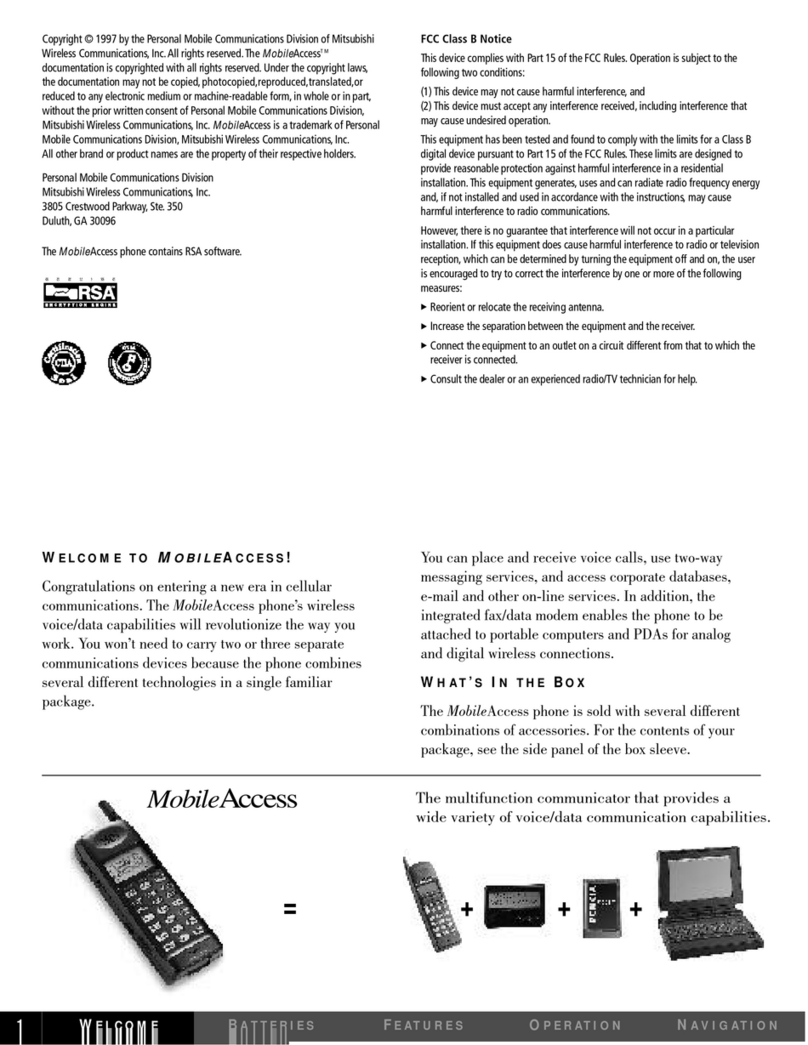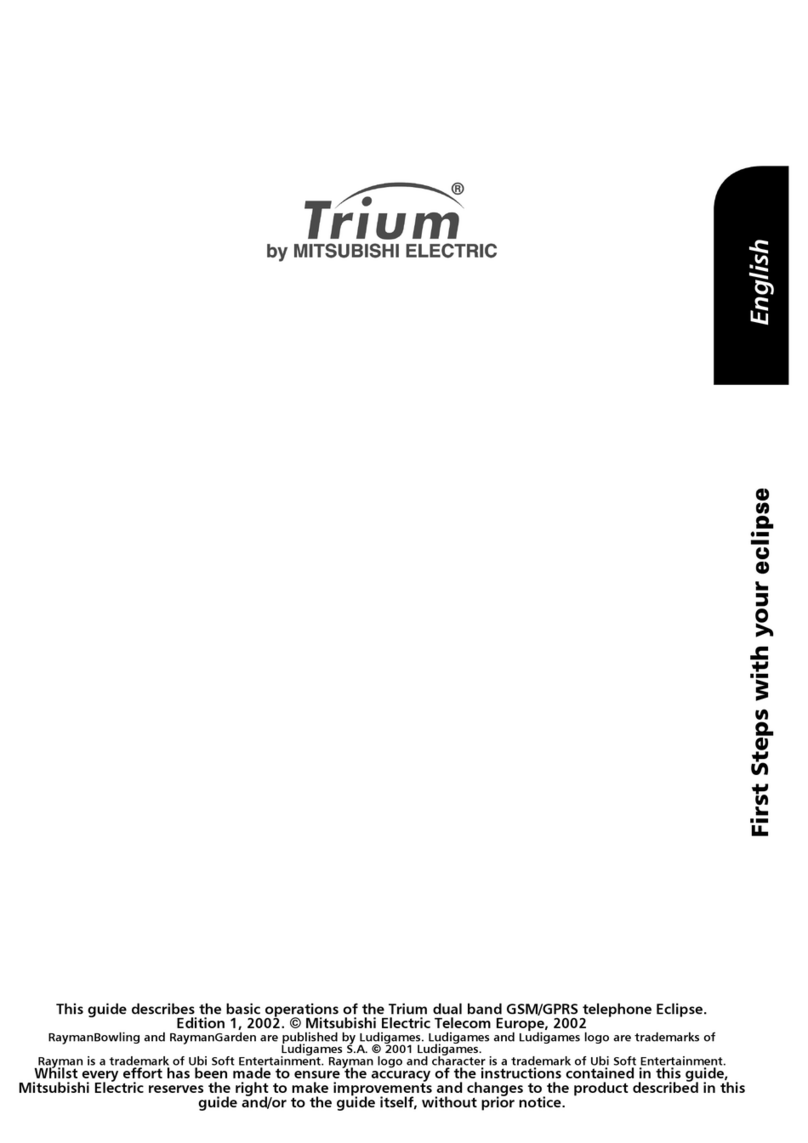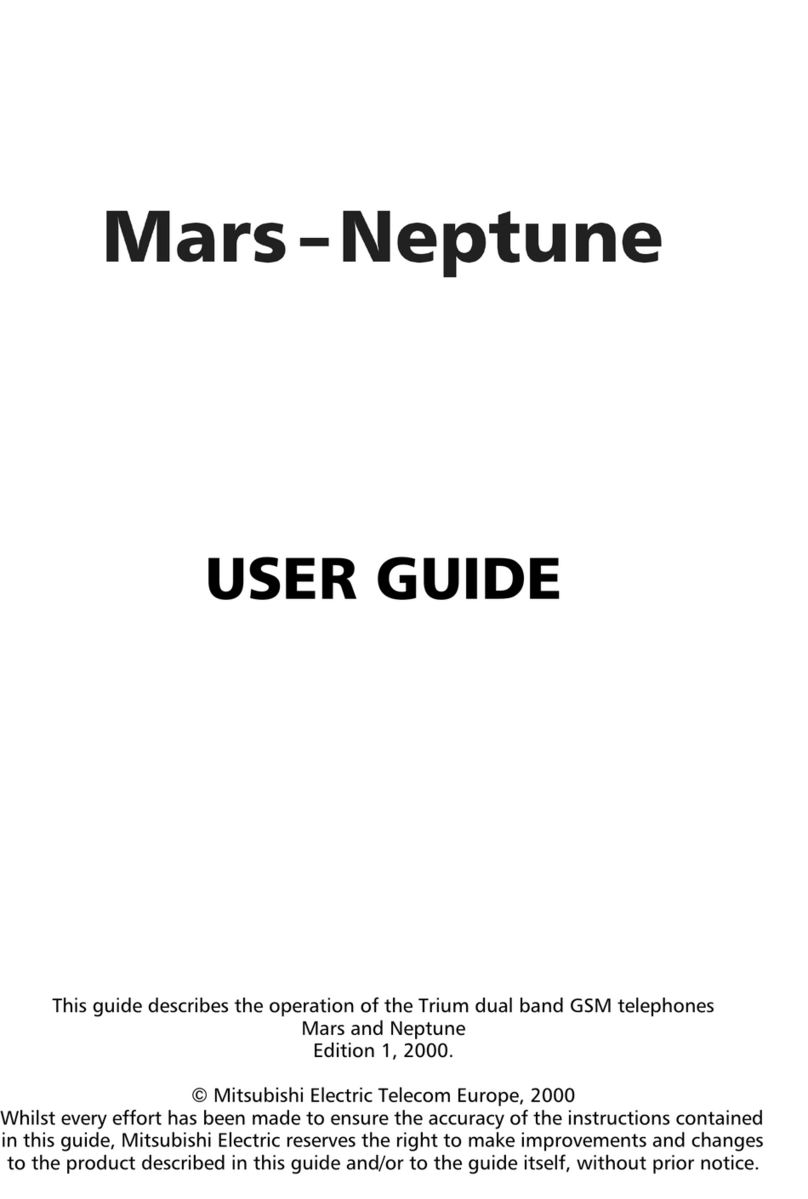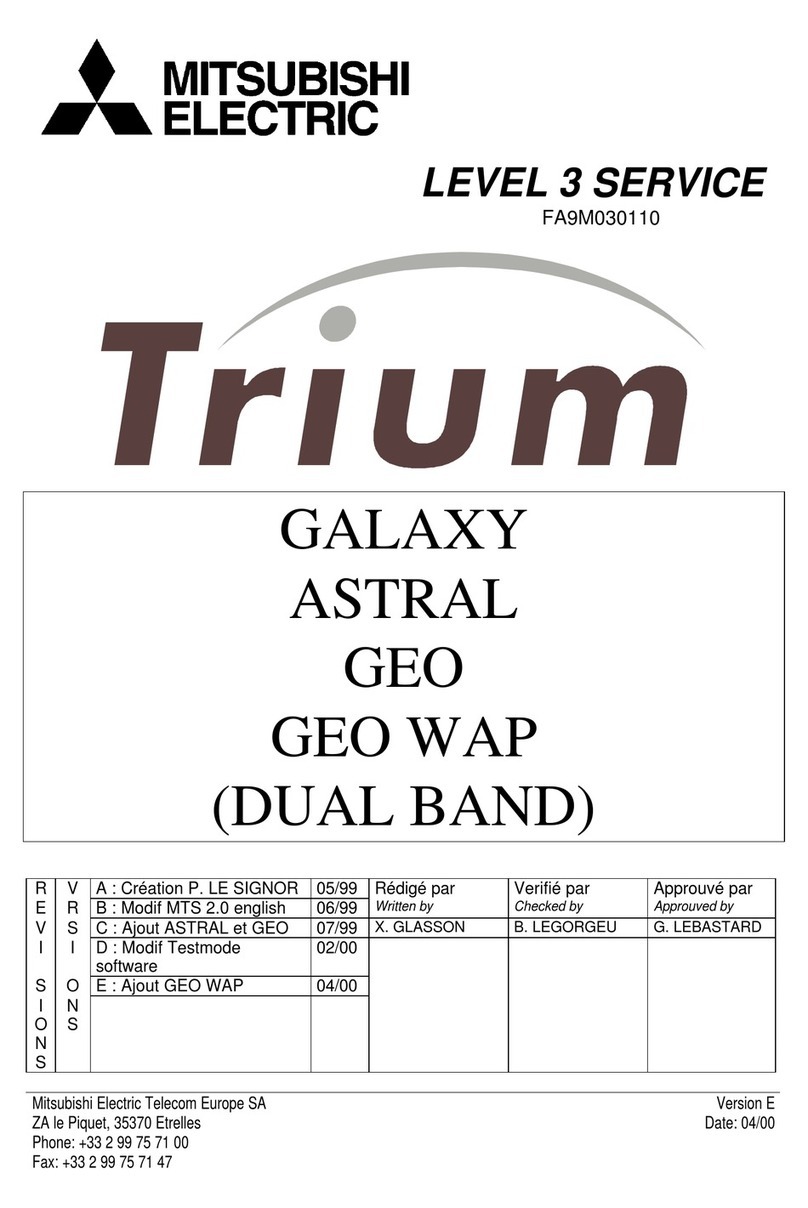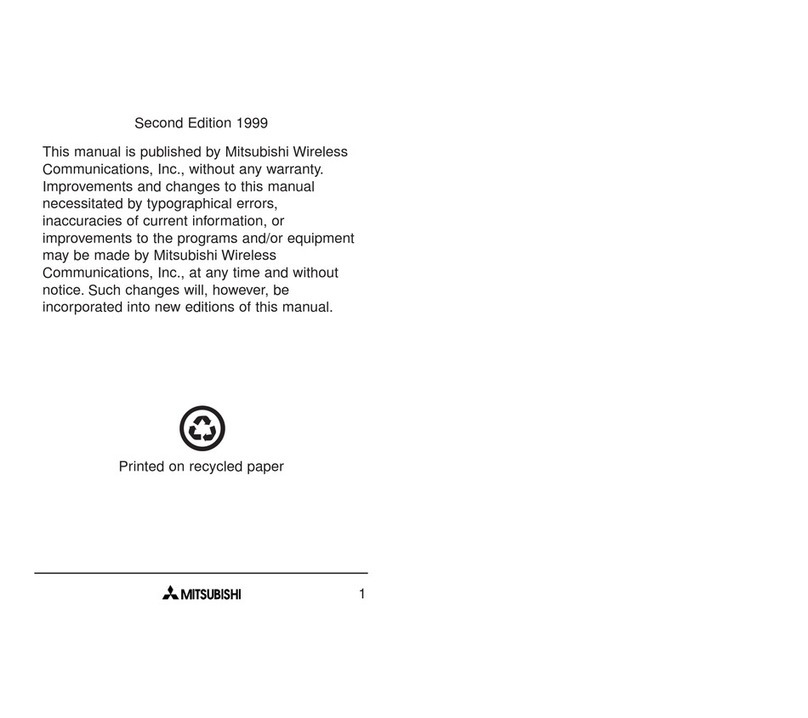PAGE37E-MAILS
READINGARECEIVEDE-MAIL_____________________37
COMPOSINGANE-MAIL_________________________38
SETTINGS___________________________________39
SENDINGANE-MAILFROMTHEOUTBOX_____________39
EDITINGE-MAILSFROMTHEDRAFTSFOLDER_________40
STORAGECONSUMPTION________________________40
PAGE41CALLS& TIMES
CALLSLOG __________________________________41
CALL TIMERS________________________________41
CALL COSTS- MANAGEMENT_____________________42
RECORDEDCALL______________________________43
PAGE44PHONEBOOK
STORINGNAMES ANDTELEPHONENUMBERS_________44
EDITINGAPHONEBOOKORASIMNAMECARD _________45
VIEWINGANDCALLINGPHONEBOOKNUMBERS________46
VOICEDIALLING______________________________47
FREE SPACEINTHEPHONEBOOK__________________47
CREATINGAGROUPOFCARDS___________________47
MYCARD ___________________________________48
MYNUMBER(S)DISPLAY ________________________48
FIXEDDIALLINGNUMBERS_______________________49
EXPORT____________________________________49
PAGE50CAMERA
MOBILEPOSITIONING___________________________50
TAKINGAPICTURE____________________________51
ADJUSTINGYOUR PICTURE______________________52
STORING/ERASINGYOUR PICTURE_________________53
SELFTIMER_________________________________53
PAGE54FUN&MEDIABOX
PICTURES___________________________________54
MELODIES ___________________________________56
SPEECHNOTES _______________________________57
GAMES AND APPLICATIONS______________________57
OTHERS____________________________________59
STORAGEUSED______________________________60
PAGE61CALENDAR
PAGE61NETWORKSERVICES
PAGE62WAP™
STORINGTHECONNECTIONSETTINGS______________62
STARTINGAWAP™SESSION_____________________62
ENDINGTHEONLINECONNECTION_________________63
PERSONALISINGYOURCONNECTIONSETTINGS________64
ADVANCEDSETTINGSONWAP™PROFILES __________67
PAGE68SETTINGS
TONES _____________________________________68
DISPLAY ____________________________________69
KEYPAD____________________________________70
PHONESETTINGS_____________________________71
CONNECTIONMANAGER_________________________73
GSMSERVICES _______________________________75
SECURITYFEATURES ___________________________78
CERTIFICATES ________________________________80
WIMMANAGER_______________________________80
PAGE81APPENDIX
GLOSSARY__________________________________81
TROUBLESHOOTING___________________________82
ERRORMESSAGES ____________________________83
GUARANTEE _________________________________85
PAGE86INDEX