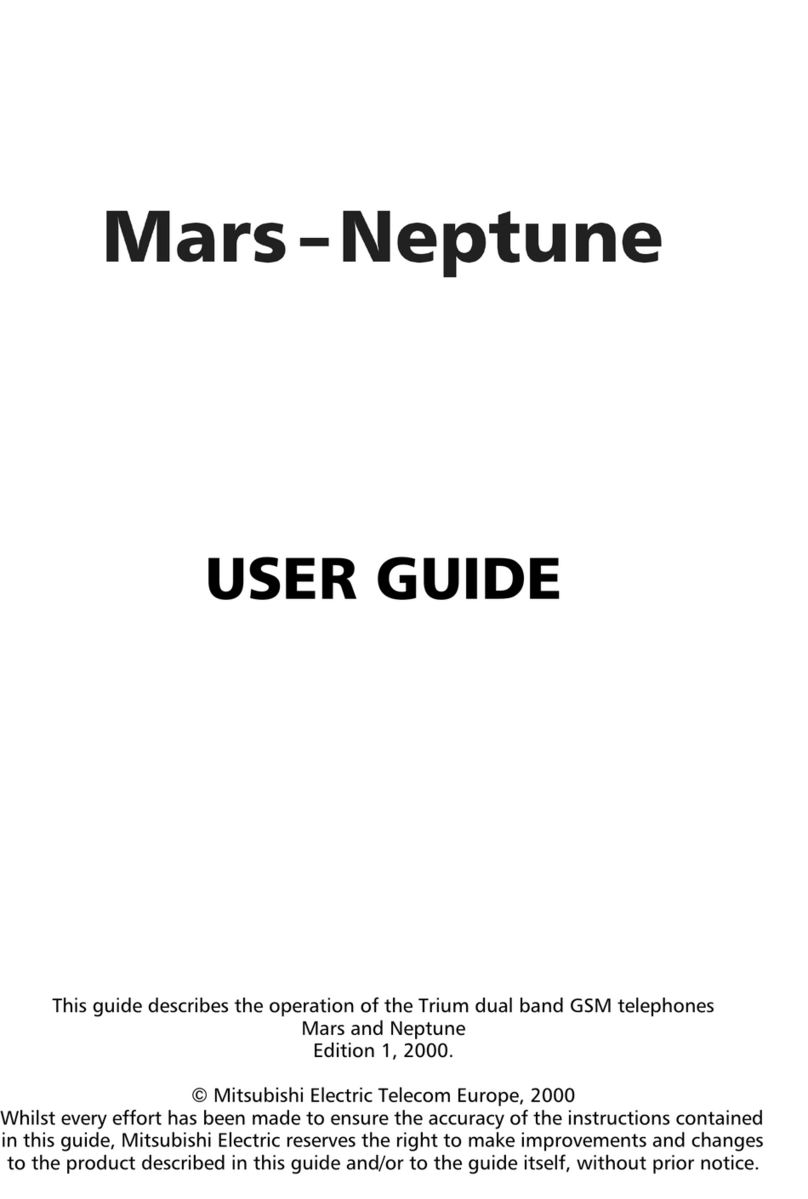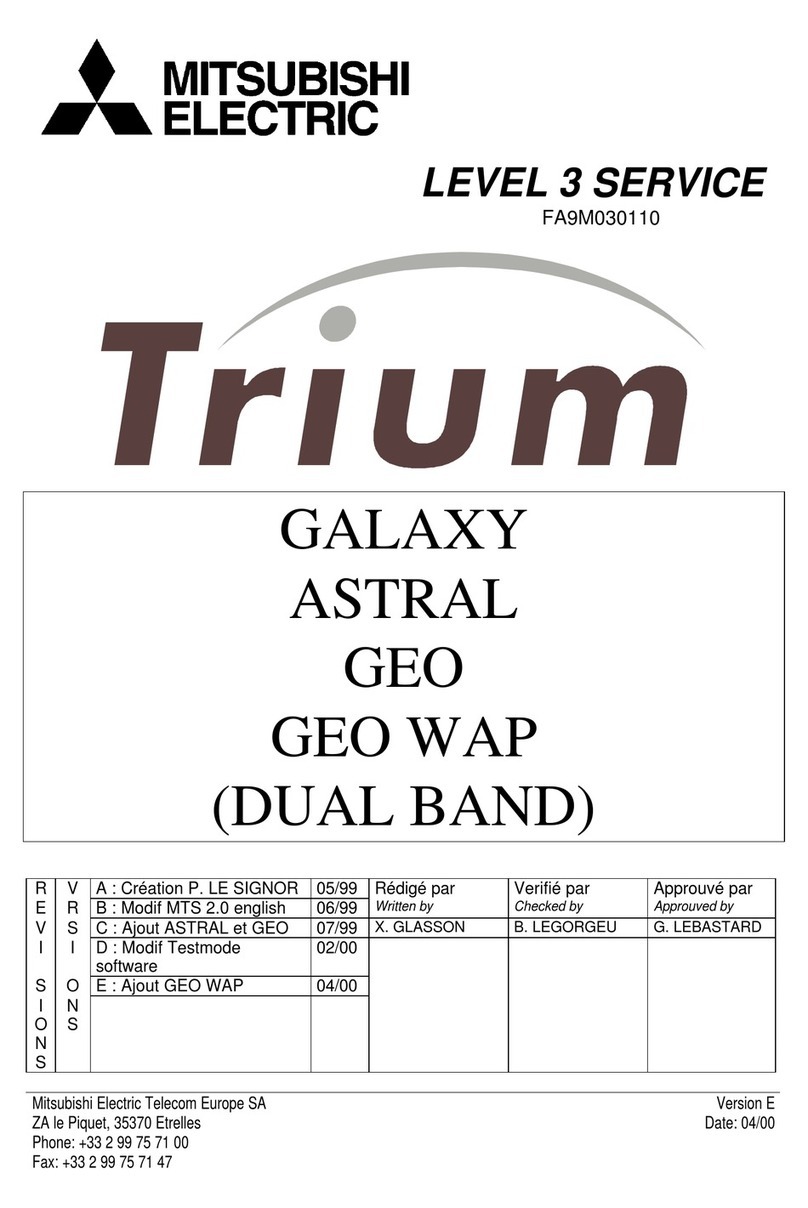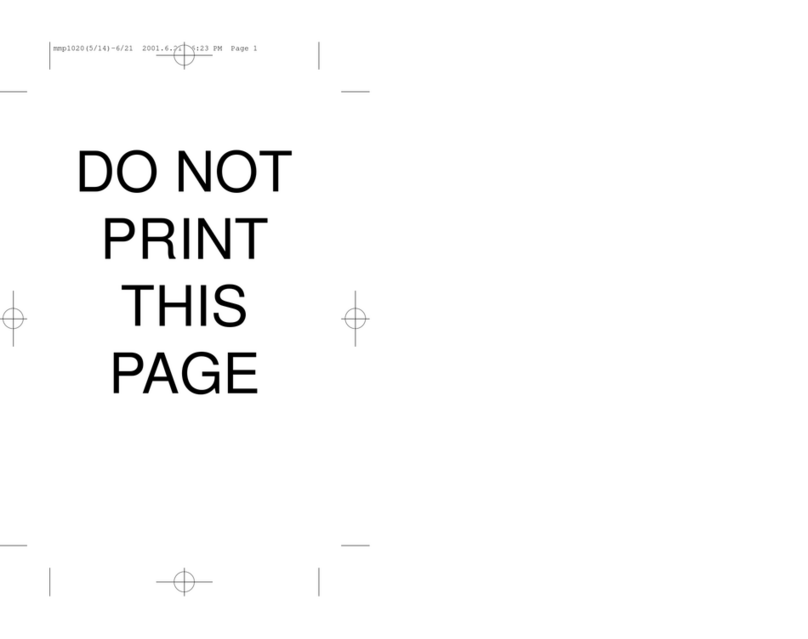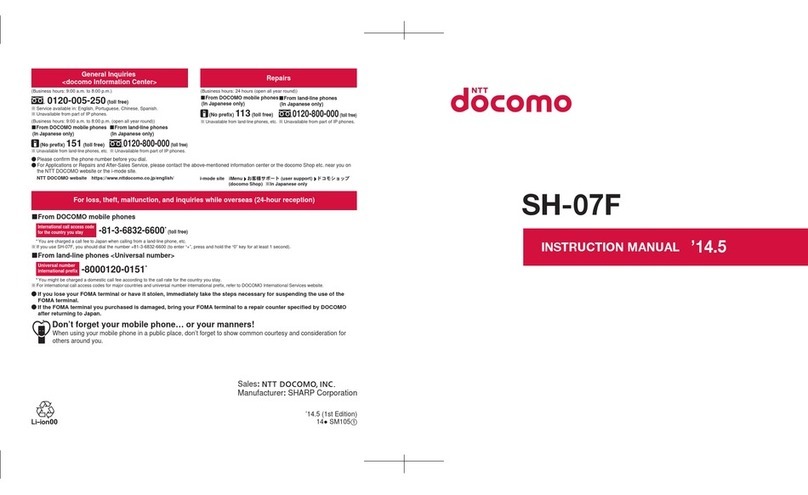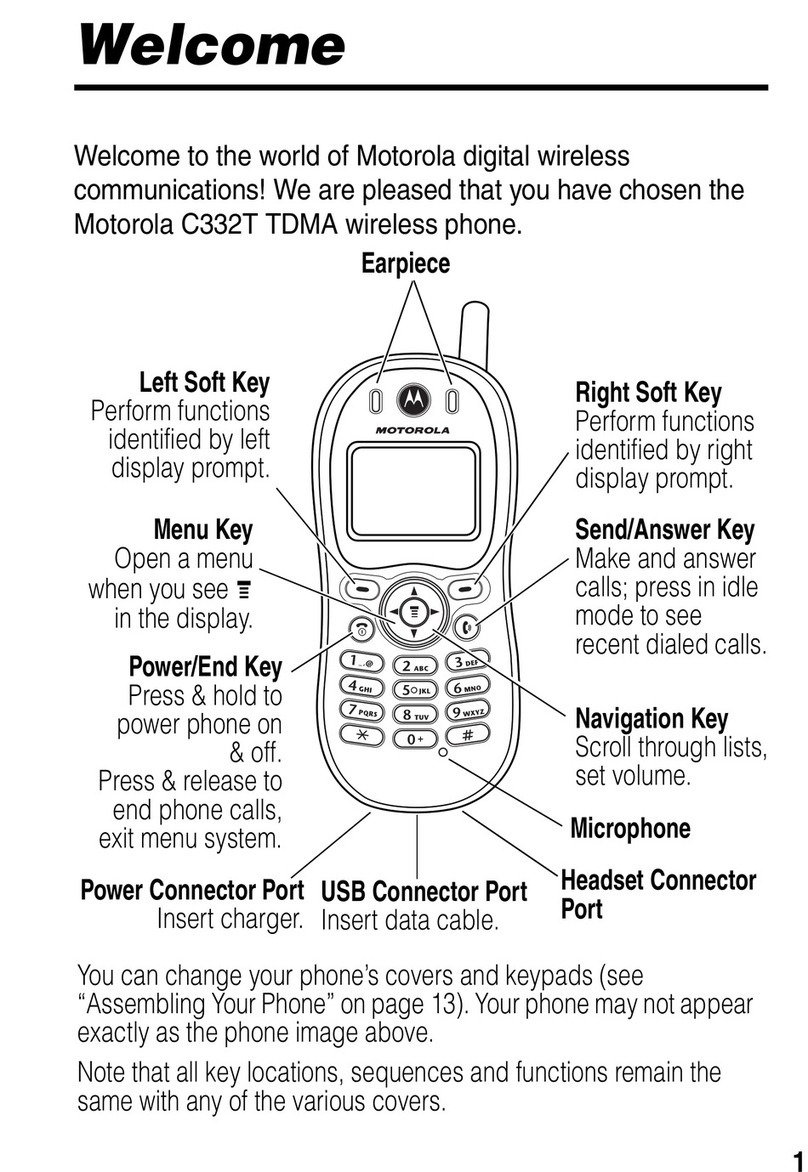Mitsubishi G150 User manual

Introduction
1
Introduction
LED Indicator
Flashing green
incoming call
Redbattery charging
Greenbattery
charged
Volume Control
Ringer and conver-
sation volumes
Express Key
Left for Memory Menu
Right for Main Menu
In a menu moves
arrow between options
Edit Mode moves
cursor around text
Talk
Initiates call or request
to network.
OK
Select desired menu
options. Confirm
operations.
ON/OFF
.5 second press
power on
1.0 second press
power off
Press briefly to end
call
C (Clear)
In a menu
Previous menu level
Edit Mode
brief press, delete
character;
long press, delete
all
Entering numbers
brief press, delete
digit; long press,
delete all
In conversation
mute
Numeric Keys
Enter telephone,
memory location
numbers, and
alphanumeric
information.
Main Display
Current status of
phone

Introduction
2
Use LEFT on the Express Key to access the Memory menu
and to scroll through menus and options.
Use RIGHT on the Express Key to access the Main Menu
and to scroll through menus and options.
Use UP and DOWN on the Express Key to scroll through text
messages, menus, or options.
Main Display Format
Center displays text messages. Outside displays
symbolic icons indicating the phones status.
Rm Call
Forwarding
Icon
Call
Forwarding
Uncondi-
tional is
activated.
Main Display
SIM
Memory
Icon The
SIM
memory
has been
accessed.
Roaming Icon
When out of
range of home
network and
another
network is
available.
Edit Mode
Icon
Enter or edit
alphanumeric
information.
Text Message
Icon
You have text
messages.
Voice Mail
Icon
You have
Voice Mail.
Received Signal
Strength Indicator
(RSSI) Icon
Signal strength of
the selected
network.
Alternate
Line
Indicator
Your
second
line is in
use.
More Icon
More menu
options can
be accessed
by using the
Express Key.
Battery Level
Icon Indicates
battery level.
With low
battery, flashes
until empty or
recharged.
Off-
Hook
Icon
A line is
active.

Introduction
3
LED Indicator
Flashing Greenthere is an incoming call.
Constant Redthe battery is charging.
Constant Greenthe battery is at full charge.
Tones
Power On/Offhigh-pitched beep sounds when you
turn your phone on or off.
Dial Tonestandard dial tone heard through the
earpiece when you press before dialing a number.
Ringingchoose from a variety of ring tones to sound
when you receive a call.
Call Waitingnormal Call Waiting tone heard through
the earpiece.
Key TonesDual Tone Multi-Frequency (DTMF) tones
sound when you press numeric keys.
Low Battery Alerttone sounds every 20 seconds.
After 1 minute, the phone terminates the call and
turns off.
Text Message Arrival Tonebeeps twice when you
receive a text message.
Cell Message Toneone beep tone sounds when you
receive a Cell Broadcast message.
Backlight
Backlight is on when your phone is connected to an
external power source. On battery power, the backlight
duration is selectable. When your phone is not connected
to an external power source and the backlight feature is
engaged, the backlight comes on after a key press or
during an incoming call.

Introduction
4
Phone Features
Your phone allows you:
To place and receive calls
To send Dual Tone Multi-Frequency tones
To send and receive text messages*
To display call costs*
To perform Hold and Call Waiting*
To have two lines [Alternating Line Service]*
To perform Call Forwarding *
To perform Call Barring*
To show the number of the person who calls you*
To hide your number from the person you call*
To have conference calls*
To receive Cell Broadcast messages*
To access Closed User Group services*
To store and retrieve numbers
To retry calls
To call stored numbers (unanswered and last dialed
numbers)
To display talk time
To set up passwords such as Personal Identity
Numbers
To be notified of an incoming call with a ring, vibra-
tion or both (G150 only).
*These features may not be available depending on your
network subscription. Contact your Service Provider for more
information.

Introduction
5
Battery
Attaching the Battery
Removing the Battery
1. Push up and hold the battery catch located on the back
of the phone.
2. Lift the end of the battery up and away from the catch.
2. Swing the battery
downward until the
top clicks into place.
1. Insert the
bottom of the
battery into the
clips.

Introduction
6
Charging the Battery
1. Connect the charger that came with your phone as
shown in the diagram below.
2. Plug the charger into a standard 110 volt wall outlet.
NOTE: Your phone may be used during charging.
Battery Charging Display
Power Off
No external power supplythe display is empty and
top LED is off.
External power supply connectedtop LED lights red
and Charging displays.
At full chargetop LED lights green and Battery Full
displays.
Problems chargingCheck Battery displays.

Introduction
7
Power On
No external power supplyIdle/Standby Mode
display and top LED is off.
External power supply connectedBattery icon
flashes from empty to full.
At full chargeBattery icon stops flashing and
indicates full charge.
Problems chargingLED does not light and Battery
Level icon does not display.
Low Battery
When the battery level falls to the lowest safe level, the
Low Battery Alert Tone sounds and Low Battery! displays
and flashes. The phone terminates any active calls after
1 minute.
The following is a chart containing the charge time for
the 3 available battery packs:
NiMH-S NiMH-M NiMH-L
(600mAh) (650mAh) (1150mAh)
Recharge Time With
AC Adapter (approx.) 1hr. 15min. 1hr. 25min. 2hr.15min.
These are the charging time values under normal conditions
(such as room temperature, and empty battery).
Charging time may vary under different conditions.

Basic Operation
8
Basic Operation
SIM Card Installation
The Subscriber Identity Module (SIM) card helps your
wireless network identify and communicate with your
phone. It is also used for storing messages and phone
numbers. You cannot use your phone without a SIM
card except to dial emergency calls.
If a SIM card is not installed, Check SIM! displays when
you turn on the phone. To install your SIM card:
1. Turn off the phones power by pressing for 1 second.
2. Remove the battery and insert the SIM card in its
socket, making sure that it fits properly.
The SIM card fits into its socket only one way, as
shown below.
3. Close the hinge on the socket and slide into place.
4. Reinsert the battery and turn the phones power back
on.

Basic Operation
9
5. If requested, enter your unlock code when Unlock
Code? displays.
If Enter Pin and Press OK displays, enter your PIN (4-8
digits) and press . For security, the digits display as
asterisks. If you enter a digit incorrectly, press , and
start over.
If you enter an incorrect PIN, Wrong PIN Enter Again!
displays. You have 3 attempts to enter the PIN correctly.
On the last attempt, Last Attempt flashes and the phone
is locked.
Contact your Service Provider Customer Care to
unlock your phone.
NOTE: To disable the PIN, see Enabling and Disabling
the SIM PIN in Security.
Turning the Phone On
Press and hold for 1 second. The power-on tone
sounds, and all icons display for a few seconds.
If Check SIM! displays, see SIM Card Installation.
If Auto Lock is enabled, Unlock Code? displays.
Enter your Unlock Code. If you make a mistake,
press and re-enter your Unlock Code.
IfEnter PIN and Press OK displays, enter the PIN
and press .

Basic Operation
10
Network Selection
We strongly recommend that you select automatic
network selection although your phone can also select
networks manually. See Network Selection Menu in
Main Menu.
Automatic Network Search
When your phone is turned on, Searching displays.
When your phone finds a network, the network name
and Receiving Signal Strength Indicator icon
displays. Your phone is now ready to use.
When you are outside of home network range, the Rm
(Roaming Indicator) icon displays.
If you are outside of any PCS network, No Service
Currently Available displays.
Manual Network Search
Contact your Service Provider before selecting Manual
network search.
Message Center
The phone checks for new messages. If you have any
unretrieved messages, the Message Center screen
displays.
Voice Mail
If you have new Voice Mail, the icon appears and
New Voice displays. Select New Voice. Your phone
dials the Voice Mail Center and retrieves the Voice Mail.

Basic Operation
11
Text Messages (Short Message Service)
You can use your phone to send and receive text mes-
sages. If you have unretrieved messages, the Messages
icon appears and the number of messages displays,
followed by Text. If SIM memory for Text Messages is full,
the icon flashes.
See Messages Menu in the Main Menu chapter to read,
write, and send messages.
Placing Calls
Either:
Press , listen for a dial tone. When Enter Num-
ber displays, dial the number.
Dial the desired number first, then press .
NOTE: The button deletes any misdialed numbers.
1. After you press the icon, Dialing, and the number
you dialed display.
If the called party is busy, a normal busy tone sounds
and Busy displays.
If the call is restricted, Call Restricted displays.
If the call does not connect the first time, and Call
Retry is on, the phone retries the call.
If the Call Retry function is not on, Call Failed! Try
Again? displays. Select Yes to retry the call.
After a call connects, the Call Timer displays. After 1
hour, the Call Timer display format changes from
minutes and seconds to hours and minutes.
2. When the call is complete, press briefly to hang up.

Basic Operation
12
Emergency Calls
You can place emergency calls at any time by dialing
one of the emergency numbers (911, 999, or 112) and
pressing .
Only emergency calls can be placed when SIM cards are
not inserted in phones.
International Calls
To place international calls, press twice in quick
succession (+, the international access code, displays)
and dial the remaining digits.
Receiving Calls
When you receive a call one of three things happens
depending on the vibrator setting (G150 only). See
Vibrator in the Main Menu chapter for more information.
If the vibrator is turned off (default setting), the
phone rings, the backlight illuminates, the LED
indicator flashes green and Call (or Forwarded Call)
displays.
If the vibrator is turned on, the phone vibrates, the
backlight illuminates, the LED indicator flashes green
and Call (or Forwarded Call) displays.
If the vibrator is set to vibe & ring, the phone rings,
the phone vibrates, the backlight illuminates, the
LED indicator flashes green and Call (or Forwarded
Call) displays.
Note: If the vibrator is on while the phone is connected
to an external power supply during an incoming call, the
phone will ring but not vibrate.
To answer the call, press any key except and 0. To
reject the call, press ,or press 0followed by .

Basic Operation
13
The callers number (if available) displays. If you have
this number in memory, the persons name displays.
If you do not answer a call, Unanswered Calls and the
number of calls display. The phone stores up to 10
unanswered calls. View the phone numbers using
Unanswered Calls in the Memory Menu.
Volume Controls
Adjusting Ringer Volume
During Incoming Calls and Idle/Standby Mode (phone on,
no call placed), the volume control on the left side of the
phone controls ringer volume.
During Idle/Standby Mode, you can also do the following:
1. Press Right on the Express Key, then use Down on
the Express Key to select Settings and press .
2. Use Down on the Express Key to select Volumes, and
press .
3. Select Ring Tones and press .
If vibrator is turned on, Vibrator ON displays and
the ring tone volume cannot be adjusted (G150
only).
If vibrator is turned off or vibe & ring is off, a sec-
tioned line appears at bottom of the screen to
indicate the volume level.
4. Adjust volume using Right and Left on the Express
Key and press to validate, to exit this menu.
If ramping is engaged, the volume increases by 1 volume
level each successive ring until full volume is reached.

Basic Operation
14
Adjusting Handset Speaker Volume
Use the volume control on the left side of the phone
during conversation to adjust handset speaker volume.
Adjusting Keypad Tone Volume
1. Press Right on the Express Key to display the Main
Menu.
2. Select Settings and press .
3. Select Volumes and press .
4. Select Keys and press .
5. Adjust volume using Right and Left on the Express
Key and press to validate or to exit this menu.
DTMF Tone Transmission
DTMF tones are the sounds your phone makes when you
enter digits. You may need to send DTMF tones when
you are communicating with computerized answering
systems.
While in Conversation:
1. Press Right on the Express Key, select Send DTMF,
and press .
2. Enter the desired DTMF string using the keypad, then
press .
Storing DTMF Strings
To store DTMF strings or numbers with DTMF strings for
automatic dialing and sending, see "Entering Phone
Numbers in SIM memory" (Storing and Retrieving Infor-
mation).
Insert a P (3 second pause) between the phone
number and DTMF string by pressing and holding
for 1 second. You can insert as many Ps as necessary.
Recall the number from memory and press . The
phone dials the number, pauses for 3 seconds for
each P, and sends the DTMF string.

Basic Operation
15
Call Waiting
If Call Waiting is active and you have a second call, a call
waiting tone sounds, and the display changes as follows:
The first line displays 1-Actv followed by the name or
the last 5 digits of the number for the person you are
speaking with (if available).
The second line displays 2-Wait and that persons
name or the last 5 digits of the phone number (if
available).
The bottom right part of the screen displays the
waiting callers phone number (if available).
When a call is waiting, you have the following options:
Reject the call by pressing 0,then .
Hang up the first call and accept the second by
pressing 1, then .
Put the first call on hold and accept the second by
pressing 2and , or simply press .
Hang up any of the calls by pressing X (X is the
number of the call) and .
NOTE: You can also reject calls, put calls on hold, or take
calls off hold using the Main Menu. See the Menus
chapter for information on the Main Menu.
Hold/Retrieve
To put a call on hold in order to place a second call,
simply dial the desired phone number and press or
vice versa. You may also select Hold from the Main
Menu, press , then dial the number followed by .
When you put a call on hold the following happens:
While the phone is dialing, the first line of the screen
displays 1-Hold and a caller identifier (if available).

Basic Operation
16
The second line displays 2-Dial and a caller identifier
(if available).
When the call connects, its status designation
changes from 2-Dial to 2-Actv.
To retrieve the call (the active call is put on hold), either:
Press .
Press 2, then .
Select Swap from the Main Menu and press .
Multi-Party Conferencing
Adding Parties by Calling Them
1. Put the first call on hold by pressing and dialing a
number, or vise versa. The screen displays the first
call with the status 1-Hold and the second with 2-Actv.
2. Add the original call back into the conference by
selecting Join from the Main Menu and pressing , or
by pressing 3 and then . All parties are now active.
Adding Incoming Calls
1. Answer the call and put the first call on hold by press-
ing 2and then ,or press only.
2. Reconnect the first call by pressing 3 and , or by
selecting Join from the Main Menu and pressing .
You can perform these steps to include up to 5 callers.
Holding Private Conversations
Select Private from the Main Menu, then select a person
from the list of calls. To return to the conference, press
or select Join from the Main Menu and press .

Basic Operation
17
Removing Calls From the Conference
To remove a call from the conference, set up a private
conversation, then select Reject in the Main Menu and
press . Press or select Swap or Join in the Main
Menu and press to return to the conference.
Second Line Service
When you receive a call on a second line, the following
happens:
LINE 2 indicator appears next to the icon.
If you receive a call on one line while you are on the
other, the second call displays as 2 Wait.
Answer an incoming call on one line while you are on the
other line as you would a waiting call.
Interrupted Calls
When a call is interrupted due to loss of the signal, the
phone may try to reconnect the call. When the phone tries
to reconnect the call, Reconnecting displays.
Power Off
To turn off your phone, press for 1 second. A power off
tone sounds, and Power Off displays.
DO NOT disconnect the battery while this message
displays. The phone saves information to the SIM card.

18
How To Use the Menus
How To Use the Menus
Overview
You can use the following menus to access all of your
phone's functions:
Memory Menu
Press Left on the Express Key to access the memory
functions.
See the "Storing and Retrieving" chapter.
Main Menu
Press Right on the Express Key to access the Main Menu.
See the Main Menu chapter for detailed information on
Main Menus functions.
Using the Menus
Use Up and Down on the Express Key to move the
cursor (>) from selection to selection, and page to
page.
Press to select a menu item when the cursor (>) is
next to it.
Press to go back to the previous menu level. (A
longer press exits the menu altogether.)
NOTES:
If no action is performed in a menu for 30 seconds, the
phone will exit all menus.
To select a menu, press or Right on the Express Key.
To return to the previous menu, press or Left on the
Express Key.

19
Storing
Storing and Retrieving
Information
Memory Menu
Press Left on the Express Key to access the Memory
Menu.
Last Dial to display last dialed numbers.
Recall Name to recall numbers by name.
Mem. Store to store numbers and names.
Own Number to display your own number.
Scratchpad to read scratchpad memory. Scratchpad
memory can be written only during conversation.
Unanswered to display phone numbers of unan-
swered calls.
Received to display phone numbers of received calls.
Entering Alphanumeric
Characters
The icon and Enter Text display when you can enter
text from the keypad (e.g., to store numbers and names,
or to write or modify text messages).
To enter a character, press the corresponding key (all the
characters available for that key appear at the bottom of
the display) until the desired character is displayed. Wait
for the cursor to move to the next position before entering
the next character (see Alphanumeric Table on the
following page).
To delete one character, press .
To delete all text, hold for over 1 second. Delete Text?
displays. Select Delete Text?, select Yes, and press to
confirm.

20
Storing
To relocate the cursor in the text during text editing,
you can use the Express Key.
To end text entry, press .
NOTE: To access your phones pre-written messages,
press the #key twice in quick succession.
Alphanumeric Character Table
UPPERCASE lowercase
Key Characters Characters
. ? ! , : ( ) ¿ 1 . ? ! , : ( ) ¿ 1
A B C à ç 2 a b c à ç 2
D E F é É 3 d e f é è 3
G H I ì 4 g h i ì 4
J K L 5 j k l 5
M N O Ñ ò 6 m n o ñ ò 6
P Q R S 7 p q r s 7
T U V ù 8 t u v ù 8
W X Y Z 9 w x y z 9
+ - / = > < 0 + - / = > < 0
% £ $ @ * % £ $ @ *
Space # Space #
Press and hold key to switch between lower and
uppercase.
For example, to enter the letter L, press the key 3
times in quick succession.
Other Mitsubishi Cell Phone manuals

Mitsubishi
Mitsubishi M750 User manual

Mitsubishi
Mitsubishi G410 User manual

Mitsubishi
Mitsubishi Trium T300 User manual
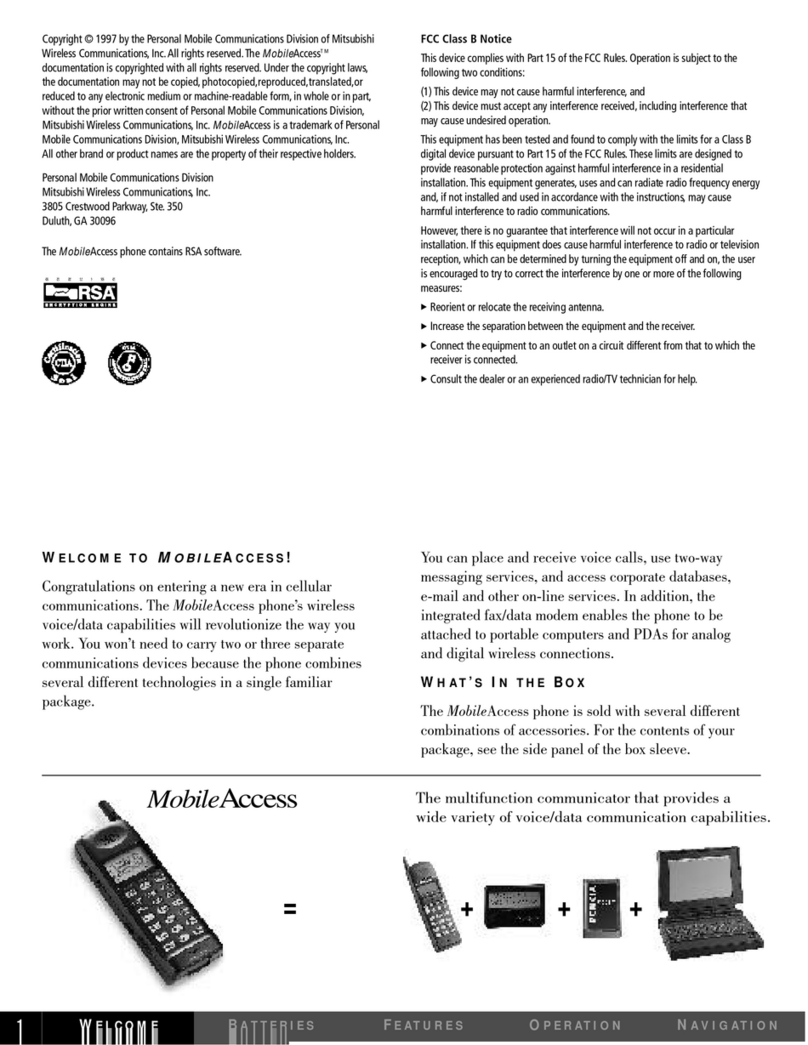
Mitsubishi
Mitsubishi MobileAccess 120 User manual

Mitsubishi
Mitsubishi ODYSSEY User manual
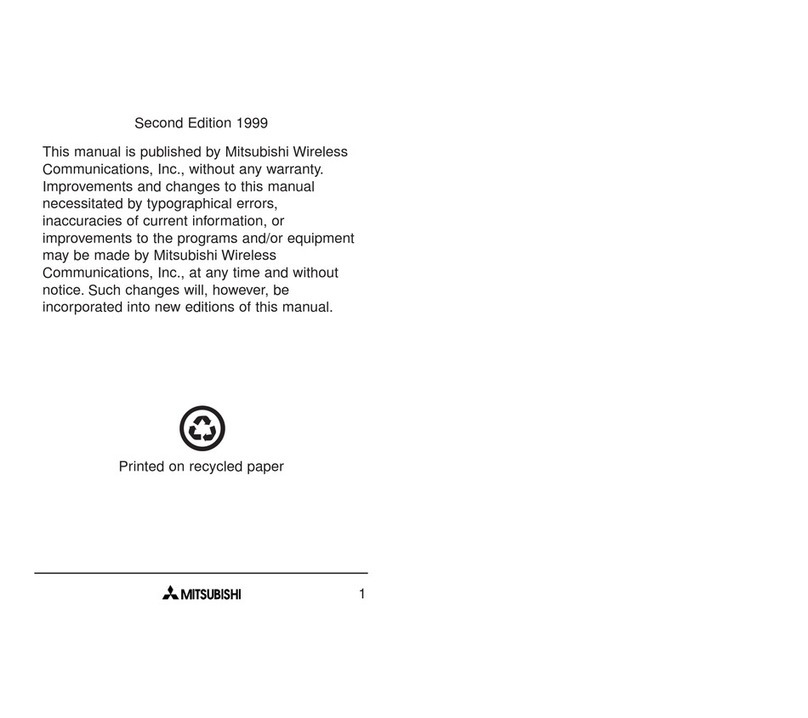
Mitsubishi
Mitsubishi T200 User manual

Mitsubishi
Mitsubishi G75 User manual

Mitsubishi
Mitsubishi T255 User manual

Mitsubishi
Mitsubishi MELSEC-F FX2N-32CAN User manual
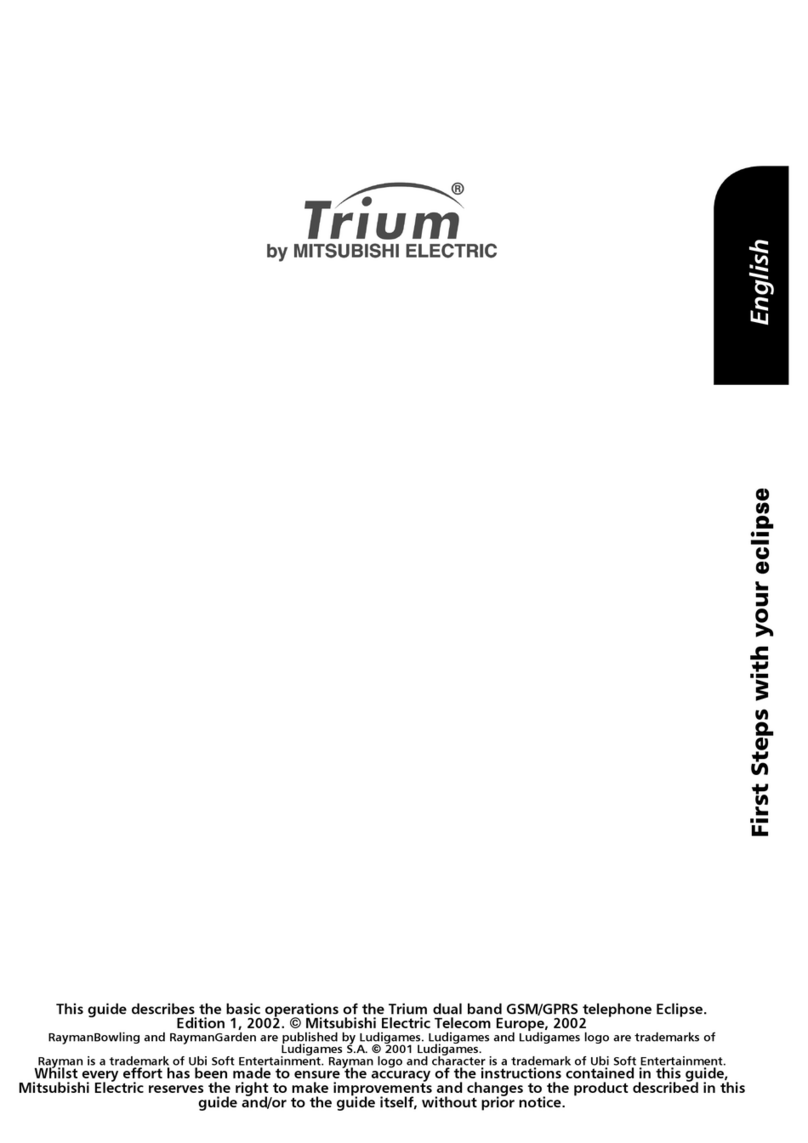
Mitsubishi
Mitsubishi TRIUM ECLIPSE User manual