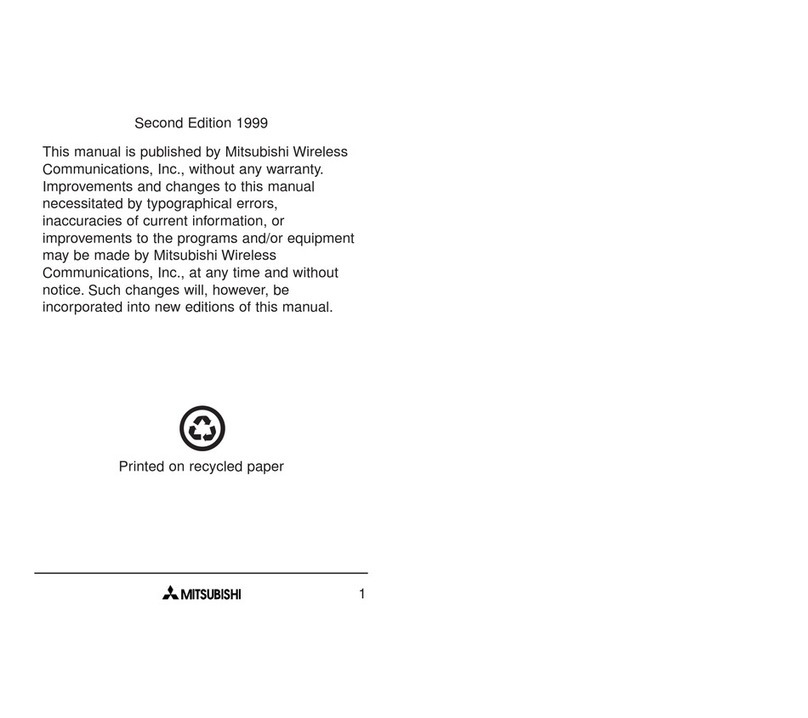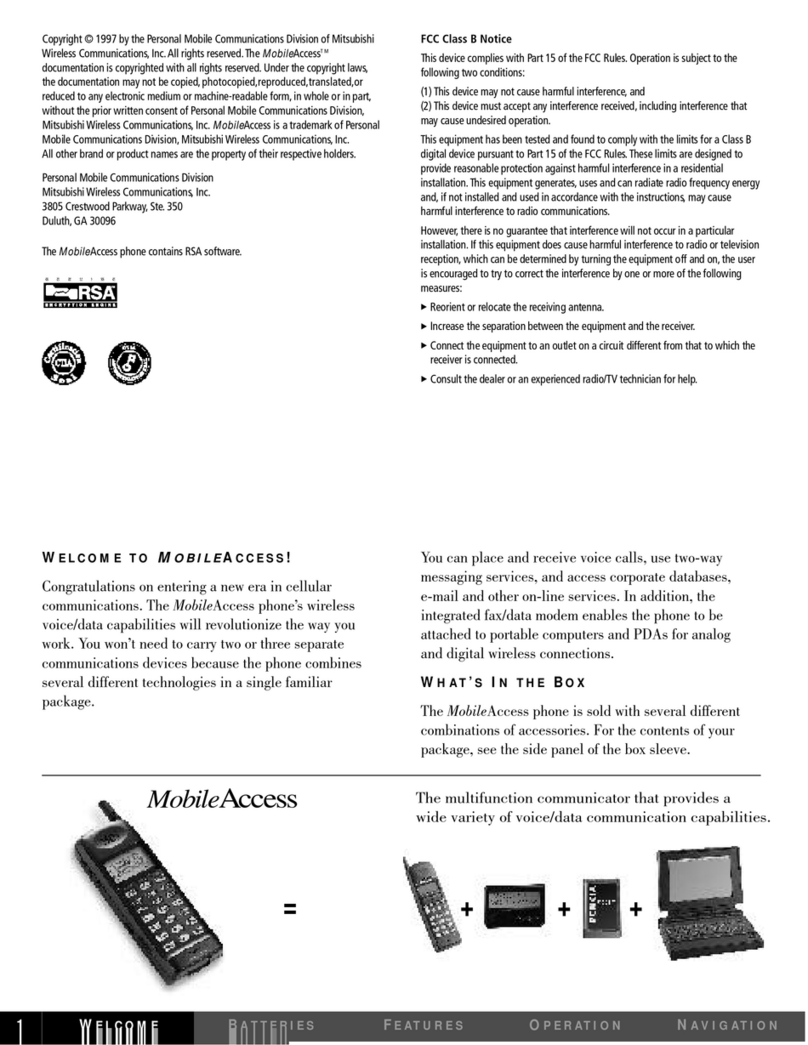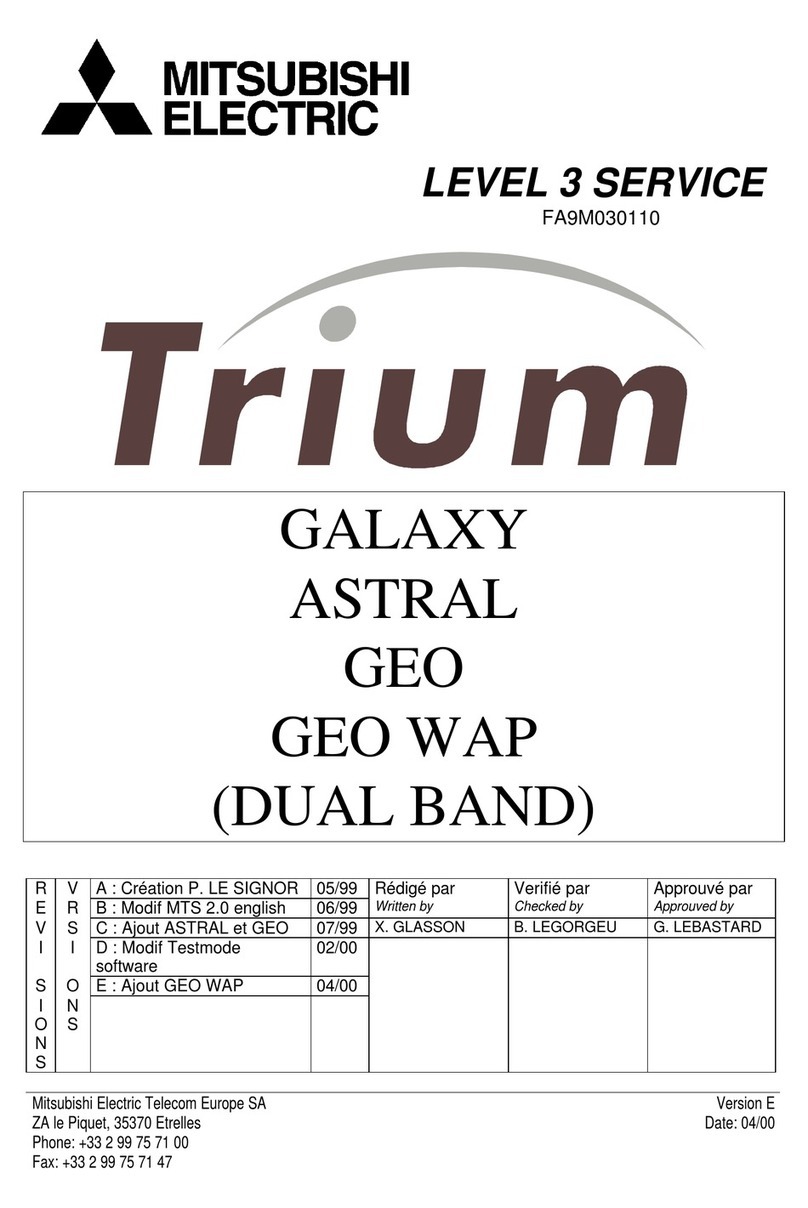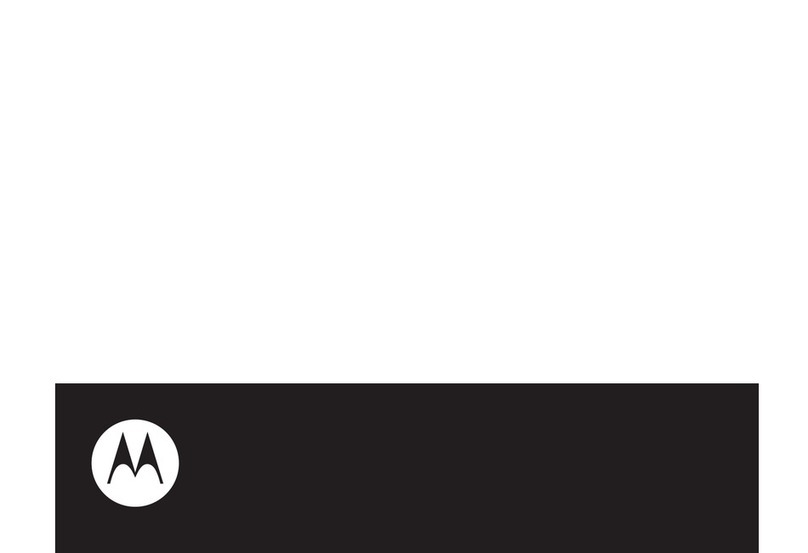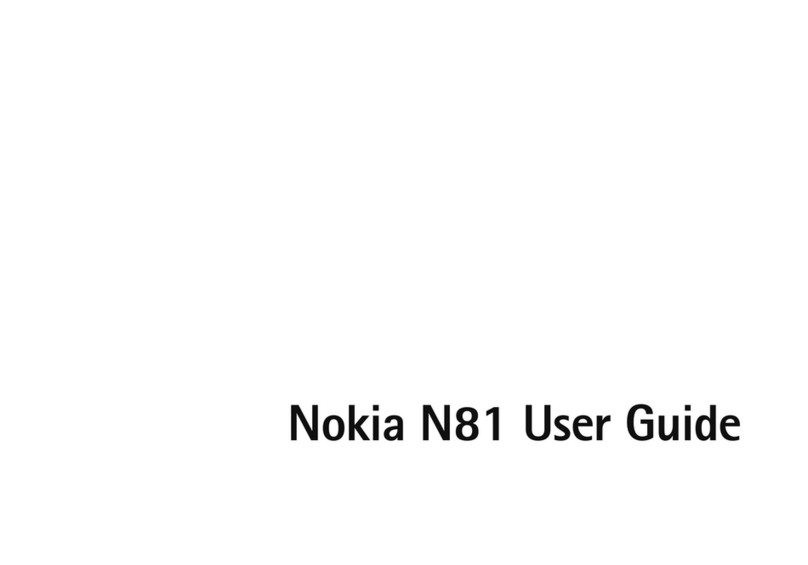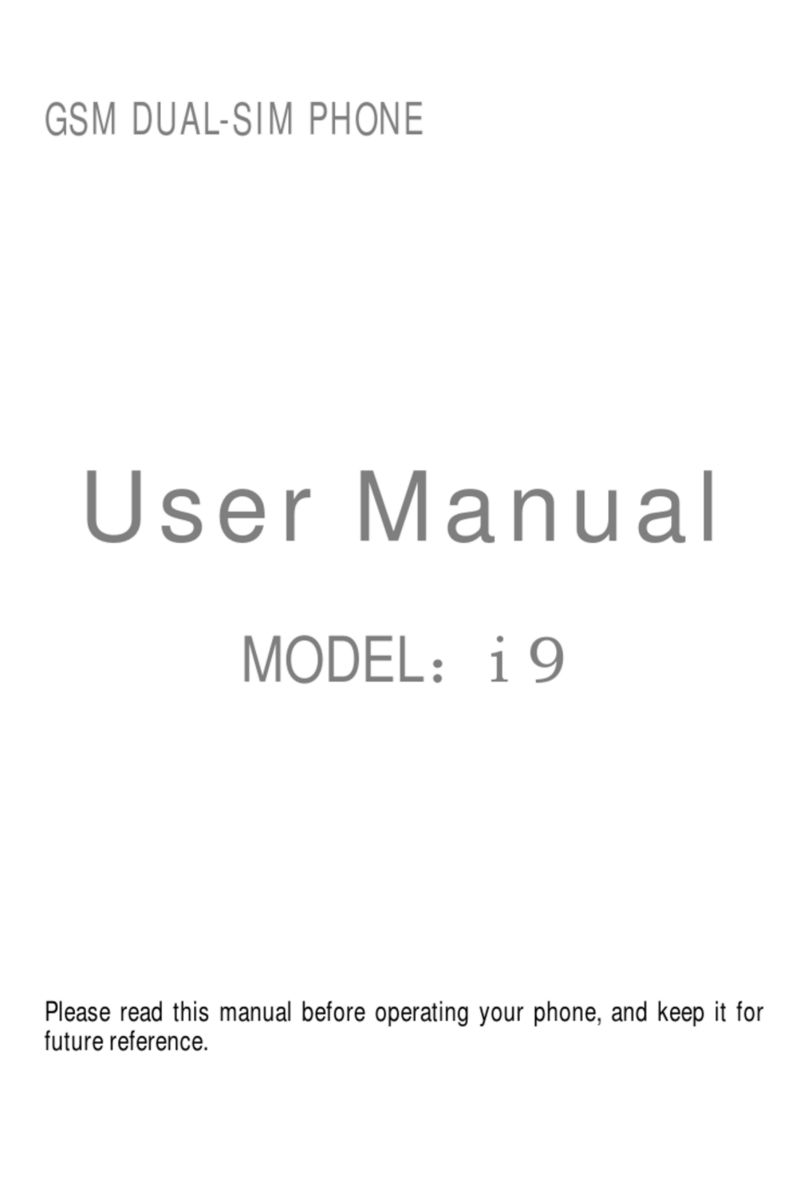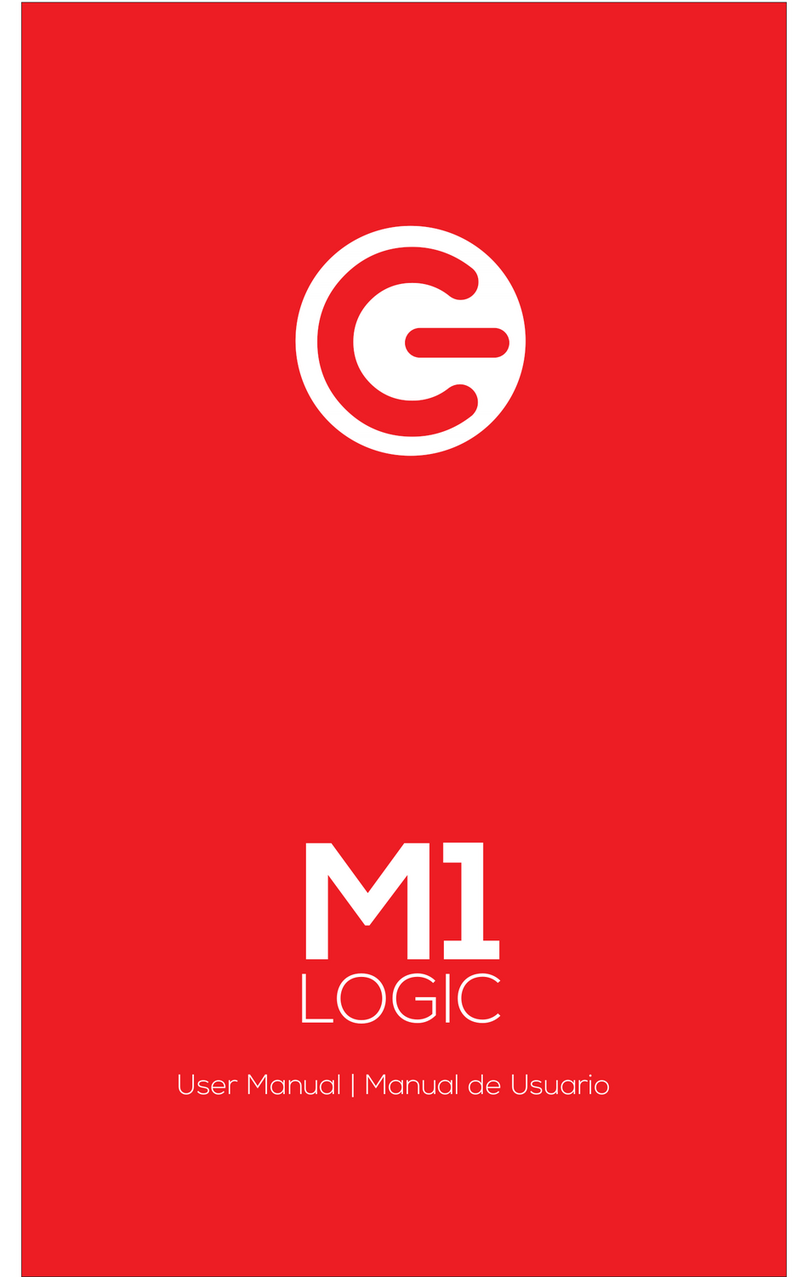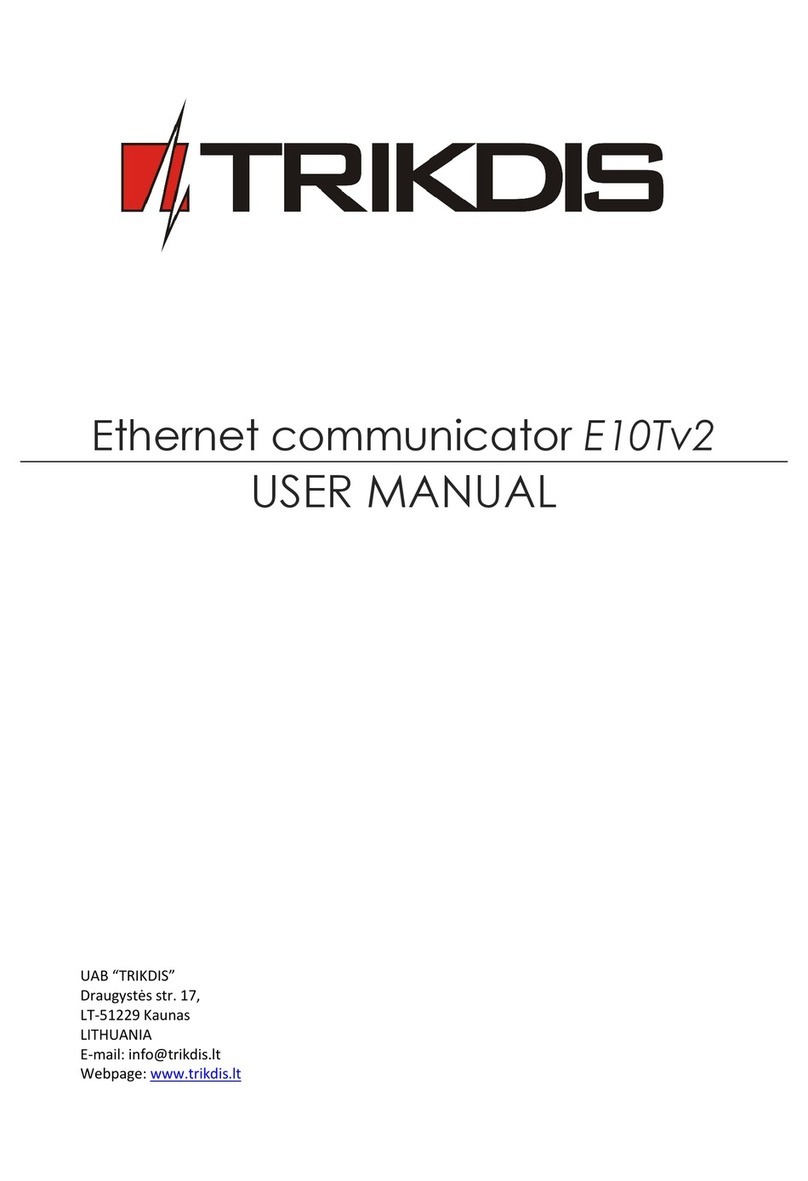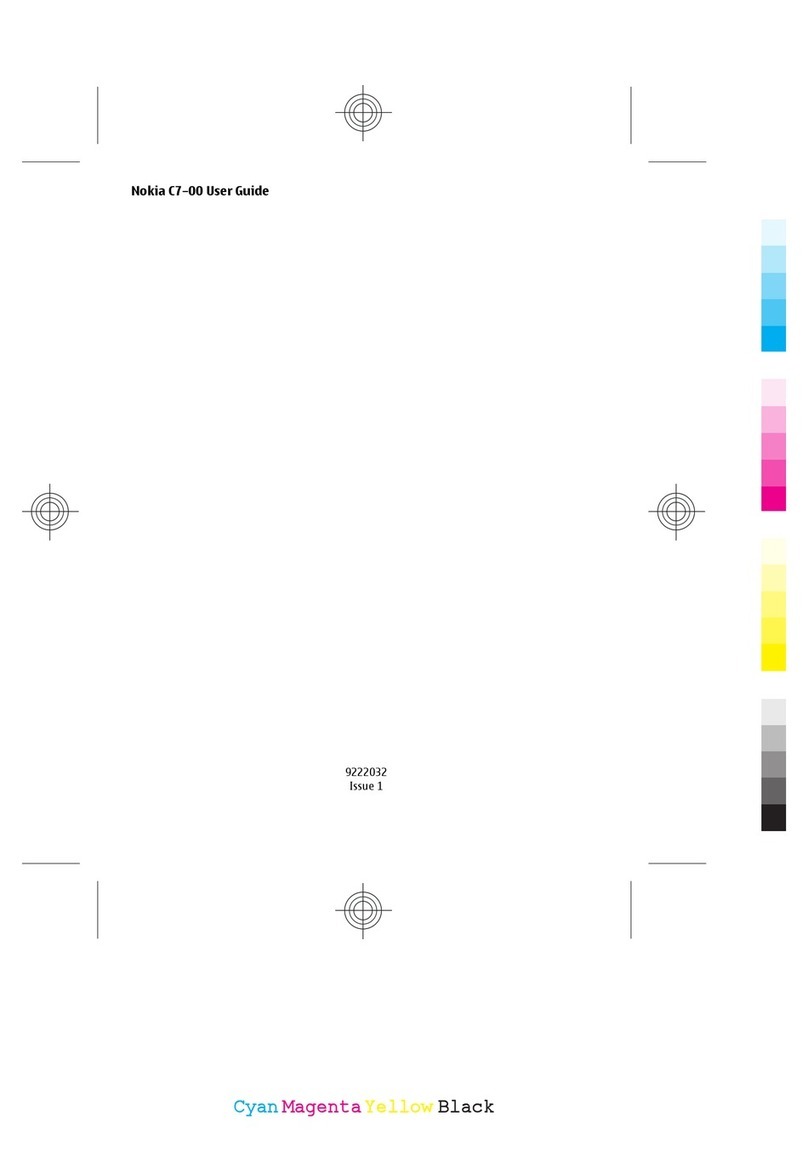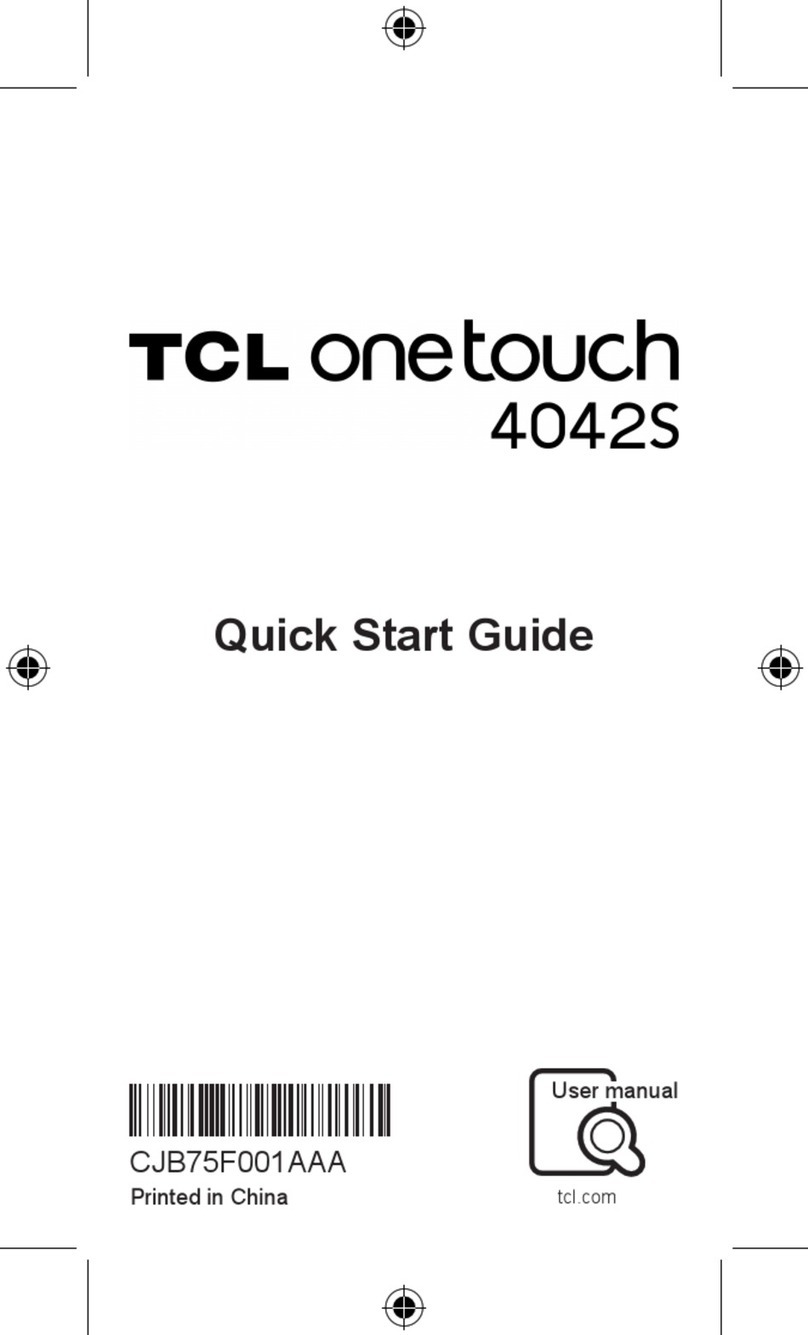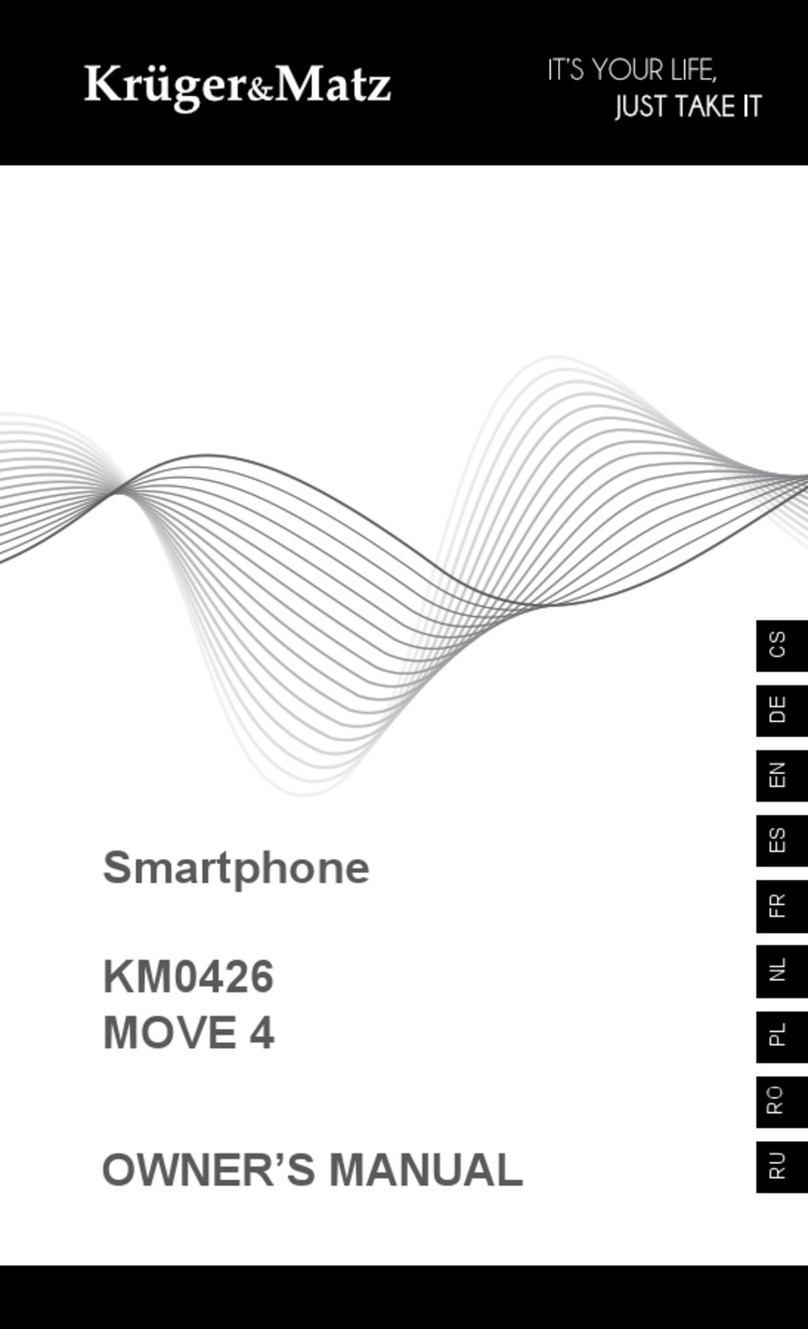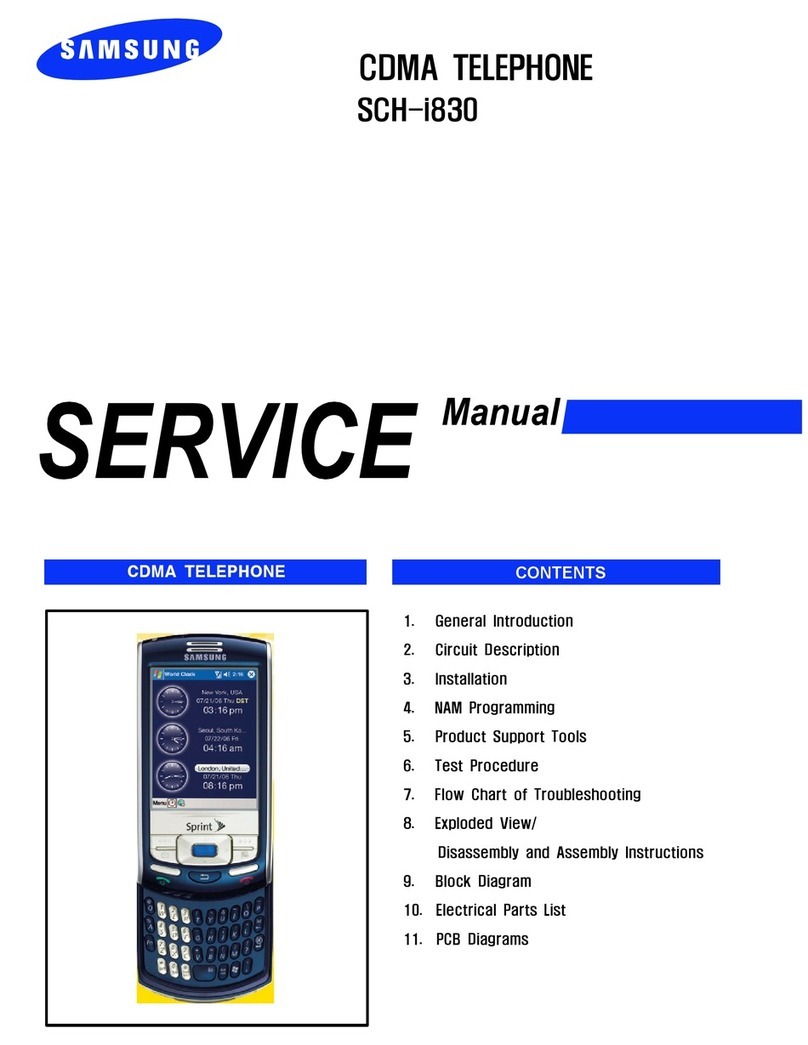Mitsubishi G75 User manual

Introduction
1
Express Key
Left—Memory Menu
Right—Main Menu
Up/Down—scrolls
between menu
options and through
text
Send
initiates a call
Enter
selects and confirms
desired menu
options
End (On/Off)
.5 second press—
power on
1.0 second press—
power off
press briefly to
end call
Clear
In a menu—returns
to previous menu
Edit Mode—brief
press, delete
character; long
press, delete all
Entering num-
bers— brief press,
delete digit; long
press, delete all
In conversation—
press to mute
Main Dis-
play
shows current
status of phone
Numeric Keys
enter telephone
numbers, memory
locations, and
alphanumeric
information
Introduction

Introduction
2
Main Display Format
Center displays text and outside displays symbolic
icons indicating the phone’s status.
Your Service Provider may use all, some or none of
these icons. Contact your Service Provider regarding
the icons they use with their system.
SIM Memory—the SIM memory has been
accessed
Edit Mode—enter or edit alphanumeric
information
Rm
Roaming—when out of range of home
network and another network is available
Text Message—you have text messages
Voice Mail—you have voice mail
Call Forwarding—call forwarding is activated

Introduction
3
Battery Level—indicates battery level; icon
flashes when battery is low or being recharged
More—more menu options can be accessed by
using the Express Key
LINE2
Alternate Line Indicator—your second line is
in use
Off-Hook—line is active
Received Signal Strength Indicator (RSSI)—
signal strength of the selected network
Use Left on the Express Key to access the Memory
Menu, to scroll through text messages and to
return to a previous menu.
Use Right on the Express Key to access the Main
Menu, to scroll through text messages and to select
menu options.
Use Up and Down on the Express Key to scroll
through menus, options and text messages.

Introduction
4
Phone Features
Your phone allows you:
• To place and receive calls
• To send Dual Tone Multi-Frequency tones
• To send and receive text messages*
• To display call costs*
• To perform Hold and Call Waiting*
• To have two lines [Alternating Line Service]*
• To perform Call Forwarding *
• To perform Call Barring*
• To show the number of the person who calls you*
• To hide your number from the person you call*
• To have conference calls*
• To receive Cell Broadcast messages*
• To access Closed User Group services*
• To store and retrieve numbers
• To retry calls
• To call stored numbers (unanswered and last dialed
numbers)
• To display talk time
• To set up passwords such as Personal Identity
Numbers
Note: The * features depend on your network subscrip-
tion. This icon indicates such features throughout
the manual. Contact your Service Provider for more
information. This phone does not have any calendar or
clock functions, therefore it is year 2000 compliant.
Tones
•End (On/Off)—high-pitched beep sounds when
you turn your phone on or off.
•Dial Tone—standard dial tone heard through the
earpiece when you press before dialing a
number.

Introduction
5
•Ringing—choose from a variety of ring tones to
sound when you receive a call.
•Call Waiting—standard CallWaiting tone heard
through the earpiece.
•Key Tones—DualTone Multi-Frequency (DTMF)
tones sound when you press numeric keys.
•Low Battery Alert—tone sounds every 20 seconds.
After 1 minute, the phone terminates the call and
turns off.
•Text Message Arrival Tone—beeps twice when you
receive a text message.
•Cell Message Tone—1 beep tone sounds when you
receive a Cell Broadcast message.
Battery
Attaching the Battery
2. Push inward and
downward on the
bottom of the
battery until it
clicks into place.
1. Insert top of
battery into the
two gold prongs
so that the arrows
line up.

Introduction
6
RemovingtheBattery
1. Turn the phone off.
2. Push the bottom of the battery inward and lift the
battery off the phone.
Charging the Battery
1. Connect the charger that came with your phone as
shown in the diagram below.
2. Plug the charger into a standard 110 volt wall
outlet.
Note: Your phone comes with a 1500 mAh NiMH
battery which has an approximate recharge time of 4
hours under normal conditions (such as room tem-
perature, empty battery and power off). Charging time
may vary under different conditions. Your phone can
be used during charging; however, this may result in
longer charging time.

Introduction
7
Battery Charging Display
PowerOff
•No external power supply—the display is empty.
•External power supply connected—Charging
displays.
•At full charge—Battery Full displays.
•Problems charging—Check Battery displays.
PowerOn
•No external power supply—Idle/Standby Mode
displays.
•External power supply connected—Battery icon
flashes from empty to full.
•At full charge—Battery icon stops flashing and
indicates full charge.
•Problems charging—Battery Level icon does not
display.
Low Battery
When the battery level falls to the lowest safe level, the
Low Battery Alert Tone sounds every 20 seconds and
Low Battery! displays and flashes.The phone termi-
nates any active calls after 1 minute.
Backlight
Backlight is on when your phone is connected to an
external power source. When your phone is not con-
nected to an external power source and the backlight
feature is engaged, the backlight comes on after a key
press or during an incoming call.

Basic Operation
8
Basic Operation
SIM Card Installation
The Subscriber Identity Module (SIM) card helps your
wireless network identify and communicate with your
phone. It is also used for storing messages and phone
numbers. You cannot use your phone without a SIM
card except to dial emergency calls.
To install your SIM card:
1. Turn off the phone’s power and remove the battery
(see the Introduction chapter).
2. Open the SIM card holder by sliding it to the open
position and lifting.
3. Insert the SIM card.The SIM card fits into its
socket only one way, as shown below.
4. Close the SIM card holder by sliding it to the lock
position.
5. Reinsert the battery (see the Introduction chapter).

Basic Operation
9
Turning the Phone On
Press and hold for 1 second. The power-on tone
sounds and all icons display for a few seconds.
•IfCheck SIM! displays, your SIM card is not
installed or improperly installed.
•IfIncorrect SIM! displays, contactyourService
Provider.
•IfUnlock Code?displays,autolockisenabled.
Enter your Unlock Code. If you make a mistake,
press and re-enter your Unlock Code.You
have 3 attempts to enter the code correctly. On the
last attempt,Last Attempt flashes and the phone is
locked. If your phone locks, contact your Service
Provider to unlock your phone.
•IfEnter PIN and Press OK displays,enteryour
PIN (4-8 digits) and press . For security, the
digits display as asterisks. If you enter a digit
incorrectly, press , and start over.
If you enter an incorrect PIN,Wrong PIN Enter
Again! displays.You have 3 attempts to enter the
PIN correctly. On the last attempt, Last
Attempt flashes and the phone is locked. If your
phone locks, contact your Service Provider to
unlock your phone.
•IfNo Service Currently Available displaysyour
phone cannot connect to a PCS network (see
Troubleshooting chapter for more information).
Note: To disable the PIN, see “Enabling and Disabling
the SIM PIN” under Security in the Main Menu
chapter.

Basic Operation
10
Network Selection
We strongly recommend that you select automatic
network selection although your phone can also select
networks manually. See “Network Selection” in the
Main Menu chapter for more information.
AutomaticNetworkSearch
Whenyourphoneisturnedon,Searchingdisplays.
When your phone finds a network, the network name
and Receiving Signal Strength Indicator icon
displays. Your phone is now ready to use.
When you are outside of your home network range
and there is another network available, the Rm (Roam-
ing Indicator) icon displays.
If you are outside of any PCS network, No Service
Currently Available displays.
ManualNetworkSearch
Contact your Service Provider before selecting manual
network search.
Placing Calls
1. Dial the desired number and press to send
the call.
Note: The button deletes any misdialed numbers.
2. After you press ,Dialing and the number you
dialed display.
• If the called party is busy, a normal busy tone
soundsandBusydisplays.
• Ifthecallisrestricted,Call Restricteddisplays.
• If the call does not connect the first time, and Auto
Retry is on, the phone retries the call.

Basic Operation
11
• Ifthe Auto Retryfunctionisnot on,Call Failed!
Try Again? displays. SelectYesto retry the call.
After a call connects, the CallTimer displays. After 1
hour, the CallTimer display format changes from
minutes and seconds to hours and minutes.
3.When the call is complete, press briefly to
hang up.
EmergencyCalls
You can place emergency calls at any time by dialing
one of the emergency numbers (911, 999, or 112) and
pressing .
Note: Only emergency calls can be placed when SIM
cards are not inserted in phones.
InternationalCalls
To place international calls, press twice in quick
succession (+, the international access code, displays)
and dial the remaining digits.
Answering Calls
When you receive a call, the phone rings, the backlight
illuminates,andCall orForwarded Calldisplays.
• To answer the call, press any key except and0.
• To reject the call, press ,or press 0followed
by .
The caller’s number (if available) displays. If you have
this number in memory, the person’s name displays.
Ifyoudonotansweracall,Unanswered Calls andthe
number of unanswered calls display.The phone stores
up to 10 unanswered calls. View the phone numbers
using Unanswered Calls in the Memory Menu.

Basic Operation
12
Handset Speaker Volume
To adjust the voice volume during conversation either:
• Press Right on the Express Key, scroll toVoice Vol.
and press . Adjust volume using Right and Left
on the Express Key. Press to accept the new
volume or to leave the volume unchanged.
• Press Up on the Express Key to increase the vol-
ume and press Down to decrease the volume.
Note: When multi-party call is active, the Up and
Down key selects a multi-party member. See “Multi-
Party Conferencing” in the Main Menu chapter for
more details.
Interrupted Calls
When a call is interrupted due to loss of the signal, the
phone may try to reconnect the call. When the phone
triestoreconnectthecall, Reconnecting displays.
Power Off
To turn off your phone, press and hold for 1
second. A power off tone sounds and Power Off
displays. Do not disconnect the battery while this
message displays. The phone saves information to the
SIM card.
Entering Alphanumeric Characters
The icon and Enter Text display when you can
enter text from the keypad (e.g., to store numbers and
names, or to write or modify text messages).

Basic Operation
13
•To enter a character, press the corresponding key
until the desired character is displayed. (All the
characters available for that key appear at the
bottom of the display.) Wait for the cursor to move
to the next position before entering the next
character or press Right on the Express Key.
•To delete one character, press .
•To delete all text, hold for over 1 second.
Delete Text? displays.SelectDelete Text?,select
Yes, and press to confirm.
•To relocate the cursor in the text during text
editing, you can use the Express Key.
•To end text entry, press .
Alphanumeric Character Table
Uppercase Lowercase
Key Characters Characters
. ? ! “ , : ‘ ( ) ¿ 1 . ? ! “ , : ‘ ( ) ¿ 1
A B C à ç 2 a b c à ç 2
D E F é É 3 d e f é è 3
G H I ì 4 g h i ì 4
J K L 5 j k l 5
M N O Ñ ò 6 m n o ñ ò 6
P Q R S 7 p q r s 7
T U V ù 8 t u v ù 8
W X Y Z 9 w x y z 9
+ - / = > < 0 + - / = > < 0
% £ $ @ * % £ $ @ *
Space # Space #
Press and hold key to switch between lower and
uppercase. For example, to enter the letter L, press the
key 3 times in quick succession.
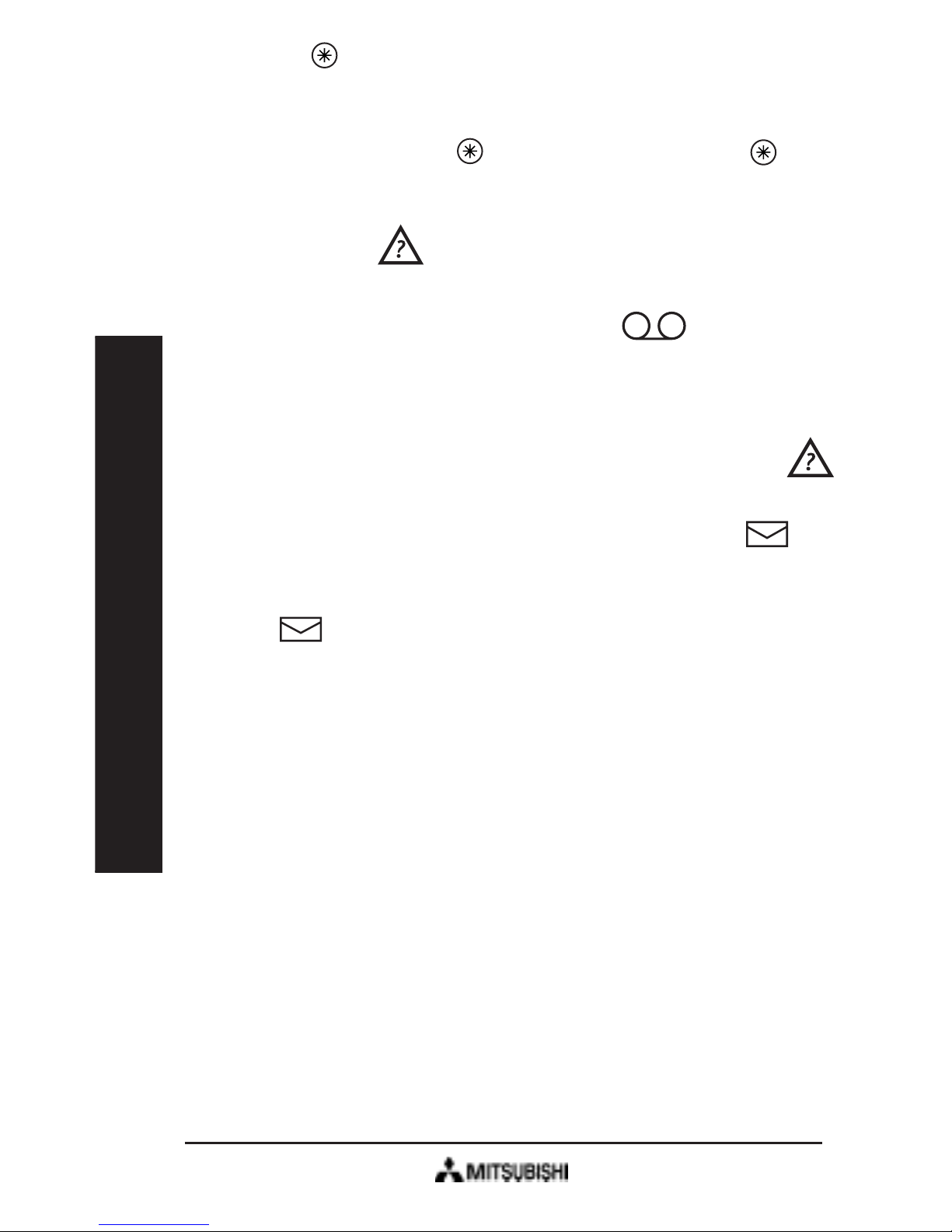
Basic Operation
14
Note: The key is also used to make international
calls and to insert a pause.To make international calls,
see “Placing Calls” in the Introduction chapter. To
insert a pause, hold the for 2 seconds until the
turns into a P.
Voice Mail
Your phone can receive voice mail from unanswered
calls. If you have new Voice Mail, the icon
appearsandVoice Msg. displays.See“VoiceMail”in
the Main Menu chapter for more information.
Text Messages (Short Message Service)
You can use your phone to send and receive text
messages. If you have unretrieved messages, the
icon appears and the number of messages displays,
followed by Text. If SIM memory forText Messages is
full, the icon flashes. See “Messages” in the Main
Menu chapter for details on how to read, write and
send messages.

15
How To Use the Menus
How To Use the Menus
Overview
You can use the following menus to access all of your
phone's functions:
MemoryMenu
Press Left on the Express Key to access the memory
functions. See the Memory Menu chapter for details
on storing and retrieving information.
MainMenu
Press Right on the Express Key to access the Main
Menu. See the Main Menu chapter for detailed infor-
mationonMainMenufunctions.
UsingtheMenus
• To move the cursor (>) from selection to selec-
tion and page to page, press Up and Down on the
Express Key.
• To select a menu item when the cursor (>) is next
to it, press or Right on the Express Key.
• To go back to the previous menu level, press
or Left on the Express Key. (A longer press exits the
menu entirely.)
Note: If no action is performed in a menu for 30
seconds, the phone will exit all menus.

16
Memory Menu
Memory Menu
Features
Press Left on the Express Key to access the following
Memory Menu options.
•Last Dial todisplaylastdialednumbers.
•Recall Name to recall numbers by name.
•Mem. Store to store numbers and names.
•Own Number to display your own number.
•Scratchpad to read scratchpad memory.
•Unanswered to display phone numbers of
unanswered calls.
•Received to display phone numbers of received
calls.
Some of these features may not be available depend-
ing on your network subscription. This icon indi-
cates such features. Contact your Service Provider for
more information.
Last Dial Memory
LastDialMemoryRedialing
1. Press Left on the Express Key, scroll to Last Dial
and press .
2. Scroll to the desired number on the Last Dial list
and press .
3. Press to dial the number.
Note: You may also display the Last Dial list by
pressing twice.

17
Memory Menu
DeletingfromLastDialMemory
1. Press Left on the Express Key, scroll to Last Dial
and press .
2. Scroll to the desired number and press for at
least 1/2 a second.
3. Select Yes orDelete All andpress .
Note:IfyouselectDelete All, Delete All Last Dials?
displays. To clear Last Dial memory, select Yes.
See “Storing Numbers from Other Memories” at the
end of this chapter to store numbers in memory.
Recall Memory
RetrievingNumbersbyName
1. Press Left on the Express Key, scroll to Recall
Name and press . Enter Name and icon
display.
2. Use the alphanumeric keypad to enter 1-3 letters of
name you want to view, then press (see “En-
tering Alphanumeric Characters” in the Basic
Information chapter). The name with the closest
match displays. To view other names in alphabetical
order, use Up or Down on the Express Key. If no
letters are entered, pressing Down on the Express
Key scrolls through names in alphabetical order.
3. Press to dial the number.
4. To exit Recall Name, press briefly at any time.
RetrievingbyMemoryLocationNumber
1. From the main display, enter the number of the
memory location, then press #. The number and
locationdisplay.

18
Memory Menu
s
2. Press to dial the phone number.
Note: To scroll locations in numerical order, use Up
and Down on the Express Key. If displays, press
Left on the Express Key to display hidden informa-
tion.
Memory Store
EnteringPhoneNumbersinSIMMemory
1. Press Left on the Express Key, scroll to Mem.
Store and press .
2. Address? displays. Press to select the displayed
memory location or enter another location and
press . If location is nonexistent, Invalid
Memory Address displays.Ifan entryalreadyexists
in that address,Replace Item and the number of
the address display. Select Yes to replace the exist-
ing information or No to enter a new address.
3. At Number?, enter phone number to be saved,
then press .
4. At Name?, enter a name (up to 15 characters) for
the stored number and press (see “Entering
Alphanumeric Characters” in the Basic Information
chapter). To skip name, press . Name, phone
number and memory address display briefly.
IfMemory FulldisplayswithReplace Memory Entry?,
replace existing information as follows:
1. Select Yes and press .
2. At Address? enter the 3 digit location you want to
use, then press .
3. Enter phone number and name and press .
Note: It is recommended that the most frequently
called numbers be stored in memory locations 1-9.

19
Memory Menu
These numbers may be accessed with One Touch
Dialing.
DeletingPhoneNumbersfromSIMMemory
1. Press Right on the Express Key, scroll to Recall
Name and press .
2. At Enter Name choose the number you wish to
delete by entering the name associated with that
location or scroll to the desired location.
3. Press andhold untilDelete Item? displays.
4. SelectYes.
OneTouchSpeedDialing
To dial any of the numbers in memory locations 1-9
with a single key, press and hold the digit correspond-
ing to the memory location for 1 second.
Own Number Display
Press Left on the Express Key, scroll to Own Number
and press . Phone number will appear with the
headingSpeech Number. Press toexitthismenu.
Scratchpad Memory
During Conversation, you can store up to 9 numbers
in the Scratchpad.
1. Press Left on the Express Key, scroll to Scratchpad
and press .
2. Enter a phone number at Number?, then press
.
Note: Scratchpad numbers do not remain in memory
after you turn off the power.
3. Press to dial the selected number.

20
Memory Menu
RetrievingNumbersfromtheScratchpad
1. Press Left on the Express Key, scroll to Scratchpad
and press .
2. Scroll to the desired number and press .
Note: When you retrieve information from a memory
location you can press to dial the number.
See “Storing Numbers from Other Memories” to
store numbers in memory.
Unanswered Calls Memory
If the numbers are available, your phone stores the
last 10 unanswered calls with associated caller names
(if available).
1. Press Left on the Express Key, scroll to Unan-
swered andpress .Callsdisplayinchronologi-
cal order. If you have no unanswered calls, No
Unanswered Callsdisplays.
2. Scroll to the desired number and press .
3. Press to dial the selected number.
Important:Unansweredcallsdo notremainin
memory after you turn off the power.
See “Storing Numbers from Other Memories” to
store numbers in memory.
Received Calls Memory
1. Press Left on the Express Key, scroll to Received
and press .Calls display in chronological order.
If thereare no received calls,No Received Calls
displays.
2. Scroll to the desired number and press .
Table of contents
Other Mitsubishi Cell Phone manuals

Mitsubishi
Mitsubishi G310 User manual

Mitsubishi
Mitsubishi MELSEC-F FX2N-32CAN User manual

Mitsubishi
Mitsubishi M520 User manual

Mitsubishi
Mitsubishi G150 User manual

Mitsubishi
Mitsubishi M800 User manual

Mitsubishi
Mitsubishi M750 User manual
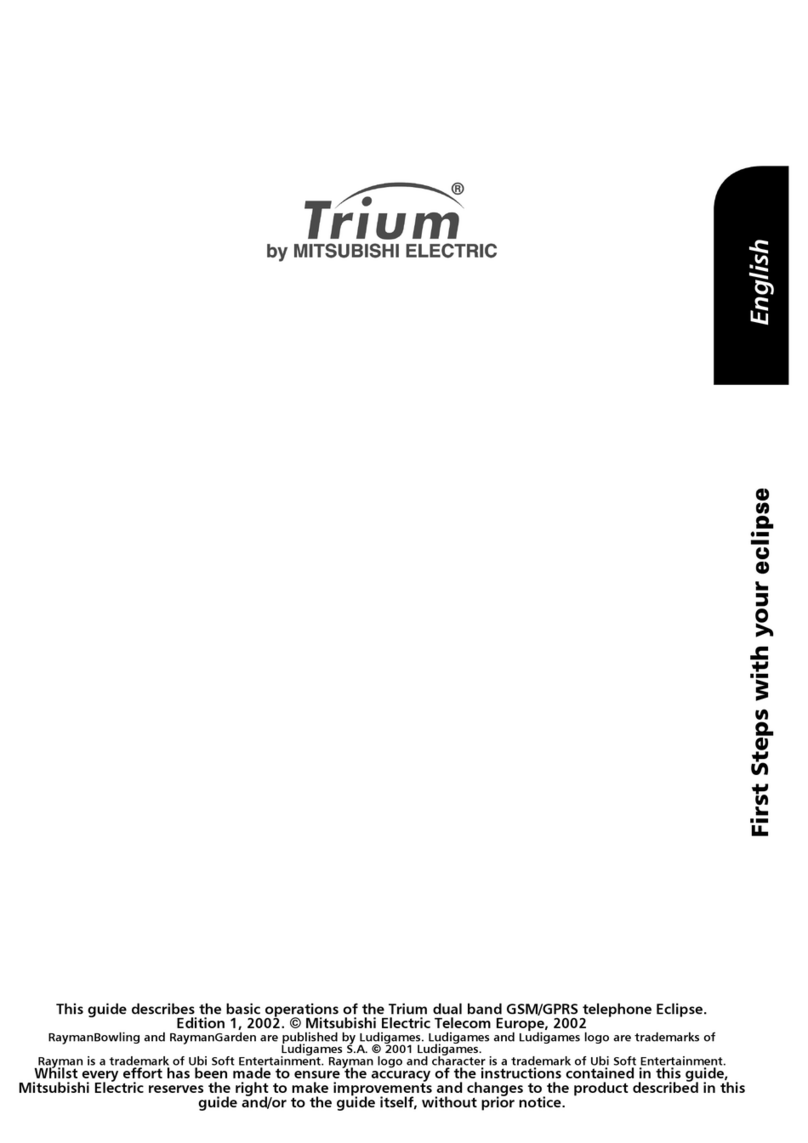
Mitsubishi
Mitsubishi TRIUM ECLIPSE User manual

Mitsubishi
Mitsubishi ODYSSEY User manual
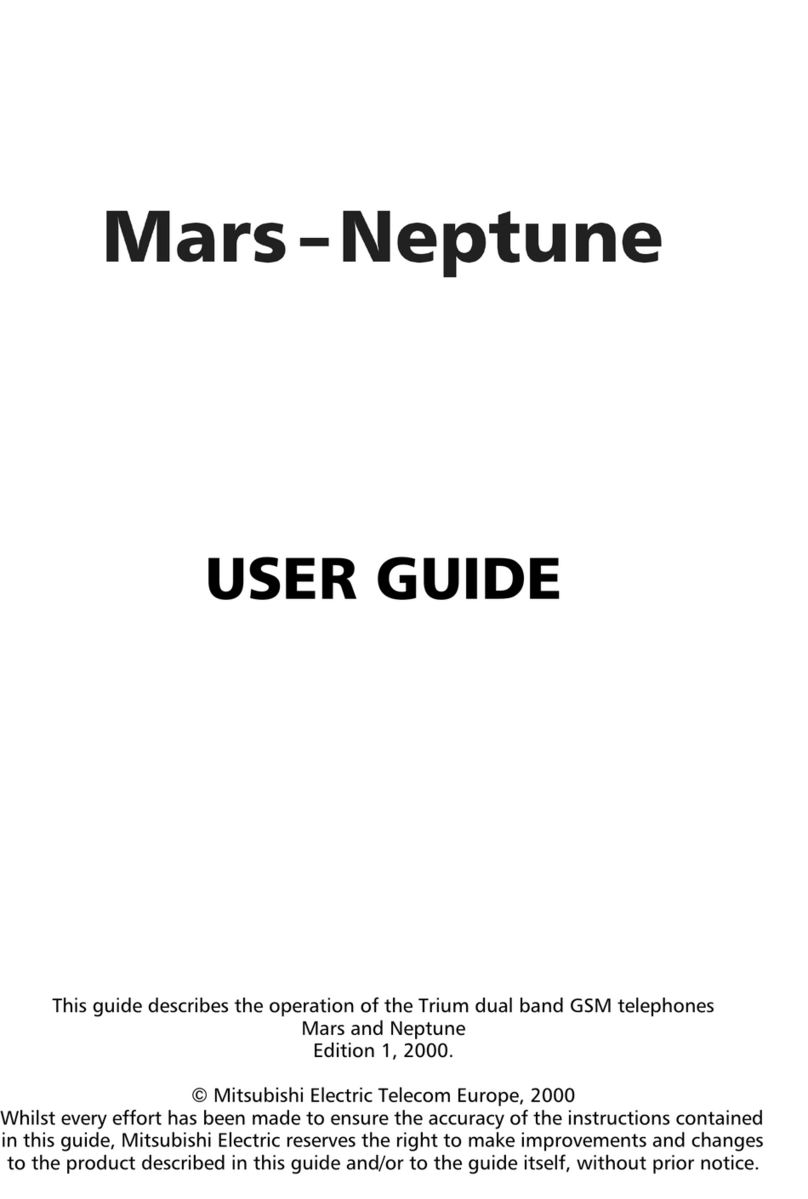
Mitsubishi
Mitsubishi Trium MARS User manual

Mitsubishi
Mitsubishi T255 User manual