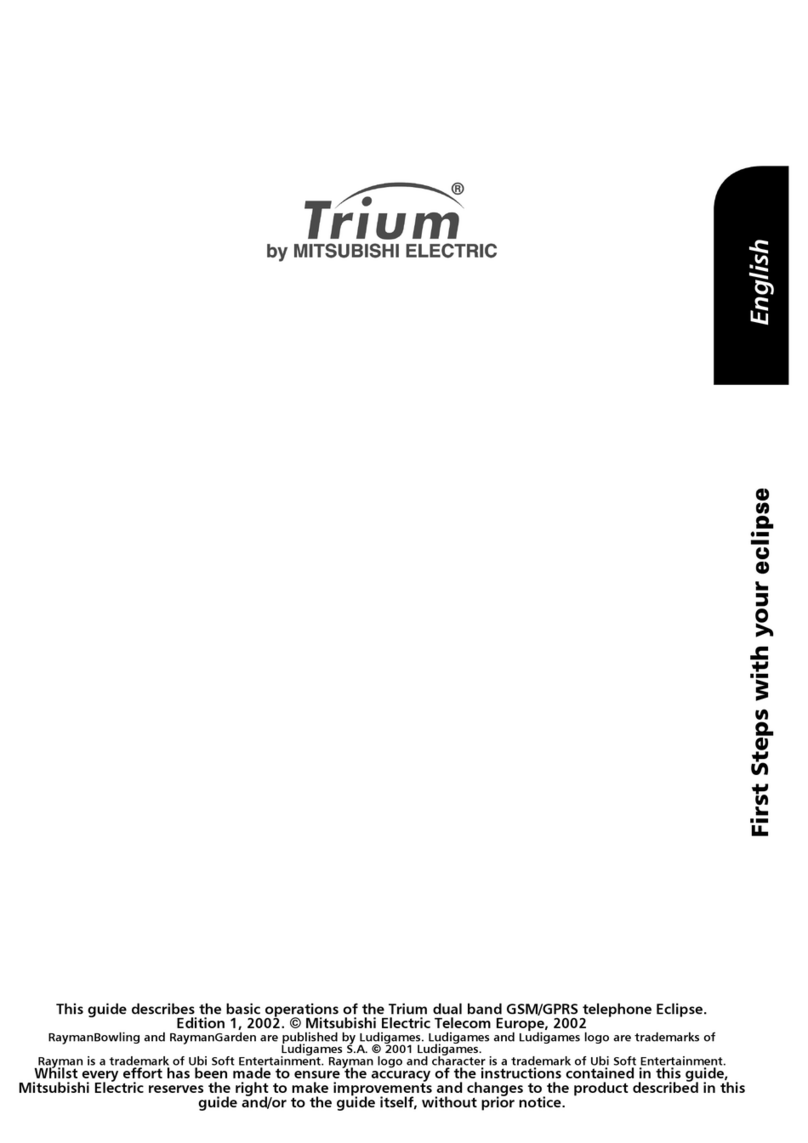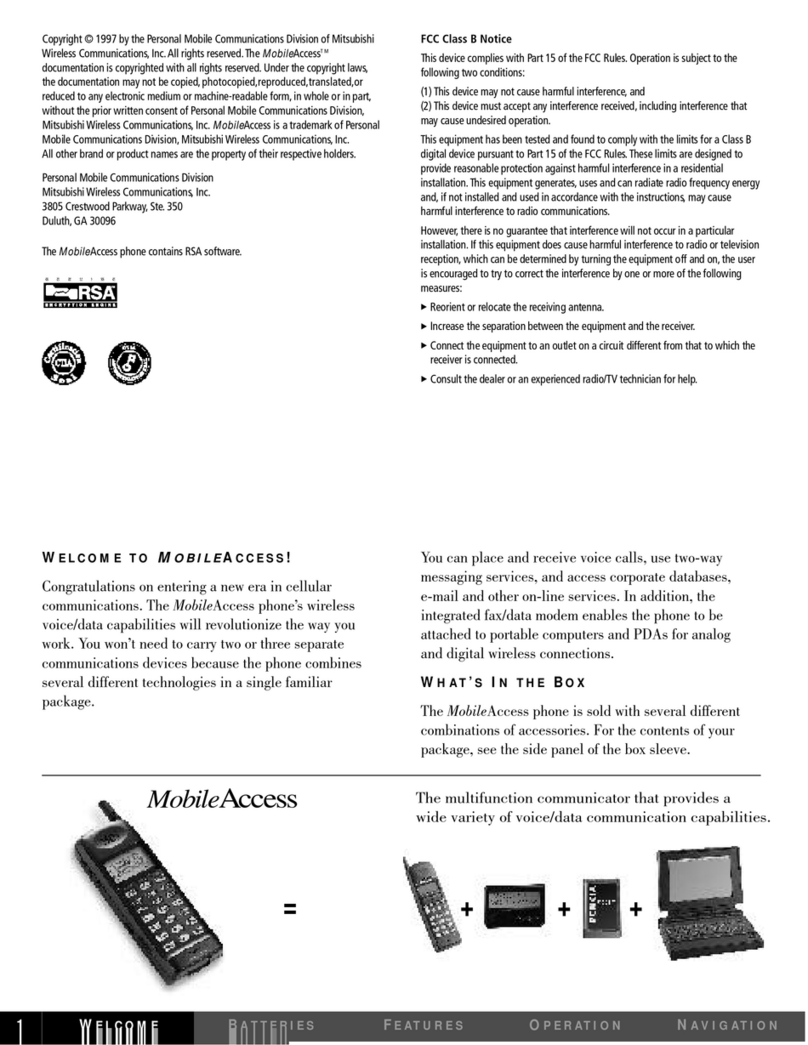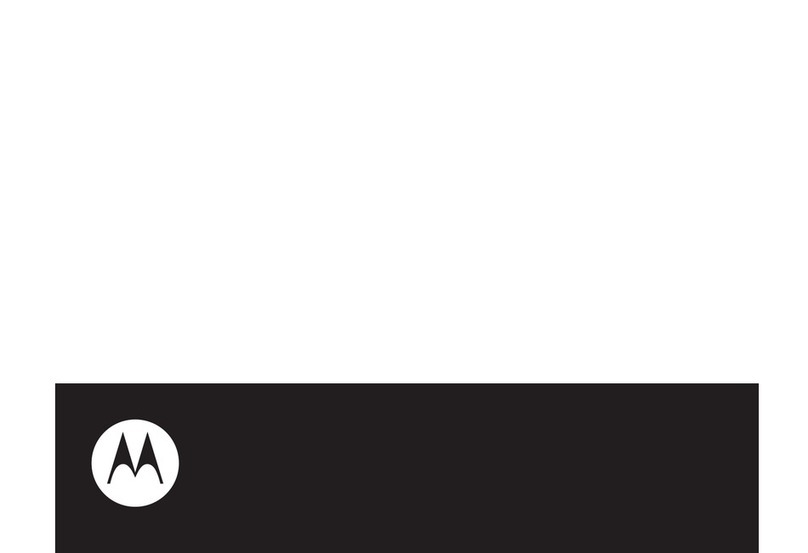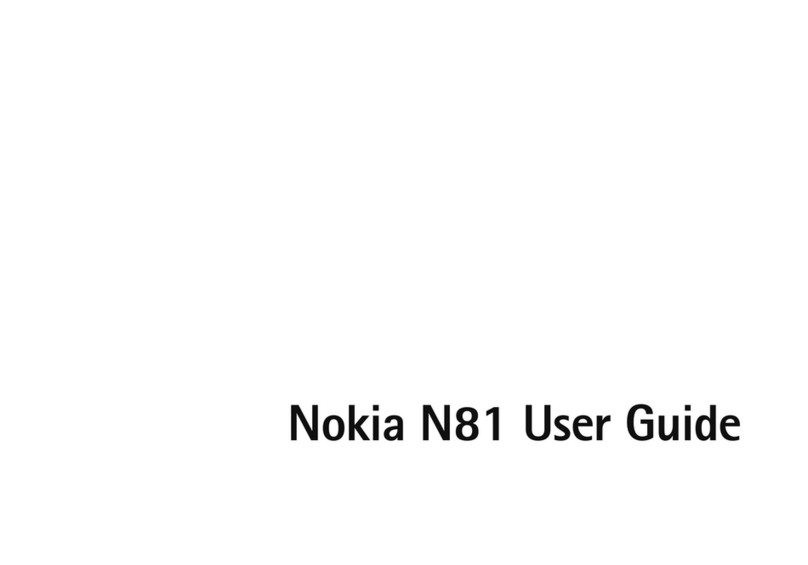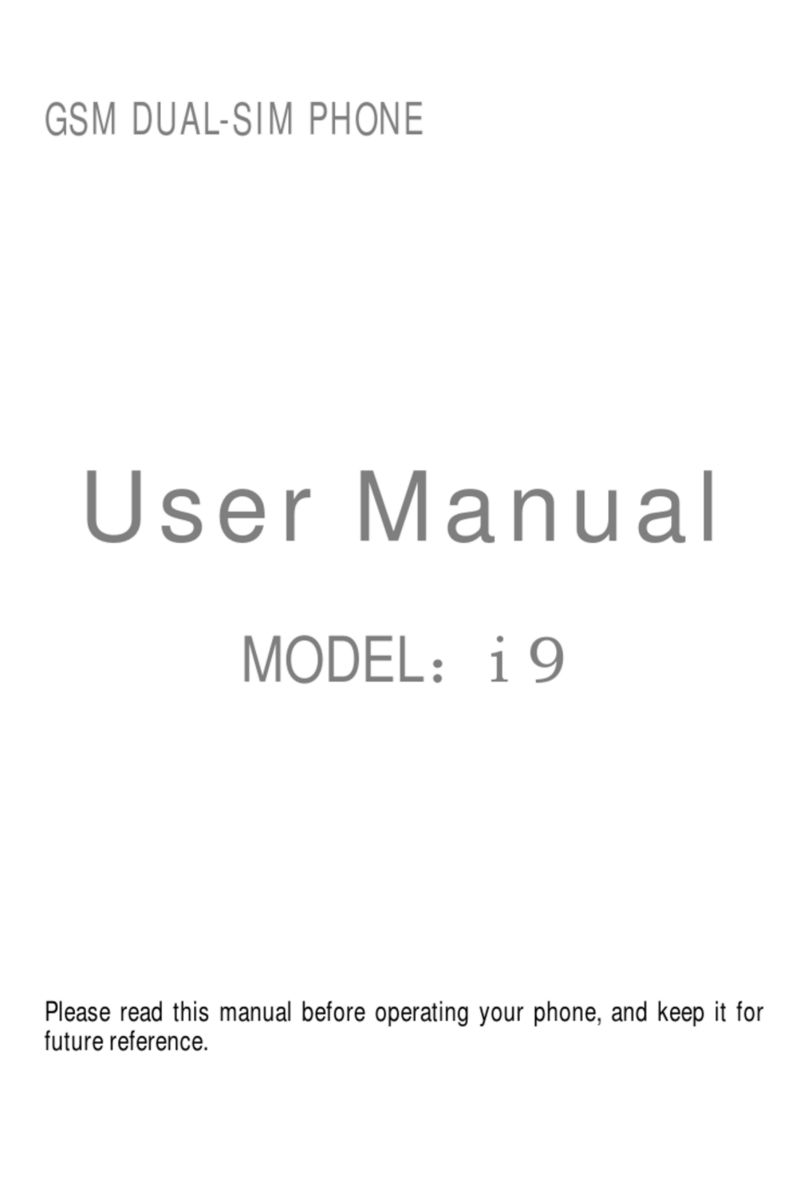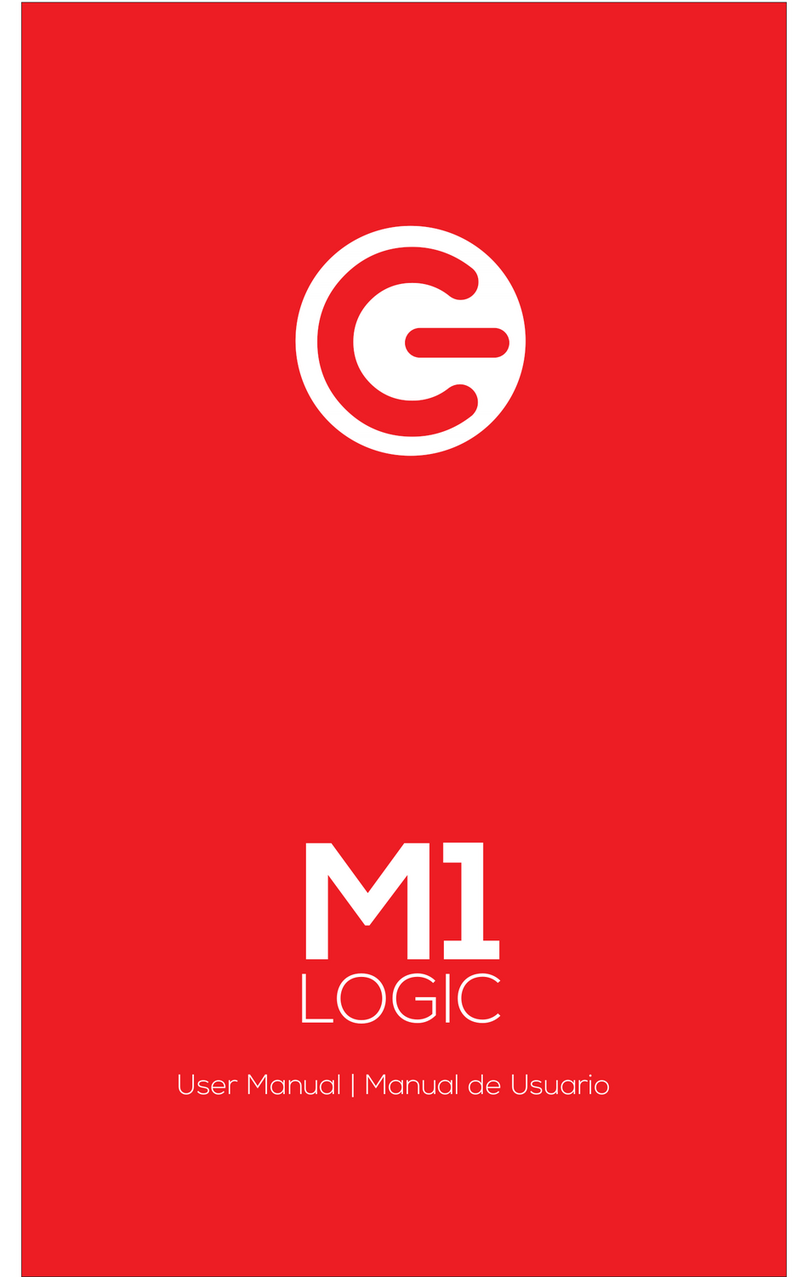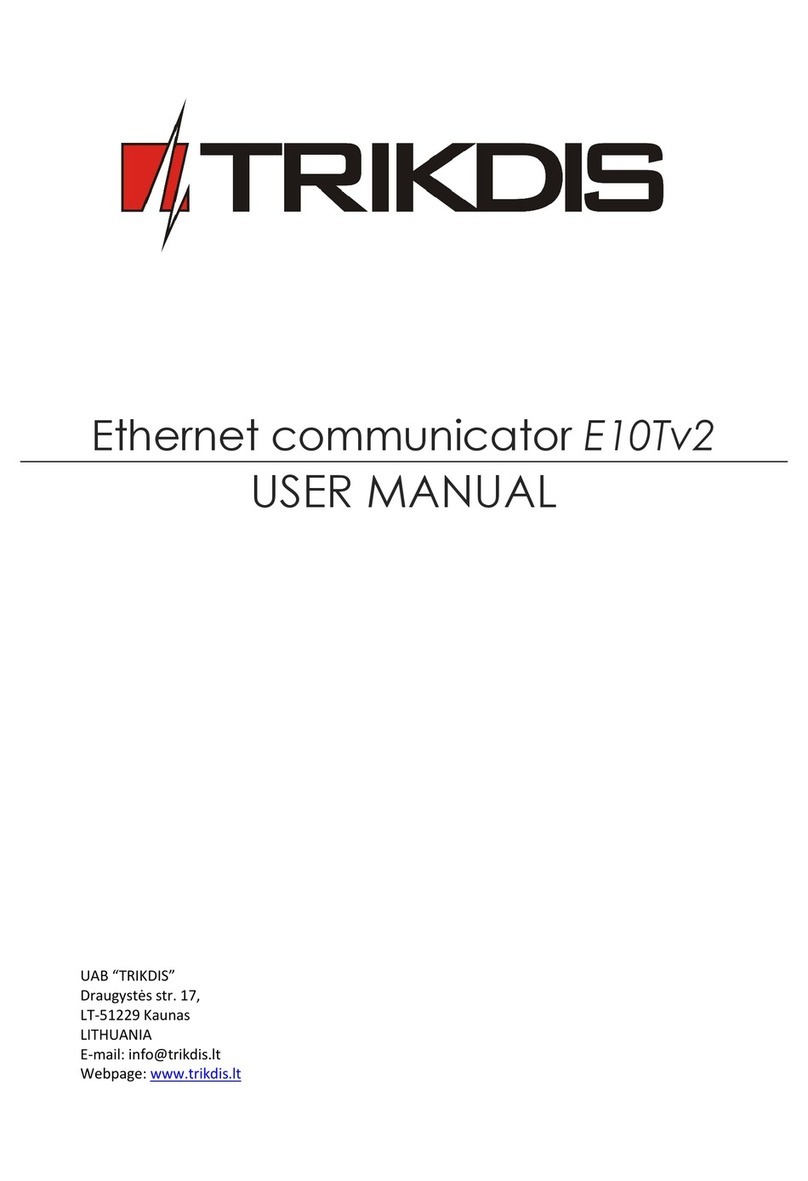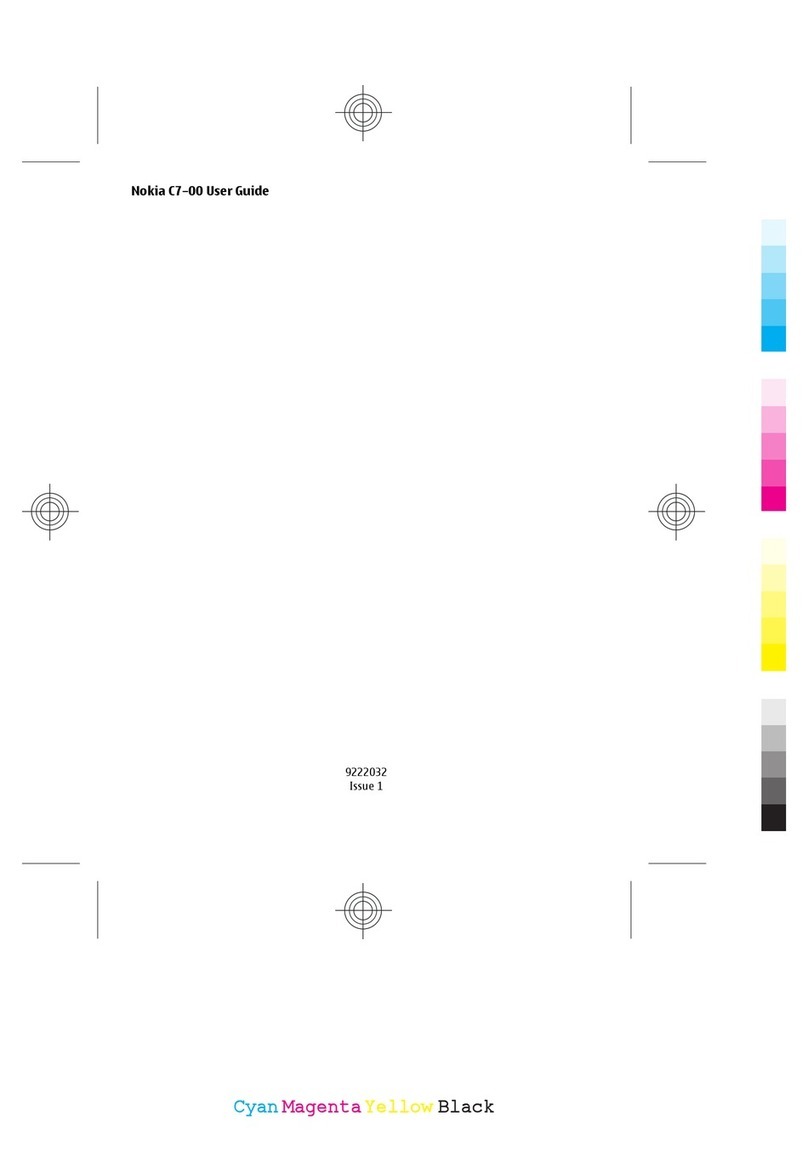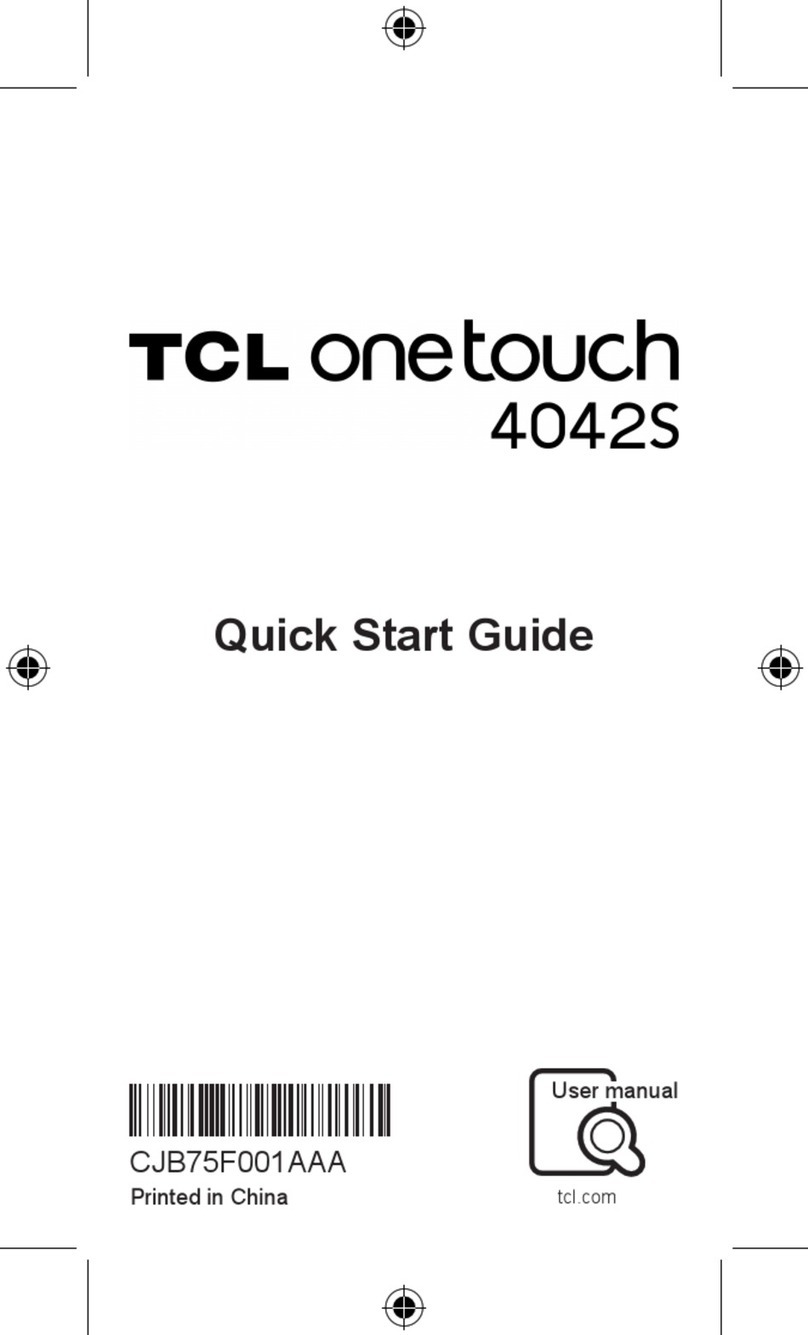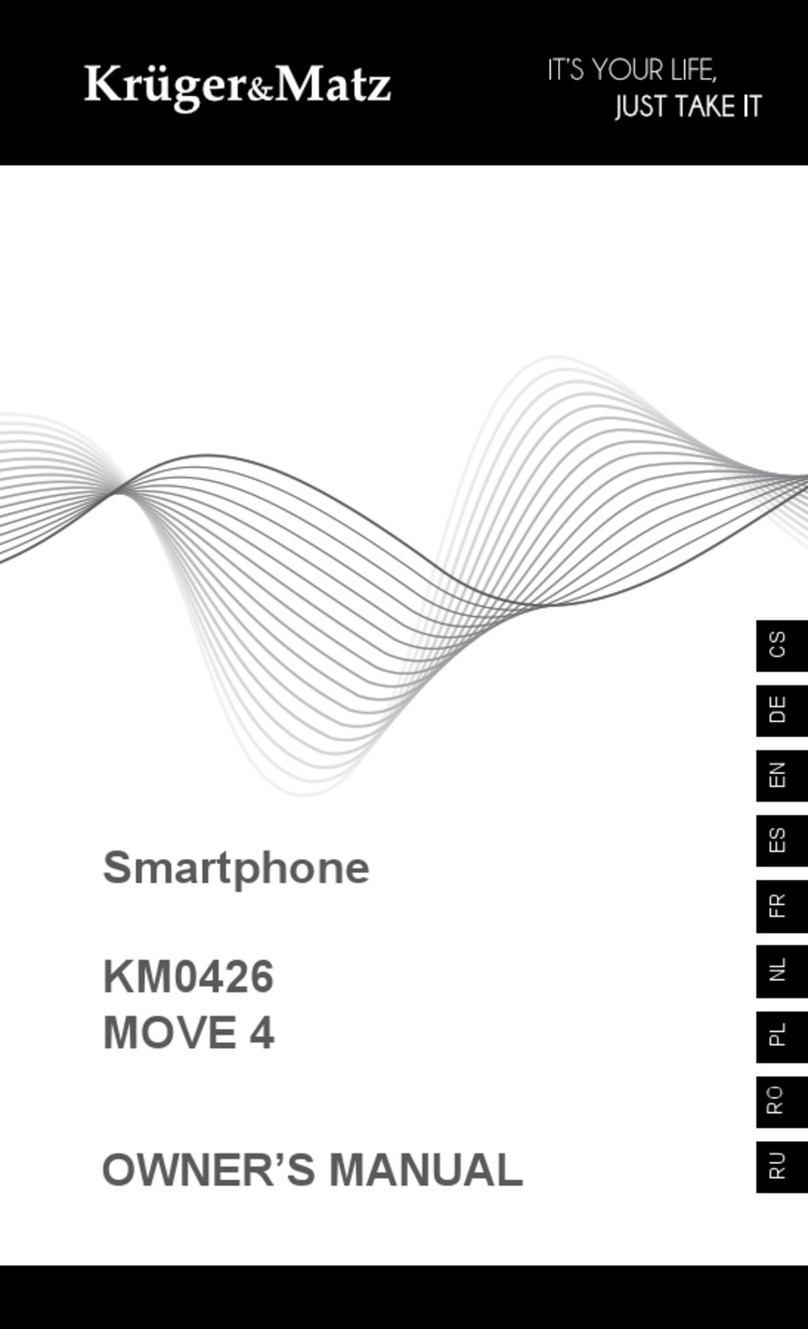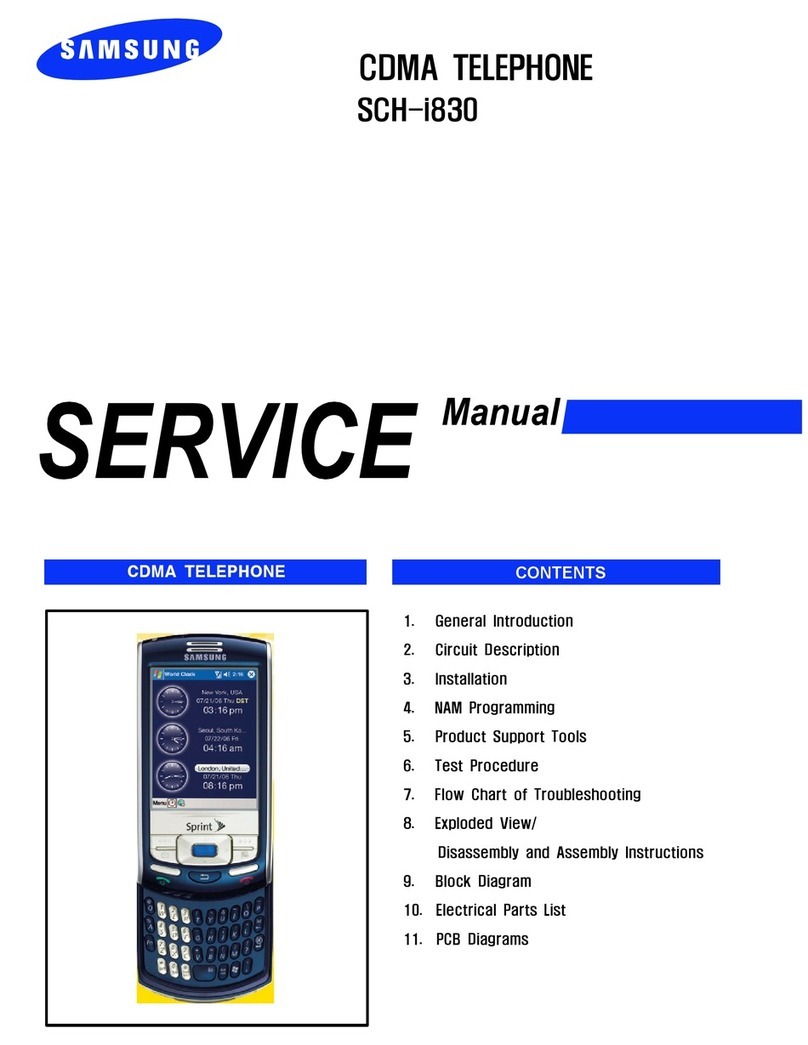Mitsubishi G310 User manual

1
Table of contents
Keypad layout ........... 2, 4
Phone overview ........ 3, 5
Using this guide ............ 6
Key actions ....................... 6
Display indicators .............. 7
Getting started ............. 8
Inserting SIM card ............. 8
Attaching battery .............. 9
Charging battery ............... 9
Changing faceplate
G310 only...................... 11
Basic phone operations 13
Turning on the phone ..... 13
Standby display .............. 13
Making a call .................. 13
Answering a call ............. 14
Ending a call ................... 14
Turning off the phone .... 14
Network messages .......... 15
Safety information ..... 16
Care and maintenance .... 19
Security codes ................. 19
Emergency calls .............. 20
General features ......... 21
Dialing stored numbers .. 21
Speed dialing .................. 21
Silent alert mode ............ 22
Muting ............................ 22
Volume adjustment ........ 22
Sending DTMF tones ....... 23
Pause feature .................. 23
Options while talking .. 24
Holding, retrieving a call . 24
Call waiting and
conference calls ............ 24
Menu system ............... 26
Menu map ...................... 26
Entering text ................... 28
Network Services or
Direct Links ................... 32
Voice Mail ....................... 32
Phone Book .................... 33
Storing numbers ......... 33
View, dial numbers ..... 35
Own number display .. 36
Fixed dialing numbers 36
Speed dialing .............. 37
Messages (SMS) .............. 38
Calls & Timers ................. 41
Call log ....................... 41
Call timers .................. 42
Call costs .................... 44
Alternate line service .. 45
Services ........................... 46
Call forward ................ 46
Caller Line Identity ...... 47
Network ..................... 48
Broadcast - cell broadcast
(CB) messages .............. 52
Settings - customizing your
phone ........................... 55
Office Tools ..................... 64
Scratchpad ................. 64
Currency converter ..... 65
Alarm clock G340 ....... 66
Appendix ..................... 68
Accessories ..................... 68
Glossary .......................... 69
Troubleshooting ............. 70
Error messages ............... 71
Index ............................ 74

2
G310 Keypad layout
List of keys
Softkeys or selection keys.
Perform the actions indicated by the text above it.
End, On/Off key. Press and hold to turn the phone on or off.
Press to end or send a call to voice mail.
Press while in menus to go back to the standby display.
Send key. Press to make or answer a call.
Press in standby display recalls last dialed numbers.
Express Key.
Press left to view Phone Book entries or return to previous display.
Press right to enter main menu and/or select a feature from list.
In conversation, press up or down to adjust volume.
Press up to scroll up the menus. In standby, press to enter
volume control menu.
Press down to scroll down the menus. In standby, press to enter
alert tones setting.
Moves the cursor through the displayed text in Edit Mode.
Alphanumeric keys, 0 - 9, *, #.
Enters numbers, characters and punctuation marks.
key. Press and hold to call the voice mail number.
to keys. Press and hold to speed dial preferred numbers.
key. Press and hold to enter international + prefix, 'P' symbol
or '_' underscore wildcard.
key. Use with keypad lock softkey to lock/unlock the keypad

3
G310 Phone overview
Alphanumeric
keys
Enter text and
telephone
numbers
AC Adapter socket
LED
Call and
battery charge
indicator
Earpiece
Graphic
display
Telephone
numbers, menus,
messages, etc. are
displayed here
Left softkey
Performs action
displayed on screen
directly above it
Right softkey
Performs action
displayed on
screen directly
above it
Express Key
Navigates around the
memories and menus.
Press up or down
during conversation to
adjust volume
Call/SEND key
Dials displayed
number or name
and answers calls
On/Off, END key
Press and hold to
turn the phone on
or off. Press to end
a call or return to
standby display
Accessories
socket
Headset socket
Connect the
headset here
Microphone
Antenna
Extend the
antenna fully
(if applicable)

4
G340 Keypad layout
List of keys
Programmable softkeys or selection keys.
Perform the actions indicated by the text above it.
End, On/Off key. Press and hold to turn the phone on or off.
Press to end or send a call to voice mail.
Press while in menus to go back to the standby display.
Send key. Press to make or answer a call.
Press in standby display recalls last dialed numbers.
Express Key
Press left to view Phone Book entries or return to previous display.
Press right to enter main menu and/or select a feature from list.
In conversation, press up or down to adjust volume.
Press up to scroll up the menus. In standby, press to enter
volume control menu.
Press down to scroll down the menus. In standby, press to enter
alert tones setting.
Moves the cursor through the displayed text in Edit mode.
Alphanumeric keys, 0 - 9, *, #.
Enters numbers, characters and punctuation marks.
key. Press and hold to call the voice mail number.
to keys. Press and hold to speed dial preferred numbers.
key. Press and hold to enter international + prefix, 'P' symbol
or '_' underscore wildcard.
key. Use with keypad lock softkey to lock/unlock the keypad

5
G340 Phone overview
Alphanumeric
keys
Enter text and
telephone numbers
AC Adapter
socket
LED
Call and
battery charge
indicator
Earpiece
Graphic
display
Telephone
numbers, menus,
messages, etc. are
displayed here
Left softkey
(programmable)
Performs action
displayed on screen
directly above it Right softkey
(programmable)
Performs action
displayed on screen
directly above it
Express Key
Navigates around the
memories and menus.
Press up or down
during conversation
to adjust volume
Call/SEND key
Dials displayed
number or name
and answers calls
On/Off, END key
Press and hold to
turn the phone on
or off. Press to end
a call or return to
standby display
Accessories
socket
Headset socket
Connect the
headset here
Microphone
Flip
Open to use the alpha-
numeric keys
Opening or closing
the flip does not answer
or end a call
✱
Antenna
Extend the
antenna fully
(if applicable)

6
Using this guide
Your G300 series phone operates on the GSM network which provides
fraud protection, short message service (SMS), integrated voice mail,
superior voice quality and clear, static-free sound. One of the most
important GSM advantages is the removable SIM (subscriber identity
module), which holds your personal information such as phone numbers,
missed calls, voice mail notifications and text messages.
Certain features included in this guide called Network Services are supplied
by wireless service providers. You must order a subscription to the services
from your home service provider to be able to use them. For a full list and
explanation of Network Services, please ask your service provider.
Some networks may provide you with Data & Fax services. To use these
special services the Contact Data kit is required (see Accessories list on
page 68). The Contact Data kit contains instructions for use, or contact
your service provider for details.
Key Actions
Left softkey
Right softkey
Right arrow on Express Key
Left arrow on Express Key
Up arrow on Express Key
Down arrow on Express Key
SEND key
END key
Action Press softkey below the corresponding action label. For example,
Msg. means press the softkey under the word Msg.
Messages Words in this format are the actual words seen in the display.
Select Use and on the Express Key to scroll to the desired item in
the menu and select by pressing .
For example, select Phone Book means scroll to the menu item
Phone Book and select by pressing .
Press Press the corresponding key.
Press means press the SEND key.

7
Display Indicators (Icons)
The display window can display up to four lines of characters plus one row
of special display indicators or icons. The display window in standby mode:
Icon Description
SIM memory. Accessing number stored in SIM memory.
Phone memory. Accessing number stored in phone memory.
Roaming. Phone is logged onto a network other than its home
network.
Short message service (SMS). SMS message has been received. It
flashes when the SMS message bank is full and cannot store new
messages. Must be offered by service provider and subscription
purchased.
Voice mail. Voice mail message has been received and stored by the
network’s voice mail center.
Must be offered by service provider and subscription purchased.
Call forwarding. Incoming calls are being forwarded. Must be
offered by service provider and subscription purchased.
Battery level. Three levels indicate the battery charge level; low,
medium, full. It flashes when the battery is almost empty.
Arrow keys. More menu items can be displayed if or are
pressed.
Line 2. Second line is in use. Must be offered by service provider and
subscription purchased.
Unanswered call. Incoming call is missed (unanswered).
Signal strength level. Four levels indicate the strength of the
received signal from network on which phone is currently registered.
If no network is available, the icon does not appear.
Keypad lock. Keypad lock is on.
CUG. Closed User Group service is active.
Silent mode. All tones are turned off.
Alarm clock is set. Model G340 only
Vibrate alert. Set to a vibrate option for incoming call.
Model G340 only

8
Getting started
Inserting the SIM card
Unpack the phone and insert the SIM card into the holder.
If the SIM card has been inserted the wrong way or is damaged, Check
SIM! will display. Remove the SIM card, check this illustration and re-insert
it as described.
Open the SIM card holder as shown.
Insert the SIM card gently as shown with the gold contacts
facing down and the bevelled corner of the card at the top
left.
Push the SIM card holder back into position.
1
2
3

9
Attaching the battery
Charging the battery
Note: The battery must be fully charged before using the phone for the
first time. To charge the battery, follow procedure below. For the first three
times you charge the battery, turn the phone off and charge the battery
until the Battery Full screen appears. Discharge the battery each time by
using the phone until it shuts itself off.
Connect the AC Adapter to the phone as shown.
Position the battery onto the phone as shown
Push down the opposite end of the battery onto the phone
until the battery catch 'clicks' shut. Check that the battery is
securely in place.
1
2

10
When the phone is off, battery charging is indicated by Charging...
message. The LED light will be red. When charging is finished, Battery full!
displays and the LED light will change to green.
When the phone is on, charging is indicated by the battery icon flashing
1-2-3 bars continuously. When charging is completed, the battery indicator
will show three solid bars. If a call is received during charging, the LED light
will flash green rapidly.
If the phone is used while charging, the charging time will be longer.
Approximate battery recharging time using the AC Adapter
Low battery warning
When the battery power has nearly run out, the message Low Battery!
displays and a low battery warning tone sounds.
If you are on a call, end the call and turn off the phone by pressing and
holding down . Recharge the battery as described or replace it with a
charged one.
Do not turn off the phone by removing the battery. Data that needs to
be saved by the SIM may be lost.
Battery safety tips
• Replace the battery when it will not hold a charge, or when operating
time is noticeably shorter than normal.
• Use only the Mitsubishi chargers specified for this battery. Using other
chargers or batteries maycause damage.
• It is normal for batteries to become warm during charging.
• Do not leave batteries connected to a charger longer than necessary,
overcharging will shorten battery life.
• Disconnect battery chargers from the power source when not in use.
Make sure the battery is properly installed on your phone.
Connect the AC Adapter to the socket at the base of the
phone. Connect the other side of the AC Adapter to a
standard 120 volt outlet.
Make sure the proper charging indicators are showing as
stated below.
Disconnect the AC Adapter when the Battery Full!
message displays.
Battery type Typical charging time
NiMH battery 2 hrs 30 min
1
2
3
4

11
• Do not leave the phone in a closed car during hot summer or cold
winter conditions or exposed to intense sunlight. The phone may
temporarily not work with a hot or cold battery.
• The recharging temperature range is 32°-104° F (0°-40° C). If you
attempt to recharge when the battery is above or below this range,
acid leakage or overheating may result.
• Batteries may explode if discarded into a fire or heated.
• The battery is not waterproof. Do not immerse it in liquid or allow it
to get wet.
• Avoid contact of the battery terminals with metal objects (such as
keys, paper clips, coins, chains) or excessive static electricity which
may short circuit the battery.
• Do not drop or subject the batteries to strong physical shocks.
• If the battery terminals become soiled, clean them with a soft cloth.
Changing the faceplate - Model G310 only
Before changing the faceplate always turn off the phone and disconnect
from any charging device or car kit.
Removing the faceplate
Insert a small blunt instrument, such as a paper clip, into
the slot and gently lift up one end of the faceplate.
Take hold of the raised end of the faceplate and carefully pull
up, unclipping it from the bottom of the phone. After the
bottom section is loose, gently slide the faceplate downward.
The faceplate will unhook from the phone and lift away.
1
2
Slot

12
Replacing the faceplate
Locate the front faceplate hooks, into the hook slots at the
top of the phone.
Slide gently upwards.
Press the faceplate down firmly, clipping it into position.
Do not use unnecessary force when changing the faceplate. Avoid excessive bending. Do not leave
in direct sunlight. Always use the phone with the faceplate attached. Do not clean the phone with
alcohol, strong chemicals or solvents. Wipe it only with a soft, slightly dampened cloth. Read the
“Care and maintenance” instructions, page 19.
1
2
3
Clips
Hooks
Hook
slots
✱

13
Basic phone operations
Turning on the phone
Standby display
The standby display shows the name of the network and/or service
provider, signal and battery level indicators, as well as the Msg. and Lock
softkey actions.
G310 standby display G340 standby display
Press to go to your Phone Book (see page 33).
Press to go to the phone menu (see page 26).
Press to go to volume control (see page 56).
Press to silence the incoming ring tone.
For Model G340, see page 63 to set time and date.
Making a call
International calls canbe prefixedwith +.To enter the +symbol
before a number, press and hold until + appears in the display.
When the call connects, the call timer displays.
•Busy Called party’s line is busy. If Auto Retry is on, the phone
will attempt to call again (see page 59).
•Not allowed (fixed dialing) Number dialed is not authorized
by the FDN list (see page 36).
• Line 2 icon ( ) appears if call was made using this line (see
page 45).
Press and hold . A picture animation displays and a
turn-on tone sounds.
If the phone is locked, Enter lockcode will display. Enter
the 4 digit code and press OK .
If your SIM is PIN protected, Enter PIN will display.
Enter the PIN code and press OK .
See pages 19 and 59 for more details on your PIN and lock codes.
Enter the telephone number you wish to dial.
Correct any mistakes by pressing Clear . Press and hold
this key to erase the entire entry.
Press to dial (send) the number .
1
2
3
✱
1
2

14
Answering a call
When there is an incoming call, the phone rings. The LED light on the top
of the phone flashes green and a flashing icon appears. The backlight
also lights up if the phone was set to do so or if in silent mode.
To answer the call,
Press Silence softkey to stop ring tone.
To send the call to voice mail,
Call display notes
• The caller’s number (if available) displays. If you have this
number in memory, the person’s name displays.
• If the caller’s number is not available, Unknown number
displays first, then Call 1 displays when you answer.
• If the caller has withheld their number, Withheld number
displays first, then Call 1 displays when you answer.
• When the call connects, the call timer appears.
• appears if the call is received on your Line 2 number.
See page 45 for details.
Volume adjustment during conversation
Ending a call
Turning off the phone
A turn off tone will sound. During turn off, an animation will be shown, then
the phone will turn off.
Press .
If the ring tone volume is set to zero (off) or if the phone is in 'Silent mode' or 'Vibrate mode' on
Model G340, no audible sound will be heard.
Press .
Press or on the Express Key to increase or decrease the
volume through eight levels.
Press .
Model G340 - Closing the flip does not end a call.
Wait a few seconds or press Back softkey to return to the standby display.
Press and hold .
Do not turn off the phone by removing the battery as data which may need to be saved in the SIM
will be lost.
✱
✱
✱

15
Network messages
A Network message icon will appear when you have missed an incoming
call, received a voice message, or received an SMS message. An alert tone
will also sound for voice and SMS messages.
The display shows the message type icon and number of messages. Follow
these actions to pick up your messages.
Press Read to view the message.
If there is more than one type of message, pressing Read
will display a list of the message types. Scroll to the desired
message and press Select or to view the message.
Icon Item Action
Unanswered Call Press Read . The caller’s number appears.
Press to call the number, or press
Options . Unanswered call numbers are
stored in the Unanswered Call Log. See page
41 for details.
Voice Mail Press or Call to speed dial your voice
mail message center. See page 32 for details.
SMS Message Press Read to view the SMS Inbox
messages. See SMS Messages on page 38.
SMS Message
bank is full
Delete at least one old received message to
be able to receive new messages.
See Managing SMS Messages on page 38.
1
2

16
Safety information
EXPOSURE TO RADIO FREQUENCY SIGNALS
Your wireless handheld portable telephone is a low power radio
transmitter and receiver. When it is ON, it receives and also sends out radio
frequency (RF) signals.
In August 1996, the Federal Communications Commissions (FCC) adopted
RF exposure guidelines with safety levels for hand-held wireless phones.
Those guidelines are consistent with the safety standards previously set by
both U.S. and international standards bodies:
*ANSI C95.1 (1992)
*NCRP Report 86 (1986)
*ICNIRP (1996)
*American National Standards Institute; National Council on Radiation Protection and
Measurements; International Commission on Non-Ionizing Radiation Protection
Those standards were based on comprehensive and periodic evaluations of
the relevant scientific literature. For example, over 120 scientists,
engineers, and physicians from universities, government health agencies,
and industry reviewed the available body of research to develop the ANSI
Standard (C95.1).
The design of your phone complies with the FCC guidelines (and those
standards).
ANTENNA CARE
Use only the supplied or an approved replacement antenna. Unauthorized
antennas, modifications, or attachments could damage the phone and
may violate FCC regulations.
PHONE OPERATION
NORMAL POSITION: Hold the phone as you would any other telephone
with the antenna pointed up and over your shoulder.
TIPS ON EFFICIENT OPERATION: For your phone to operate most efficiently,
do not touch the antenna unnecessarily when the phone is in use. Contact
with the antenna affects call quality and may cause the phone to operate
at a higher power level than otherwise needed.

17
DRIVING
Check the laws and regulations on the use of wireless telephones in the
areas where you drive. Always obey them. Also, if using your phone while
driving, please:
• Give full attention to driving - driving safely is your first responsibility.
• Use hands-free operation, if available.
• Pull off the road and park before making or answering a call if driving
conditions so require.
ELECTRONIC DEVICES
Most modern electronic equipment is shielded from RF signals. However,
certain electronic equipment may not be shielded against the RF signals
from your wireless phone.
Pacemakers
The Health Industry Manufacturers Association recommends that a
minimum separation of six (6”) inches be maintained between a
handheld wireless phone and a pacemaker to avoid potential
interference with the pacemaker. These recommendations are
consistent with the independent research by and recommendations of
Wireless Technology Research.
Persons with pacemakers:
• Should ALWAYS keep the phone more than six inches from their
pacemaker when the phone is turned ON
• Should not carry the phone in a breast pocket
• Should use the ear opposite the pacemaker to minimize the potential
for interference
• If you have any reason to suspect that interference is taking place,
turn your phone OFF immediately
Hearing Aids
Some digital wireless phones may interfere with some hearing aids. In
the event of such interference, you may want to consult your service
provider (or call the customer service line to discuss alternatives).
Other Medical Devices
If you use any other personal medical device, consult the manufacturer
of your device to determine if they are adequately shielded from
external RF energy. Your physician may be able to assist you in
obtaining this information.
Turn your phone OFF in health care facilities when any regulations
posted in these areas instruct you to do so. Hospitals or health care
facilities may be using equipment that could be sensitive to external RF
energy.

18
Vehicles
RF signals may affect improperly installed or inadequately shielded
electronic systems in motor vehicles. Check with the manufacturer or
its representative regarding your vehicle. You should also consult the
manufacturer of any equipment that has been added to your vehicle.
Posted Facilities
Turn your phone OFF in any facility where posted notices so require.
AIRCRAFT
FCC regulations prohibit using your phone while in the air.
Switch OFF your phone before boarding an aircraft.
BLASTING AREAS
To avoid interfering with blasting operations, turn your phone OFF when
in a “blasting area” or in areas posted “Turn off two-way radio.” Obey all
signs and instructions.
POTENTIALLY EXPLOSIVE ATMOSPHERES
Turn your phone OFF when in any area with a potentially explosive
atmosphere and obey all signs and instructions. Sparks in such areas could
cause an explosion or fire resulting in bodily injury or even death.
Areas with a potentially explosive atmosphere are often but not always
clearly marked. They include fueling areas such as gasoline stations; below
deck on boats; fuel or chemical transfer or storage facilities; vehicles using
liquefied petroleum gas (such as propane or butane); areas where the air
contains chemicals or particles, such as grain, dust, or metal powders; and
any other area where you would normally be advised to turn off your
vehicle engine.
For Vehicles Equipped with an Air Bag
An air bag inflates with great force. DO NOT place objects, including both
installed or portable wireless equipment, in the area over the air bag or in
the air bag deployment area. If in-vehicle wireless equipment is improperly
installed and the air bag inflates, serious injury could result.

19
Care and maintenance
This PCS telephone is the product of advanced engineering, design and
craftsmanship and should be treated with care. The suggestions below will
help you to enjoy this product for many years.
• Do not expose the phone to any extreme environment where the
temperature or humidity is high.
• Do not expose or store in cold temperatures. When the phone warms up
after turn on, to its normal temperature, moisture can form inside
where it may damage the electrical parts.
• Do not attempt to disassemble the phone. There are no serviceable
parts inside that you can replace.
• Do not expose the phone to water, rain or liquids. It is not waterproof.
• Do not abuse this phone by dropping, knocking or violent shaking.
Rough handling can damage it.
• Do not clean the phone with strong chemicals or solvents. Wipe it only
with a soft, slightly dampened cloth.
• Do not place the telephone alongside computer discs, credit or travel
cards or other magnetic media. The information contained on discs or
cards may be affected by the phone.
• Do not connect incompatible products. The use of third party equip-
ment or accessories not madeor authorized byMitsubishi Wireless
Communications Inc. may be a safety risk.
• Do not remove the labels. The numbers on it are important for service
and other related purposes.
•Contact your service provider inthe unlikelyevent of a defect.
Security codes
The phone and SIM card are delivered to you pre-programmed with codes
that protect the phone and SIM card against unauthorized use.
When requested to enter any of the codes, key in the numbers (appear as
* asterisks) and press OK .
Press Clear to erase mistakes. If you enter the wrong code, a warning
message appears.
PIN and PIN2 codes (4-8 digits)
All SIM cards are supplied with a PIN (Personal Identity Number) to
protect the card against unauthorized use.
Some SIM cards are supplied with a PIN2 code when another level of
secuirity is required for some features such as fixed dialing numbers.

20
If Enter PIN appears, enter the PIN code and press OK .
If the wrong PIN code is entered three times in a row, SIM Blocked
appears and the SIM card is disabled. Contact provider also appears.
To unblock the SIM, you must enter the PUK (PIN Unblock Key) code,
available only from your service provider.
PUK and PUK2 codes (8 digits)
Also supplied with the SIM card is the PUK (PIN Unblock Key) code to
unblock a disabled SIM card.
When requested, enter the PUK code and press OK . Then you will be
asked to reset the PIN code. Follow the instructions in the display.
If the wrong PUK code is entered ten times in a row, the SIM card must
be replaced. Contact your service provider.
The PUK2 code must be used to unblock the PIN2 code.
See page 60 and 61 for more details.
Code supplied by the airtime service provider
Call barring password (4 digits)
This password is used to bar various types of calls from the phone.
See page 50 for more details.
Code supplied by the manufacturer
Phone lock code (4 digits)
This code is set to all zeros and can be reset. Once changed it cannot be
identified by the manufacturer over the phone. See page 60 for more
details.
It is strongly recommended that you remember and make yourself
familiar with the purpose and operation of these codes.
Emergency calls
In the U.S., provided the phone has GSM service, emergency calls can be
madebydialing 911.
Emergency calls can even bemadeif the phone isPIN
or electronically locked or call barred. In some countries the phone may
have to contain a valid SIM card in order to use local emergency numbers.
Mobile phones rely on wireless and landline networks which cannot be guaranteed in all
conditions. Therefore you should never rely solely on wireless phones for essential
emergency communications.
✱
Other manuals for G310
1
This manual suits for next models
1
Table of contents
Other Mitsubishi Cell Phone manuals

Mitsubishi
Mitsubishi M750 User manual

Mitsubishi
Mitsubishi T200 User manual
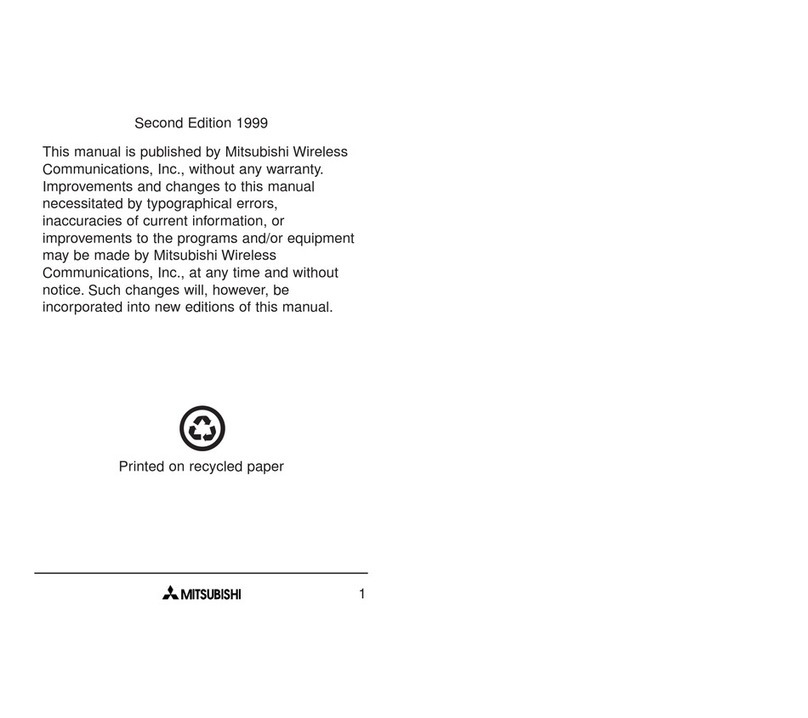
Mitsubishi
Mitsubishi T200 User manual

Mitsubishi
Mitsubishi G75 User manual

Mitsubishi
Mitsubishi Trium T300 User manual

Mitsubishi
Mitsubishi MELSEC-F FX2N-32CAN User manual
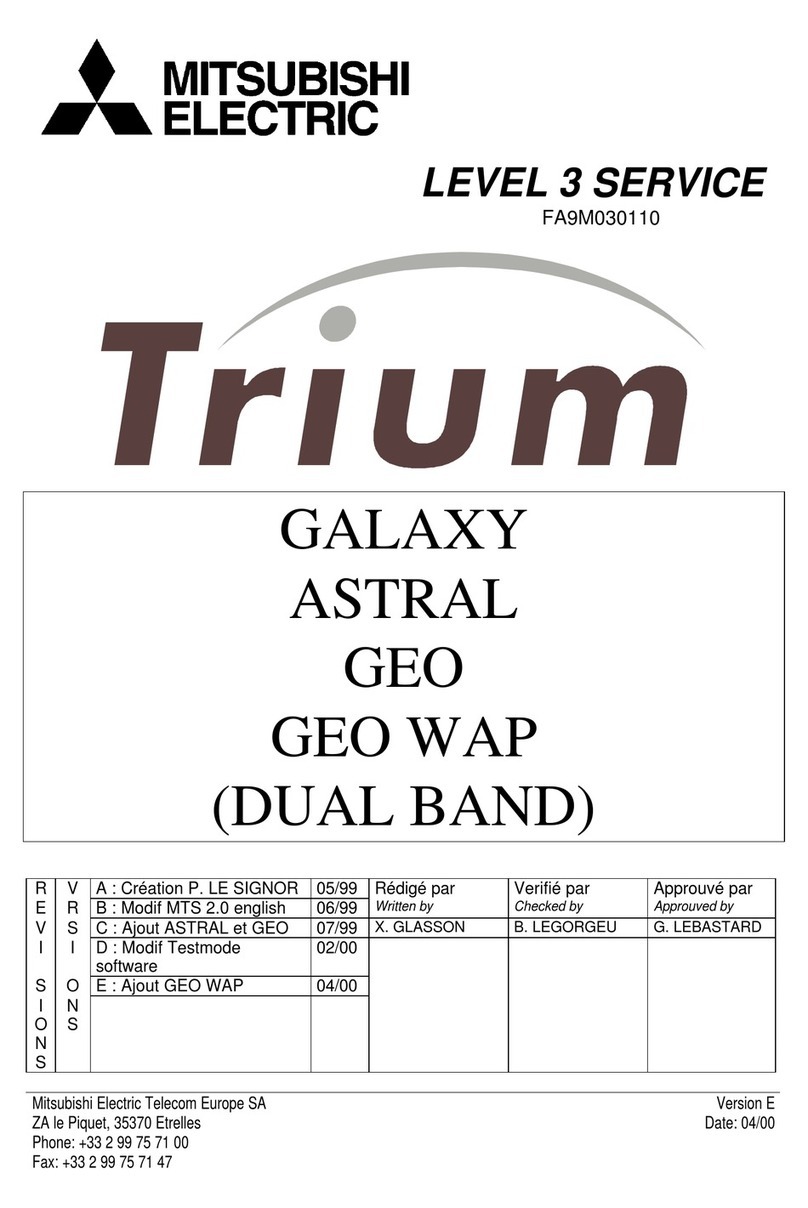
Mitsubishi
Mitsubishi TRIUM GALAXY User manual

Mitsubishi
Mitsubishi ODYSSEY User manual
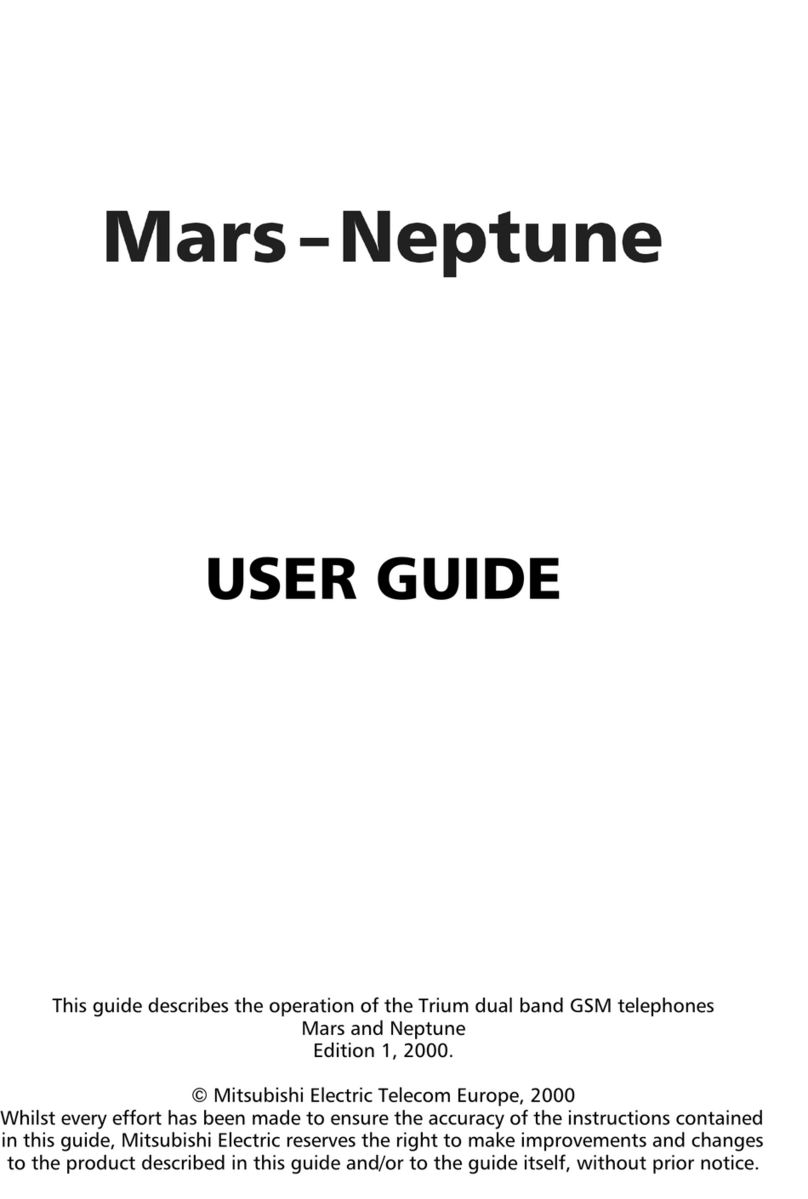
Mitsubishi
Mitsubishi Trium MARS User manual

Mitsubishi
Mitsubishi G150 User manual