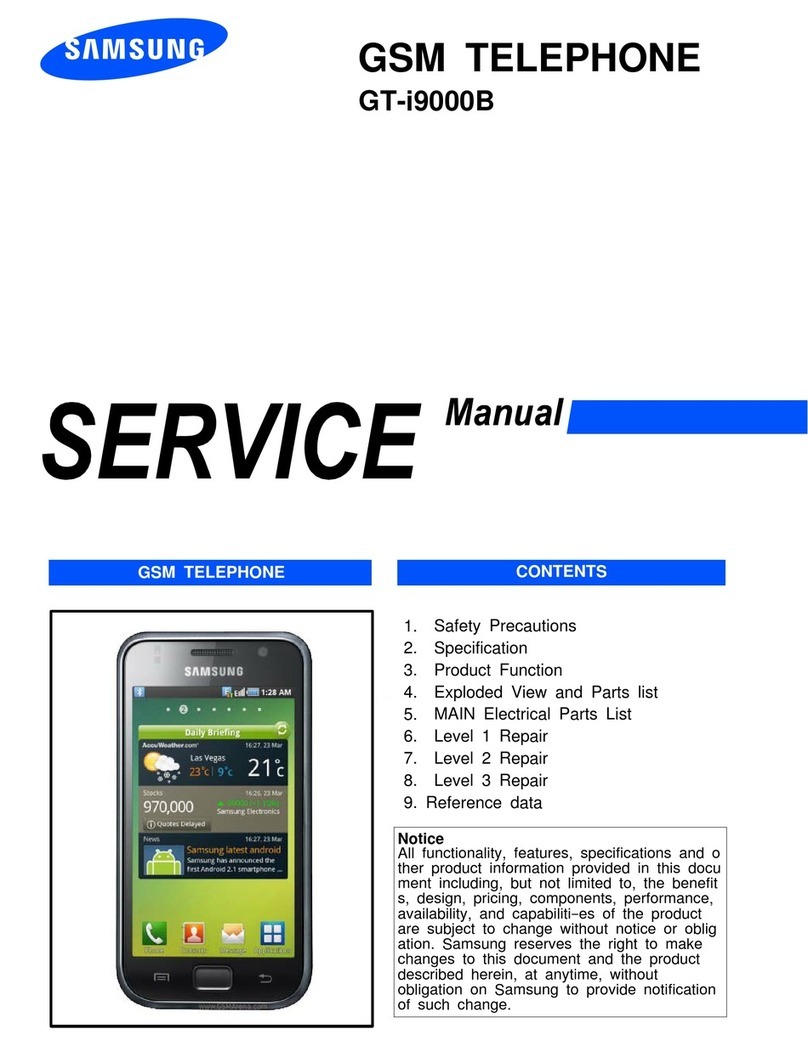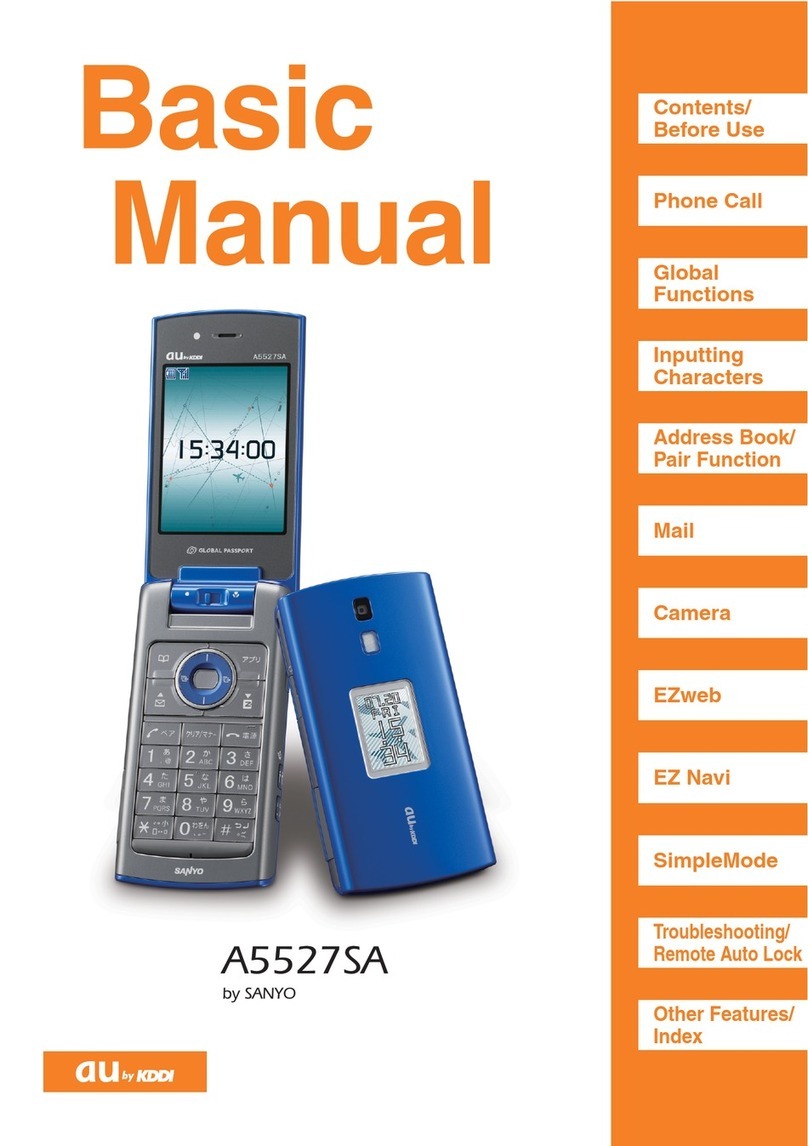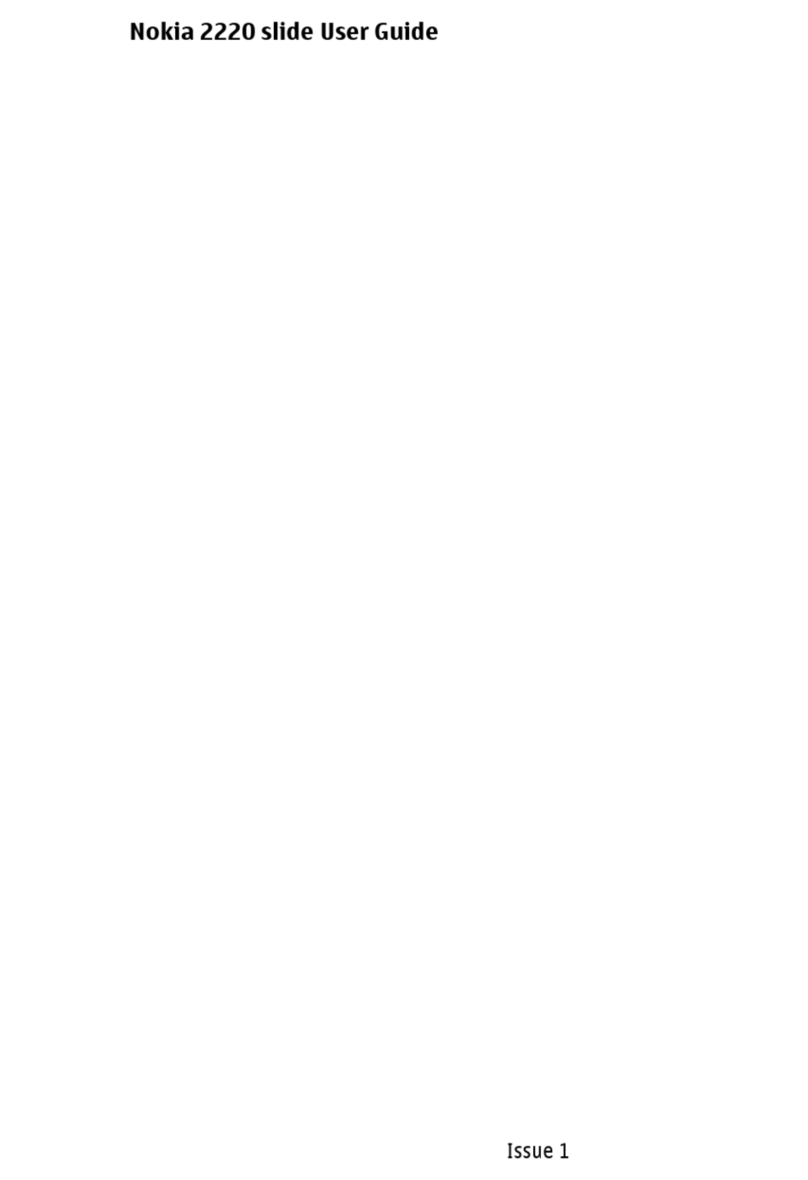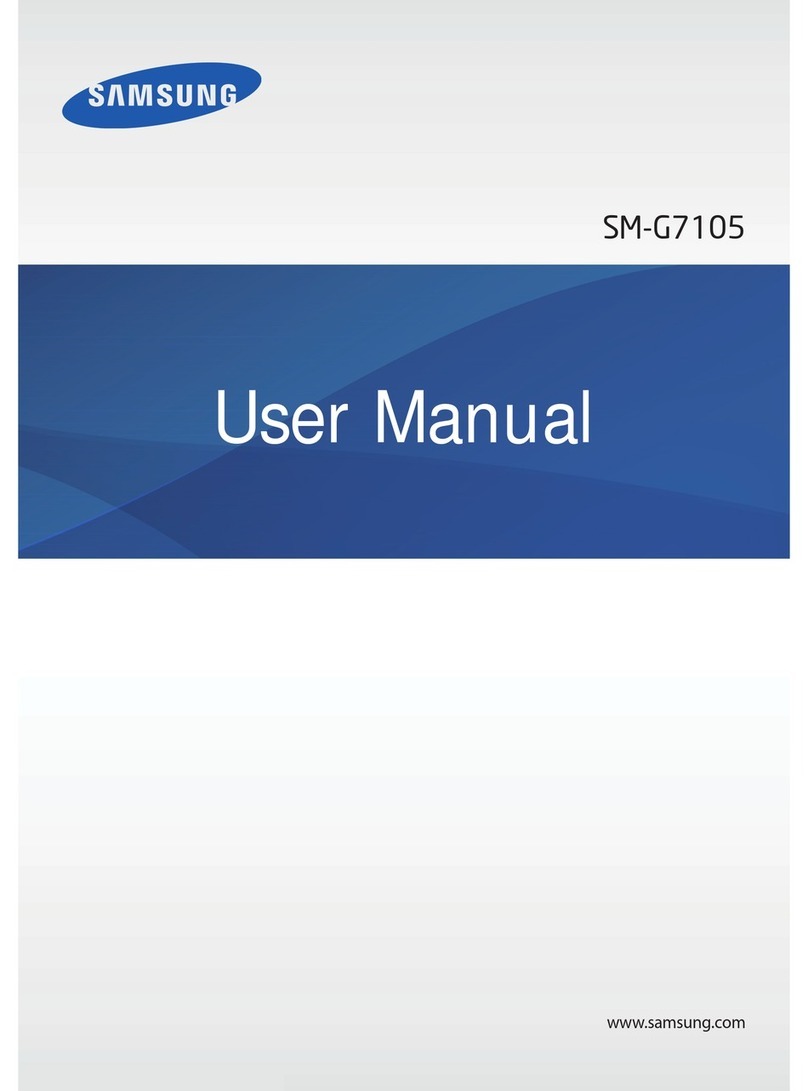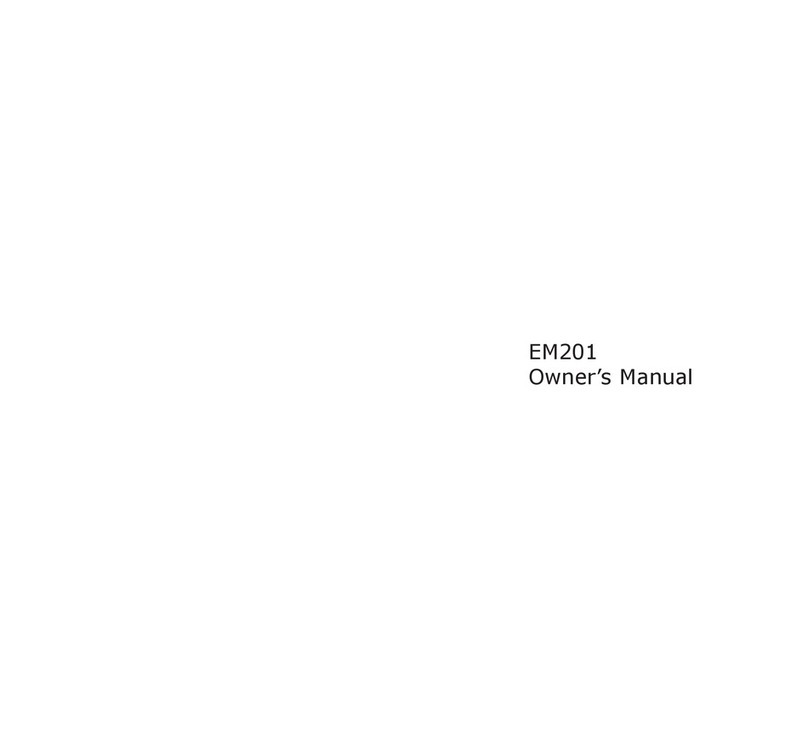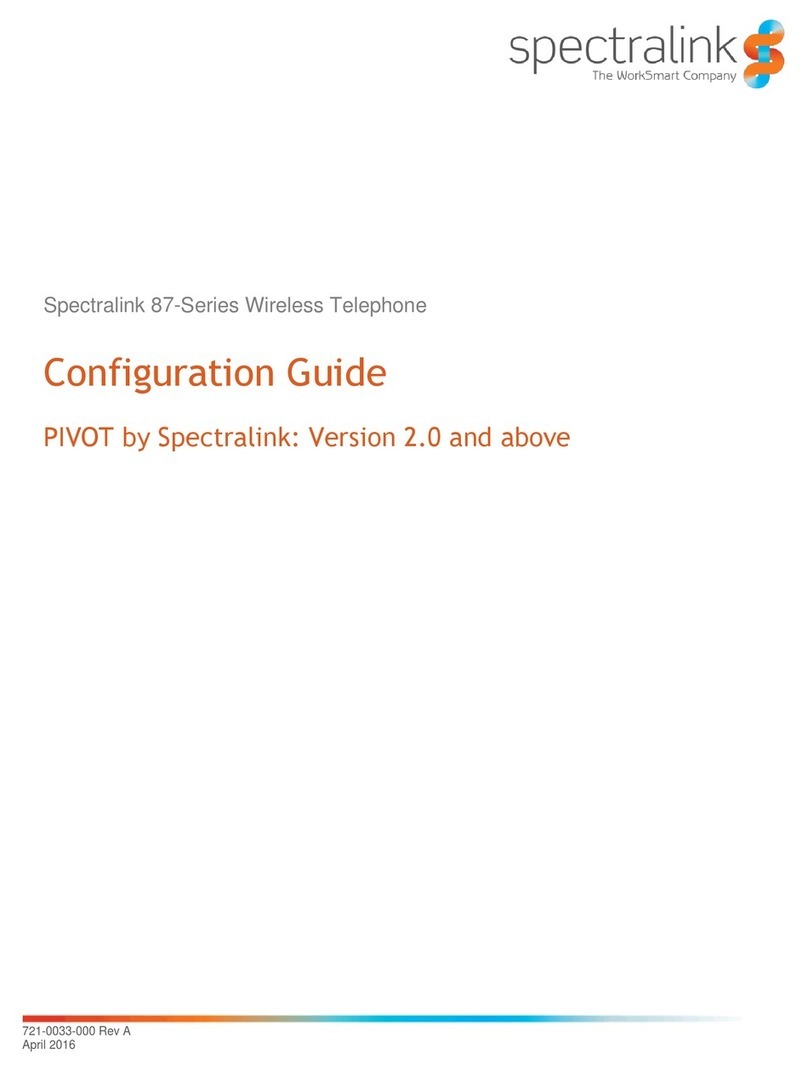Mitsubishi T200 User manual

Second Edition 1999
This manual is published by Mitsubishi Wireless
Communications, Inc., without any warranty.
Improvements and changes to this manual
necessitated by typographical errors,
inaccuracies of current information, or
improvements to the programs and/or equipment
may be made by Mitsubishi Wireless
Communications, Inc., at any time and without
notice. Such changes will, however, be
incorporated into new editions of this manual.
1
Printed on recycled paper

Key Lock 24
Add 1 Before Dialing 25
Network Features 25
Call Waiting 25
Calling Line Identification 26
Sending Tone Signals 26
Editing Number by Cursor 28
4. Useful Information While Talking 29
Changing the Volume While Talking 29
Using the Phone as a Scratch Pad 29
Checking Time of Calls 30
Viewing Last Dialed Number 30
5.Voice and Text Messages 31
Voice Messages 31
Text Messages 32
One Touch Call Back 33
6.The Menu System 35
Changing Settings 35
Menu Overview 35
NAM Selection 50
7. Storing and Recalling Numbers 51
Storing a Number/Name in Memory 51
3
Table Of Contents
Safety Information 5
Phone Overview 11
1. Getting Started 12
Charging the Battery 12
Attaching the Battery 14
Connecting the Charger to the Phone 14
Turning the Phone ON 15
Antenna Caution 16
2. Display and Keypad 17
Display Indicators 17
Indicator Light 18
Key Functions 19
3. Making and Receiving Calls 21
Making and Ending a Call 21
Speed Dialing 21
Last Number Redial 22
Automatic Redial 22
One Touch Dialing 22
Answering a Call 23
Making an Emergency Call 24
2

SAFETY INFORMATION FOR
WIRELESS HANDHELD
PHONES
WARNING! Please do not use your Mitsubishi
wireless telephone if you may be distracted from
another activity (such as driving a motor vehicle
or walking across the street) and create a safety
hazard to yourself and others. Use your wireless
telephone responsibly. Be alert to your
surroundings whenever you operate your
wireless telephone.
For the safe and efficient operation of your
phone, observe the following guidelines:
EXPOSURE TO RADIO FREQUENCY SIGNALS
Your wireless handheld portable telephone is a
low power radio transmitter and receiver. When it
is ON, it receives and also sends out radio
frequency (RF) signals.
In August 1996, the Federal Communications
Commissions (FCC) adopted RF exposure
guidelines with safety levels for handheld
wireless phones.Those guidelines are consistent
with the safety standards previously set by both
U.S. and international standards bodies:
ANSI C95.1 (1992)*
NCRP Report 86 (1986)*
ICNIRP (1996)*
*American National Standards Institute; National
Council on Radiation Protection and Measurements;
International Commission on Non-Ionizing Radiation
Protection
5
Entering Names 52
Editing Names 53
Deleting a Number from Memory 54
Specifying a Memory Location 55
Storing a Number in Secure Memory 55
Recalling Stored Numbers 56
Recalling Stored Names 56
Recalling Unanswered Numbers 57
Recalling Received Numbers 58
8. ProblemsYou Can Solve 60
9. Accessories 64
Index 68
4

DRIVING
Check the laws and regulations on the use of
wireless telephones in the areas where you drive.
Always obey them. Also, if using your phone while
driving, please:
• Give full attention to driving -- driving safely is
your first responsibility;
• Use hands-free operation, if available;
• Pull off the road and park before making or
answering a call if driving conditions so
require.
ELECTRONIC DEVICES
Most modern electronic equipment is shielded
from RF signals. However, certain electronic
equipment may not be shielded against the RF
signals from your wireless phone.
Pacemakers
The Health Industry Manufacturers Association
recommends that a minimum separation of six (6”)
inches be maintained between a handheld
wireless phone and a pacemaker to avoid
potential interference with the pacemaker.These
recommendations are consistent with the
independent research by and recommendations of
Wireless Technology Research.
Persons with pacemakers:
• Should ALWAYS keep the phone more than
six inches from their pacemaker when the
phone is turned ON
Those standards were based on comprehensive
and periodic evaluations of the relevant scientific
literature. For example, over 120 scientists,
engineers, and physicians from universities,
government health agencies, and industry
reviewed the available body of research to
develop the ANSI Standard (C95.1).
The design of your phone complies with the FCC
guidelines (and those standards).
ANTENNA CARE
Use only the supplied or an approved
replacement antenna. Unauthorized antennas,
modifications, or attachments could damage the
phone and may violate FCC regulations.
PHONE OPERATION
NORMAL POSITION: Hold the phone as you
would any other telephone with the antenna
pointed up and over your shoulder.
TIPS ON EFFICIENT OPERATION: For your
phone to operate most efficiently:
• Extend your antenna fully.
• Do not touch the antenna unnecessarily when
the phone is in use. Contact with the antenna
affects call quality and may cause the phone
to operate at a higher power level than
otherwise needed.
67
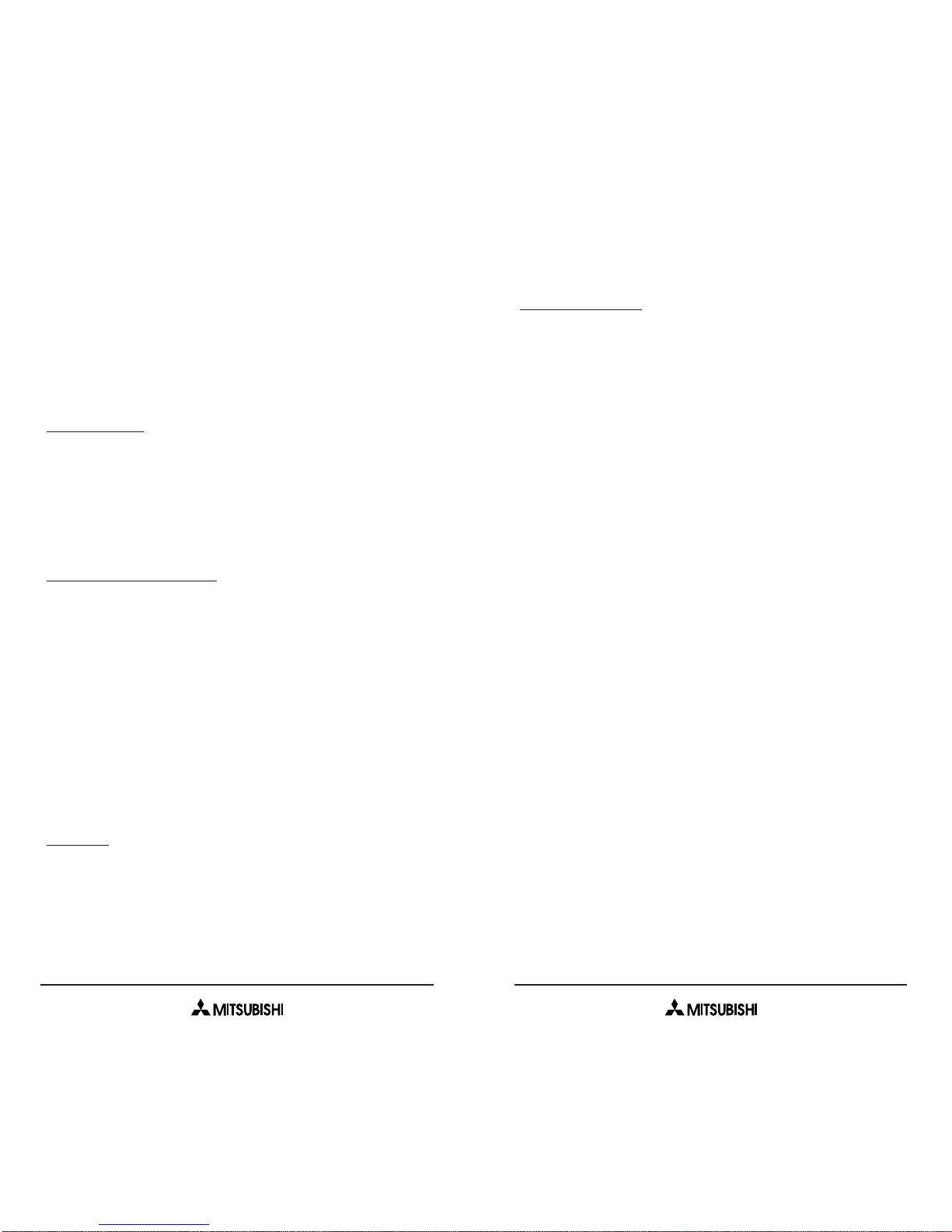
also consult the manufacturer of any equipment
that has been added to your vehicle.
Posted Facilities
Turn your phone OFF in any facility where posted
notices so require.
AIRCRAFT
FCC regulations prohibit using your phone while in
the air.
Switch OFF your phone before boarding an
aircraft.
BLASTING AREAS
To avoid interfering with blasting operations, turn
your phone OFF when in a “blasting area” or in
areas posted: “Turn off two-way radio.” Obey all
signs and instructions.
POTENTIALLY EXPLOSIVE ATMOSPHERES
Turn your phone OFF when in any area with a
potentially explosive atmosphere and obey all
signs and instructions. Sparks in such areas could
cause an explosion or fire resulting in bodily injury
or even death.
Areas with a potentially explosive atmosphere are
often but not always clearly marked.They include
fueling areas such as gasoline stations; below
• Should not carry the phone in a breast pocket
• Should use the ear opposite the pacemaker to
minimize the potential for interference
• If you have any reason to suspect that
interference is taking place, turn your phone
OFF immediately.
Hearing Aids
Some digital wireless phones may interfere with
some hearing aids. In the event of such
interference, you may want to consult your service
provider (or call the customer service line to
discuss alternatives).
Other Medical Devices
If you use any other personal medical device,
consult the manufacturer of your device to
determine if they are adequately shielded from
external RF energy.Your physician may be able to
assist you in obtaining this information.
Turn your phone OFF in health care facilities when
any regulations posted in these areas instruct you
to do so. Hospitals or health care facilities may be
using equipment that could be sensitive to
external RF energy.
Vehicles
RF signals may affect improperly installed or
inadequately shielded electronic systems in motor
vehicles. Check with the manufacturer or its
representative regarding your vehicle.You should
89

deck on boats; fuel or chemical transfer or storage
facilities; vehicles using liquefied petroleum gas
(such as propane or butane); areas where the air
contains chemicals or particles, such as grain,
dust, or metal powders; and any other area where
you would normally be advised to turn off your
vehicle engine.
For Vehicles Equipped with an Air Bag
An air bag inflates with great force. DO NOT place
objects, including both installed or portable
wireless equipment, in the area over the air bag or
in the air bag deployment area. If in-vehicle
wireless equipment is improperly installed and the
air bag inflates, serious injury could result.
10
Phone Overview
11
ON/OFF
END
Turns phone
on and off.
Terminates
calls.
Exits menu
functions.
Mutes ringing
for incoming
calls.
SEND
Places and
receives calls.
Answers second
incoming call.
ENTER
Selects desired
menu option.
Enters a character
during Edit mode.
CLEAR
Returns to
previous
menu.
Deletes a digit
or character in
Edit mode.
Express Key
Left
for Memory
Menu.
Right
for Main
Menu.
Up
for Text
Message mailbox.
Down
for Voice
Mail mailbox.
Moves cursor
between options.
Main
Display
Current status
of phone.
Numeric
Keys
Enter
telephone
numbers,
memory
location
numbers, and
alphanumeric
information.

Prolonging the life of your battery
• Allow your battery to discharge fully once a
week. A charged battery discharges on its
own after one month of no use.
• To discharge the battery, leave the phone on
until it shuts itself off.
• If you do not plan to use your phone for more
than a month, remove the battery and store it
in a cool, dry place.
Charging Times
The following table shows the approximate
battery recharging times using the AC Rapid
Charging Adapter.
• Battery charging suspends when a call is in
progress.
• The NiMH battery performance varies with
the condition and history of the battery.
Battery Charge
880 mAh NiMH 120 min.
Standard
880 mAh NiMH 120 min.
Vibrating
1500 mAh NiMH 200 min.
Extended
13
1. GETTING STARTED
Charging the Battery
The battery must be fully charged before using
your phone for the first time. If it is a new battery,
3 complete charge and discharge cycles must be
performed to ensure peak operation.
1) Make sure the battery is properly installed on
your phone.
Refer to Attaching the Battery on page 14 for
more information.
2) Connect the charger to a standard 120 volt
outlet.The Battery Level Indicator
flashes during charging.
3) Disconnect the charger when the
Battery Full
message displays.
12

• If the phone is left on despite a low battery
alarm, the phone automatically shuts itself off
to protect the battery from over-discharging.
Turning the Phone ON
Press for 1 second to turn your phone on.
When you turn the phone on, a tone sounds and
the display backlighting comes on.
To turn your phone off, press and hold for 1
second.
• If a
Locked
message appears when you turn
your phone on, enter your preset 3-digit unlock
code.
ON/OFF
END
ON/OFF
END
15
Attaching the Battery
1) Insert the bottom of the battery into the recess
on the back of the phone.
2) Push inward until the locking catch snaps
securely into place.
• To remove the battery, turn your phone off. Pull
up the locking catch and remove the battery.
Connecting the AC Rapid Charger
to the Phone
When the battery needs to be recharged, 3 short
tones sound.The
Low Battery
icon and
message flash on the display.
1) Connect the charger to the socket at the base
of the phone.
2) Connect the charger to a standard 120 volt
outlet.The battery begins charging when the
charger is connected to the phone.
14

2. DISPLAY AND KEYPAD
Display Indicators
The Short Message Icon appears when
there is a text message waiting.
The Voice Mail Icon appears when there is
a voice mail message waiting.
The Vibrating Indicator appears when the
vibrating feature is turned on in the phone’s
Ringer settings.
The Uppercase Indicator appears when the
phone is in the upper case text entry mode.
• If the
No Service
message appears on the
display, then you cannot make or receive calls.
Refer to ProblemsYou Can Solve on page 60
for more information about display messages.
Note: Make sure the battery is fully charged
before turning your phone on for the first time.
Antenna Caution
Your phone’s antenna locks when it is extended
fully.
To unlock the antenna, hold it near the base and
push down until it releases.Then slide the antenna
up or down.
16 17
Vibrating
Indicator
Voice Mail
Icon
Battery
Level
Icon Digital
Mode
Off-
Hook
Icon
Signal
Strength
Indicator
Private
Mode
Roaming
Icon
Alphanumeric
Mode
Indicators
Scrolling
Icons
Short
Message
Icon
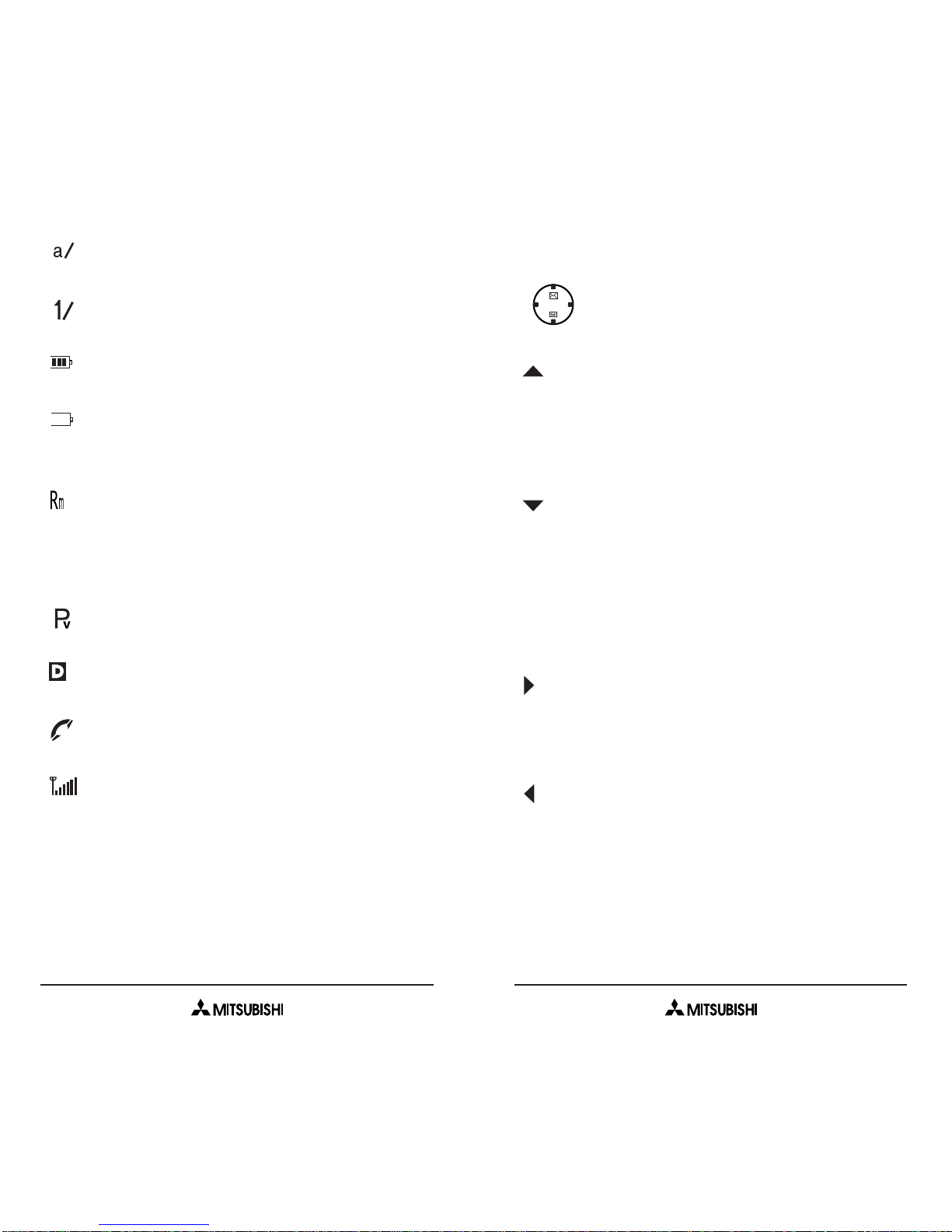
Key Functions
On the Express Key, each of the
following allows you to perform
numerous functions on your phone.
Enters the Text Messages menu in Standby
mode.
Moves the cursor up 1 item in Menu mode.
Increases the volume during a conversation.
Moves the cursor up 1 line in Edit mode.
Dials the Voice Mail Center in Standby
mode.
Moves the cursor down 1 item in Menu
mode.
Decreases the volume during a
conversation.
Moves the cursor down 1 line in Edit mode.
Enters Menu mode from Standby and
Conversation mode.
Selects a menu item in Menu mode.
Moves the cursor to the right in Edit mode.
Enters the Memory menu in Standby and
Conversation mode.
Returns to the previous menu in Menu
mode.
Moves the cursor to the left in Edit mode.
19
The Lowercase Indicator appears when the
phone is in the lower case text entry mode.
The Numeric Indicator appears when the
phone is in the numeric text entry mode.
The Battery Level Icon shows the power
level of the battery in 3 levels.
This icon appears empty and flashes
repeatedly when the battery is nearly
depleted.
When roaming outside of your home service
area, either the Roaming icon or
Extended
Area
message will be displayed, depending
on how roaming works with your service
provider.
The Private Mode Icon appears when you
are using private network channels.
The Digital Mode Indicator appears when
your phone is using a digital system.
The Off-Hook Icon appears when the line is
in use.
The Signal Strength Indicator shows the
connection strength in 6 levels.
Indicator Light
The backlight illuminates the keypad and LCD
display for 10 seconds each time you press a key.
18
M
E
N
U
M
E
M
(UP)
(DOWN)
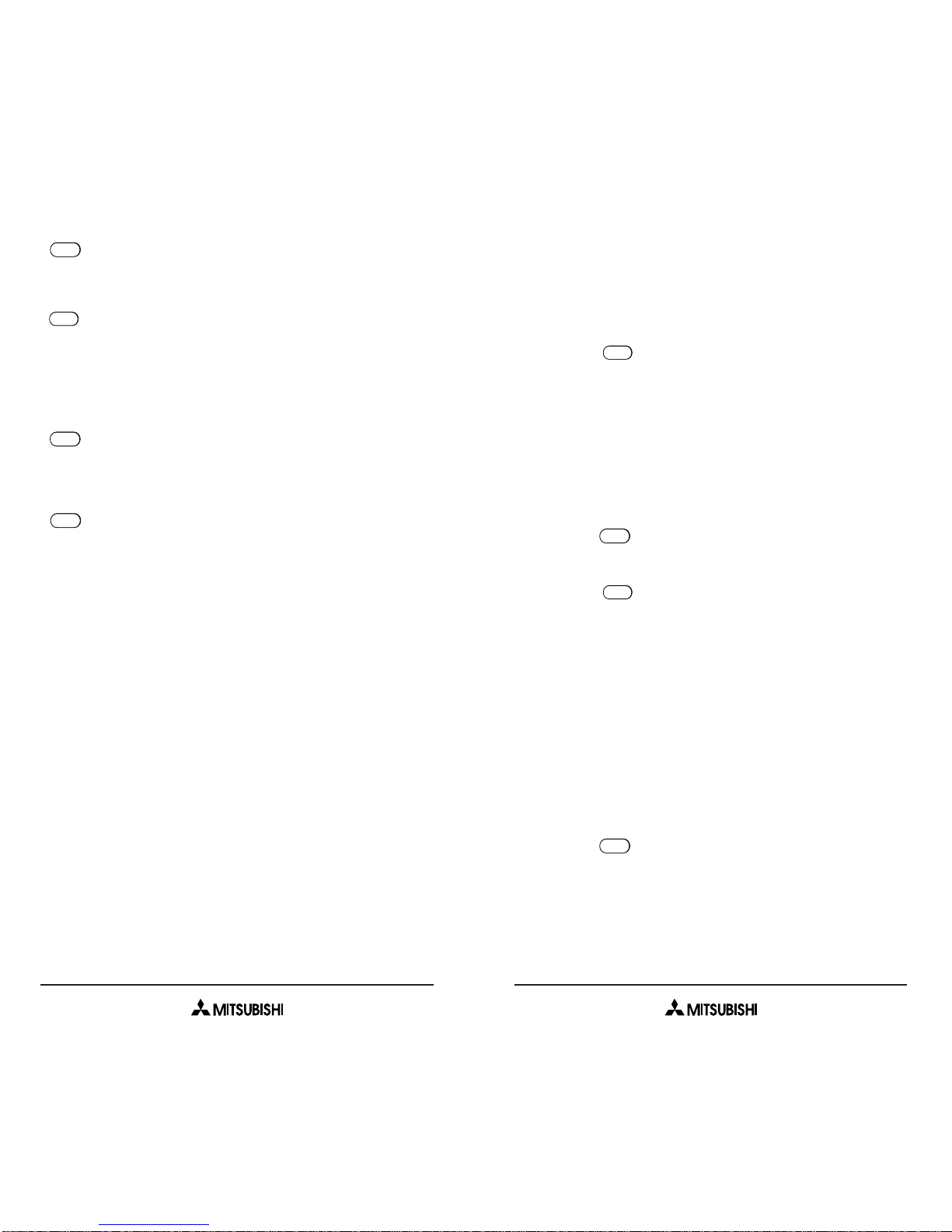
3. MAKING AND RECEIVING
CALLS
Making and Ending a Call
1) Press for at least 1 second to turn your
phone on.
• If a
Locked
message appears on the display,
enter your 3-digit unlock code.
Refer to Unlock
Code on page 48 to view or change your
unlock code.
2) Enter the number you wish to dial.
3) Press .The Talk Timer appears when
your call connects.
4) Press when your call is finished.
Speed Dialing
Speed Dialing is an easy way to dial stored
numbers.You can store up to 99 names and
numbers for speed dial on your phone.
Refer to
Storing a Number and Name in Memory on page
51 for more information about storing numbers.
1) Enter the memory location for the number you
wish to dial.
2) Press .The phone automatically dials the
number.
• For memory addresses 0-9, you can press and
hold the memory location number to dial the
number.
SEND
ON/OFF
END
SEND
ON/OFF
END
21
Places and receives calls.
Answers second incoming call.
Turns the phone on and off.
Terminates calls and exits menu
functions.
Mutes ringing when a call is being
received.
Makes a selection or moves to the next
selection during Menu mode.
Enters a character during Edit mode.
Cancels a menu selection and returns to
the previous menu in Menu mode.
Deletes a digit or character during Edit
mode.
CLEAR
ENTER
ON/OFF
END
SEND
20

Number and Name in Memory on page 51 for
more information about storing numbers.
To perform OneTouch Dialing:
1) Enter the memory location (0-9) for the
number you wish to dial and hold for at least 1
second.
• is reserved for operator calls.
• An
Empty
message flashes if a number is not
stored in the memory location.
Answering a Call
Your phone accepts incoming calls when the
battery is charged and
No Service
does not
appear on the display.When there is an incoming
call, a ringing tone sounds and the calling number
or caller name if available flashes on the display.
1) Press any key except to answer a call.
2) Press when the call is finished.The Talk
Timer appears on the display until your call
ends.
• When incoming calls are left unanswered, the
ringing volume gradually increases until you
answer the call.
• To mute the Ringing Tone for an incoming call,
press .You can answer calls when the
ringer is muted.
END
END
END
0
23
Last Number Redial
Your phone can store up to 10 of the most
recently dialed numbers.
1) Press to view the last dialed number.
2) Press UP and DOWN to scroll through the last
10 dialed numbers.
3) Press to dial the number.
Automatic Redial
Use Automatic Redial to redial a call when your
phone is unable to access the cellular system.The
call will be redialed every 3 seconds for a total of
10 times until the call connects.
1) Press MENU (Call Set -
AutoRedial - ON).
This enables Automatic Redial.The phone
retries the number.
2) Press to return to Standby mode.
• If 10 attempts to connect a call are not
successful, a fast busy tone sounds.
One Touch Dialing
Use One Touch Dialing to call frequently dialed
numbers, such as an answering machine or voice
mail.To use this feature, you must first store the
number in the phone’s memory.
Refer to Storing a
END
12
ABC
4
GHI
SEND
SEND
22

Add 1 (for long distance) Before
Dialing
This feature is useful if you need to add 1 to the
number in a memory location in order to make a
long distance call.
1) Enter the number you wish to dial.
2) Press MENU (1+Dialing)
3) Press to place the call.
Network Features
The following features are supported by your
phone, but may not be supported by your network
service provider:
• Call Waiting
• Caller ID
Call your network service provider for detailed
instructions on using these features.
Call Waiting:
If this feature is available from the network, then
your phone is capable of receiving a second call
while another call is in progress.
1) When a second call is received during a
conversation,
Call
flashes on your display or a
short beep sounds from speaker.
2) To answer the second call or to switch
between calls, press .
SEND
SEND
3
DEF
25
Making an Emergency Call
Your phone can store 2 emergency numbers. An
emergency 911 number is pre-programmed into
the phone. Contact your network service provider
for information about programming a second
emergency number.
You can dial emergency numbers even when call
restrictions are activated or if the phone is locked.
(See Menu 7 on page 49. This is different than
Key Lock which just locks the keypad.)
You cannot make emergency calls when Key Lock
is turned on.
Key Lock
Key Lock is used to prevent accidental key entry,
such as when your phone is in a handbag or
briefcase.You can receive calls when Key Lock is
on, but you cannot make calls.
To turn Key Lock on:
1) Turn your phone on.
2) Press for more than 1 second and
Key
Locked
appears on the display.
To turn Key Lock off:
1) Press MENU and .
• Key Lock automatically turns off when there is
an incoming call and re-activates when the call
ends.
ENTER
ENTER
24

To send a DTMF manually:
1) During a conversation, recall a DTMF string
from either last dialed memory or memory
location.
2) Press MENU (Send DTMF).
• Make sure No Restrict or Local Only is
selected in the Call Restriction menu.
Refer to
the Security Menu on page 46 for more
information about call restrictions.
To recall DTMF from memory:
1) Enter the number you wish to dial.
2) Press MENU (MemoryLink).
3) Enter the memory location for the DTMF string
you want to send.
• Repeat steps 2 and 3 to send additional DTMF
tones.
•S
HORTCUT: Enter ‘M’ by pressing three
times within 1 second.
4) Press to dial the number.
5) After the call connects, press to transmit
each DTMF string.
To use DTMF as a pause function:
1) Enter the number you wish to dial.
2) Press MENU (Pause).
1
SEND
SEND
*
2
ABC
3
DEF
27
3) If you do not want to answer the incoming call,
do not press any key.
Use the key as the Hook-Flash button for
this feature.The Hook-Flash button is used to
toggle between active phone calls.
Calling Line Identification: (Caller ID)
Your phone has Caller ID. When a call with Caller
ID is received, the name and number of the
incoming call display (if available from network).
•
This function may not work on an analog
network.
Sending Tone Signals
You can send Dual Tone Multi-Frequency (DTMF)
tones to communicate with computerized systems,
such as answering machines, voice mail or
banking by phone. These tones can also be used
for credit card calls and long distance calling cards.
A DTMF is a digit or a string of digits that
produces tone signals—the sounds created when
you press the keys on your phone’s key pad.
You can store DTMF strings the same way you
store phone numbers.
Refer to Storing a Number
and Name in Memory on page 51 for more
information about storing numbers.
• DTMF tones are enabled only when the Silent
Scratch Pad is off.
SEND
26

4. USEFUL INFORMATIONWHILE
TALKING
Different menu items appear on the display during
conversation mode so that you can mute calls,
select the Silent Scratch Pad, and send Dual Tone
Multi-Frequency tones (see page 26).
Changing the Volume While Talking
Press UP or DOWN to adjust the earpiece volume
during a conversation.
To Mute Calls:
1) Press MENU (Mute).
The phone’s microphone is turned off and the
call is put on hold.
• You can also press and hold MENU during a
conversation to mute the call.
To End Muting:
• Press any key except to return to the
conversation.
Using the Phone as a Scratch Pad
The Silent Scratch Pad allows you to use the
phone as a memo to store numbers during a
conversation. When the Silent Scratch Pad is
turned on, the tones made by pressing the
number keys do not sound.
1) Press MENU (Silent Pad).
2) Enter a number you wish to store in memory.
After your call ends, the number appears on
the display.
2
ABC
END
1
29
3) Enter the DTMF string you want to send.
• Repeat steps 2 and 3 to send additional DTMF
tones.
•S
HORTCUT: Enter ‘P’ by pressing twice
within 1 second.
4) Press to dial the number.
5) After the call connects, press to transmit
each DTMF string.
Editing Number by Cursor
1) While desired telephone number is displayed,
press MENU (Edit). A flashing black
cursor will appear.
2) Press MENU to move right until cursor is over
the digit you want to change.
3) Press new digit.
4) Press MEM once to move left, then press
to erase the old digit.
• Enter ‘M’ by pressing three times within 1
second.
• Enter ‘P’ by pressing twice within 1
second.
• Press MENU to move right, press MEM to
move left.
5) Press to exit.
*
*
CLEAR
4
GHI
SEND
SEND
*
28

5.VOICE ANDTEXT MESSAGES
Voice Messages
Your phone can receive voice messages when this
service is available from your network service
provider. When you receive a voice mail message,
the Voice Mail Indicator appears on the display
and a message received tone sounds.
• Voice Mail box and Voice Mail Center phone
number both need to be set up with your
network service provider before using quick
voice mail access.
• This function may not work on an analog network.
To retrieve voice messages:
1) Press DOWN.
2) Press .The phone will initiate a call to the
Voice Mail Center.
For quick voice message access:
1) Press and hold DOWN for 1 second.The phone
automatically dials the Voice Mail Center.
• If you did not enter a Voice Mail Center
number, then
No Voice Mail Center Number
flashes on the display.
To enter a Voice Mail Center number:
1) Press DOWN.
2) Press MENU.
SEND
31
3) Press MEM (Mem Store) to store the
number.
• To turn the Scratch Pad off during a
conversation, press MENU (Silent Pad).
The Silent Scratch Pad will be turned off.
Checking Time of Calls
The Talk Timer keeps track of the elapsed time of
a conversation.You can also view the Operating,
Total, and Last Talk Time in Standby mode.
1) Press MENU (Talk Time).
2) Select one of the following options:
Press for the Last Talk Time.
Press for the Total Talk Time.
Press for the Total Operating Talk Time.
3) Press to return to Standby.
•
Refer to the TimerReset menu option on page
49 to reset the Talk Timer.
Viewing Last Dialed Number
1) Press MEM (Last Dial).
The 10 last dialed numbers appear in order of
most to least recent calls.
2) Scroll UP or DOWN to select a number.
• Press to dial the number.
3) Press or to exit the menu.
ENDCLEAR
SEND
1
END
4
GHI
2
ABC
1
2
ABC
2
ABC
4
GHI
30
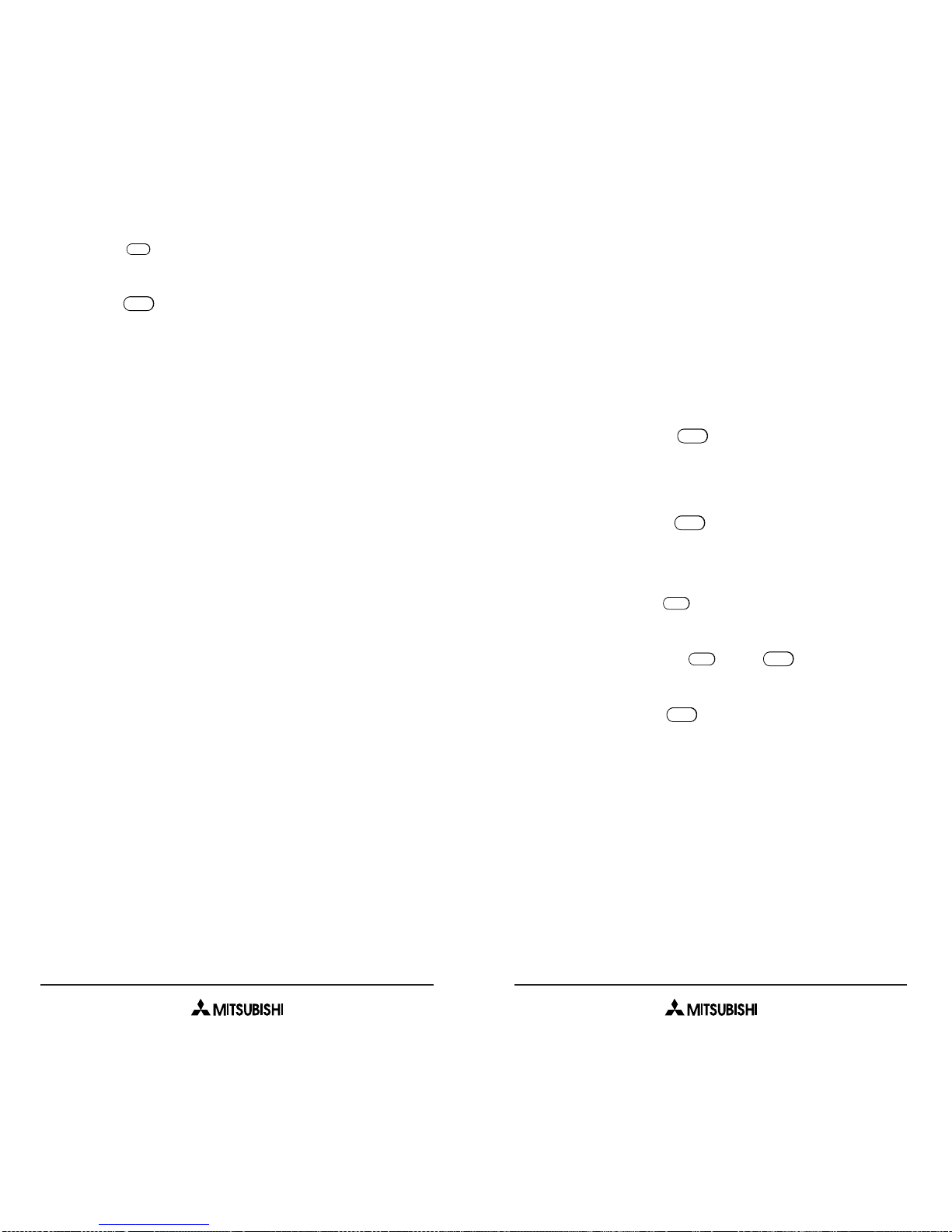
• If no messages are stored, a
No Messages!
message will display for 1 second.
To view your messages:
1) Press UP.
2) Scroll to the previous or next message by
using UP or DOWN.
3) Press RIGHT or to select a message.
4) Scroll through the message 1 line at a time by
pressing UP or DOWN.
5) Press MENU or to enter the message
into the In-Box sub-menu and choose 1 of the
following options:
Delete: Press to confirm and erase the
message
Call Back: Press and to call the
party that sent you the message.
6) Press LEFT or to exit.
One Touch Call Back
If a displayed message contains a call back
number or an embedded telephone number, the
phone will go into the standby mode and will
display the number.
•
This function may not work on an analog
network.
CLEAR
SEND
2
ABC
1
ENTER
ENTER
33
3) Press (Yes) to edit the number.
4) Enter the Voice Mail Center number and
press .
Text Messages
Your phone can receive up to 30 short text
messages of up to 80 characters each when your
network service provider supports this feature.
Contact your network service provider for detailed
information about short message service.
•
This function may not work on an analog
network.
To access the text message mailbox:
1) Press UP.
Each message in the mailbox displays a
message state, sender address, time/date
stamp, and message heading, if available.
• There are 6 possible message indicators:
Emergency shows unread Emergency
Message.
!! shows read Emergency
Message.
-Urgent- shows unread Urgent Message.
!shows read Urgent Message.
-Unread- shows unread Normal Message.
(Blank) shows read Normal Message.
ENTER
1
32
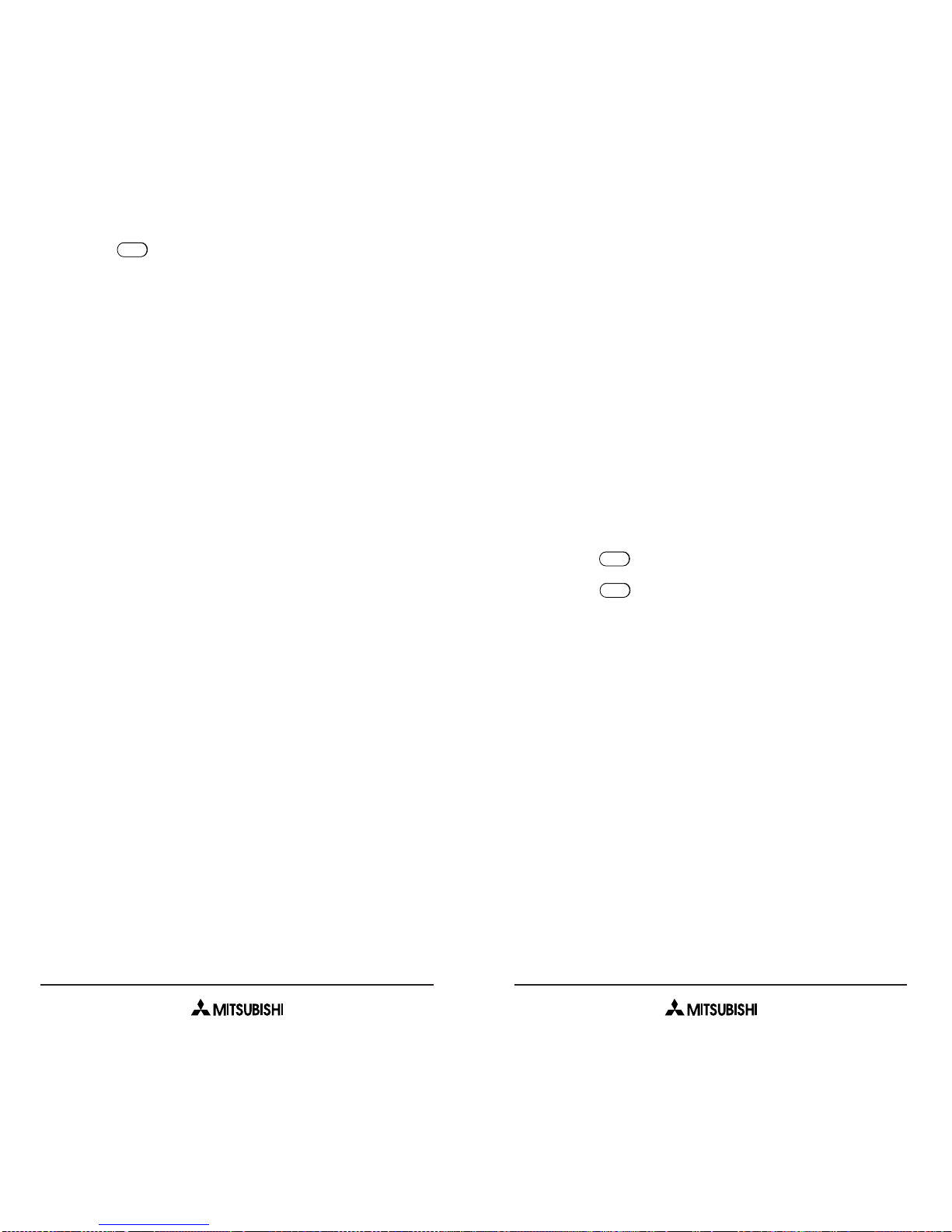
6.THE MENU SYSTEM
The Menu System is where all of the feature and
function settings for your phone are stored. Use
the menu information in this section to customize
your phone settings.
Changing Settings
Follow these guidelines to change the settings on
your phone:
1) Press MENU to enter the main menu.
2) Press UP and DOWN to scroll through the
options.
3) Press to select a menu option.
4) Press at any time to go back to the
previous menu.
• You can also select menu options by pressing
the number key that corresponds to the option.
Menu Overview
You can access all of the feature and function
settings for your phone through the menu system.
• Settings are preserved when the phone is
turned off.
• If you do not specify your phone’s settings,
then your network service provider’s default
settings will be used.
CLEAR
ENTER
35
1) Hold for 1 second to dial the call back
number.
• If multiple telephone numbers are provided or
if no number is provided within the message,
One Touch Call Back is not available.
SEND
34
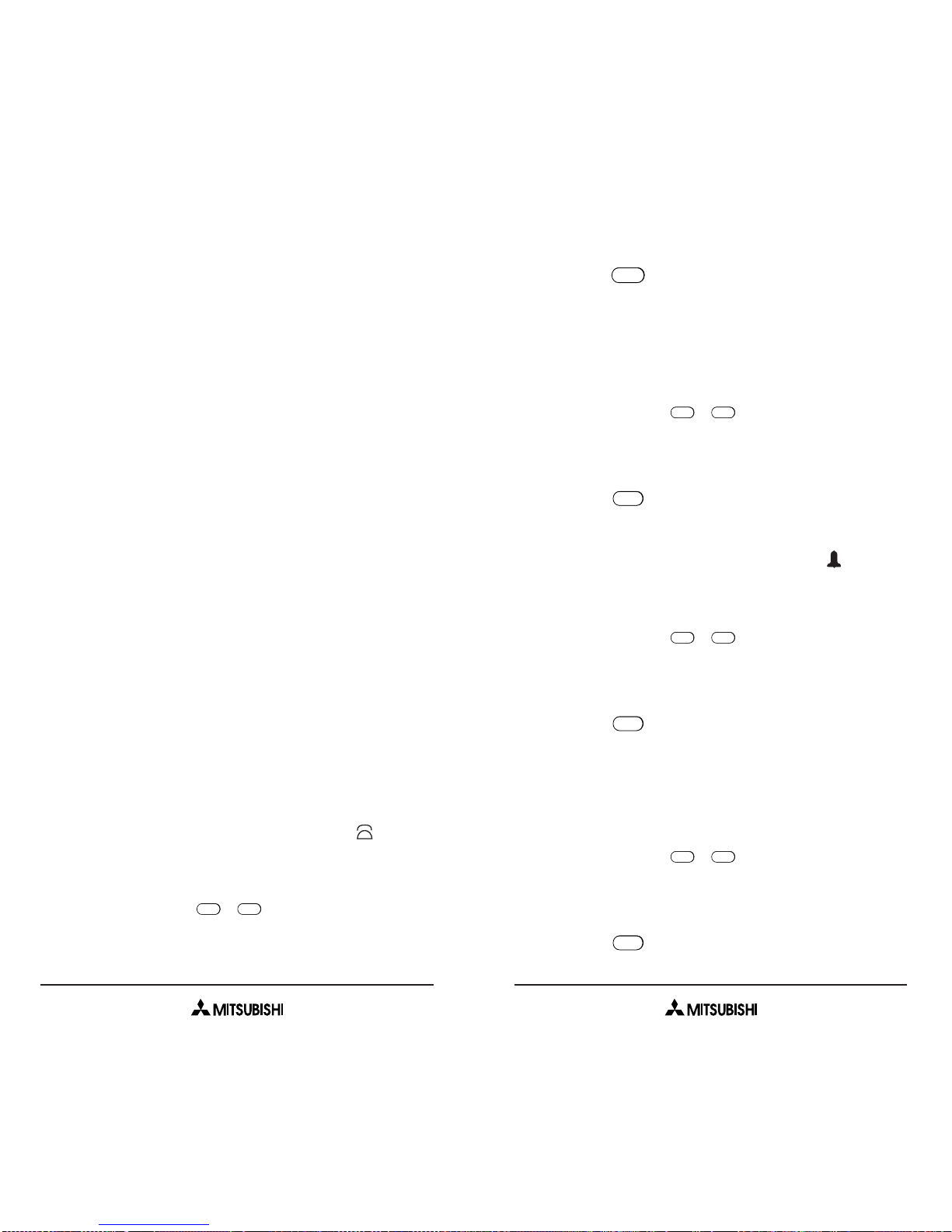
2) Press UP or DOWN to change the setting.
3) Press to select the setting.
2 Ring Tone Default Tone 1
Selects type of ringing tone for incoming calls.
There are 8 possible settings.
1) Press MENU (Ringer Set - Ring
Tone).
2) Press UP or DOWN to change the setting.
3) Press to select the setting.
3 Msg Vol. Default ) ) ) )
Selects the message tone volume for incoming
messages.There are 7 possible settings.
1) Press MENU (Ringer Set - Msg
Vol.).
2) Press UP or DOWN to change the setting.
3) Press to select the setting.
4 Msg Tone Default Tone 1
Selects the type of ringing tone for incoming
messages.There are 4 possible settings.
1) Press MENU (Ringer Set - Msg
Tone).
2) Press UP or DOWN to change the setting.
3) Press to select the setting.
ENTER
4
GHI
1
ENTER
3
DEF
1
ENTER
2
ABC
1
ENTER
37
• Since the display can only show 4 menu items
at a time, you will see an arrow pointing down
under the last menu option if there are more
than 4 menu options in the menu. Press
DOWN at the fourth menu option to see the
additional menu options.
• Press UP at the fifth menu option to go back to
the first 4 menu options.
• You can always enter a menu option directly
by pressing the number that appears to the left
of the menu option.
The following list of menu options describes each
feature’s function and possible settings.
RINGER SETTINGS MENU 1
The following menu options allow you to adjust the
tone and volume for incoming calls and
messages.
• Tones sound while adjusting volume and tone
levels.
• To mute the Ringer or Message tones, select
volume level OFF.
• The Vibrator option only displays when the
vibrating battery is installed.
1 Ring Vol. Default ) ) )
Selects the ringing volume for incoming calls.
There are 7 possible settings.
1) Press MENU (Ringer Set - Ring
Vol.).
11
36

2 Total Talk
Displays the talk time of all calls in Public
mode.
1) Press MENU (Talk Time - Total
Talk).
3 Private
Displays the talk time of all calls in Private.
1) Press MENU (Talk Time -
Private).
4 Operating
Displays the total talk time since activation for
all phone numbers or Number Assignment
Modules.
Refer to NAM selection on page 50.
1) Press MENU (Talk Time -
Operating).
GENERAL SETTINGS MENU 3
The General Settings menu includes Display
Contrast, Language, and the Keypad Volume.
1 Contrast Default Normal
Adjusts the display contrast.
1) Press MENU (General - Contrast).
2) Press UP or DOWN to adjust the contrast.
3) Press to select the setting.
ENTER
13
DEF
4
GHI
2
ABC
3
DEF
2
ABC
2
ABC
2
ABC
39
5 Vibrator
Selects method of incoming call alert.The
settings for this feature are: Ring, Vibrate, and
Both.
Note:Vibrating mode is only supported when
the optional vibrating battery, VBT-P1, is
attached.
1) Press MENU (Ringer Set -
Vibrator).
2) Press UP or DOWN to change the setting.
3) Press to select the setting.
TALK TIMER MENU MENU 2
The Talk Timer appears when a call connects. It
shows the duration of the call in hours, minutes
and seconds.You can view talk time for the most
recent call or for all calls made or received in
public and private network channels.
• Refer to the TimerReset menu option on page
49 to reset the Talk Timer.
1 Last Talk
Displays the talk time of the most recent call.
1) Press MENU (Talk Time - Last
Talk).
12
ABC
ENTER
5
JKL
1
38
Other manuals for T200
1
Table of contents
Other Mitsubishi Cell Phone manuals

Mitsubishi
Mitsubishi G310 User manual
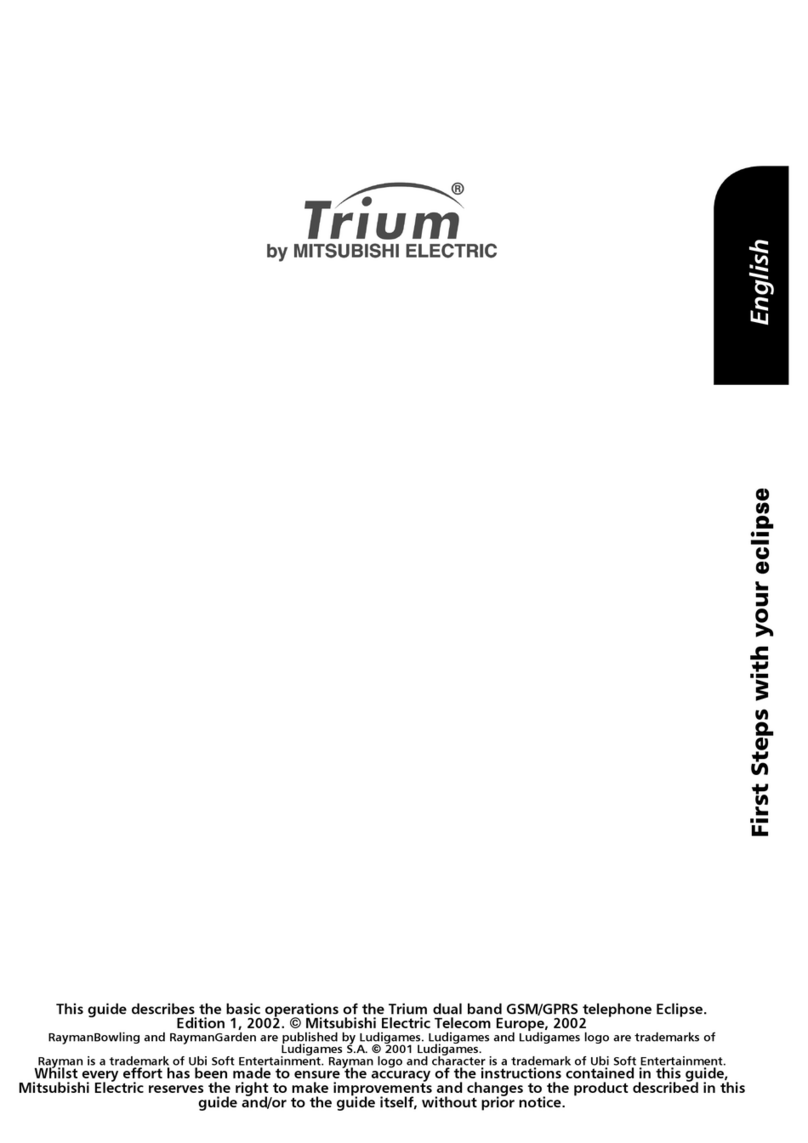
Mitsubishi
Mitsubishi TRIUM ECLIPSE User manual
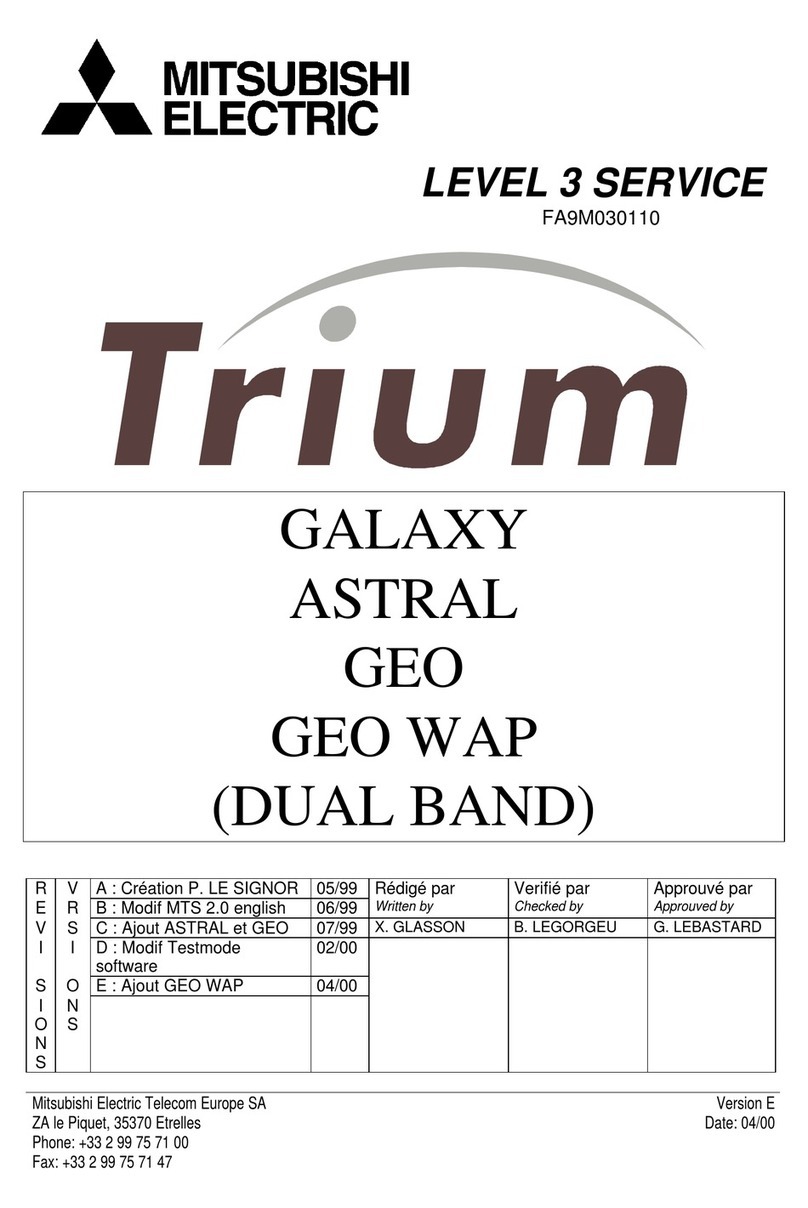
Mitsubishi
Mitsubishi TRIUM GALAXY User manual

Mitsubishi
Mitsubishi MELSEC-F FX2N-32CAN User manual

Mitsubishi
Mitsubishi M520 User manual

Mitsubishi
Mitsubishi Trium T300 User manual

Mitsubishi
Mitsubishi M750 User manual
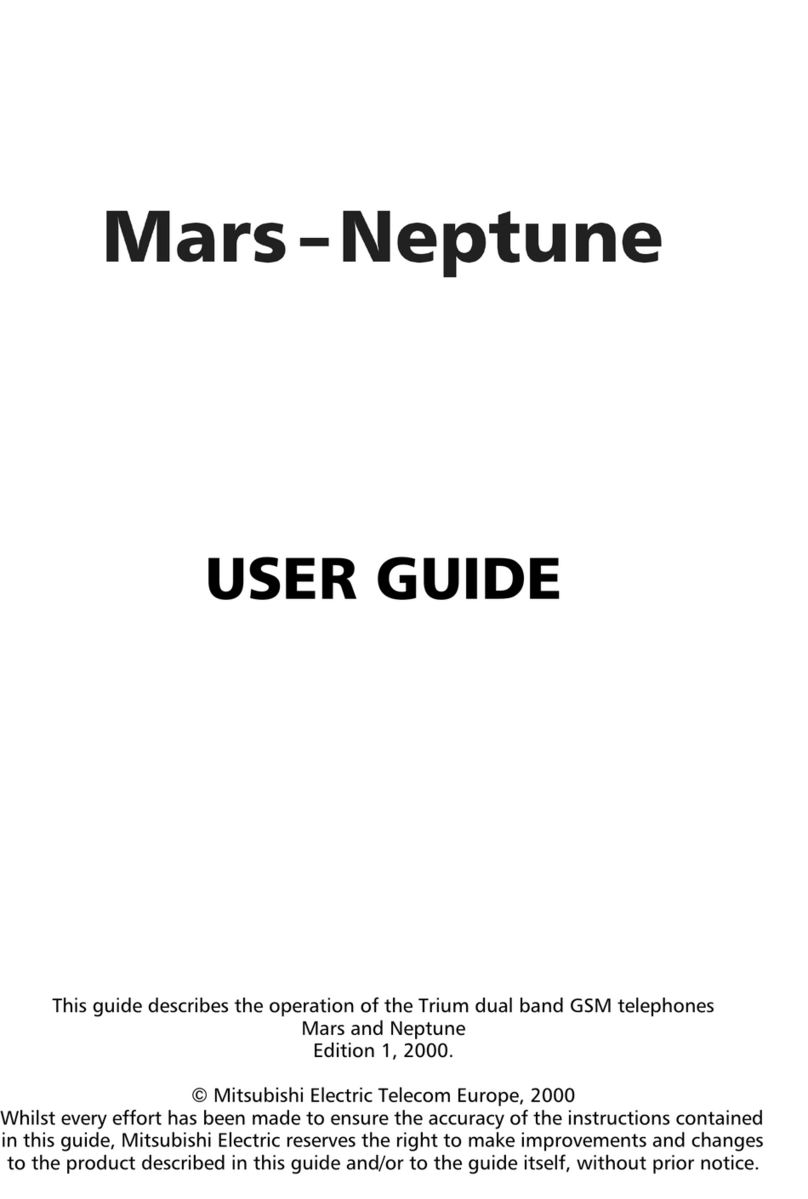
Mitsubishi
Mitsubishi Trium MARS User manual

Mitsubishi
Mitsubishi G410 User manual
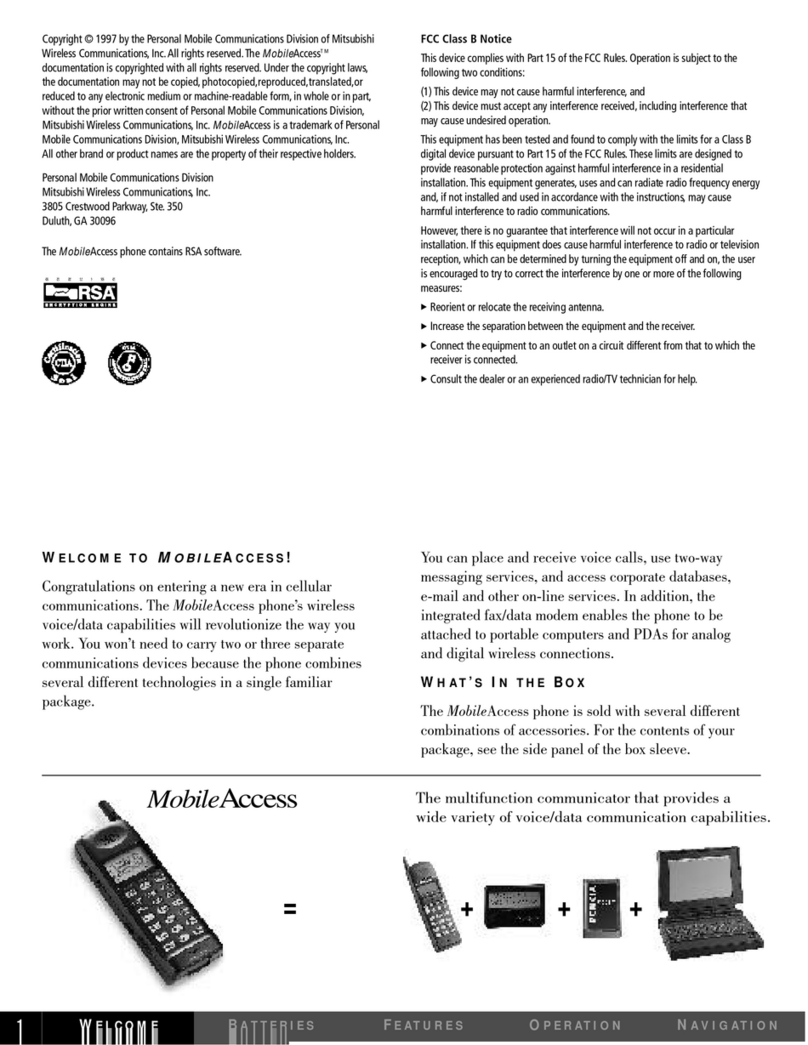
Mitsubishi
Mitsubishi MobileAccess 120 User manual