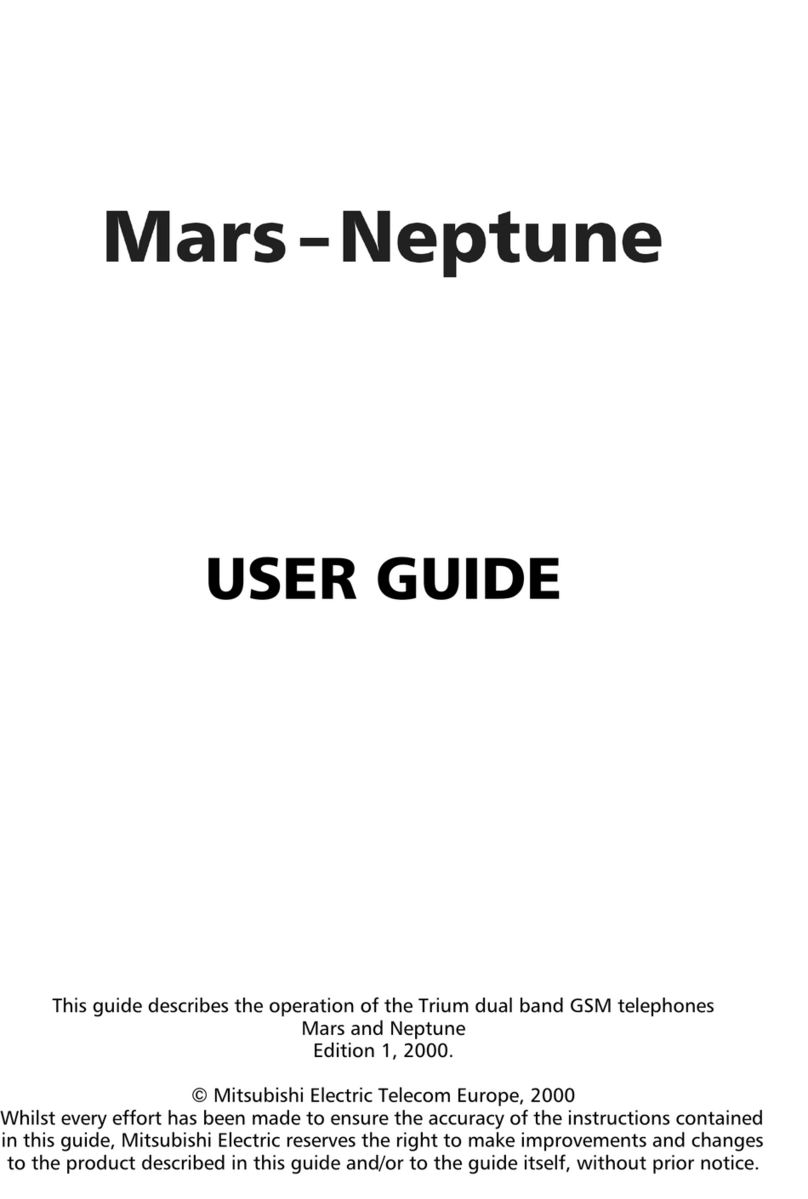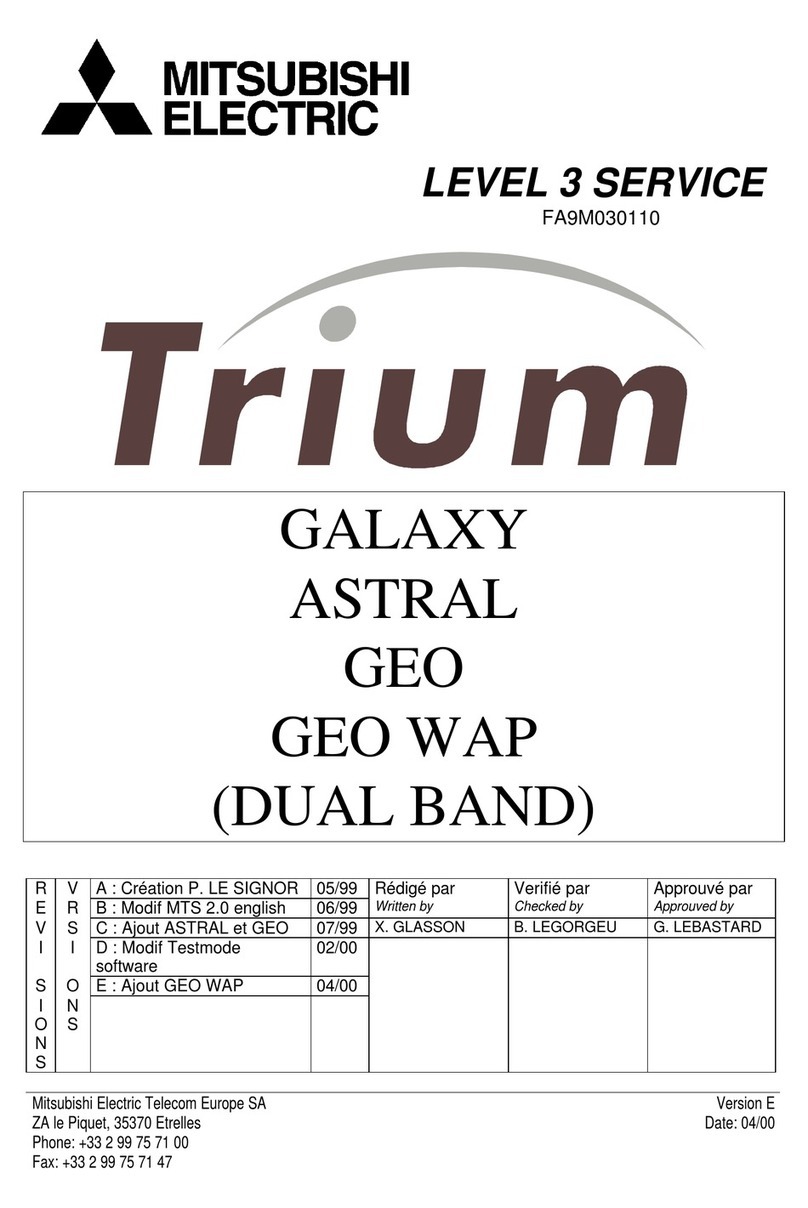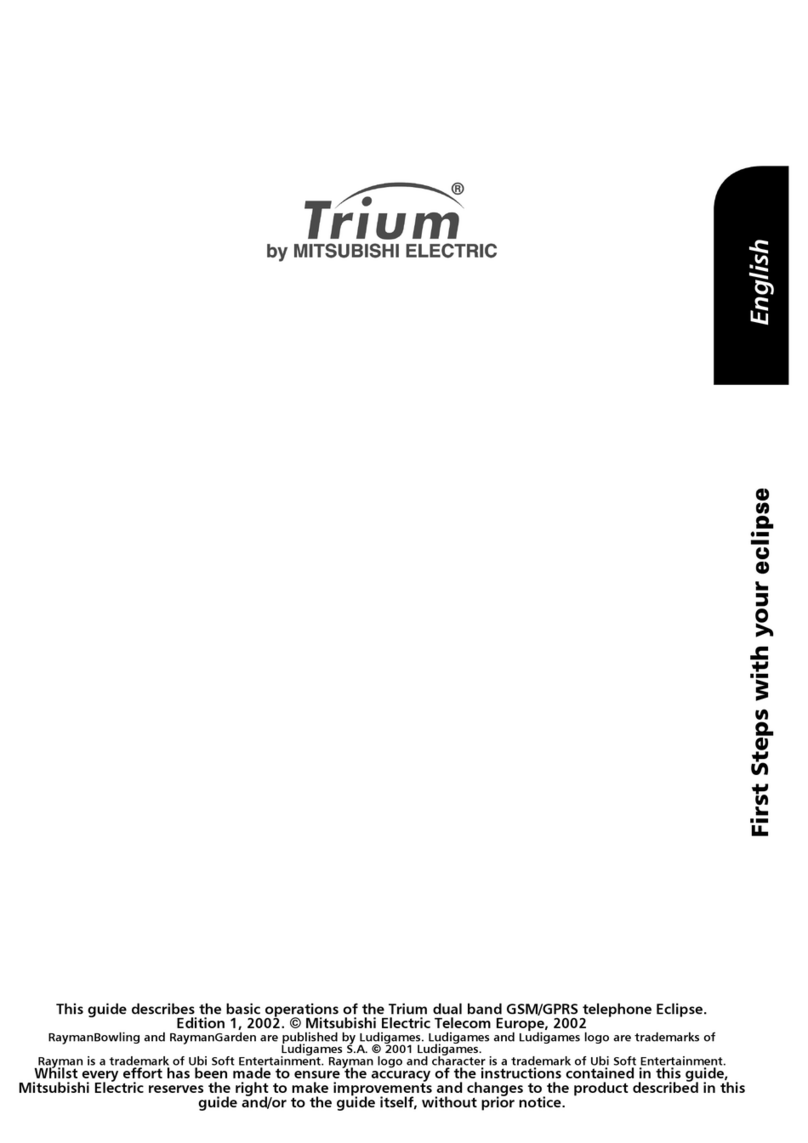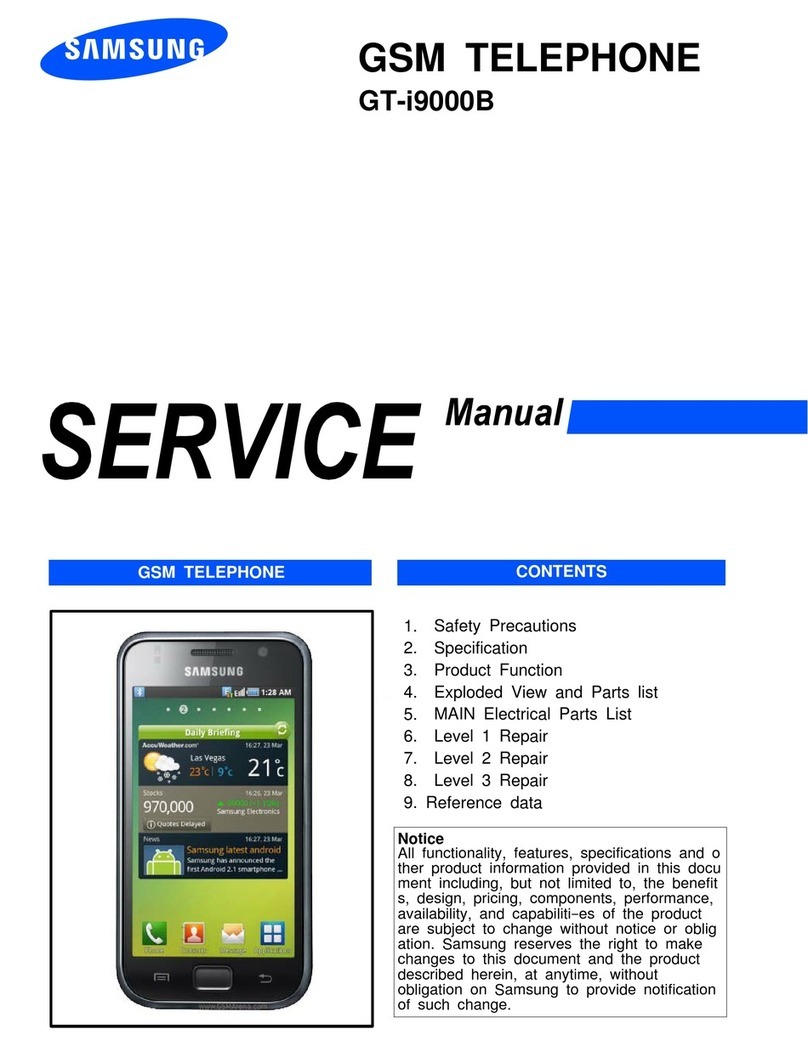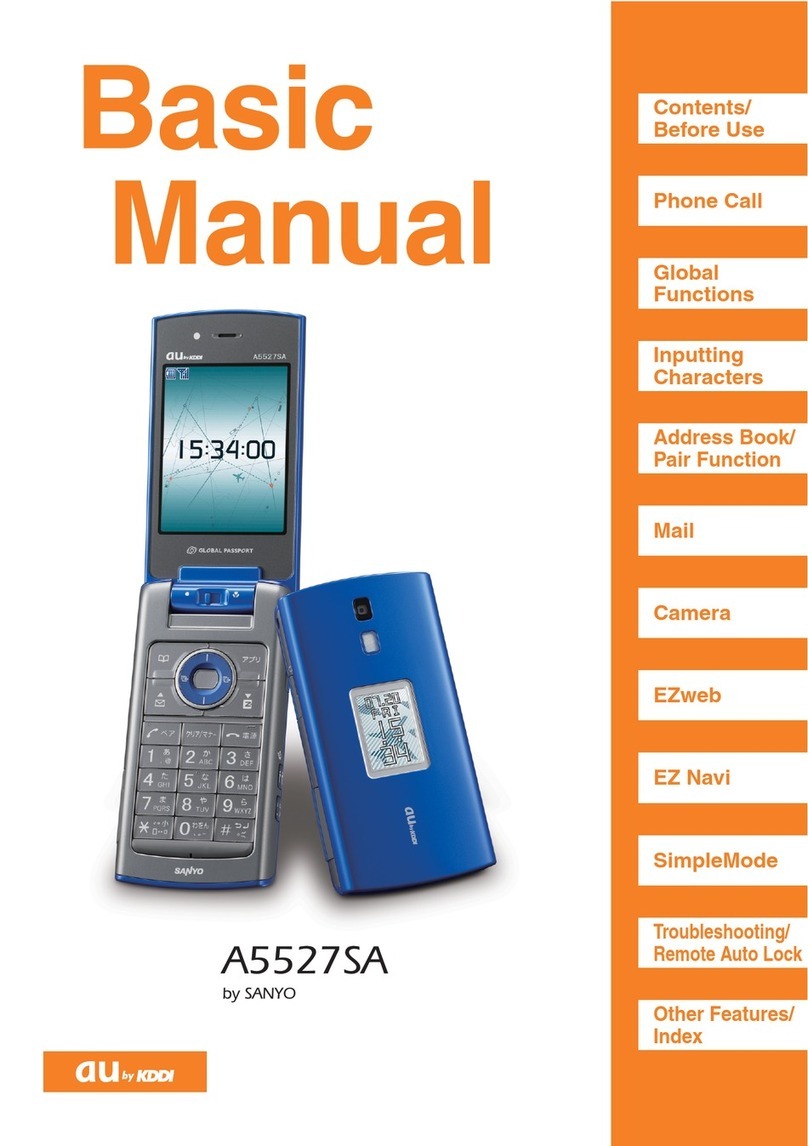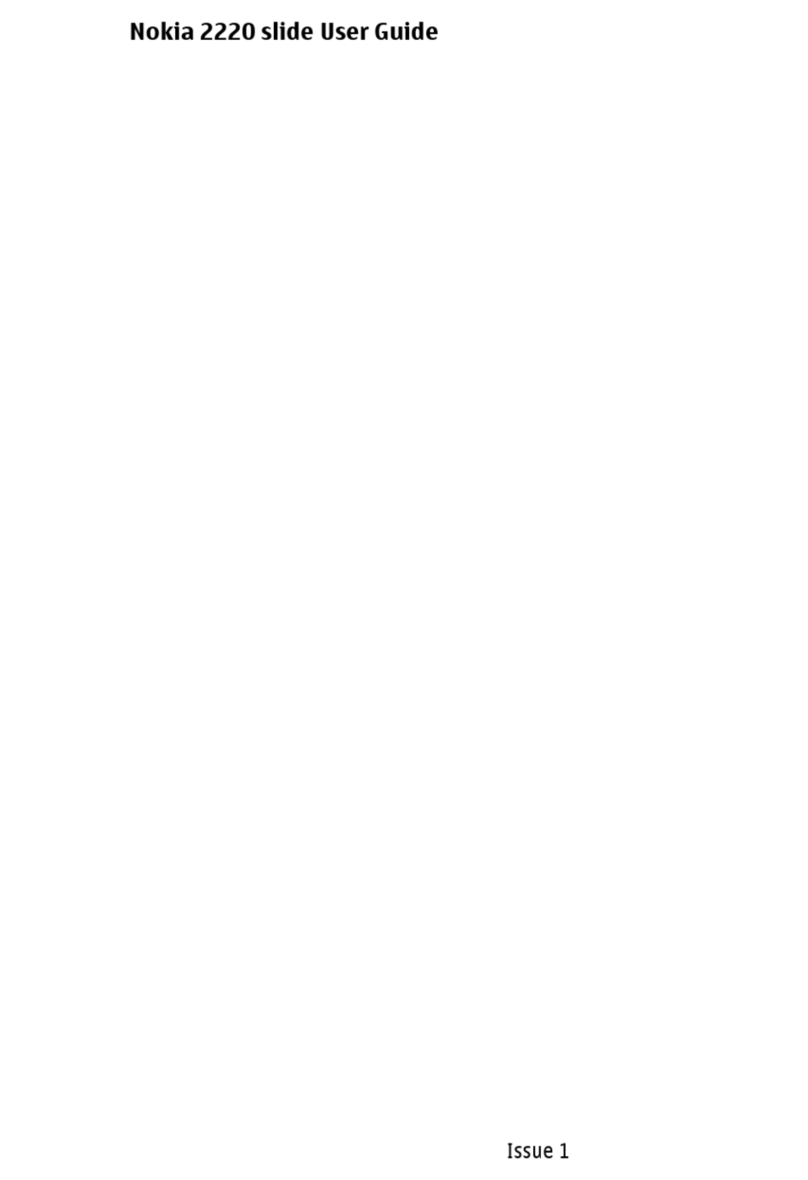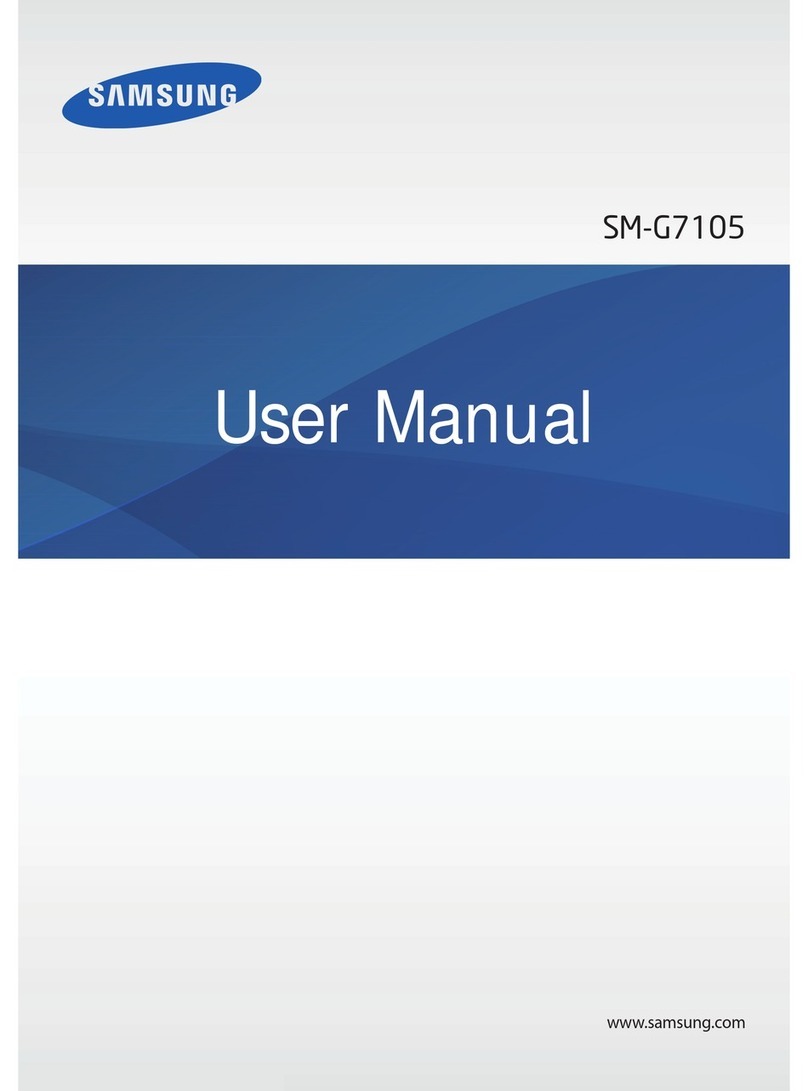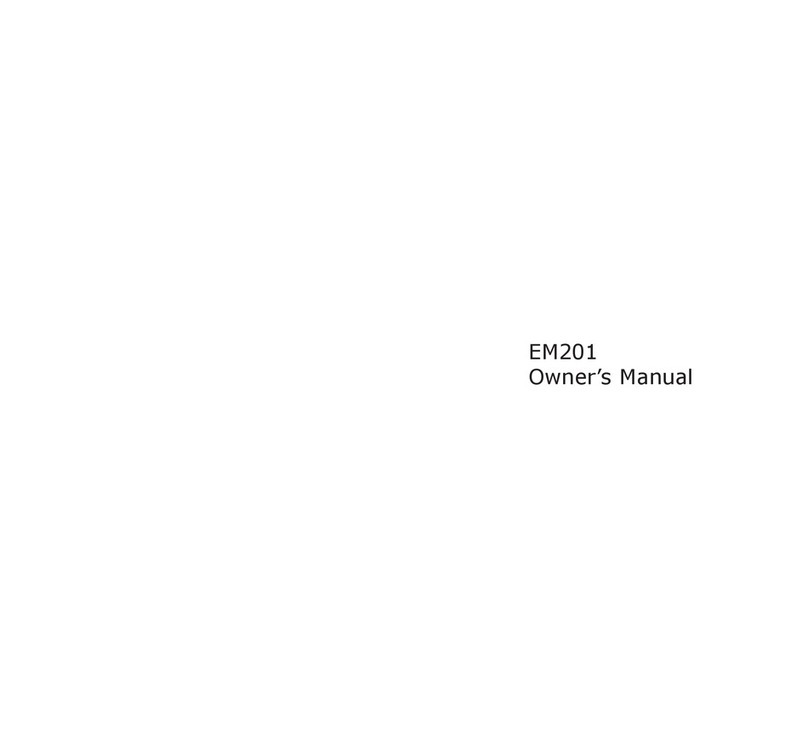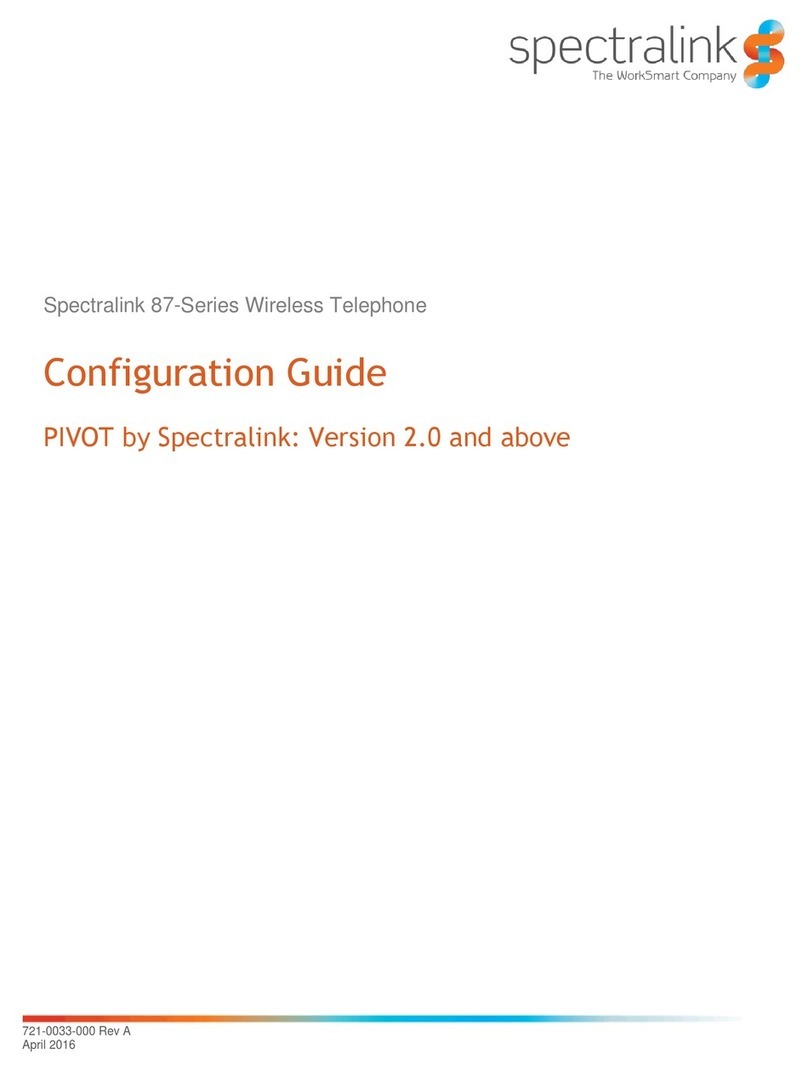Mitsubishi Trium T300 User manual

1
TABLE OF CONTENTS
USING THIS GUIDE ......... 2
PHONE OVERVIEW ......... 3
DISPLAY ICONS ............. 4
GETTING STARTED ......... 6
ATTACHING THE BATTERY ... 6
CHARGING BATTERY .......... 6
BATTERY INFORMATION ... 7-8
BASIC PHONE
OPERATIONS .............. 9
TURNING ON THE PHONE .... 9
STANDBY SCREEN .............. 9
MAKING ACALL ............... 9
CONVERSATION OPTIONS .. 10
ANSWERING ACALL ........ 10
ENDING ACALL .............. 11
KEYPAD LOCK ................ 11
TURNING OFF THE PHONE . 11
NETWORK MESSAGES ...... 12
SAFETY INFORMATION .. 13
CARE AND MAINTENANCE 18
GENERAL FEATURES ..... 19
DIALING STORED NUMBERS 19
SPEED DIALING ............... 20
EMERGENCY CALLS ......... 20
QUIET MODE ................. 20
MUTING ........................ 21
VOLUME ADJUSTMENT ..... 21
SENDING DTMF TOUCH
TONES ..................... 22
SILENT SCRATCHPAD ........ 22
CALL WAITING ............... 23
1+ DIALING .................. 24
EDITING PHONE NUMBERS 24
WAIT DIALING ................ 24
PAUSE DIALING .............. 25
MENU SYSTEM ............ 26
MENU MAP ................... 27
ENTERING TEXT
AND SYMBOLS ........... 28
T
EXT MESSAGES .............. 32
CONTACTS ..................... 36
CALL HISTORY ................ 39
OFFICE TOOLS ................ 40
SETTINGS ....................... 46
VOICE MAIL ................... 54
SECURITY ....................... 55
NETWORK SELECT ............ 59
APPENDIX .................. 60
ACCESSORIES LIST ............ 60
CHANGING FACEPLATE ..... 61
BELT CLIP ...................... 62
GLOSSARY ..................... 63
TROUBLESHOOTING .......... 65
SCREEN MESSAGES .......... 66
INDEX ........................ 67

2
USING THIS GUIDE
Your dual band/dual mode T300 phone operates on PCS 800 MHz
digital/analog and 1900 MHz digital networks. Digital systems provide
improved voice quality as well as security and privacy. Dual mode means
that if you travel to an area without digital service, your phone will
transfer to an analog system with no gap in your connection.
Certain features included in this guide called Network services are
supplied by wireless service providers. Before you can activate or use any
of these Network services, you must subscribe to the services from your
home service provider. For a full list and explanation of Network
services, please ask your service provider.
One of the most versatile features of the T300 phone are the softkey
functions. They provide immediate access to the actions you are most
likely to do next, depending on what you are currently doing. If you are
dialing a phone number, the Options softkey brings you directly to
options such as storing the number or placing a 1 before the number for
long distance dialing without fumbling through menus. Softkey actions
and labels change with each new screen.
Key Symbols
When these symbols appear in this guide, it indicates that the
corresponding key is to be pressed.
Left softkey Right arrow on Express Key
Right softkey Left arrow on Express Key
SEND key Up arrow on Express Key
END/Power key Down arrow on Express Key
Options Press the softkey below the term to perform that action.
For example, Options means press the softkey under
the word Options. Softkey actions and labels change
with each new screen.
Select ____ Use and to scroll to the desired item in the menu
and choose by pressing .
For example, select Contacts means scroll to the menu
item Contacts and choose by pressing .

3
T300 PHONE OVERVIEW
LED
Call and
battery charge
indicator
Headset socket
Connect the
headset here
Graphic display
screen
Telephone
numbers, menus,
messages, etc. are
displayed here
Left softkey
Performs action
indicated by text
directly above it
Send, Answer
key
Dials displayed
number or name
and answers calls.
Press to see Last
dialed numbers list
Alphanumeric
keys
Enter telephone
numbers and text
Microphone
AC Adapter
socket
Earpiece
Right softkey
Performs action
indicated by text
directly above it
Express Key
Navigates around
the Contacts list
and menus. Press
up or down during
conversation to
adjust volume
Power, End key
Press and hold to
turn the phone
on or off. Press to
end a call or
return to standby
screen
Accessories
socket
Fixed antenna

4
DISPLAY ICONS
The display screen shows pictures, icons, numbers, text and animations.
The softkey labels are words in bold appearing on the bottom line. See
softkey descriptions on pages 2 and 3.
Example of a display screen in standby mode
Icon Item Description
Signal strength
maximum level
Four levels indicate the strength of the
received signal from network on which
phone is currently registered
Signal strength
level 3
Received network signal is at moderately
high strength
Signal strength
level 2
Received network signal is at moderate
strength
Signal strength
level 1
Received network signal is at minimum
strength
Signal strength
level 0
Network is not available
Digital Digital network available. If not
displayed, phone is operating on analog
network
Roaming Phone is logged on to a network other
than its home network
Private system Phone is accessing a private or residential
network
Unanswered call Incoming call is missed (unanswered)
Voice mail PCS voice mail message has been
received and stored. Must be offered by
service provider and subscription
purchased

5
Short message
service (SMS)
or Text message
PCS text message has been received and
stored. Must be offered by service
provider and subscription purchased
SMS message bank
is full
SMS message bank is full and cannot
store new messages
Keypad lock Keypad lock is activated. During text
entry, caps lock is active.
Quiet mode Instantly silences ringer, keypad tones,
and alert tones
Mute Microphone is muted during
conversation
Silent mode Incoming ring tone is turned off
Vibrate mode Vibrate alert set for incoming call
T9®Text Input mode Enter text with one key press per
character
Alpha mode
Upper case
Upper case text can be entered
Alpha mode
Lower case
Lower case text can be entered
Numeric mode Numbers can be entered
Full battery level Battery charge level is full
2/3 battery level Battery charge level is two thirds full
1/3 battery level Battery charge level is one third full
Low battery Flashes when the battery is nearly empty
Scroll arrows More menu items can be displayed if
or are pressed
Conversation mode Currently connected to call
Voice privacy off Voice Privacy is not supported by current
network connection

6
GETTING STARTED
ATTACHING THE BATTERY
CHARGING THE BATTERY
Note: The battery must be fully charged before using the phone for the
first time. To charge the battery, follow procedure below. For the first
three times you charge the battery, turn the phone off and charge the
battery until the Battery full screen appears. Discharge the battery
each time by using the phone until it shuts itself off.
Connect the AC Adapter to the phone as shown.
1Position the battery onto the phone as shown.
2Push down the opposite end of the battery onto the phone
until the battery latch 'clicks' shut.
Check that the battery is securely in place.

7
When the phone is off, battery charging is
indicated by Charging... message and the
battery icon flashing 1-2-3 bars continuously.
The LED light will be red. When charging is
finished, Battery full! displays and the LED light
will change to green.
When the phone is on, charging is indicated by
the battery icon flashing 1-2-3 bars continuously.
When charging is completed, the battery icon will
show three solid bars. If a call is received during
charging, the LED light will flash green rapidly.
If the phone is used while charging, the charging time will be longer.
Battery Charging Times*
Battery Use Times*
*Note: All times are approximate.
1Make sure the battery is properly installed on your phone.
2Connect the AC Adapter to the socket at the base of the
phone. Plug in the other side of the AC Adapter to a
standard 120 AC volt outlet.
3Make sure the charging indicator is showing (see images
below). The battery level indicator flashes 1-2-3 bars in
sequence continuously during charging.
4If the phone is off, disconnect the AC Adapter when the
Battery full! message displays. If the phone is on,
disconnect the AC Adapter when the battery icon shows
three solid bars.
Battery
AC Rapid
Charging
Adapter
Cigarette
Lighter
Adapter
Desktop
Battery
Charger
1000 mAh Nickel Metal
Hydride (NiMh)
2 hours
15 min.
2 hours
15 min.
1 hour
55 min.
Battery Talk time Standby time
1000 mAh NiMh up to 2 hours 30 min. up to 200 hours

8
Low Battery Warning
When the battery power falls to its lowest
level, the message Low battery! displays
and a low battery warning tone sounds.
The battery will run out in 3 minutes at most.
The phone will beep once a minute to remind
you. If you are on a call, end the call and turn
off the phone by pressing and holding . Recharge the battery as
described or replace it with a charged one.
BATTERY SAFETY TIPS
• Replace the battery when it will not hold a charge, or when operating time
decreases dramatically.
• Use only the Mitsubishi chargers specified for this battery. Using other charg-
ers or batteries may cause damage to the battery by overcharging or exces-
sively high current flow.
• It is normal for batteries to become warm during charging.
• Do not leave NiMH batteries connected to a charger longer than necessary;
overcharging will shorten battery life.
• Disconnect battery chargers from the power source when not in use.
• Do not leave the phone in a closed car during hot summer or cold winter con-
ditions or exposed to intense sunlight. The phone may temporarily not work
with a hot or cold battery.
• The recharging temperature range is 32°--104° F (0°--40° C). If you attempt to
recharge when the battery is above or below this range, acid leakage or over-
heating may result.
• Do not use or leave the battery near a heat source such as a stove, oven,
heater or fire (170° F = 76° C or higher).
• The battery is not waterproof. Do not immerse it in liquid or allow it to get
wet.
• Avoid contact of the battery terminals with metal objects (such as keys, paper
clips, coins, chains) or excessive static electricity which may short circuit the
battery.
• If the battery terminals become soiled, clean them with a soft cloth.
• Do not try to disassemble or modify the battery as injury or burns may result.
• Do not drop or subject the batteries to strong physical shocks.
• Keep batteries out of the reach of children.
• Batteries may explode if discarded into a fire or heated.

9
BASIC PHONE OPERATIONS
Turnin g On the Ph on e
>See pages 54 and 57 for more details on lock codes.
Standby Screen
This example of a standby screen shows
the name of the network and/or service
provider, signal strength, battery level and
Digital system (if available) icons.
• Use the Express key to go to:
Volume controls (see page 51)
Contacts (see page 36) Main menu (see page 26)
Alert mode (see page 50)
To set time and date, see page 52.
• Press Quiet then to turn off all incoming ring tones, alerts and
key presses. See Quiet Mode on page 20 for details.
• Press Keylock then to lock the keypad. This prevents acciden-
tal key presses while the phone is on. See Keypad Lock on page 11.
Making a Call
To store the dialed number in the Contact list, press Options and
select Store number before pressing to connect the call.
While the call is connecting, the dialed number displays. If the number
matches a Contact entry, the name and number display.
If the call does not connect and Auto redial is activated, the phone will
attempt to dial again (see page 46 for details).
1Press and hold . A picture animation displays and a
turn-on tone sounds.
2If the phone is locked, Phone locked will display. Enter the
3-digit lock code.
1Enter the telephone number you wish to dial.
Correct any mistakes by pressing Clear . Press and hold
this key to erase the entire entry.
2Press to dial (send) the number.

10
Conversation Options
While talking, press Options softkey to use
the Silent scratch pad, or Mute to turn off
the microphone. Press to access the main
menu. You can also send touch tones, store
numbers and use call waiting. See Conversa-
tion Options on pages 21-23 for details. To
display the talk timer while you are on a call,
see page 49.
Muting
While talking, to mute the microphone, press Mute softkey. On the
screen, the icon appears. To turn the microphone back on, press
Unmute softkey.
Volume Adjustment
During a call, press or to adjust your caller’s voice. Press and hold
to continuously increase or decrease volume. The normal conversation
screen returns after 3 seconds or press the right softkey.
Answering a Call
When there is an incoming call, the:
• phone will ring (see Ring Tone on page 50 to choose a ring tone)
• LED light flashes green
• backlight will turn on for 10 seconds, unless it is set to remain off
(see Backlight on page 48)
• screen will appear as described in Incoming Call Screen section on
page 11
• If the phone is in Quiet mode or Alert mode is set to Silent or
Vibrate, no audible sound will be heard. See Quiet Mode on
page 20.
Press or any key except or to answer the call.
Press Quiet or to stop incoming ring tone, then answer
call as described above.

11
Incoming Call Screen
• If the incoming phone number matches a
Contact entry, then the caller’s name and
number (as entered in Contacts) will display.
• If the name and number is sent by the net-
work but does not match any Contact entry,
then the network entry will display.
• If only the number is sent by the network but does not match any
Contact entry, then the network number will display.
• If no incoming name or number is sent by the network, then
Unknown will display.
• If incoming number is sent by the network but blocked by Caller ID,
then Restricted will display.
Ending a Call
Keypad Lock
When keypad lock is activated, it prevents accidental key presses or calls
being made when the phone is carried in a pocket, briefcase or
handbag. Keypad lock is suspended during incoming calls and resumes
when the call ends.
Emergency calls can still be made while the keypad is locked by pressing
9-1-1 .
To activate keypad lock,
To deactivate keypad lock,
Turnin g Off the Pho ne
A picture animation displays and a turn-off tone sounds (if Quiet mode
is not activated). If the keypad is locked, you must unlock it first before
turning off the phone.
Press to end a call. If you are in the phone menus or elsewhere,
the key will end the call and return you to the standby screen.
Press Keylock , then . The screen will show .
Press Unlock , then press .
Press and hold .

12
Network Messages
A Network message screen will appear when you have missed an
incoming call, received a voice message, or received a text message.
An alert tone will also play for voice and text messages. If you do not
want to view or hear the message at once, press Exit to go to the
standby screen. The appropriate icon will remain on top of the screen to
remind you.
>To remove a text message icon or notice, select Read message or
access the entire message.
>To remove the unanswered call icon, make a call.
One type of Network message Multiple types of
Network messages
If you skipped the Network messages screen, then any of these icons
may display on screen. The icons indicate you have missed an incoming
call, received a voice message, or received a text message. Follow these
actions to pick up your messages.
1To view the message, press Select .
2If more than one Network message appears, use to
scroll to the desired message type and press Select to
view the message.
Icon Item Action
Unanswered call Press , then select Call history. Select
Call logs. Select Unanswered call list.
See Call Logs on page 39 for details.
Voice mail Press to speed dial your voice mail
message center. See page 54 for details.
Text message To read the message, press , then select
Text messages. Select Inbox to display
the message header. Press to read the
message text.
See Text Messages on page 32.
Text message bank
is full
Delete at least one old message to be able
to receive new messages. See Managing
Text Messages on page 33 for details.

13
SAFETY INFORMATION
EXPOSURE TO RADIO
FREQUENCY SIGNALS
Your wireless handheld portable tele-
phone is a low power radio transmitter
and receiver. When it is ON, it receives and
also sends out radio frequency (RF)
signals.
In August 1996, the Federal Communica-
tions Commissions (FCC) adopted RF
exposure guidelines with safety levels for
hand-held wireless phones. These guide-
lines are consistent with the safety stan-
dards previously set by both U.S. and
international standards bodies:
*ANSI C95.1 (1992)
*NCRP Report 86 (1986)
*ICNIRP (1996)
*American National Standards Institute;
National Council on Radiation Protection and
Measurements; International Commission on
Non-Ionizing Radiation Protection
Those standards were based on compre-
hensive and periodic evaluations of the
relevant scientific literature. For example,
over 120 scientists, engineers, and physi-
cians from universities, government health
agencies, and industry reviewed the avail-
able body of research to develop the ANSI
Standard (C95.1).
The design of your phone complies with
the FCC guidelines (and those standards).
THIS MODEL PHONE MEETS THE
GOVERNMENT’SREQUIREMENTS
FOR EXPOSURE TO RADIO
WAVES.
Your wireless phone is a radio transmitter
and receiver. It is designed and manufac-
tured not to exceed the limits for exposure
to radiofrequency (RF) energy set by the
Federal Communications Commission of
the U.S. Government. These limits are part
of comprehensive guidelines and establish
permitted levels of RF energy for the
general population. The guidelines are
based on standards that were developed
by independent scientific organizations
through periodic and thorough evaluation
of scientific studies. The standards include
a substantial safety margin designed to
assure the safety of all persons, regardless
of age and health.
The exposure standard for wireless mobile
phones employs a unit of measurement
known as the Specific Absorption Rate, or
SAR. The SAR limit set by the FCC is 1.6
W/kg.* Tests for SAR are conducted using
standard operating positions accepted by
the FCC with the phone transmitting at its
highest certified power level in all tested
frequency bands. Although the SAR is
determined at the highest certified power
level, the actual SAR level of the phone
while operating can be well below the
maximum value. This is because the phone
is designed to operate at multiple power
levels so as to use only the power required
to reach the network. In general, the
closer you are to a wireless base station
antenna, the lower the power output.
Before a phone model is available for sale
to the public, it must be tested and certi-
fied to the FCC that it does not exceed the
limit established by the government-
adopted requirement for safe exposure.
The tests are performed in positions and
locations (e.g., at the ear and worn on the
body) as required by the FCC for each
model. The highest SAR value as reported
to the FCC for this model phone when
tested for use at the ear is 1.35 and when
worn on the body, as described in this user
guide, is 0.51. (Body-worn measurements
differ among phone models, depending
upon available accessories and FCC require-
ments.) While there may be differences
between the SAR levels of various phones
and at various positions, they all meet the
government requirement for safe exposure.
The FCC has granted an Equipment Autho-
rization for this model phone with all
reported SAR levels evaluated as in com-
pliance with the FCC RF exposure guide-
lines. SAR information on this model
phone is on file with the FCC and can be
found under the Display Grant section of
http://www.fcc.gov/oet/fccid after search-
ing on FCC ID BGB MT345.
Additional information on Specific Absorp-
tion Rates (SAR) can be found on the
Cellular Telecommunications Industry Asso-
ciation (CTIA) website at http://
www.phonefacts.net.
* In the United States and Canada, the
SAR limit for mobile phones used by the

14
public is 1.6 watts/kilogram (W/kg)
averaged over one gram of tissue. The
standard incorporates a substantial
margin of safety to give additional protec-
tion for the public and to account for any
variations in measurements.
Your phone has been tested and meets
the limits for radio frequency (RF)
exposure set by the FCC for normal
handheld use next to the ear or worn on
the body using a Mitsubishi brand belt
clip accessory specified for this phone,
and used as intended. Operation of the
phone in other situations such as in shirt
pockets or non-Mitsubishi brand belt clips
or holsters have not been tested. There-
fore operation of the phone in non-tested
situations may not meet the limits for RF
exposure set by the FCC and must be
avoided.
ANTENNA CARE
Use only the supplied or an approved
replacement antenna. Unauthorized
antennas, modifications, or attachments
could damage the phone and may violate
FCC regulations.
PHONE OPERATION
Hold the phone as you would any other
telephone with the antenna pointed up
and over your shoulder.
For your phone to operate most effi-
ciently, extend the antenna fully (if appli-
cable) and do not touch the antenna
unnecessarily when the phone is in use.
Contact with the antenna affects call
quality and may cause the phone to
operate at a higher power level than oth-
erwise needed.
DRIVING
Check the laws and regulations on the use
of wireless telephones in the areas where
you drive. Always obey them. Also, if
using your phone while driving, please:
• Give full attention to driving - driving
safely is your first responsibility.
• Use hands-free operation, if available.
• Pull off the road and park before mak-
ing or answering a call if driving condi-
tions so require.
ELECTRONIC DEVICES
Most modern electronic equipment is
shielded from RF signals. However, certain
electronic equipment may not be shielded
against the RF signals from your wireless
phone.
Pacemakers
The Health Industry Manufacturers Associ-
ation recommends that a minimum sepa-
ration of six (6”) inches be maintained
between a handheld wireless phone and a
pacemaker to avoid potential interference
with the pacemaker. These recommenda-
tions are consistent with the independent
research by and recommendations of
Wireless Technology Research.
Persons with pacemakers:
• Should ALWAYS keep the phone more
than six inches from their pacemaker
when the phone is turned ON
• Should not carry the phone in a breast
pocket
• Should use the ear opposite the pace-
maker to minimize the potential for
interference
• If you have any reason to suspect that
interference is taking place, turn your
phone OFF immediately
Hearing Aids
Some digital wireless phones may interfere
with some hearing aids. In the event of such
interference, you may want to consult your
service provider (or call the customer service
line to discuss alternatives).
Other Medical Devices
If you use any other personal medical
device, consult the manufacturer of your
device to determine if they are adequately
shielded from external RF energy. Your
physician may be able to help you obtain
this information.
Turn your phone OFF in health care facili-
ties when any regulations posted in these
areas instruct you to do so. Hospitals or
health care facilities may be using equip-
ment that could be sensitive to external RF
energy.
Vehicles
RF signals may affect improperly installed
or inadequately shielded electronic
systems in motor vehicles. Check with the
manufacturer or its representative regard-

15
ing your vehicle. You should also consult
the manufacturer of any equipment that
has been added to your vehicle.
Posted Facilities
Turn your phone OFF in any facility where
posted notices so require.
AIRCRAFT
FCC regulations prohibit using your phone
while in the air.
Switch OFF your phone before boarding
an aircraft.
BLASTING AREAS
To avoid interfering with blasting opera-
tions, turn your phone OFF when in a
“blasting area” or in areas posted “Turn
off two-way radio.” Obey all signs and
instructions.
POTENTIALLY EXPLOSIVE AREAS
Turn your phone OFF when in any area
with a potentially explosive atmosphere
and obey all signs and instructions. Sparks
in such areas could cause an explosion or
fire resulting in bodily injury or even
death. Areas with a potentially explosive
atmosphere are often but not always
clearly marked. They include fueling areas
such as gasoline stations; below deck on
boats; fuel or chemical transfer or storage
facilities; vehicles using liquefied petro-
leum gas (such as propane or butane);
areas where the air contains chemicals or
particles, such as grain, dust, or metal
powders; and any other area where you
would normally be advised to turn off
your vehicle engine.
FOR VEHICLES EQUIPPED WITH
AIR BAGS
An air bag inflates with great force. DO
NOT place objects, including both installed
or portable wireless equipment, in the area
over the air bag or in the air bag deploy-
ment area. If in-vehicle wireless equipment
is improperly installed and the air bag in-
flates, serious injury could result.
STATEMENT OF COMPLIANCE
This device complies with part 15 of the
FCC Rules. Operation is subject to the
following two conditions: 1) This device
may not cause harmful interference, and
2) this device must accept any interference
that may cause undesired operation.
The U.S. Food and Drug Admin-
istration’s Center for Devices
and Radiological Health
Consumer Update on
Mobile Phones
FDA has been receiving inquiries about the
safety of mobile phones, including cellular
phones and PCS phones. The following sum-
marizes what is known--and what remains
unknown--about whether these products
can pose a hazard to health, and what can
be done to minimize any potential risk.
Why the concern?
Mobile phones emit low levels of radio
frequency energy (i.e., radio frequency
radiation) in the microwave range while
being used. They also emit very low levels
of radio frequency energy (RF), considered
non-significant, when in the stand-by
mode. It is well known that high levels of
RF can produce biological damage
through heating effects (this is how your
microwave oven is able to cook food).
However, it is not known whether, to what
extent, or through what mechanism,
lower levels of RF might cause adverse
health effects as well. Although some
research has been done to address these
questions, no clear picture of the biologi-
cal effects of this type of radiation has
emerged to date. Thus, the available
science does not allow us to conclude that
mobile phones are absolutely safe, or that
they are unsafe. However, the available
scientific evidence does not demonstrate
any adverse health effects associated with
the use of mobile phones.
What kinds of phones are in
question?
Questions have been raised about hand-
held mobile phones, the kind that have a
built-in antenna that is positioned close to
the user’s head during normal telephone
conversation. These types of mobile
phones are of concern because of the
short distance between the phone’s
antenna--the primary source of the RF--
and the person’s head. The exposure to RF
from mobile phones in which the antenna
is located at greater distances from the
user (on the outside of a car, for example)

16
is drastically lower than that from hand-
held phones, because a person’s RF
exposure decreases rapidly with distance
from the source. The safety of so-called
”cordless phones,” which have a base unit
connected to the telephone wiring in a
house and which operate at far lower
power levels and frequencies, has not
been questioned.
How much evidence is there that
hand-held mobile phones might be
harmful?
Briefly, there is not enough evidence to
know for sure, either way; however,
research efforts are on-going.
The existing scientific evidence is conflict-
ing and many of the studies that have
been done to date have suffered from
flaws in their research methods. Animal
experiments investigating the effects of RF
exposures characteristic of mobile phones
have yielded conflicting results. A few
animal studies, however, have suggested
that low levels of RF could accelerate the
development of cancer in laboratory ani-
mals. In one study, mice genetically
altered to be predisposed to developing
one type of cancer developed more than
twice as many such cancers when they
were exposed to RF energy compared to
controls. There is much uncertainty
among scientists about whether results
obtained from animal studies apply to the
use of mobile phones. First, it is uncertain
how to apply the results obtained in rats
and mice to humans. Second, many of the
studies that showed increased tumor
development used animals that had
already been treated with cancer-causing
chemicals, and other studies exposed the
animals to the RF virtually continuously--
up to 22 hours per day.
For the past five years in the United States,
the mobile phone industry has supported
research into the safety of mobile phones.
This research has resulted in two findings
in particular that merit additional study:
1. In a hospital-based, case-control study, researchers looked for
an association between mobile phone use and either glioma
(a type of brain cancer) or acoustic neuroma (a benign tumor
of the nerve sheath). No statistically significant association
was found between mobile phone use and acoustic neuroma.
There was also no association between mobile phone use and
gliomas when all types of gliomas were considered together.
It should be noted that the average length of mobile phone
exposure in this study was less than three years.
When 20 types of glioma were considered separately, how-
ever, an association was found between mobile phone use and
one rare type of glioma, neuroepithelliomatous tumors. It is
possible with multiple comparisons of the same sample that
this association occurred by chance. Moreover, the risk did not
increase with how often the mobile phone was used, or the
length of the calls. In fact, the risk actually decreased with
cumulative hours of mobile phone use. Most cancer causing
agents increase risk with increased exposure. An ongoing study
of brain cancers by the National Cancer Institute is expected to
bear on the accuracy and repeatability of these results.1
2. Researchers conducted a large battery of laboratory tests to
assess the effects of exposure to mobile phone RF on genetic
material. These included tests for several kinds of abnormali-
ties, including mutations, chromosomal aberrations, DNA
strand breaks, and structural changes in the genetic material
of blood cells called lymphocytes. None of the tests showed
any effect of the RF except for the micronucleus assay, which
detects structural effects on the genetic material. The cells in
this assay showed changes after exposure to simulated cell
phone radiation, but only after 24 hours of exposure. It is pos-
sible that exposing the test cells to radiation for this long
resulted in heating. Since this assay is known to be sensitive to
heating, heat alone could have caused the abnormalities to
occur. The data already in the literature on the response of the
micronucleus assay to RF are conflicting. Thus, follow-up
research is necessary.2
FDA is currently working with govern-
ment, industry, and academic groups to
ensure the proper follow-up to these
industry-funded research findings. Collab-
oration with the Cellular Telecommunica-
tions Industry Association (CTIA) in
particular is expected to lead to FDA pro-
viding research recommendations and sci-
entific oversight of new CTIA-funded
research based on such recommendations.
Two other studies of interest have been
reported recently in the literature:
1. Two groups of 18 people were exposed to simulated mobile
phone signals under laboratory conditions while they
performed cognitive function tests. There were no changes in
the subjects’ ability to recall words, numbers, or pictures, or in
their spatial memory, but they were able to make choices
more quickly in one visual test when they were exposed to
simulated mobile phone signals. This was the only change
noted among more than 20 variables compared.3
2. In a study of 209 brain tumor cases and 425 matched
controls, there was no increased risk of brain tumors
associated with mobile phone use. When tumors did exist in
certain locations, however, they were more likely to be on the
side of the head where the mobile phone was used. Because
this occurred in only a small number of cases, the increased
likelihood was too small to be statistically significant.4
In summary, we do not have enough
information at this point to assure the
public that there are, or are not, any low
incident health problems associated with

17
use of mobile phones. FDA continues to
work with all parties, including other
federal agencies and industry, to assure
that research is undertaken to provide the
necessary answers to the outstanding
questions about the safety of mobile
phones.
What is known about cases of
human cancer that have been
reported in users of hand-held
mobile phones?
Some people who have used mobile
phones have been diagnosed with brain
cancer. But it is important to understand
that this type of cancer also occurs among
people who have not used mobile phones.
In fact, brain cancer occurs in the U.S.
population at a rate of about 6 new cases
per 100,000 people each year. At that
rate, assuming 80 million users of mobile
phones (a number increasing at a rate of
about 1 million per month), about 4800
cases of brain cancer would be expected
each year among those 80 million people,
whether or not they used their phones.
Thus it is not possible to tell whether any
individual’s cancer arose because of the
phone, or whether it would have
happened anyway.
A key question is whether the risk of
getting a particular form of cancer is
greater among people who use mobile
phones than among the rest of the popu-
lation. One way to answer that question is
to compare the usage of mobile phones
among people with brain cancer with the
use of mobile phones among appropri-
ately matched people without brain
cancer. This is called a case-control study.
The current case-control study of brain
cancers by the National Cancer Institute,
as well as the follow-up research to be
sponsored by industry, will begin to
generate this type of information.
What is FDA’s role concerning the
safety of mobile phones?
Under the law, FDA does not review the
safety of radiation-emitting consumer
products such as mobile phones before
marketing, as it does with new drugs or
medical devices. However, the agency has
authority to take action if mobile phones
are shown to emit radiation at a level that
is hazardous to the user. In such a case,
FDA could require the manufacturers of
mobile phones to notify users of the
health hazard and to repair, replace or
recall the phones so that the hazard no
longer exists.
Although the existing scientific data do
not justify FDA regulatory actions at this
time, FDA has urged the mobile phone
industry to take a number of steps to
assure public safety. The agency has rec-
ommended that the industry:
nsupport needed research into possible
biological effects of RF of the type
emitted by mobile phones
ndesign mobile phones in a way that
minimizes any RF exposure to the user
that is not necessary for device function
ncooperate in providing mobile phone
users with the best possible information
on what is known about possible
effects of mobile phone use on human
health.
At the same time, FDA belongs to an inter-
agency working group of the federal
agencies that have responsibility for dif-
ferent aspects of mobile phone safety to
ensure a coordinated effort at the federal
level. These agencies are:
nNational Institute for Occupational
Safety and Health
nEnvironmental Protection Agency
nFederal Communications Commission
nOccupational Health and Safety Admin-
istration
nNational Telecommunications and Infor-
mation Administration
The National Institutes of Health also
participates in this group.
In the absence of conclusive
information about any possible risk,
what can concerned individuals do?
If there is a risk from these products--and
at this point we do not know that there is-
-it is probably very small. But if people are
concerned about avoiding even potential
risks, there are simple steps they can take
to do so. For example, time is a key factor
in how much exposure a person receives.
Those persons who spend long periods of
time on their hand-held mobile phones
could consider holding lengthy conversa-
tions on conventional phones and reserv-
ing the hand-held models for shorter
conversations or for situations when other
types of phones are not available.

18
People who must conduct extended con-
versations in their cars daily could switch
to a type of mobile phone that places
more distance between their bodies and
the source of the RF, since the exposure
level drops off dramatically with distance.
For example, they could switch to a
nmobile phone in which the antenna is
located outside the vehicle,
nhand-held phone with a built-in
antenna connected to a different
antenna mounted on the outside of
the car or built into a separate
package, or
nheadset with a remote antenna to a
mobile phone carried at the waist.
Again, the scientific data do not
demonstrate that mobile phones are
harmful. But if you are concerned about
the radio frequency energy from these
products, taking the precautions outlined
above can reduce any possible risk.
Where can I find additional
information?
See the following websites:
Federal Communications Commission
(FCC)
RF Safety Program (select ”Information on
Human Exposure to RF Fields from Cellular
and PCS Radio Transmitters”): http://
www.fcc.gov/oet/rfsafety
World Health Organization (WHO)
International Commission on Non-Ionizing
Radiation Protection (select Qs & As): http://
www.who.int/emf
United Kingdom, National Radiological
Protection Board
http://www.nrpb.org.uk
Cellular Telecommunications Industry
Association (CTIA)
http://www.wow-com.com
U.S. Food and Drug Administration (FDA)
Center for Devices and Radiological Health:
http://www.fda.gov/cdrh/consumer/index.html
1. Muscat et al. Epidemiological Study of Cellular Telephone Use and
Malignant Brain Tumors. In: State of the Science Symposium;1999
June 20; Long Beach, California.
2. Tice et al. Tests of mobile phone signals for activity in genotoxicity
and other laboratory assays. In: Annual Meeting of the Environmen-
tal Mutagen Society; March 29, 1999, Washington, D.C.; and per-
sonal communication, unpublished results.
3. Preece, AW, Iwi, G, Davies-Smith, A, Wesnes, K, Butler, S, Lim, E,
and Varey, A. Effect of a 915-MHz simulated mobile phone signal on
cognitive function in man. Int. J. Radiat. Biol., April 8, 1999.
4. Hardell, L, Nasman, A, Pahlson, A, Hallquist, A and Mild, KH. Use of
cellular telephones and the risk for brain tumors: a case-control
study. Int. J. Oncol., 15: 113-116, 1999.
CARE AND MAINTENANCE
This telephone is the product of advanced
engineering, design and craftsmanship
and should be treated with care. The
suggestions below will help you enjoy this
product for many years.
• Do not expose the phone to high tem-
peratures or humidity.
• Do not expose or store in cold tempera-
tures. When the phone warms up after
power on, moisture can form inside and
may damage the electrical parts.
• Do not try to disassemble the phone.
There are no serviceable parts inside
that you can replace.
• The phone is not waterproof. Water or
liquids can damage it.
• Dropping, knocking or violent shaking
can damage the phone.
• Wipe the phone only with a soft,
slightly dampened cloth. Do not clean it
with strong chemicals or solvents.
• Do not place the telephone near com-
puter discs, credit cards or other mag-
netic media. The information on discs
or cards may be affected by the phone.
• The use of third party equipment or
accessories not made or authorized by
Mitsubishi Wireless Communications
Inc. may be a safety risk.
• The numbers on the labels are impor-
tant for service purposes. Do not
remove the labels.
• Contact your service provider if a defect
is noticed.
AVAILABILITY OF SERVICE
This phone, like any wireless phone, oper-
ates using radio signals, wireless and land-
line networks, and user-programmed
functions. Because of this, connection in
all conditions cannot be guaranteed.
Therefore, you should never rely solely on
any wireless phone for essential communi-
cations (e.g. medical emergencies). When
operating in analog mode, the service
area where you can place and receive calls
will be smaller than with other phones.

19
GENERAL FEATURES
DIALING STORED NUMBERS
Any number stored in the phone’s memory can be recalled to the
display screen and dialed.
...from the Contacts list
>See Contacts, page 36.
...from the Last dialed numbers list
The last 10 numbers you have dialed are stored in the Call logs.
...from the Call logs list
The last 10 received call numbers and the last 10 unanswered call
numbers are stored in the Call logs.
...from SMS text messages
The call back number on an SMS message header or a phone number
included within an SMS message can be dialed directly.
>See Text Messages, page 32.
1Press to enter the Contacts list.
2Press or to scroll to the desired number.
3Press to dial the number.
1Press to display the Last dialed numbers list.
2Press or to scroll to the desired number.
3Press to dial the number.
1Press to enter the main menu. Press to scroll to
Call history. Press or Select .
2Select Call logs.
3Select Received call list or Unanswered call list.
4Press or to scroll to the desired number.
5Press to dial the number.
1Press to enter the main menu. Select Text messages.
2Select Inbox.
3Press or to scroll to the desired message header. If
there is more than one call back number, select desired
number.
4Press to dial the number.

20
SPEED DIALING
Speed dialing is an easy way to dial stored numbers. Key 1 is fixed as the
Voice Mail center number and Key 9 will dial an emergency number (if
the Emergency 9 feature is enabled). You can choose speed dial
numbers for Keys 2-8.
Use either of the following two methods to speed dial.
>See Speed Dialing on page 47 to set up Speed Dial numbers.
>Emergency key 9 option can be changed. See Emergency key 9 on
page 48.
EMERGENCY CALLS
When Emergency key 9 is enabled in the Call settings menu, you can
speed dial an emergency number with one key.
To s p e e d d i a l E m e r g e n c y k e y 9 ,
• Emergency call speed dialing can be enabled or disabled via the main
menu. The default setting is Yes (enabled). See Emergency Key 9 set up
on page 48.
• Emergency call dialing will override Auto lock and any call restriction
setting.
• If Keypad lock is turned on, dial 9-1-1 and press . Attempting to speed
dial 9 by either method will not work when Keypad lock is turned on.
• Some service providers may offer a second emergency number instead of
911 as speed dial Key 9. Contact your service provider for details.
• Remember, to make or receive any call, the phone must be switched on
and in a service area that has adequate signal strength. Emergency calls
might not be possible on all wireless phone networks or when certain net-
work service and/or phone features are in use.
QUIET MODE
To quickly turn off the ring of an incoming call,
This instant quiet feature silences all incoming ring tones, turns off
DTMF touch tones and silences alert tones quickly. Use when entering a
meeting, library, movie or other places where you do not want your
phone to ring.
1Press and hold the digit key; or
2Press the digit key, then press .
Press and hold , or press then press .
Press Quiet .
Table of contents
Other Mitsubishi Cell Phone manuals

Mitsubishi
Mitsubishi G75 User manual

Mitsubishi
Mitsubishi T255 User manual
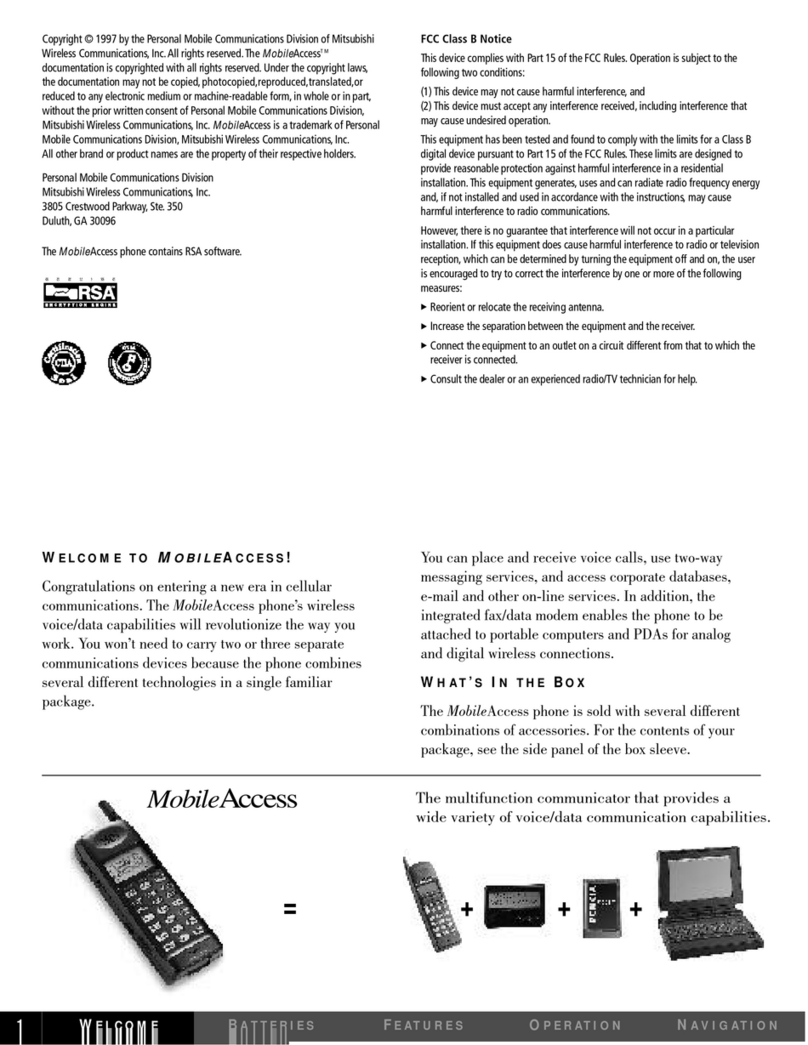
Mitsubishi
Mitsubishi MobileAccess 120 User manual

Mitsubishi
Mitsubishi MELSEC-F FX2N-32CAN User manual

Mitsubishi
Mitsubishi G310 User manual

Mitsubishi
Mitsubishi M520 User manual

Mitsubishi
Mitsubishi M800 User manual

Mitsubishi
Mitsubishi G150 User manual

Mitsubishi
Mitsubishi ODYSSEY User manual
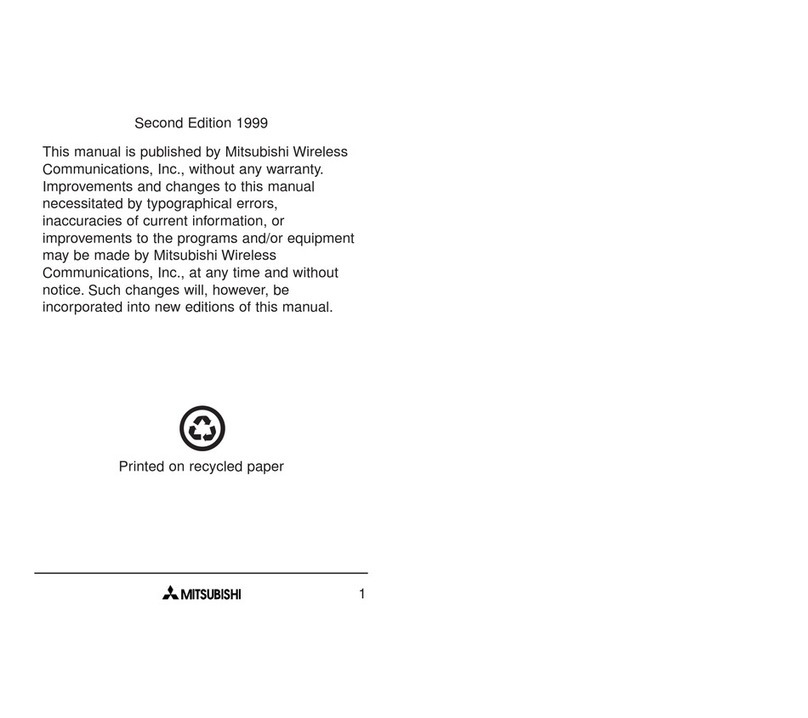
Mitsubishi
Mitsubishi T200 User manual