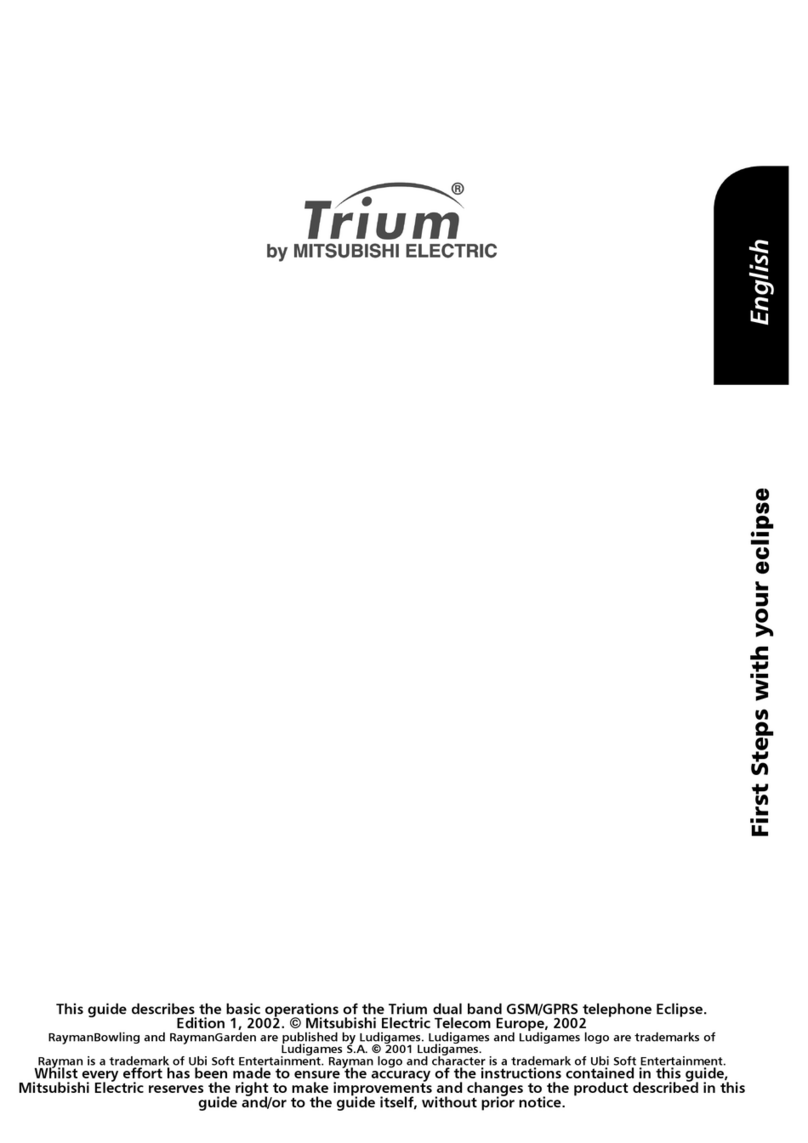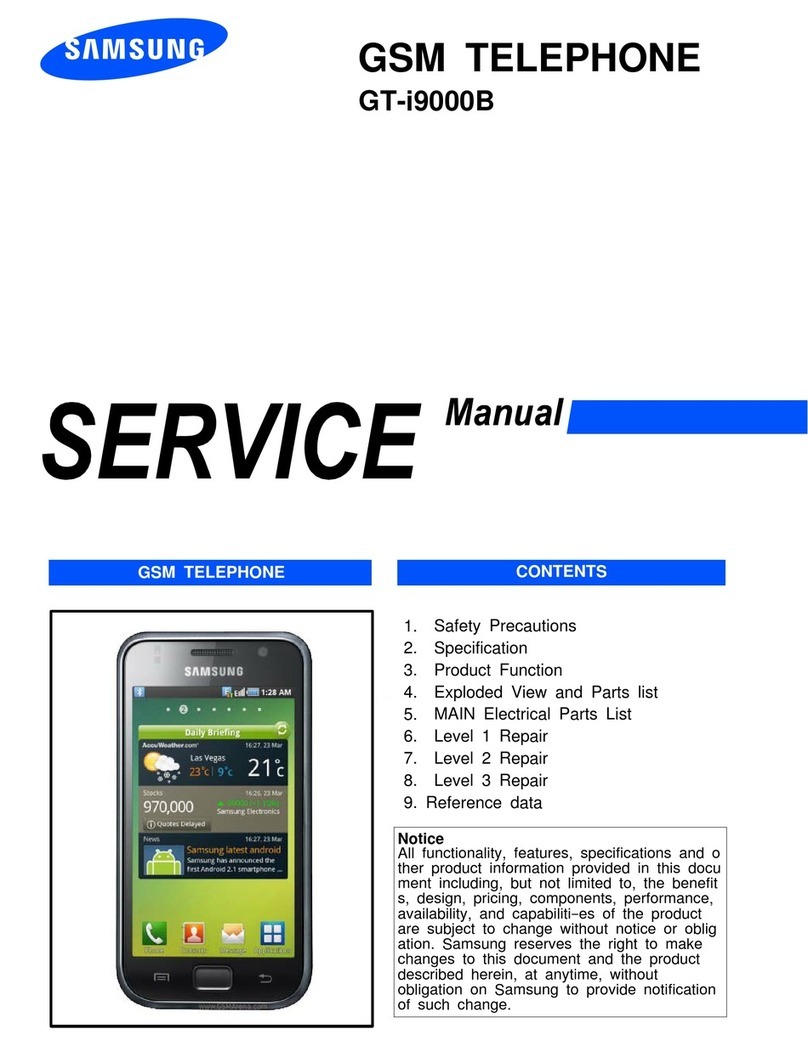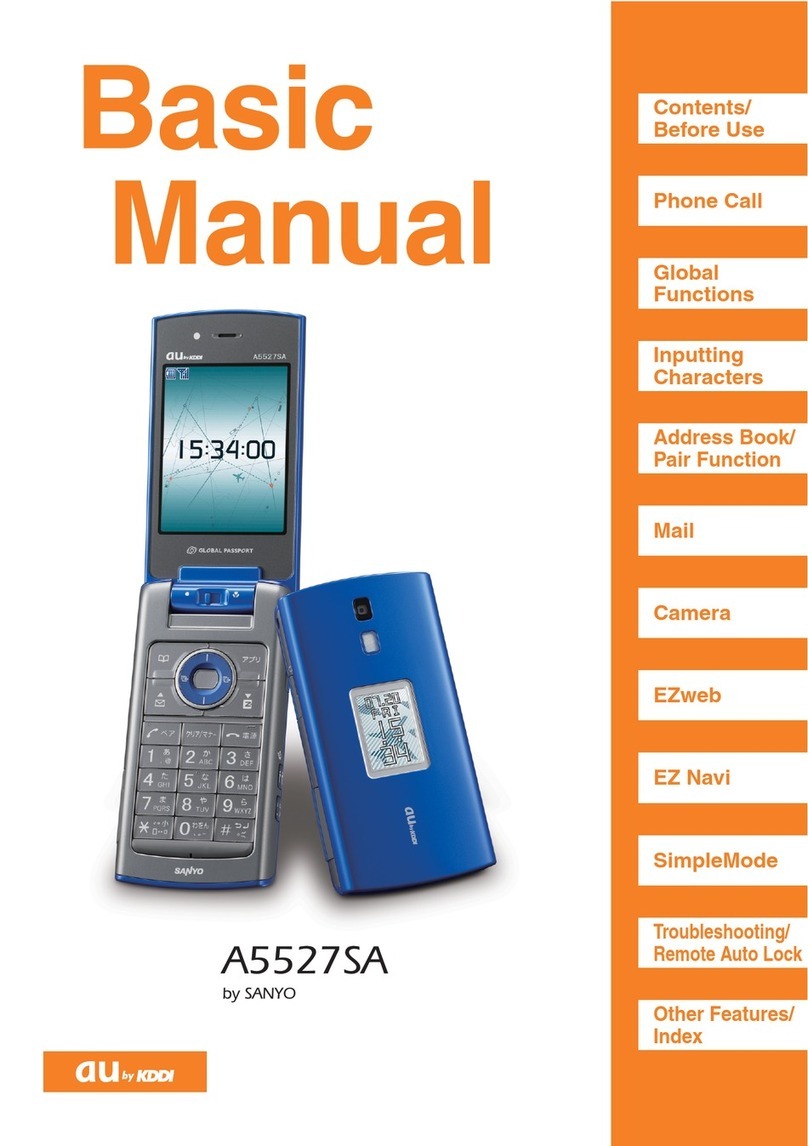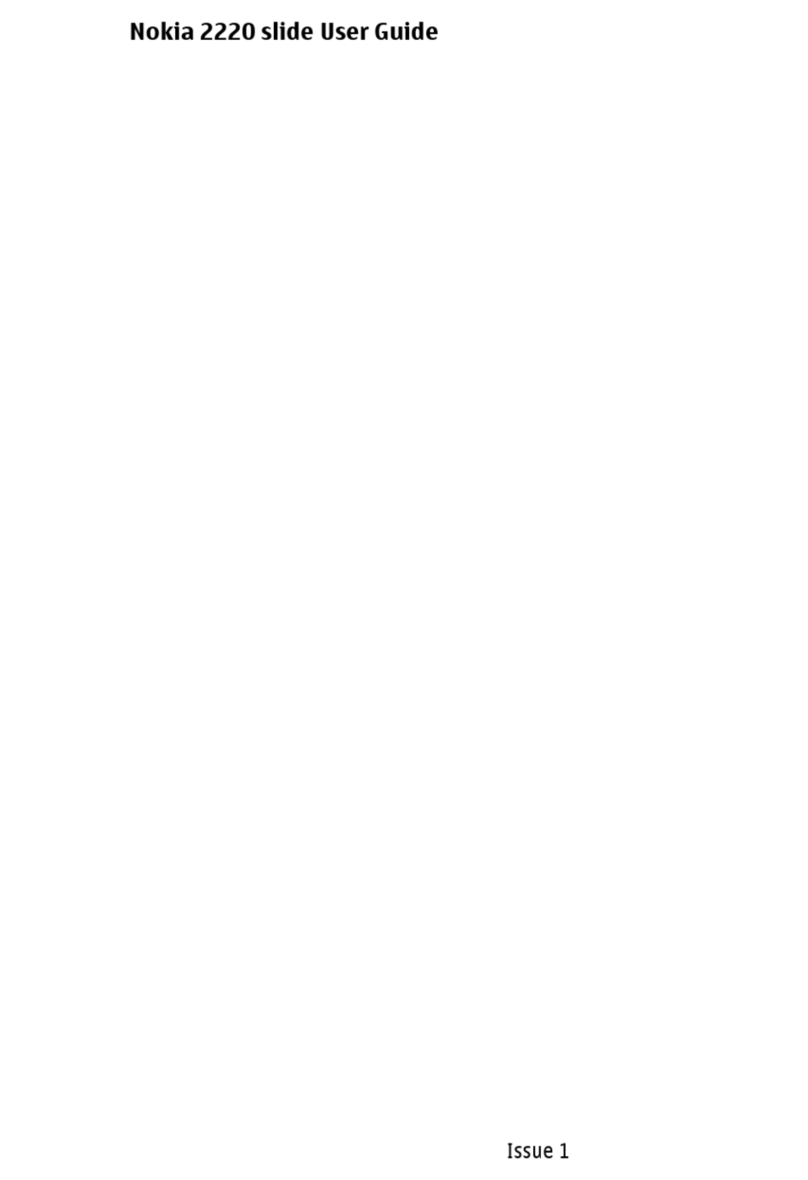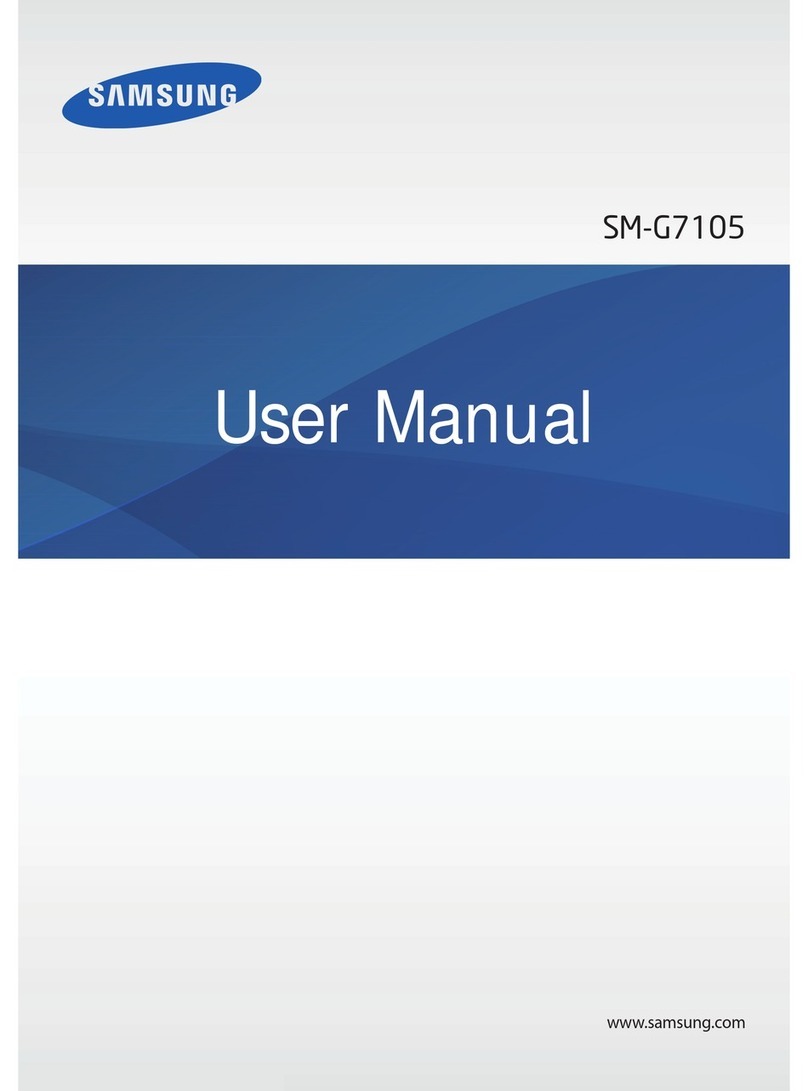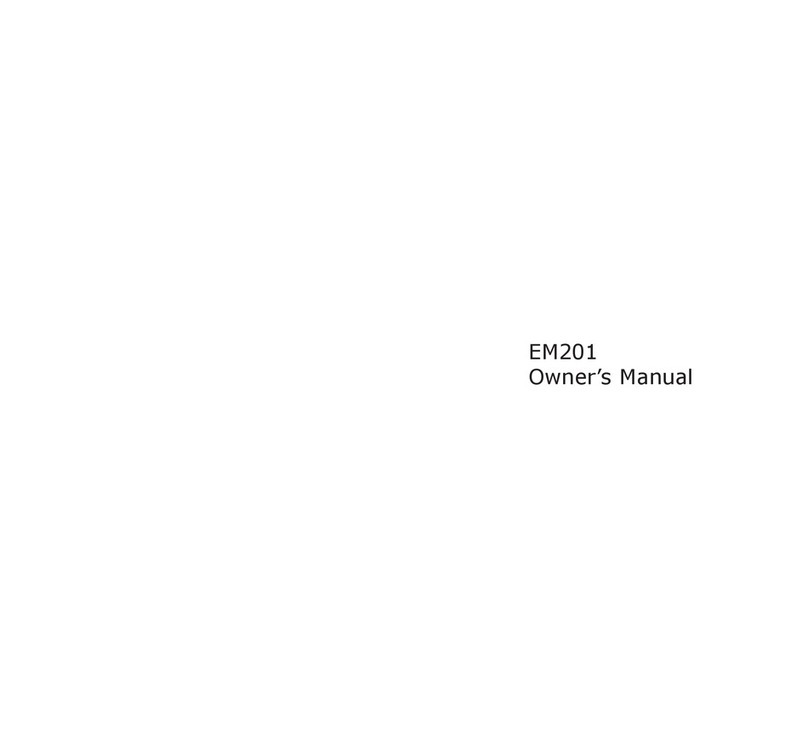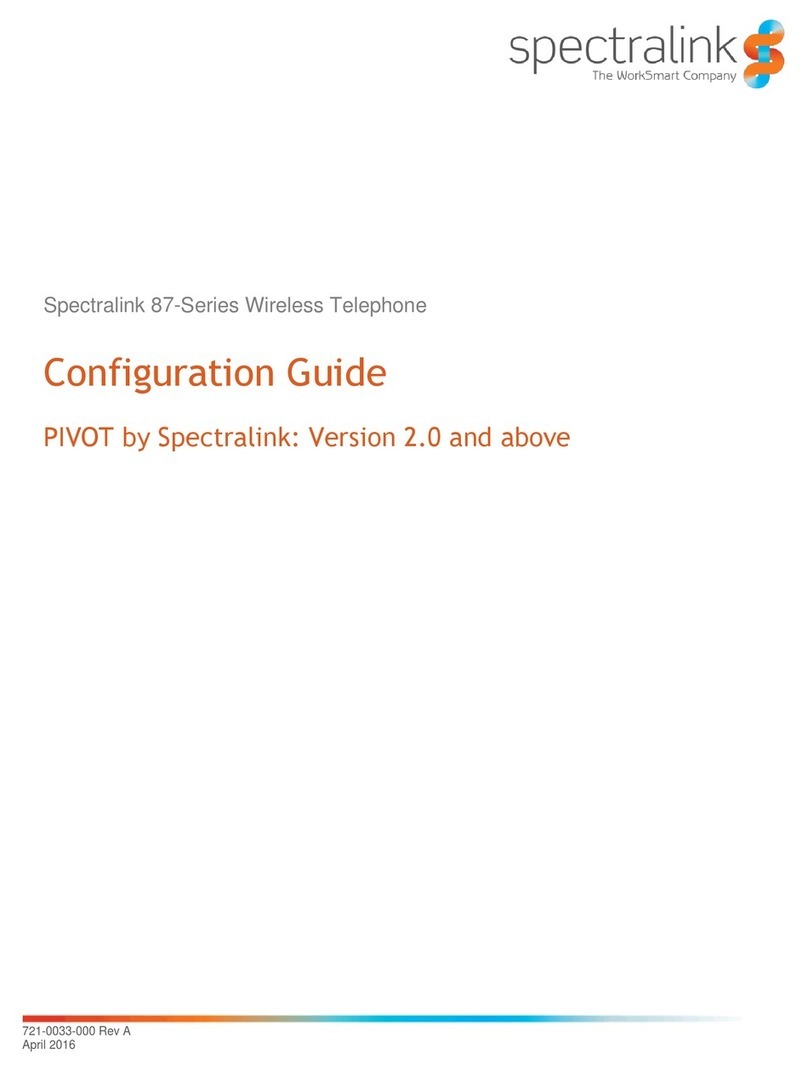Mitsubishi MobileAccess 120 User manual

W
ELCOME TO
MO B I L E
A
CCESS
!
Congratulations on entering a new era in cellular
communications. The MobileAccess phone’s wireless
voice/data capabilities will revolutionize the way you
work. You won’t need to carry two or three separate
communications devices because the phone combines
several different technologies in a single familiar
package.
You can place and receive voice calls, use two-way
messaging services, and access corporate databases,
e-mail and other on-line services. In addition, the
integrated fax/data modem enables the phone to be
attached to portable computers and PDAs for analog
and digital wireless connections.
W
H AT
’
S
I
NTHE
B
OX
The MobileAccess phone is sold with several different
combinations of accessories. For the contents of your
package, see the side panel of the box sleeve.
1 W
ELCOME
B
ATTERIES
F
E AT U R E S
O
P E R AT I O N
N
AV I G AT I O N
Mobile
Access
The multifunction communicator that provides a
wide variety of voice/data communication capabilities.
= + + +
Copyright © 1997 by the Personal Mobile Communications Division of Mitsubishi
Wireless Communications, Inc.All rights reserved.The
Mobile
AccessT M
documentation is copyrighted with all rights reserved. Under the copyright laws,
the documentation may not be copied,photocopied,reproduced,translated,or
reduced to any electronic medium or machine-readable form,in whole or in part,
without the prior written consent of Personal Mobile Communications Division,
Mitsubishi Wireless Communications, Inc.
Mobile
Access is a trademark of Personal
Mobile Communications Division, Mitsubishi Wireless Communications, Inc.
All other brand or product names are the property of their respective holders.
Personal Mobile Communications Division
Mitsubishi Wireless Communications, Inc.
3805 Crestwood Parkway,Ste.350
Duluth,GA 30096
The
Mobile
Access phone contains RSA software.
FCC Class B Notice
This device complies with Part 15 of the FCC Rules. Operation is subject to the
following two conditions:
(1) This device may not cause harmful interference, and
(2) This device must accept any interference received, including interference that
may cause undesired operation.
This equipment has been tested and found to comply with the limits for a Class B
digital device pursuant to Part 15 of the FCC Rules. These limits are designed to
provide reasonable protection against harmful interference in a residential
installation.This equipment generates, uses and can radiate radio frequency energy
and, if not installed and used in accordance with the instructions, may cause
harmful interference to radio communications.
However, there is no guarantee that interference will not occur in a particular
installation. If this equipment does cause harmful interference to radio or television
reception, which can be determined by turning the equipment off and on,the user
is encouraged to try to correct the interference by one or more of the following
measures:
EReorient or relocate the receiving antenna.
EIncrease the separation between the equipment and the receiver.
EConnect the equipment to an outlet on a circuit different from that to which the
receiver is connected.
EConsult the dealer or an experienced radio/TV technician for help.

C
HARGING
B
ATTERIES
Before you can use your phone, you need to charge its
battery. Charging takes about eight hours with the
compact trickle charger.
1.Carefully fit the battery into the charger, then plug it in.
The red light turns on when the battery is correctly
installed.
2. Remove the charger from the outlet when the red light
goes out.
3. Slide the latch on the front of the charger, then remove
the battery.
A
T TACHING
B
ATTERIES
After the battery is charged, you can attach it to the
phone.
EFit the bottom of the battery into the phone, then lower
the top into place.
WSeveral different chargers and batteries are available. See
“Working with Batteries” in Chapter 8 of the MobileAccess
Reference Manual for details.
WTo understand the typical battery life, please refer to the
table on Page 16.
3W
ELCOME
B
ATTERIES
F
E AT U R E S
O
P E R AT I O N
N
AV I G AT I O N
U
N D E R S TA N D I N G
MO B I L E
A
CCESS
The MobileAccess phone is designed for both voice
and data communication. Voice communication is
implemented over the Advanced Mobile Phone System
(AMPS), while data communication uses Cellular
Digital Packet Data (CDPD).
You can select the phone’s operation mode:
EIn AMPS mode, the phone can be used to place and
receive phone calls and to retrieve data.
EIn CDPD mode, the phone can be used to send and
retrieve data and to place phone calls.
EIn Dual mode, the phone automatically switches
between voice and data modes. You can place and
receive voice calls and send and receive data.
WFor more information about operation modes, see
Chapter 1 of the MobileAccess Reference Manual. The default
operating mode is AMPS.
WTo change modes, see Chapter 3 of the MobileAccess
Reference Manual.
W
H AT THE
S
ERVICE
P
R OV I D E R
D
OES
When you purchase the phone, your service provider
provisions it with the following:
EA cellular phone number, known as a Network Access
Module (NAM), for voice communication.
EA Network Entity Identifier (NEI) for paging and data
communication.
EThe Internet Protocol (IP) address of the data server
that your phone will contact for data access.
WPlease see the inside back cover of this guide to record the
information discussed in this section.
WChapter 7 of the MobileAccess Reference Manual includes
detailed information about how you can work with NAMs,
NEIs, and server addresses.
2 W
ELCOME
B
ATTERIES
F
E AT U R E S
O
P E R AT I O N
N
AV I G AT I O N

Volume keys
EVoice: Adjusts the key tone, ringer
or speaker volume.
EData: Pages up and down through
screens.
Mute key
EVoice: Mutes the microphone.
EData: Displays status information.
Function keys
EVoice: Enter and
recall information.
EData: Perform the actions listed on the
left and right sides of the status line.
WSee “Key Functions” on pages 8 and 9 for a detailed description of the function of each key in various contexts.
Dual purpose keys
A short press performs
the action printed on
the key. Press and hold to perform the action
printed above the key. In general, data
features use a short press and voice features
use press and hold.
Operation keys
Perform a variety of
actions on the phone.
Some work differently when pressed and held.
Number keys
Used to enter numbers, letters and symbols.
MO B I L E
A
CCESS
K
E YS
5W
ELCOME
B
ATTERIES
F
E AT U R E S
O
P E R AT I O N
N
AV I G AT I O N
U
SING THE
A
NTENNA
The antenna works only when fully collapsed or fully
extended. In low signal areas, reception can be improved
by extending the antenna.
ETo extend the antenna, pull up on the small cap at the
end of the shaft until it clicks into place.
ETo collapse the antenna,
hold it by the shaft rather
than the cap; then slide it
into place.
MO B I L E
A
CCESS
P
HONE
F
E AT U R E S
WSee the MobileAccess Reference Manual for information about features not covered in this guide.
4W
ELCOME
B
ATTERIES
F
E AT U R E S
O
P E R AT I O N
N
AV I G AT I O N

7W
ELCOME
B
ATTERIES
F
E AT U R E S
O
P E R AT I O N
N
AV I G AT I O N
WThe messages you see depend on the current operation mode. See “Operating Modes” in Chapter 1 of the Reference Manual
for information about operation modes. See Chapter 3 to change operational mode.
S
TARTING
U
P
M
O B I L E
A
CCESS
The message on the status line will vary according to the mode in which the phone is programmed to start. There are
three modes as described below. To start up the phone, press and hold the POWER/MENU key.
1. NET flashes during data
network registration.
Voice call can be placed.
2. “*” indicates completed
data network registration.
Data service can be
accessed. Voice call can
be placed.
3. No voice or data service. 4. Voice and data services
can be accessed.
S
TART
-U
P
S
EQUENCE I N
D
UA L
M
ODE
S
TART U P I N
V
OICE
(AMPS) M
ODE
When you start up the phone in Voice mode, it registers
on the voice network, after which you will be in the stand-
by state. You can now place and receive voice calls.
S
TART U P I N
D
ATA
(CDPD) M
ODE
When you start up the phone in Data mode, it registers on
the data network, after which you will be in the standby
state. You can now place voice calls and access data.
MO B I L E
A
CCESS
D
ISPLAY
The display is divided into two areas:
EThe top three lines are the user area, where you see phone numbers,
on-line sites you access, messages, and other information.
EThe bottom line shows status information.
The illustration to the right indicates the standby screen.
User area
Status line
Signal indicator Battery indicator
Status message
6W
ELCOME
B
ATTERIES
F
E AT U R E S
O
P E R AT I O N
N
AV I G AT I O N
S
TATUS
L
INE
M
E S S AG E S
Status line messages indicate what you can do with the
phone.
EYou can place a voice call at any time, except when
NO SVC is displayed.
EYou can receive a page, send data, or retrieve data
only when a star (*) appears as part of the status
message.
EYou can receive a voice call only when HOME or
ROAM appears.
B
ATTERYAND
S
IGNAL
I
NDICATO R S
The status line contains signal and battery strength
indicators.
The signal strength indicator shows the quality of
cellular reception. Six bars is maximum strength.
Reliable voice or data service can typically be
attained with three bars.
The battery strength indicator shows how much
charge is left in the battery. All segments of the
indicator are black when the battery is fully charged
and hollow when the battery needs charging.
Standby Screen

Key Standby
Press and hold:
Dials the most
recently dialed telephone
number.
Short press:
Recalls
previously dialed numbers.
Used to enter information when
using memory features.
Press and hold:
Clears all
characters entered.
Short press:
Clears last character entered.
For some service providers,
opens the Bookmarks menu.
No effect.
Adjusts the key tone volume.
During Voice Call
No effect.
Used to enter information when
using memory features.
Press and hold:
Clears all
characters entered.
Short press:
Clears last character entered.
No effect.
Mutes the microphone. A second
press ends muting.
Adjusts the speaker or ringing
volume.
While Using Data
Performs the action listed on left
side of status line.
Performs the action listed on
right side of status line.
Press and hold:
Clears all
characters entered.
Short press:
Clears last character entered.
For some service providers,
opens the Bookmarks menu.
Hold down to display the
status line.
Pages up and down through
screens.
K
E Y
F
UNCTIONS
(continued)
Key Standby
Press and hold:
Turns off the
phone.
Short press:
Opens the
Phone Utilities menu.
Press and hold:
Dials the num-
ber in the display.
Short press:
Switches to data operation and
opens the Home screen.
Press and hold:
Moves to the top
of a menu.
Short press:
Moves
back one level in menu.
Calls the one-touch number.
In menus, moves up or down.
During Voice Call
Press and hold:
Turns off the
phone.
Short press:
Opens the
Voice Utilities menu.
Press and hold:
Acts as a hook-
flash for special features like call
waiting. Available services
depend on your service provider.
Press and hold:
Ends a call and
returns to standby.
Short press:
In Voice Utilities
menu, moves back one level.
Displays the one-touch number.
While Using Data
Press and hold:
Turns off the
phone.
Short press:
Opens the
Browser menu.
Short press:
Takes you to the
Home screen.
Press and hold:
Ends a data
session and returns to standby.
Short press:
Moves back one
screen.
Moves up or down in menus.
K
E Y
F
UNCTIONS
Many keys on the MobileAccess phone work differently in different contexts. The following table shows the effect of the
keys when the phone is in standby (turned on but idle) during a voice call or while using data.
9W
ELCOME
B
ATTERIES
F
E AT U R E S
O
P E R AT I O N
N
AV I G AT I O N
8W
ELCOME
B
ATTERIES
F
E AT U R E S
O
P E R AT I O N
N
AV I G AT I O N

A
CCESSING
D
ATA
1. While the phone is in standby in any operational mode
(AMPS, CDPD, Dual), you may access data by pressing
the SEND/ACCESS key. The contents displayed on the
Home screen will depend on your service provider.
2. Press or to scroll to the option you want, then
press ENTER. If there are more than a few options, you
can press or to move up or down a screen at a time.
3. If necessary, repeat step 2 until you reach the
information site you want.
U
SING
I
N F O R M AT I O N
S
ITES
If you’ve used the World Wide Web, you’ll find
MobileAccess information sites familiar. Like the web,
MobileAccess information is organized into sites and
pages or screens that you move through one at a time.
You use the left and right function keys (RECALL and ENTER)
to interact with sites. The left and right sides of the status
line explain the purpose of the keys in the current context.
While you’re working in a site, you can press the END/BACK
key to move backward page by page. You can also
press or to move a full screen at a time. At any
point, you can press the SEND/ACCESS key to return to the
home screen.
E
NDING A
D
ATA
S
ESSION
To end a data session and return to standby, press and
hold the END/BACK key.
11 W
ELCOME
B
ATTERIES
F
E AT U R E S
O
P E R AT I O N
N
AV I G AT I O N
Home
Screen
P
L AC I N G
A C
ALL
EWhile the phone is in standby in any operational mode
(AMPS, CDPD, Dual), you may place a call by enter-
ing the number and pressing the SEND/ACCESS key
until you hear an ascending tone.
The call timer shows
the length of the call.
WIn addition to placing calls manually, you can use
one-touch and speed-dialing features. See Chapter 4 in the
MobileAccess Reference Manual for instructions.
E
NDING A
C
ALL
When you’re finished with a call, press and hold the
END/BACK key until you see HOME, ROAM or NET on
status line.
A
NSWERING A
C
ALL
When the phone receives a call, it rings and flashes Call
on the screen.
ETo answer, press any key except POWER/MENU or the
volume keys.
U
NANSWERED
C
ALLS
If you don’t answer a call, the phone displays Called.
WThe phone tracks the time of the last five unanswered
calls. See Chapter 7 in the MobileAccess Reference Manual.
10 W
ELCOME
B
ATTERIES
F
E AT U R E S
O
P E R AT I O N
N
AV I G AT I O N

N
AV I G AT I N G
D
ATA
S
CREENS
The following examples indicate how you can navigate through data screens.
Information displayed will vary according to the server in use; however, method of navigation is independent of server.
13 W
ELCOME
B
ATTERIES
F
E AT U R E S
O
P E R AT I O N
N
AV I G AT I O N
Move back one screen.
Just as in a web
browser, you can
retrace your steps
one screen at a
time.
Return to Home screen.
At any time while
using data screens,
you can return to
the Home screen.
WSee Chapter 3 of the MobileAccess Reference Manual for a
full explanation of menus.
U
SING
MO B I L E
A
CCESS
M
ENUS
Menus are used for many purposes on the phone.
For example, you use menus to change the operation
mode, hardware options, and security features.
Even though the menus are different, they’re all organized
hierarchically. Each menu contains sub-menus, which in
turn contain either more sub-menus or feature screens.
You use these keys to navigate in menus:
Moves up one line.
Moves down one line.
Short press moves back one level. Press and
hold exits to standby.
Used to make menu selections displayed on
left side of status line.
Used to make menu selections displayed on
right side of status line.
Scrolls up or down one page in menus and
data screens.
M
ENU
F
E AT U R E S
Menu numbers let you navigate quickly. Press a menu
number on the keypad to quickly reach that item. Press
and hold to select to an item and open it.
Arrows show whether there
are items before or after those
displayed. Scroll up or down
as indicated by the arrow.
In some menus, an asterisk will show the current setting;
e.g., ring volume.
Press the ENTER
key to select the
menu item high-
lighted with >.
The > shows
your position
in the menu.
12 W
ELCOME
B
ATTERIES
F
E AT U R E S
O
P E R AT I O N
N
AV I G AT I O N

N
AV I G AT I N G
D
ATA
S
CREENS
15 W
ELCOME
B
ATTERIES
F
E AT U R E S
O
P E R AT I O N
N
AV I G AT I O N
Place a voice call.
Although you can’t
place a voice call
while using data
features, it’s easy
to switch to voice
operation by press-
ing and holding the
END/BACK key.
Answer a voice call.
If you’re operating
in dual mode, the
phone rings when
you receive a call.
(This can only
happen if the phone
is in HOME or
ROAM on the
Status Line. This
can be checked by
pressing the MUTE
button on the side
of the phone.)
You can answer
the call by pressing
any key other than
POWER/MENU.
N
AV I G AT I N G
D
ATA
S
CREENS
14 W
ELCOME
B
ATTERIES
F
E AT U R E S
O
P E R AT I O N
N
AV I G AT I O N
Return to standby.
After working in
data screens, you
can move back to
the standby screen.
Return from standby.
When you return to
data operation, you
go back to the same
screen you were
using.

9BBOO72AIB
W
HERE TO
F
IND
M
ORE
I
N F O R M AT I O N
This User Guide explains the basics of the phone’s most
important features. For information about all of the
phone’s voice and data features, see the MobileAccess
Reference Manual.
T
H E
M
O B I L E
A
CCESS
W
E B
S
ITE
For the latest updates and information, use your PC to
connect to the MobileAccess web site:
http://www.mobileaccessphone.com
M
O B I L E
A
CCESS
A
CCESSORIES
A complete line of accessories is available for the
MobileAccess phone. See the MobileAccess Accessory
Guide, included in your package, for information.
R
ECORD
Y
OUR
M
O B I L E
A
CCESS
N
UMBERS
Use this space to record the numbers and addresses used
by your phone.
Network Access Modules
NAM 1
NAM 2
Network Entity Identifiers
NEI 1
NEI 2
Server Addresses
Data Server 1
Data Server 2
16 W
ELCOME
B
ATTERIES
F
E AT U R E S
O
P E R AT I O N
N
AV I G AT I O N
B
ATTERY
L
IFE
M
ATRIX
Battery AMPS CDPD Dual
Type Mode Mode Mode
Slim NiCad
Battery
(450 mAh)
Standby 8 hrs 12 hrs 6 hrs
Talk/Data Time 45 min 35 min 35 min
Slim NiMH
Battery
(500 mAh)
Standby 9 hrs 14 hrs 7 hrs
Talk/Data Time 50 min 40 min 40 min
Extended NiCad
Battery
(850 mAh)
Standby 15 hrs 24 hrs 12 hrs
Talk/Data Time 85 min 65 min 65 min
Other Mitsubishi Cell Phone manuals

Mitsubishi
Mitsubishi G410 User manual

Mitsubishi
Mitsubishi G310 User manual

Mitsubishi
Mitsubishi MELSEC-F FX2N-32CAN User manual
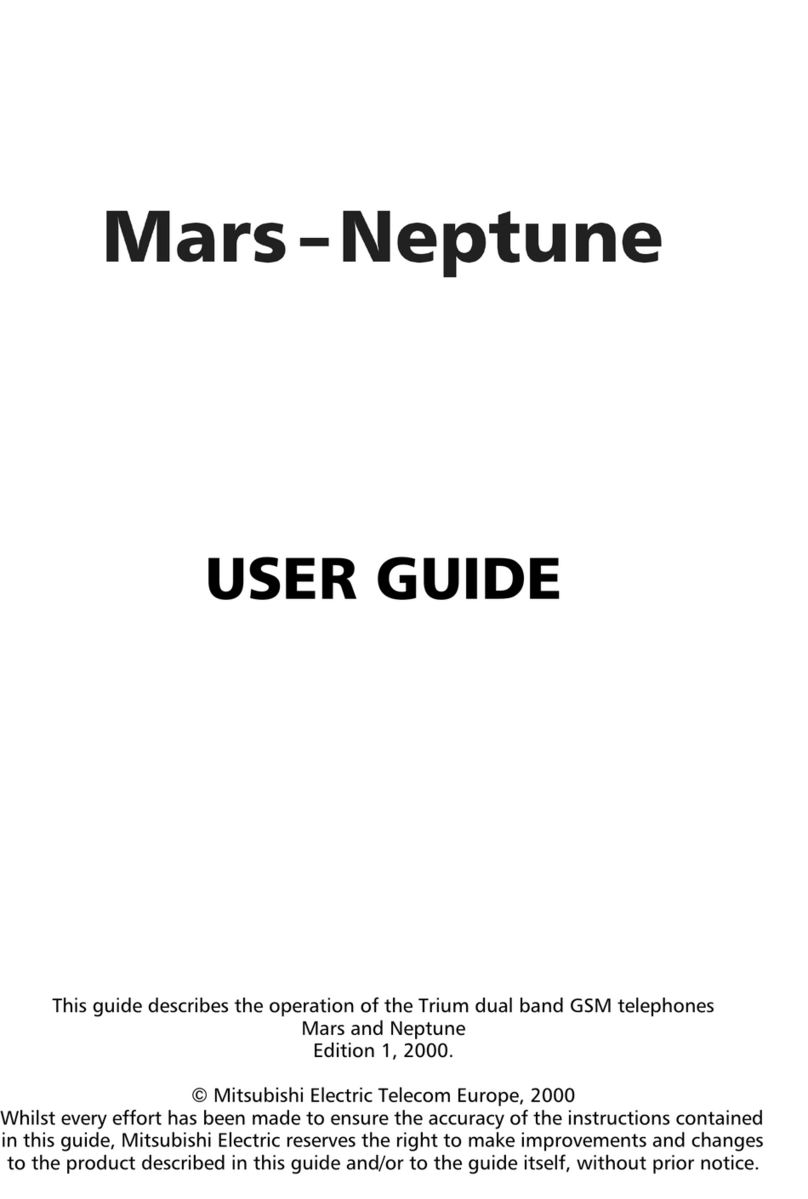
Mitsubishi
Mitsubishi Trium MARS User manual
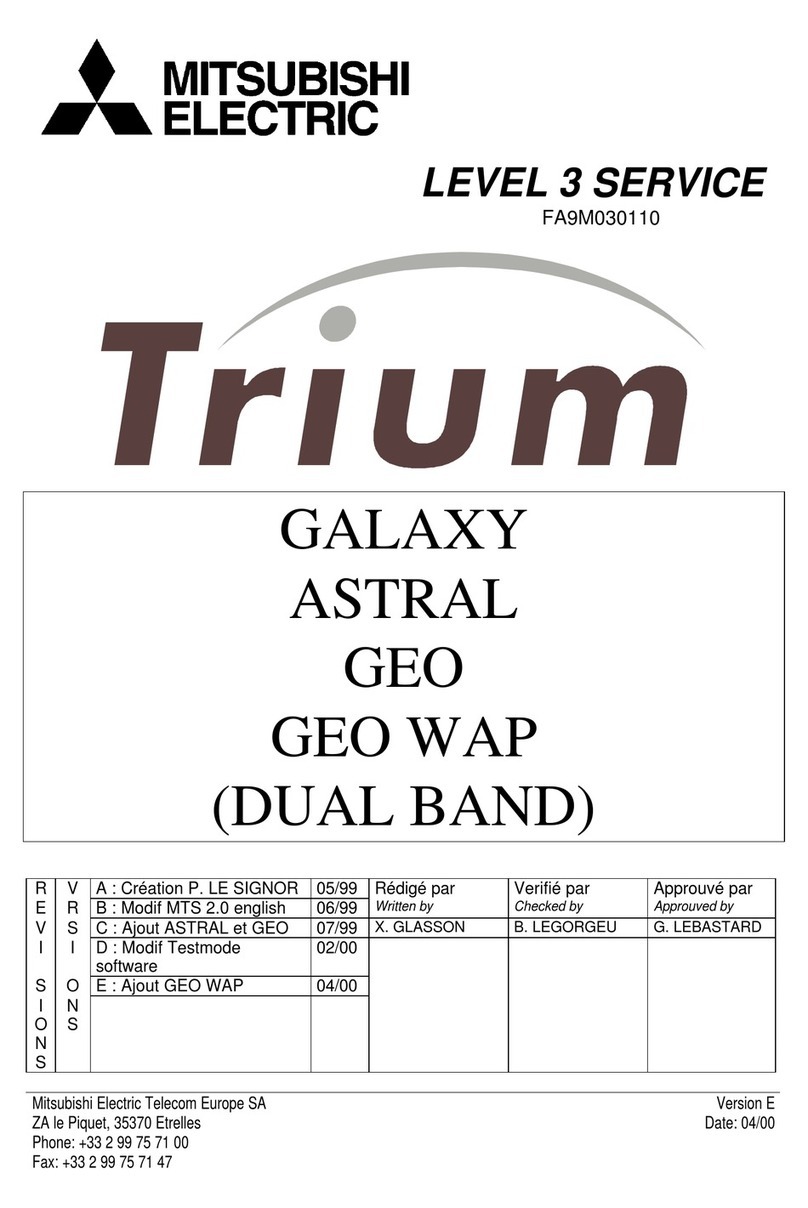
Mitsubishi
Mitsubishi TRIUM GALAXY User manual

Mitsubishi
Mitsubishi M520 User manual

Mitsubishi
Mitsubishi T255 User manual
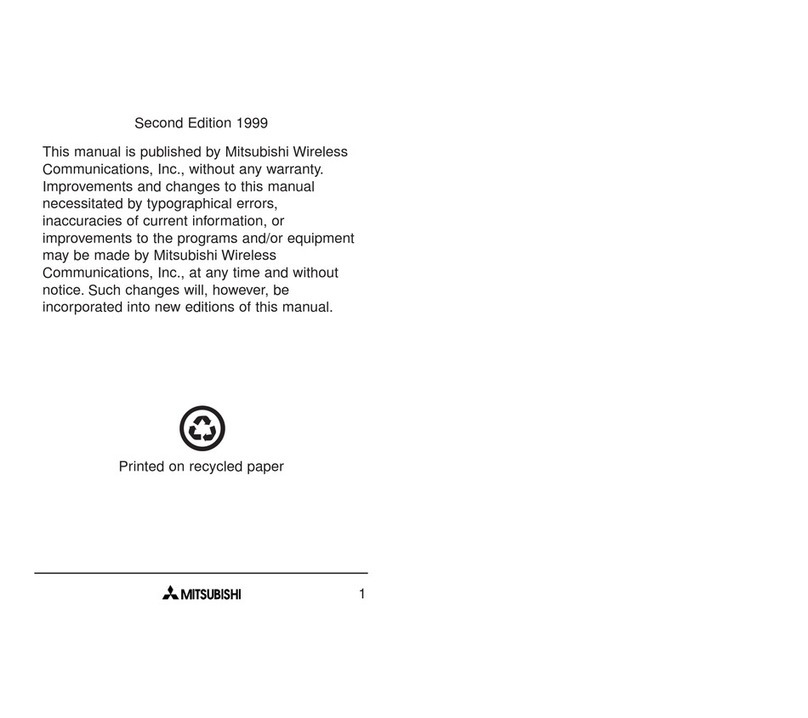
Mitsubishi
Mitsubishi T200 User manual

Mitsubishi
Mitsubishi G310 User manual

Mitsubishi
Mitsubishi G150 User manual