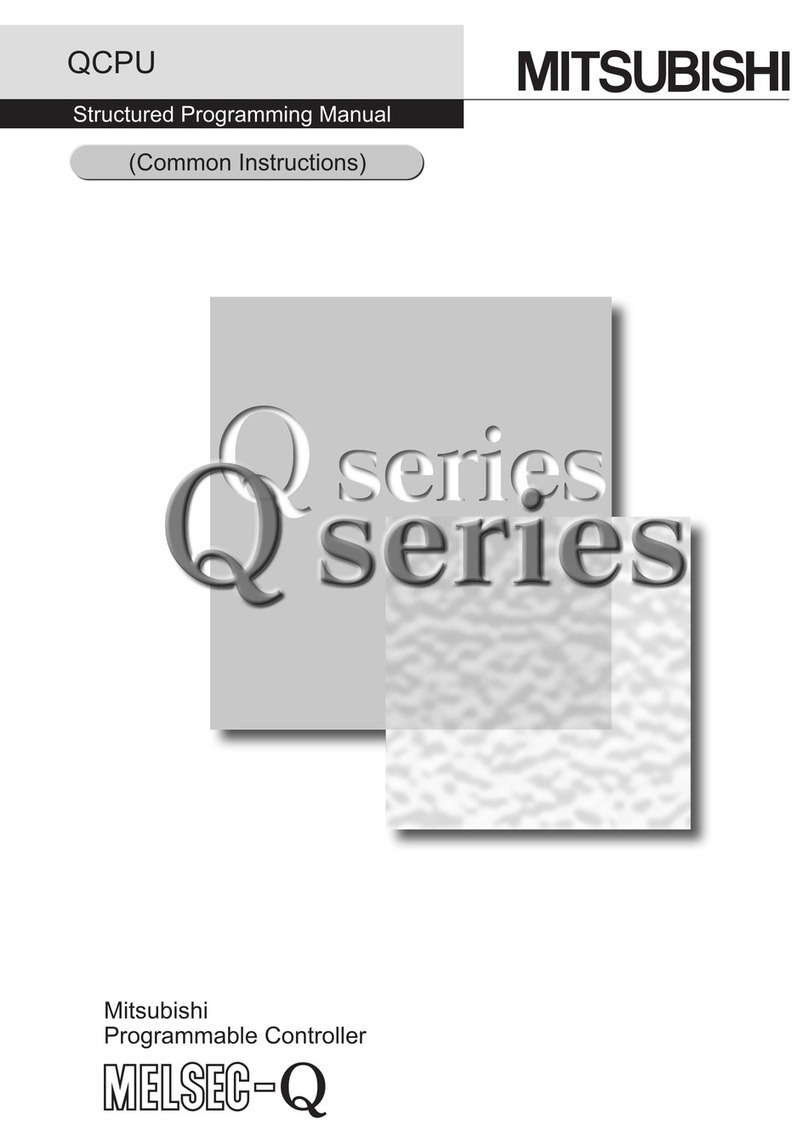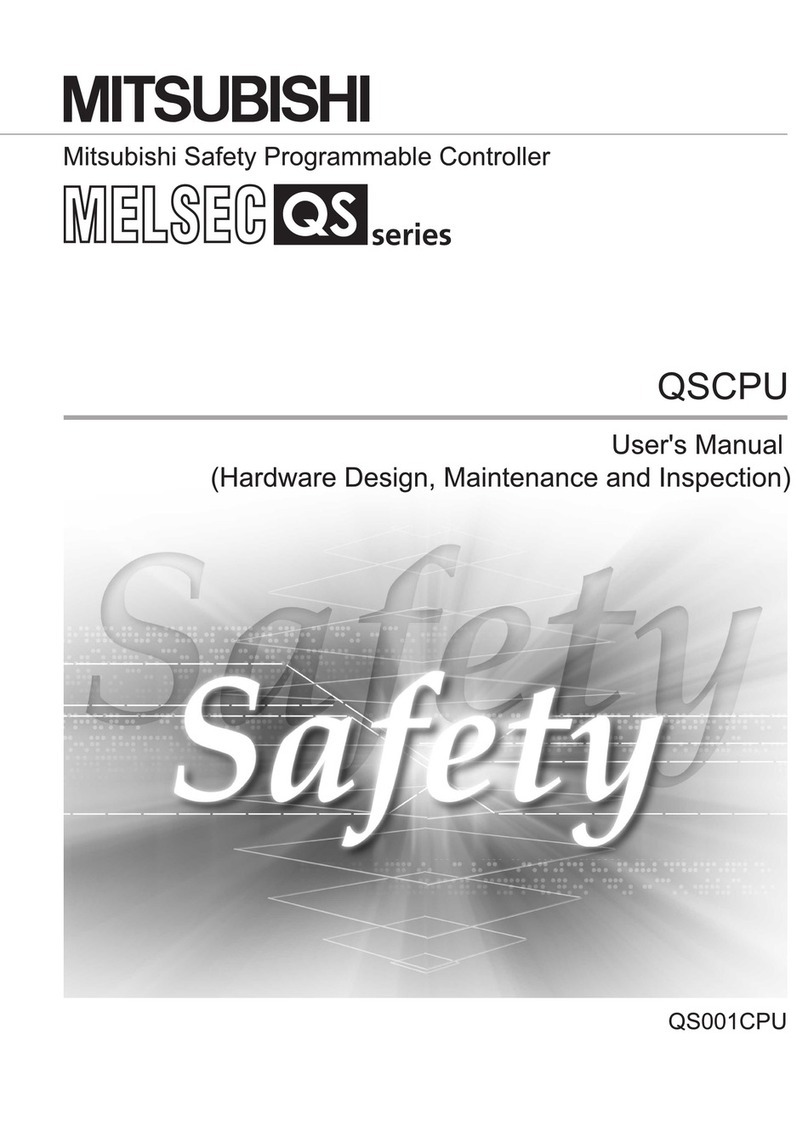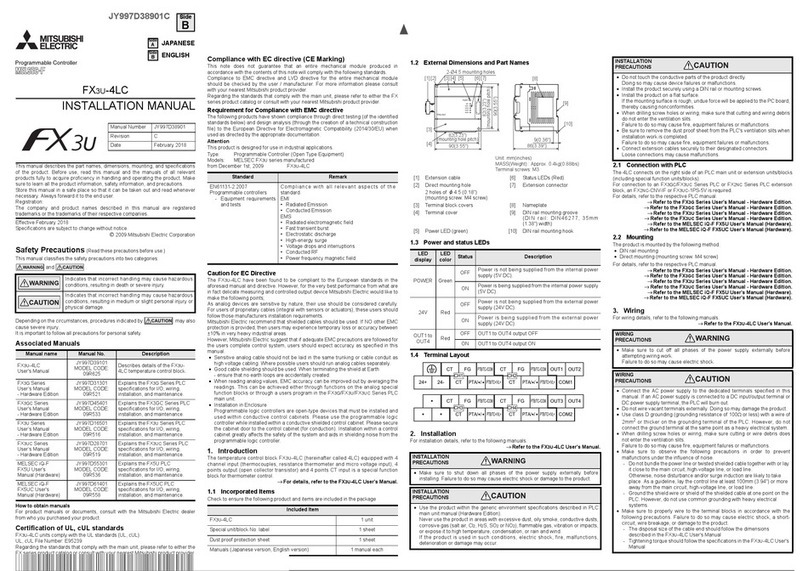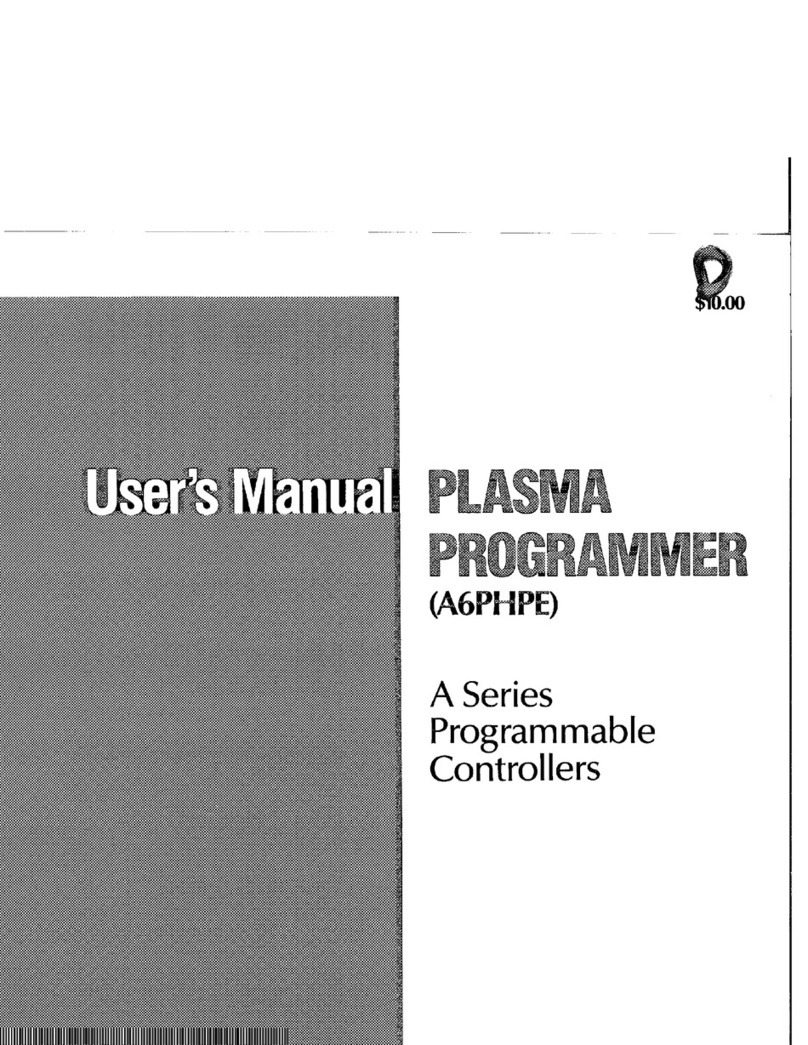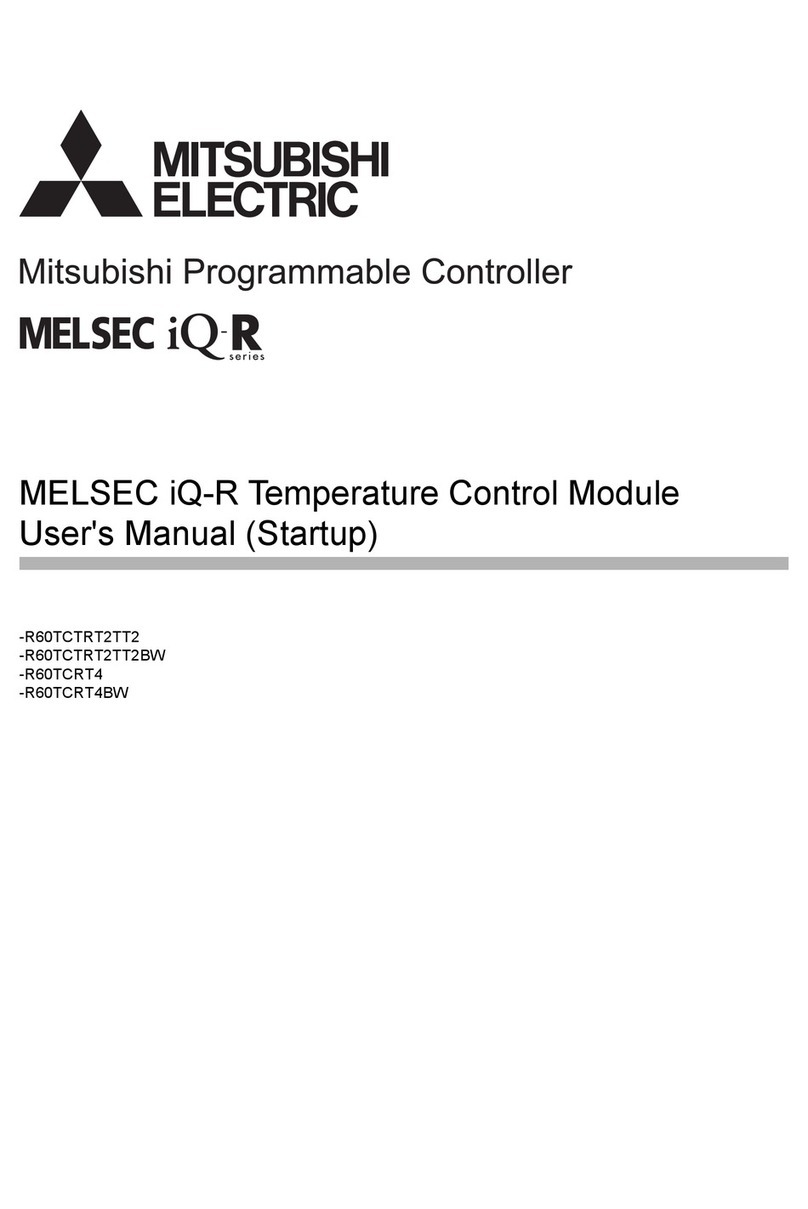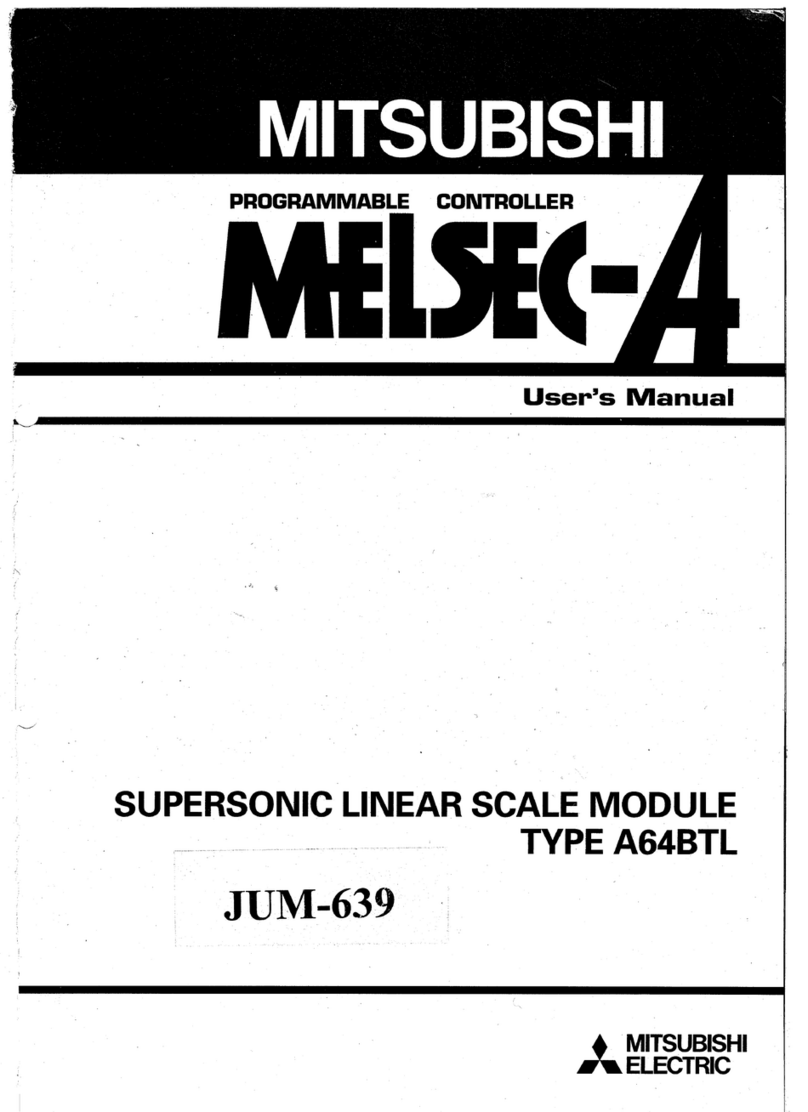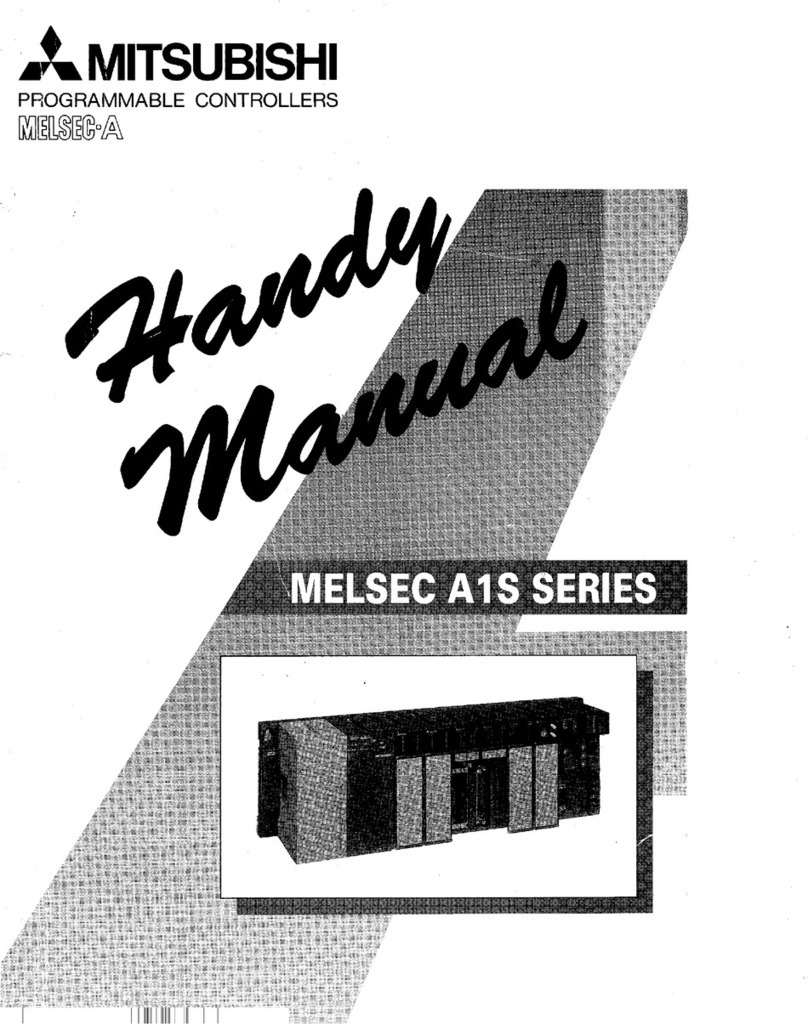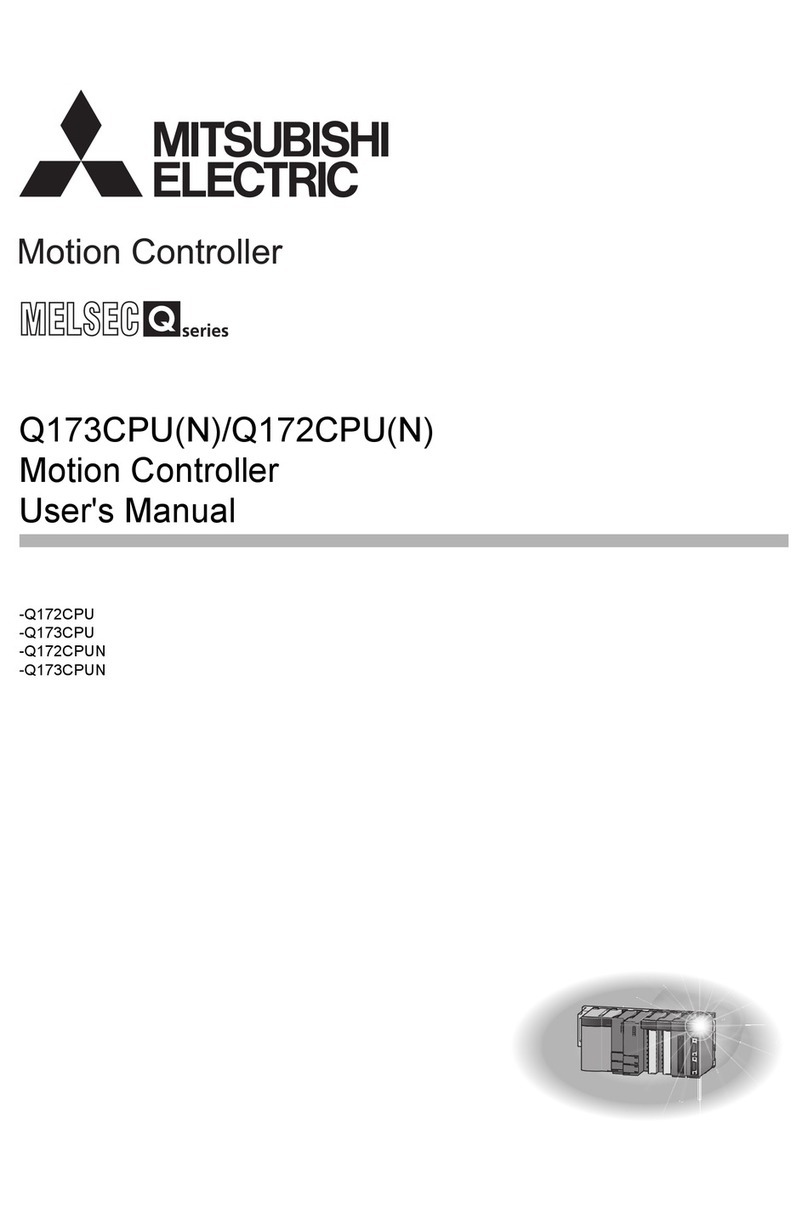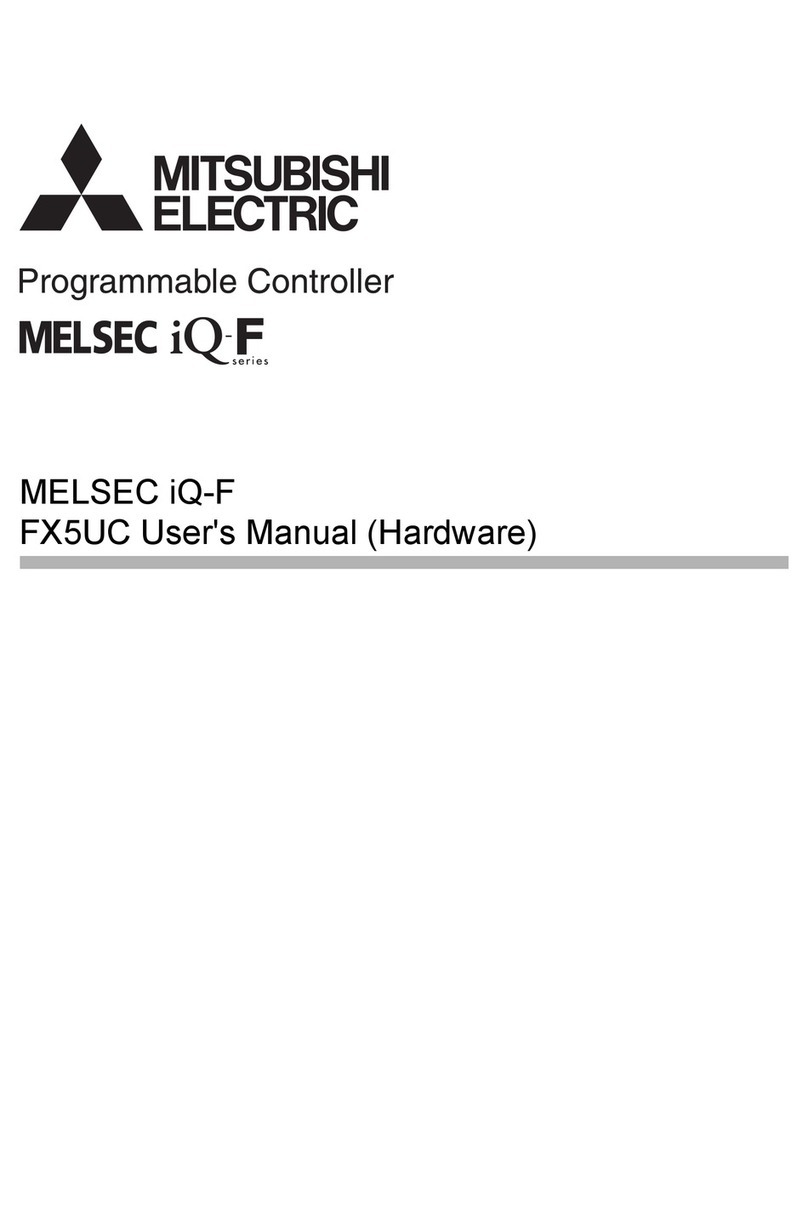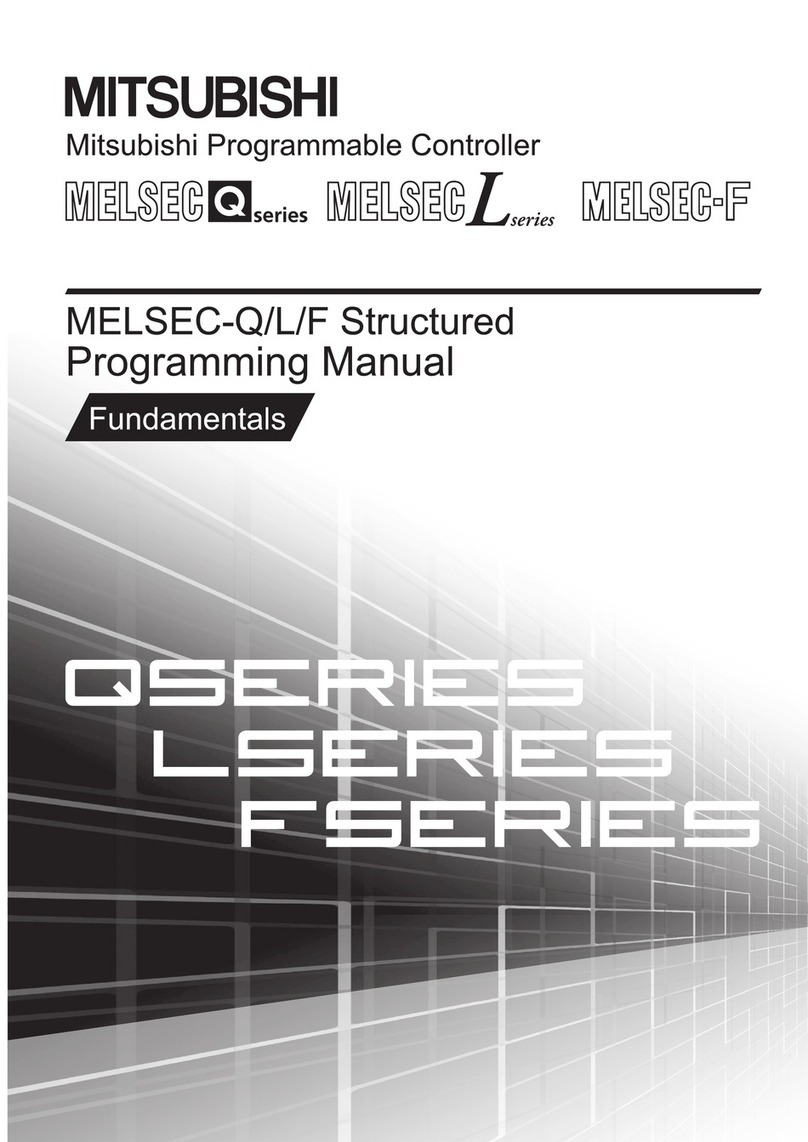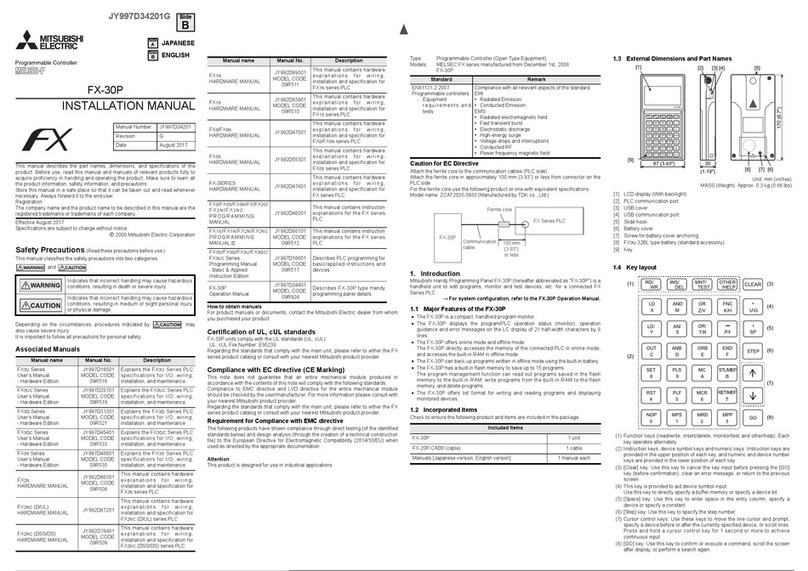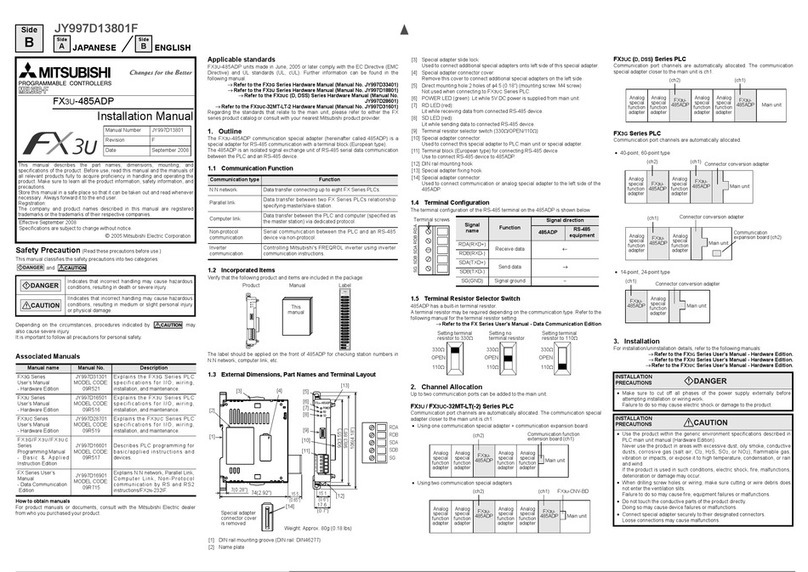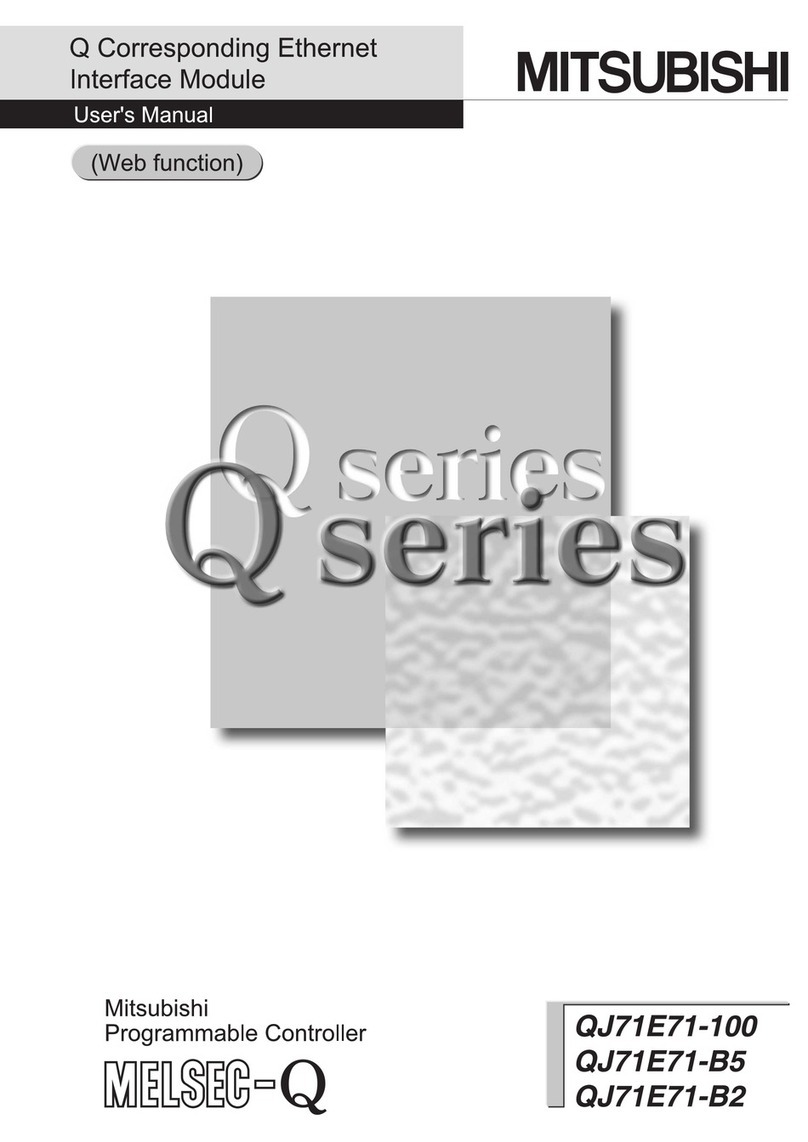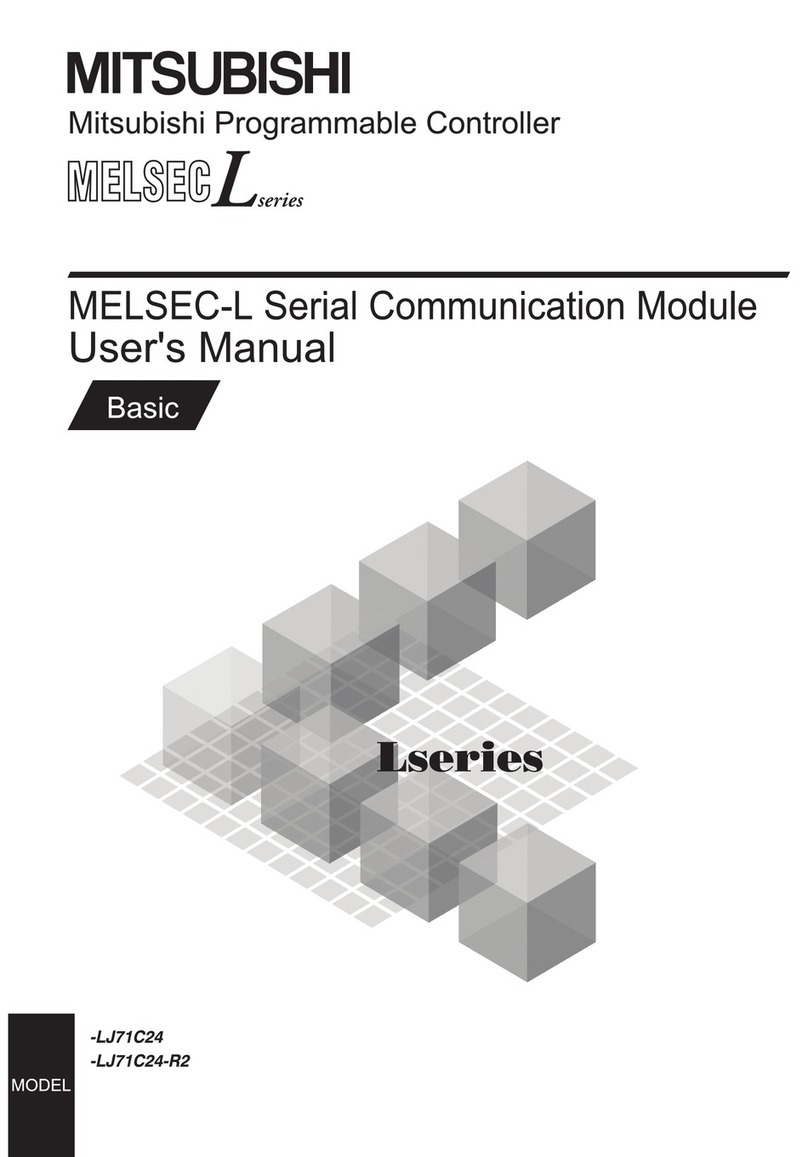F940GOT Series(F940GOT-*WD-E)
Installation Manual
JY992D94201B
This manual contains text, diagrams and explanations which will guide the reader in the correct
installation, safe use and operation of the F94*GOT-*WD-E and should be read and understood before
attempting to install or use the unit. Further information can be found in the associated manuals list below.
Specifications are subject to change without notice
Guidelines for the Safety of the User and Protection of the
F940GOT-*WD-E
This manual has been written to be used by trained and competent personnel. The definition of such a
person or persons is as follows:
a) Any engineer using the product associated with this manual, should be of a competent nature,
trained and qualified to the local and national standards. These engineers should be fully aware of
all aspects of safety with regards to automated equipment.
b) Any commissioning or service engineer must be of a competent nature, trained and qualified to
the local and national standards.
c) All operators of the completed equipment should be trained to use that product in a safe and
co-ordinated manner in compliance to established safety practices.
Note: The term ‘completed equipment’ refers to a third party constructed device which contains or uses
the product associated with this manual.
Note’s on the Symbols Used in this Manual
At various times through out this manual certain symbols will be used to highlight points of information
which are intended to ensure the users personal safety and protect the integrity of equipment.
1) Indicates that the identified danger WILL cause physical and property damage.
2) Indicates that the identified danger could POSSIBLY cause physical and property
damage.
• Under no circumstances will Mitsubishi Electric be liable or responsible for any consequential damage
that may arise as a result of the installation or use of this equipment.
• All examples and diagrams shown in this manual are intended only as an aid to understanding the
text, not to guarantee operation. Mitsubishi Electric will accept no responsibility for actual use of the
product based on these illustrative examples.
• Owing to the very great variety in possible application of this equipment, you must satisfy yourself as
to its suitability for your specific application.
Associated Manuals
¤Indispensable manual
¢Either manual is necessary.
¨Refer if necessary, please.
Refer to the manual of the connected programmable controller for details concerning that unit.
Manual Name Manual Number Description
¤GOT-F900 Series
Operation Manual JY992D94701 This manual contains explanations for the
operation and use of the GOT-F900 series
graphic operation terminals.
¤
GOT-F900 Series
Hardware Manual
(connection diagram) JY992D94801 This manual contains explanations for the
wiring and installation, etc. of the GOT-F900
series graphic operation terminals.
¢FX-PCS-DU/WIN-E
Operation Manual JY992D68301 This manual contains explanations for the
operation of FX-PCS-DU/WIN-E screen design
software.
¢SW*D5C-GOTR-PACKE
Operating Manual -This manual contains explanations for the
operation of GT-Designer (SW*D5C-GOTR-
PACKE) screen design software.
¨F9GT-40UMB
Manual JY992D74101 This manual contains explanations for
installation and operating procedure of F9GT-
40UMB data transfer adapter
1. Introduction
The F940GOT-*WD-E (hereafter called “GOT” or “F940GOT”) is
to be mounted on the face of a control panel or operations panel,
and connected to the programming port (CPU port) or the
communication port (communication units port) of a PLC.
Various devices can be monitored and PLC data changed
through the screens in the GOT. Several display screens are
built-in to the GOT, and additional personalized screens can be
created by the user.
1) The GOT can connect to MELSEC FX, A, QnA and Q PLCs
as well as a host of third party manufactured units. Further
information can be found in GOT-F900 Series Hardware
Manual.
2) Through the GOT, PLC user programs can be downloaded, uploaded and monitored in programming
software GX-Developer or FX-PCS/WIN-E on a personal computer. Further information can be found
in GOT-F900 Series Operation Manual.
3) Display screens are created using the following software.
1.1 Product Lists
Caution
During abnormal communication (including cable break) when monitor is executed within the
GOT, communication between the GOT and programmable controller CPU is interrupted and
it is impossible to operate switches or devices in the PLC through the GOT.
Communication and operation resumes when the GOT system is correctly configured.
DO NOT configure emergency stop or safety features to operate through the GOT, and be
sure that there is no adverse consequences in the event of a GOT - PLC communications
malfunction.
Note;
• Do not lay signal cables near high voltage power cables or allow them to share the same
trunking duct.
Otherwise effects of noise or surge induction are likely to take please. Keep a safe
distance of more than 100 mm from these wires.
• Operate touch switches on the display screen by hand.
DO NOT use excessive force, or attempt operate them with hard or pointed objects.
The tip of a screw driver, pen or similar object for example may break the screen.
Software Name Version
FX-PCS-DU/WIN-E SW0PC-FXDU/WIN-E Version V2.00 or more
GT Designer SW1D5C-GOTR-PACKE Version V 00A or more
Production Name Description
F940GOT-SWD-E Graphic operation terminal main unit:
SWD: 8 colors
LWD: White and black
F940GOT-LWD-E
FX-50DU-CAB0
Communication cable (GOT ↔CPU port in FX0, FX0S, FX1S, FX0N, FX1N, FX2N
or FX2NC series PLC)
The connector on the GOT side is straight.
Cable length is 3m (9' 10").
FX-50DU-CAB0/EN Communication cable (GOT ↔CPU port in FX0, FX0S, FX1S, FX0N, FX1N, FX2N
or FX2NC series PLC)
The connector on the GOT side is straight. Cable length is 3m (9' 10").
FX-50DU-CAB0-**M
Communication cable (GOT ↔CPU port in FX0, FX0S, FX1S, FX0N, FX1N, FX2N
or FX2NC series PLC)
The connector on the GOT side is straight.
** M is cable length. 1M: 1m (3' 3"), 10M: 10m (32' 9"), 20M: 20m (65' 7"),
30M: 30m (98' 5")
FX-40DU-CAB Communication cable (GOT ↔CPU port in FX, FX2C, A or QnA series PLC)
The connector on the GOT side is straight. Cable length is 3m (9' 10").
FX-40DU-CAB0-**M Communication cable (GOT ↔CPU port in FX, FX2C, A or QnA series PLC)
The connector on the GOT side is straight.
** M is cable length. 10M: 10m (32' 9"), 20M: 20m (65' 7"), 30M: 30m (98' 5")
QC30R2 Communication cable (GOT ↔CPU port in Q series PLC)
The connector on the GOT side is straight. Cable length is 3m (9' 10").
FX-232CAB-1 Data exchange cable (GOT ↔Personal computer <9-pin D-sub>)
FX-PCS-DU/WIN-E Screen design software for Windows
GT-Designer Screen design software for Windows (SW*D5C-GOTR-PAKE)
PM-20BL Battery for keeping Alarm history, sampling and current time data
F9GT-40PSC Transparent protection sheet for F940GOT (5 pieces)
F9GT-40LTS Backlight for F940GOT
F9GT-40UMB Data transfer adapter
PLC
Program m ing
port
GOT
1.2 Dimensions and Each Part Name
Dimensions: mm (inches) MASS (Weight): 1 kg (2.2 lbs)
Accessory: Mounting brackets, Tightening bolt (M3, 6 bolts),
Packing seal for dust and water resistance
a) Display
b) Mounting bracket hole
c) Communication ports
d) Mounting bracket and tightening bolt
e) PM-20BL battery
f) Expansion interface
g) DC power supply terminal (M3)
h) Communication cable
i) Packing seal
2. Specifications
2.1 General Specifications
Port Description
RS-422 RS-422 Port for connecting PLC (including1:N connection) or communication
(computer link) unit <9-pin D-sub>
RS232C RS-232C port for connecting printer, bar-code reader or 1:N connection
<9-pin D-sub>
Item Specifications
Operating Temperature 0 ~ 50 °C (32 ~ 122 °F)
[With expansion module: 0 ~ 40 °C (32 ~ 104 °F)]
Storage Temperature -20 ~ 60 °C (-4 ~ 140 °F)
Humidity 35 ~ 85% Relative Humidity, No condensation
Vibration Resistance
- intermittent vibration
Conforms to IEC 1131-2; 10 ~ 57 Hz: 0.075 mm Half Amplitude
57 ~ 150 Hz: 9.8 m/s2Acceleration
Sweep Count for X, Y, Z: 10 times (80 min. in each direction)
Vibration Resistance
- Continuous vibration
Conforms to IEC 1131-2; 10 ~ 57 Hz: 0.035 mm Half Amplitude
57 ~ 150 Hz: 4.9 m/s2Acceleration
Sweep Count for X, Y, Z: 10 times (80 min in each direction)
Shock Resistance Conforms to IEC 1131-2: 147m/s2Acceleration,
3 times in each direction X, Y, and Z
Noise Immunity 1000 Vp-p, 1micro second, 30 ~ 100 Hz, tested by noise simulator
Dielectric Withstand
Voltage 500 V AC > 1 min, tested between power terminals and ground
Insulation Resistance 5 MΩ> at 500 V DC, tested between power terminals and ground
Ground Grounding registance 100 Ωor less. (class D)
Protection IP 65F
50(1.97")
20(0.79")
-+
24V D C
10(0.39")
d)
10(0.39")
h)
g)
f )
e)
140(5.51")
130(5.12")
152(5.98")
8(0.31")
20(0.79") 20(0.79")
8(0.31")
5(0.20")
i)
POW ER
R S232C R S422
57(2.24")
5(0.20")
a)
162(6.38")
b)
c)
120(4.72")
130(5.12")