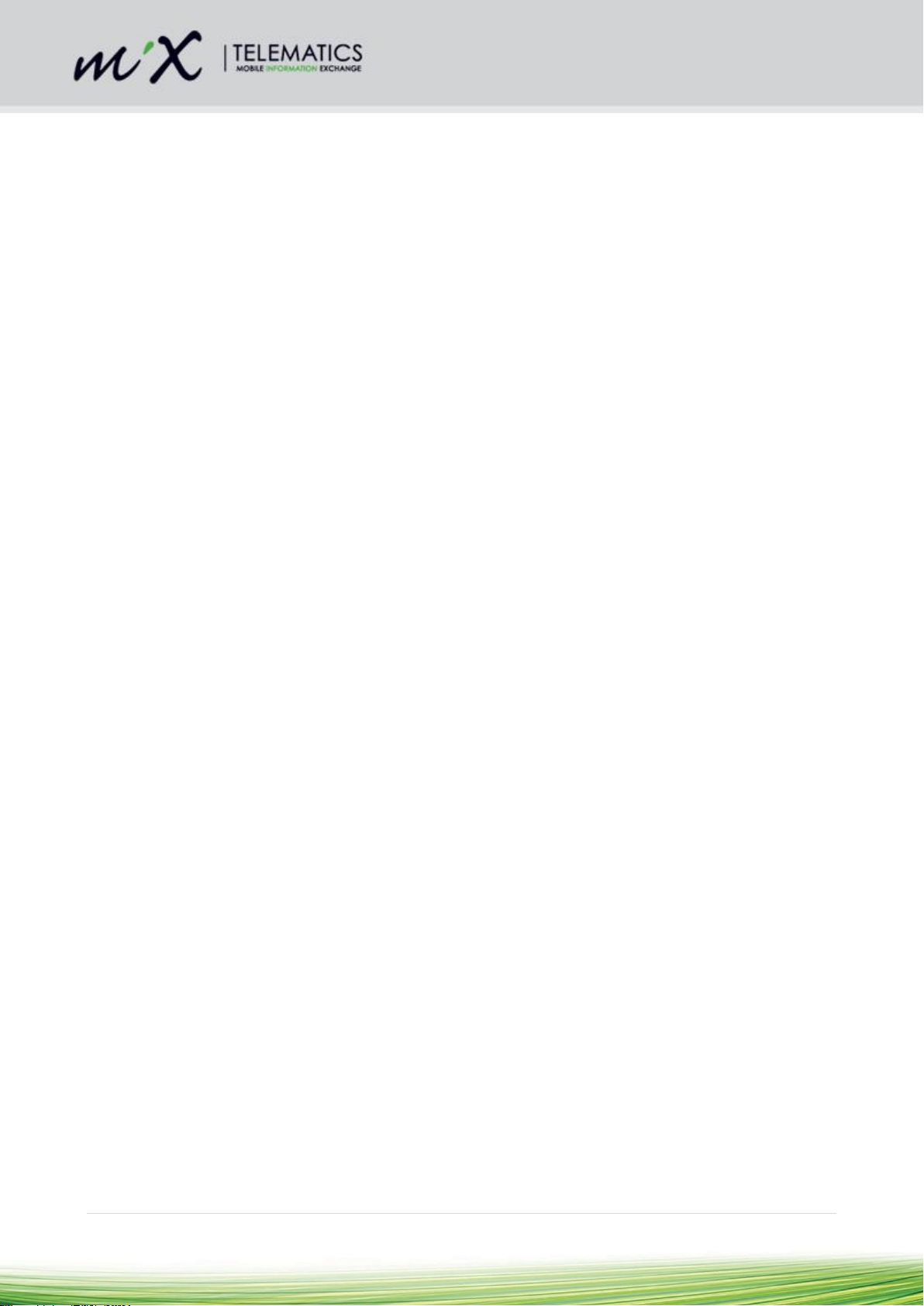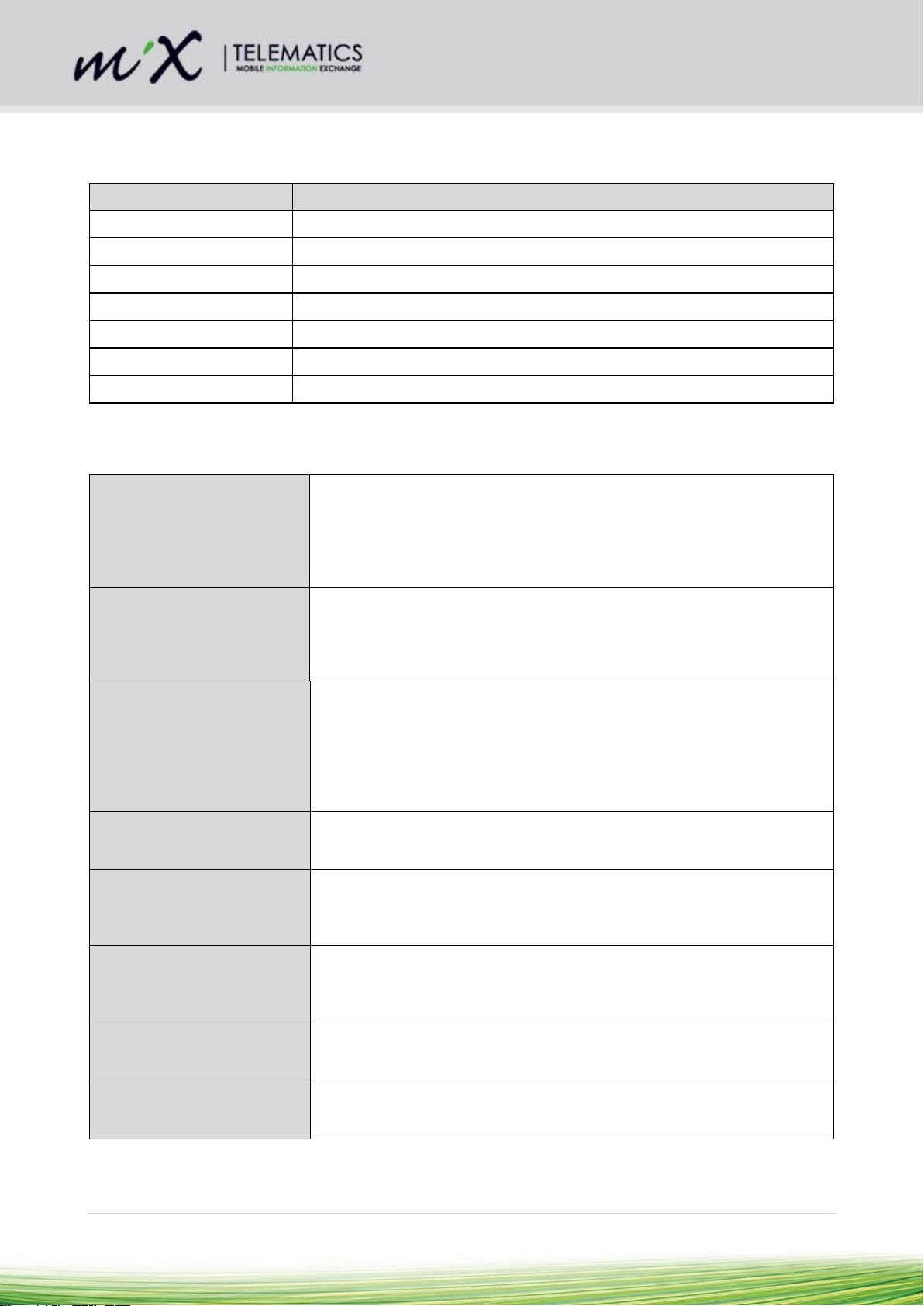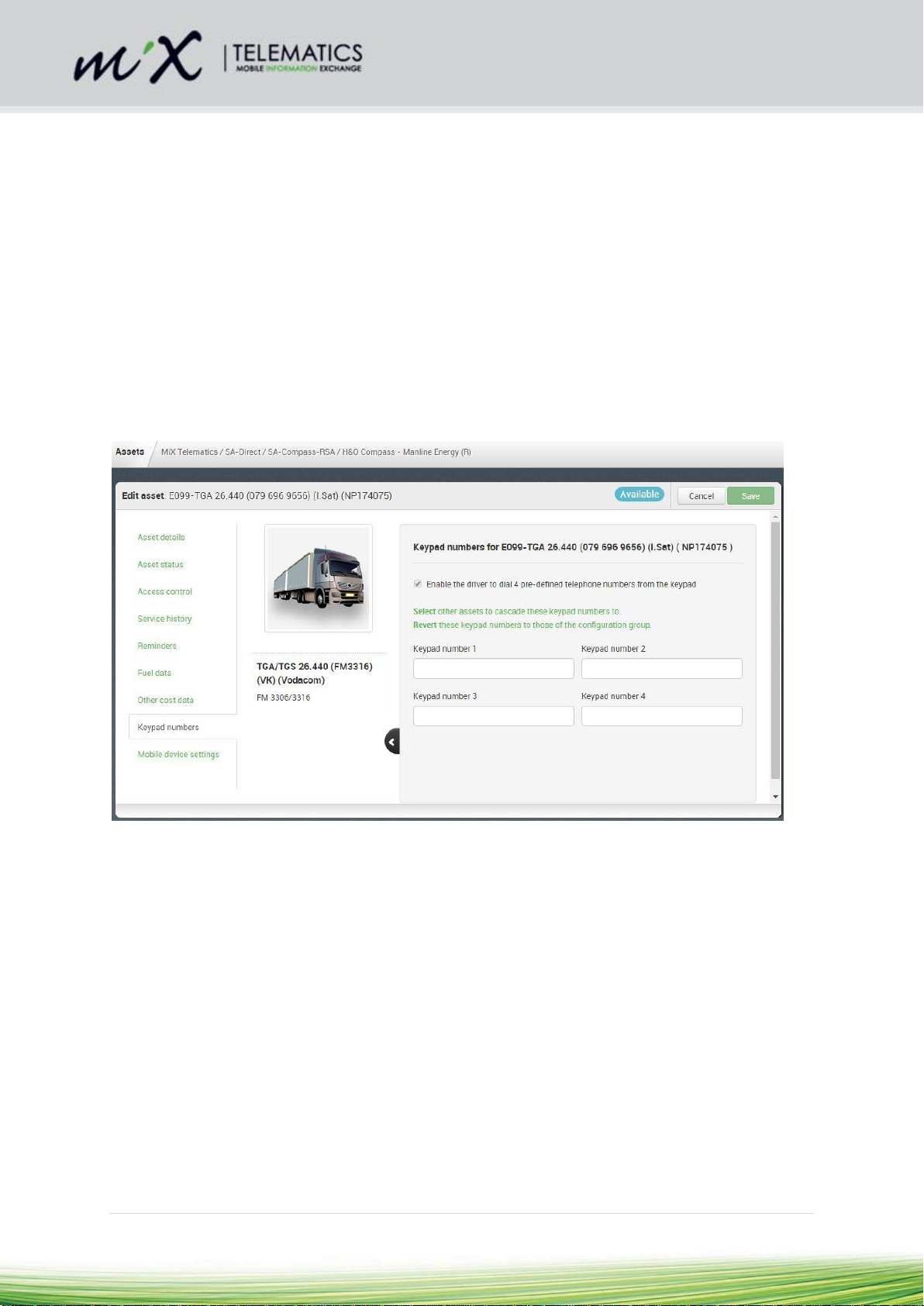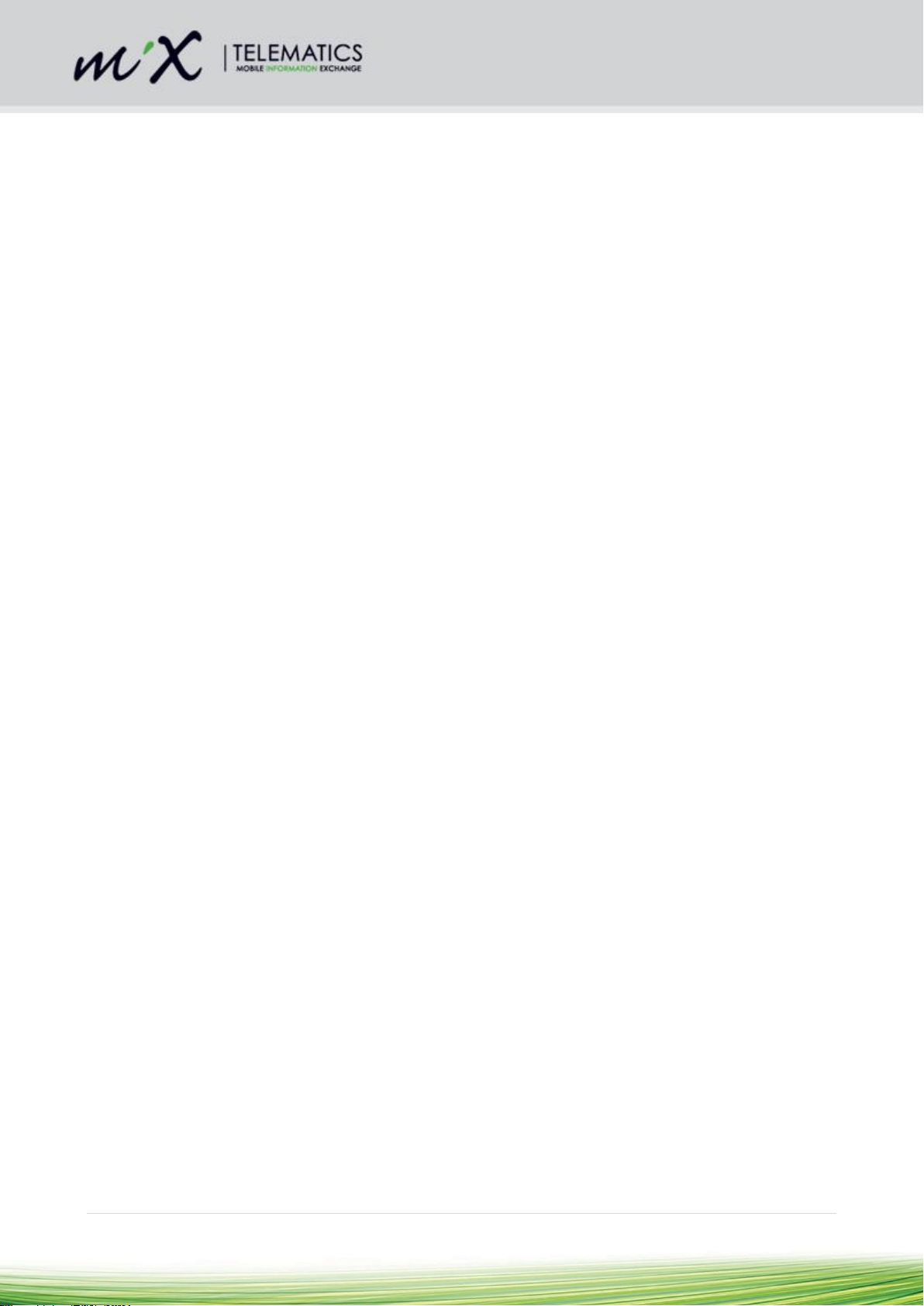
2 | P a g e
Table of Contents
1Introduction...............................................................................................................................................3
1.1 Glossary Terms.................................................................................................................................4
1.2 Hardware Features............................................................................................................................4
1.3 Product Parts and Spare Parts..........................................................................................................5
1.4 Power Requirements.........................................................................................................................7
2Safety Precautions....................................................................................................................................7
3Prior to Installation....................................................................................................................................7
3.1 Preparing the SIM card .....................................................................................................................7
3.2 Inserting of SIM card .........................................................................................................................7
3.3 Configuration of unit ..........................................................................................................................7
3.4 SMS Configuration ............................................................................................................................8
3.5 Configuration Using a PC Based Application....................................................................................8
3.6 Mix Fleet Manager.............................................................................................................................8
4Installation.................................................................................................................................................9
4.1 Installation Steps...............................................................................................................................9
4.2 During installation..............................................................................................................................9
4.3 Positioning of product components...................................................................................................9
4.4 General Wiring Requirements.........................................................................................................10
4.5 Harnesses and connectors..............................................................................................................11
4.6 Wiring and Connections ..................................................................................................................14
5After Installation......................................................................................................................................14
5.1 Initial Start-up ..................................................................................................................................14
5.2 LED flash codes ..............................................................................................................................14
5.3 Testing Installation ..........................................................................................................................14
5.4 Closing Steps ..................................................................................................................................14
6General Operation..................................................................................................................................15
6.1 Keypad Functions............................................................................................................................15
7Troubleshooting......................................................................................................................................16
8Routine Maintenance..............................................................................................................................16
9Product Specifications............................................................................................................................16
9.1 Technical description.......................................................................................................................16
10 Appendix A: Safety.................................................................................................................................17
10.1 Installer Requirements ....................................................................................................................17
10.2 Precautions......................................................................................................................................17
11 Appendix B: Configurable Parameters...................................................................................................18
11.1 Unit Serial Number..........................................................................................................................18
11.2 IMEI Number ...................................................................................................................................18
11.3 MASTER Number............................................................................................................................18
11.4 CONFIG Number.............................................................................................................................18
11.5 Button Number ................................................................................................................................18
11.6 Incoming Call Number.....................................................................................................................19
11.7 SMS Centre Number.......................................................................................................................19
11.8 Low Power Timer.............................................................................................................................19
11.9 Call Length Timer............................................................................................................................19
11.10 Call Continue Timer.....................................................................................................................19
11.11 Incoming Ring Timer ...................................................................................................................19
11.12 Auto Answer Timer......................................................................................................................20
11.13 Set Open Line..............................................................................................................................20
12 Appendix C: Configuration via SMS message. ......................................................................................21
13 Appendix D: Configuration via PC/Laptop Application...........................................................................28
13.1 Setup Unit with Harnesses..............................................................................................................28