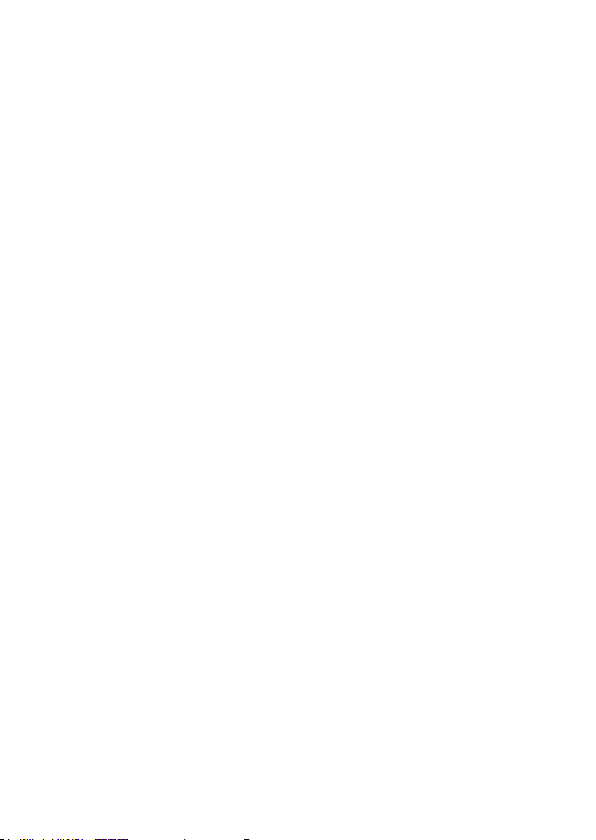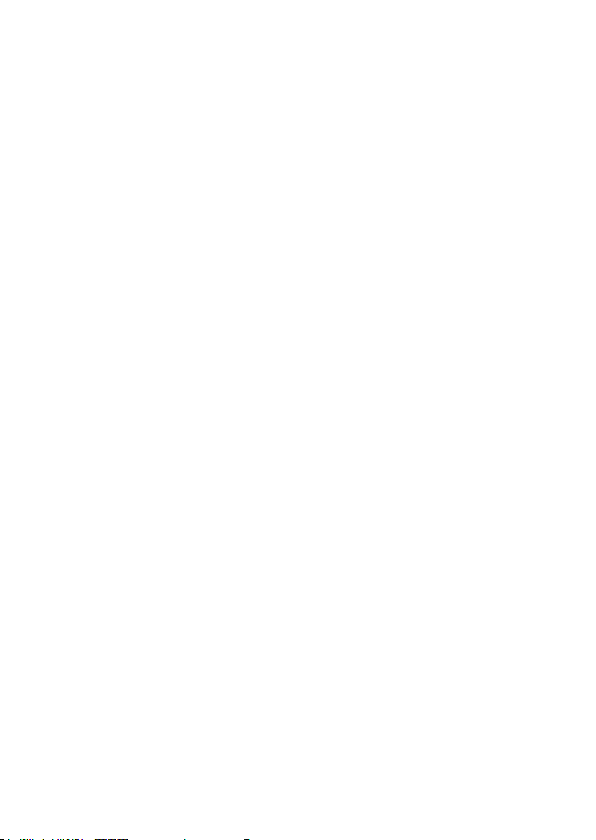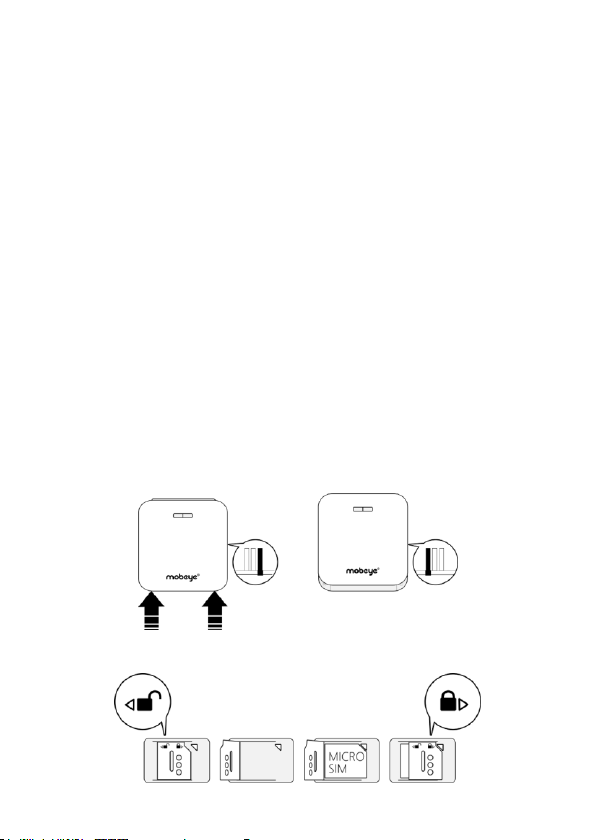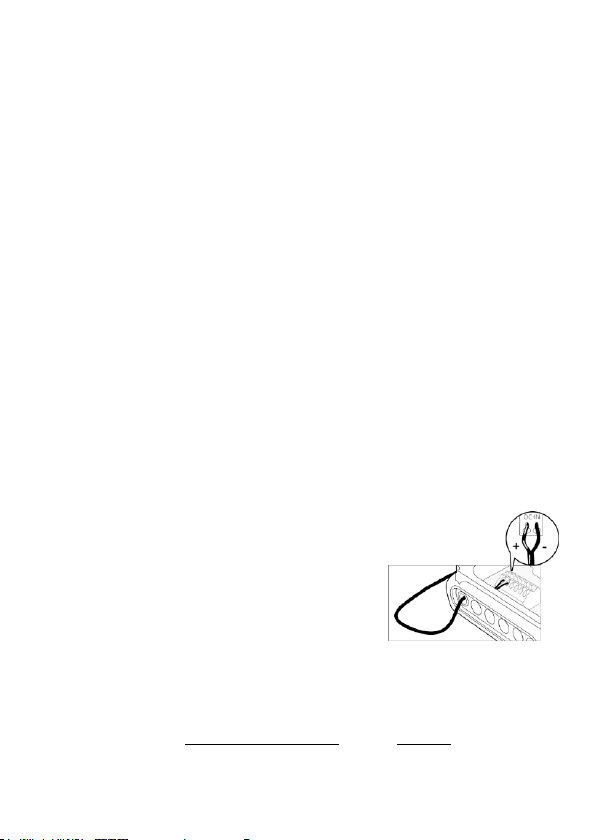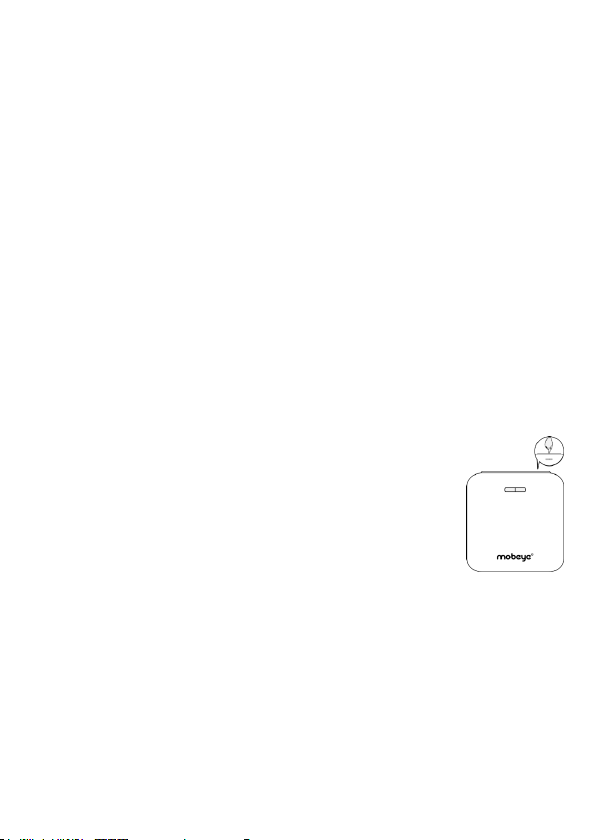5
2. STANDARD BEHAVIOUR
2.1 MOBEYE PANIC BUTTON WITH MOBEYE SIM AND INTERNET
PORTAL
The Mobeye Panic Button with Mobeye SIM card and registered on the
Mobeye Internet Portal, has the following behaviour as factory settings:
- In case the button is pressed for at least a second, the Mobeye Panic
Button sends an alarm message to the Mobeye Internet Portal. The Portal
forwards the alarm as push notification, call (spoken message), text
message and/or e-mail to the ‘alarm contacts’.
- In case external emergency buttons are connected to the external inputs
and these are activated, a message is sent to the Mobeye Internet Portal,
which forwards the message.
- When an external power supply is used and a power failure occurs, the
Mobeye Panic Button sends a ‘power failure’ message to Mobeye Internet
Portal, to be forwarded to the ‘alarm contacts’. When the power is
restored, the Mobeye Panic Button sends a ‘power restored’ message.
- When the batteries need to be replaced, the Mobeye Panic Button sends
a ‘low battery’ message to the Mobeye Internet Portal. The portal
forwards this to the ‘service’ contacts.
- The unit will send test messages to the portal as communication check
(default: every 7 days). If these are not received in time, the portal sends
an exception message to the ‘service’ contacts.
Chapter 5 describes how to influence the standard behaviour.
Communication between the Mobeye Panic Button and the Mobeye Internet
Portal takes place via data (and SMS as fallback). Messages can be sent as a
push message to the Mobeye Messages app (via the portal). If a contact
confirms the receipt of the message, the subsequent contacts will not receive
it (alternatively a group message is possible). If the message is not confirmed
(or the app is not used), it can still be sent by call (with spoken text). SMS
and email are also possible. A credit system applies to calling and SMS
texting, the other methods are unlimited. At initialisation and contract
renewal, a starting credit is loaded, which is sufficient for most users. In the
event of a low balance, the account holder will receive an email with the
advice to top up online. The credit balance has an unlimited validity period
and applies to all devices under one account.