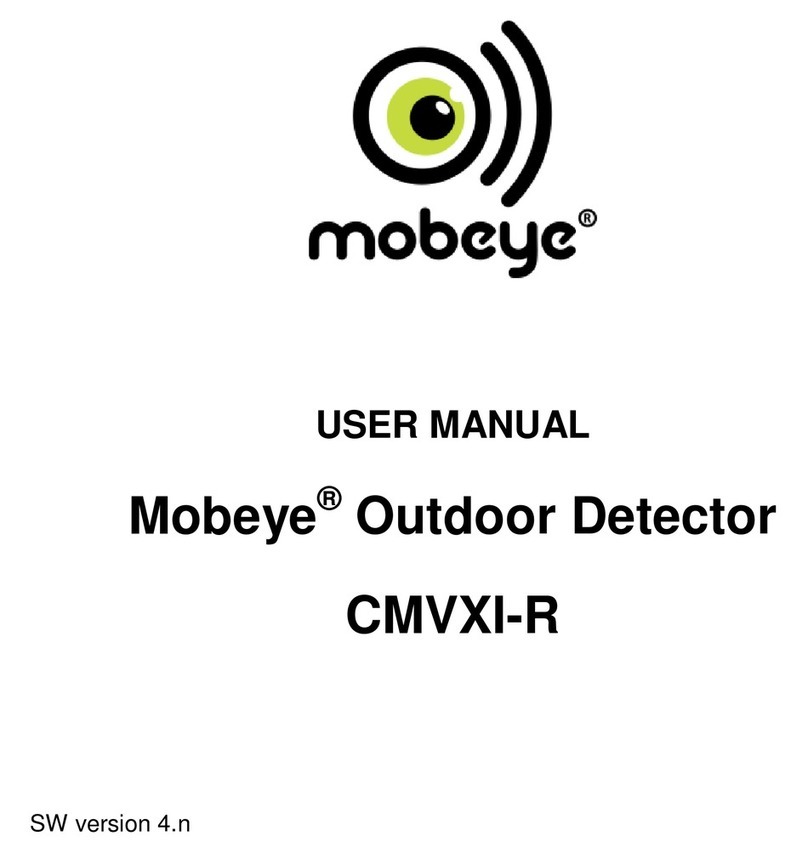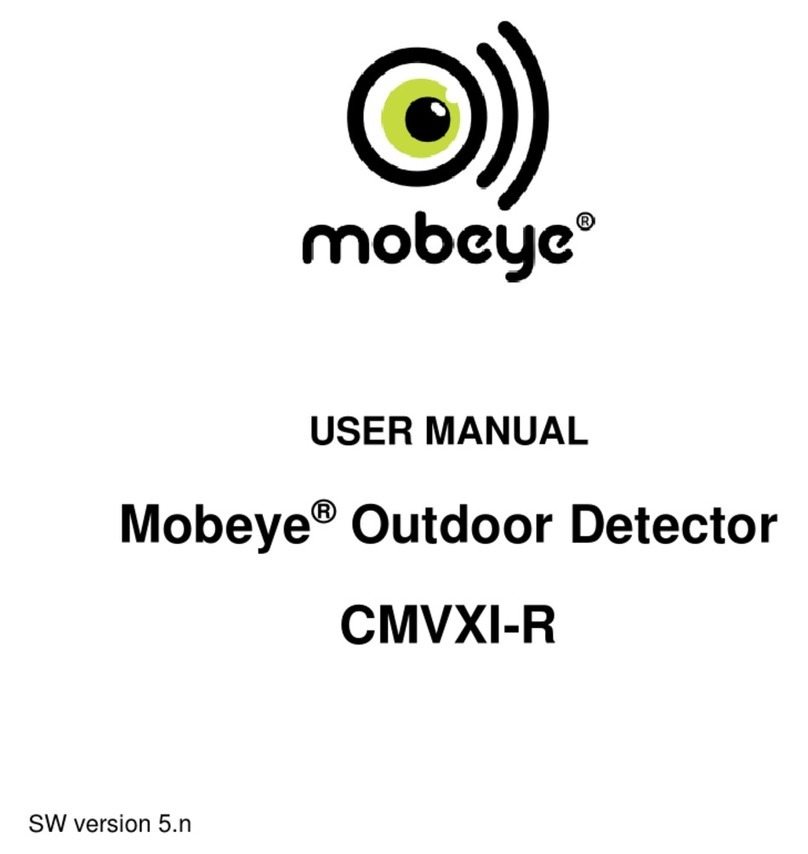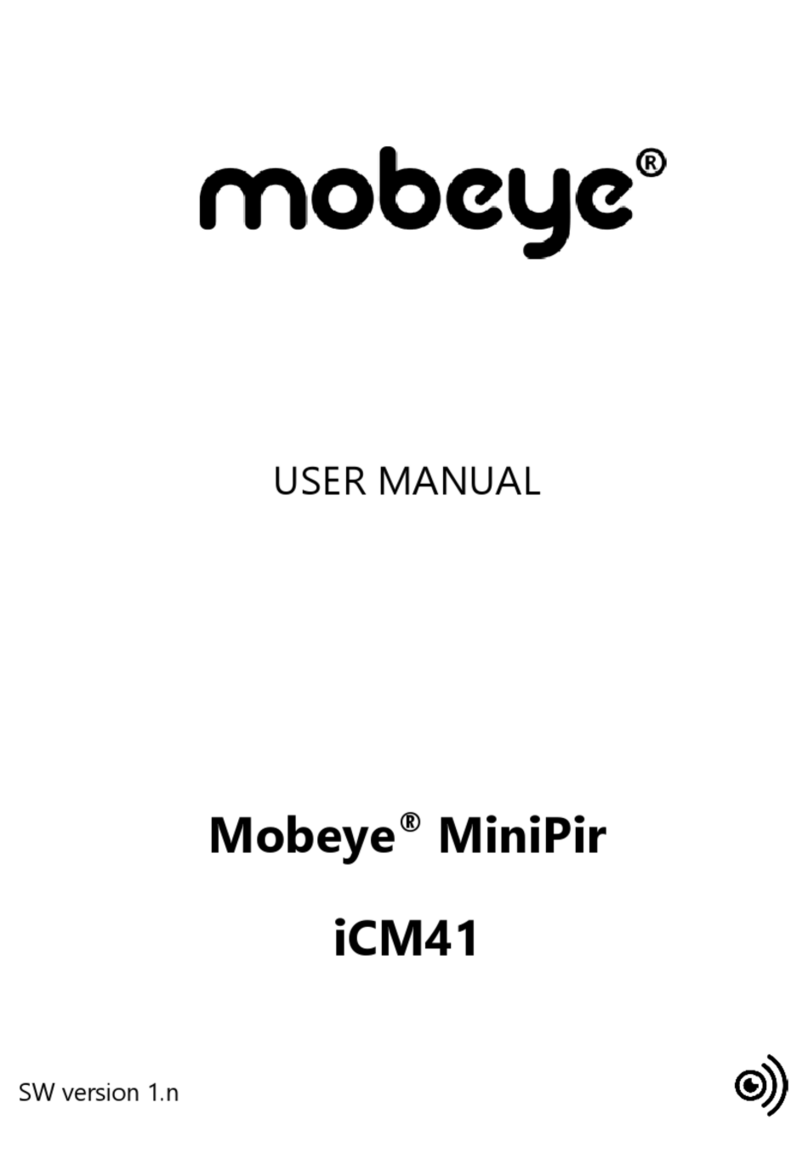5
2. STANDARD BEHAVIOUR
2.1 WATERGUARD-FS WITH MOBEYE SIM AND INTERNET PORTAL
The Mobeye WaterGuard-FS with Mobeye SIM card and registered on the
Mobeye Internet Portal, has the following behaviour as factory settings:
- When the float sensor is closed the Mobeye WaterGuard-FS sends an
alarm message to the Mobeye Internet Portal. The Portal forwards the
alarm as push notification, call (spoken message), text message and/or e-
mail to the ‘alarm contacts’.
- As soon as the sensor opens again (the water has gone) a message is sent
to the Mobeye Internet Portal. The Portal forwards this to the ‘alarm
contacts’.
- In case the second input is activated by a sensor, the Mobeye
WaterGuard-FS sends an alarm message to the Mobeye Internet Portal.
The Portal forwards the alarm to the ‘alarm contacts’.
- When the float sensor or the second input remain in the alarm status, the
Mobeye WaterGuard-FS repeats sending the alarm message via the
Mobeye Internet Portal every four hours.
- When an external power supply is used and a power failure occurs, the
Mobeye WaterGuard-FS sends a ‘power failure’ message to Mobeye
Internet Portal, to be forwarded to the ‘alarm contacts’. When the power
is restored, the Mobeye WaterGuard-FS sends a ‘power restored’
message.
- When the batteries need to be replaced, the Mobeye WaterGuard-FS
sends a ‘low battery’ message to the Mobeye Internet Portal. The portal
forwards this to the ‘service’ contacts.
- The unit will send test messages to the portal as communication check
(default: every 7 days). If these are not received in time, the portal sends
an exception message to the ‘service’ contacts.
Chapter 5 describes how to influence the standard behaviour.
Communication between the Mobeye WaterGuard-FS and the Mobeye
Internet Portal takes place via data (and SMS as fallback). Messages can be
sent to an app (via the portal) as a push message. If the notification is
confirmed in the app, it will not be forwarded to subsequent contacts
(alternatively a group message is possible). If the message is not confirmed